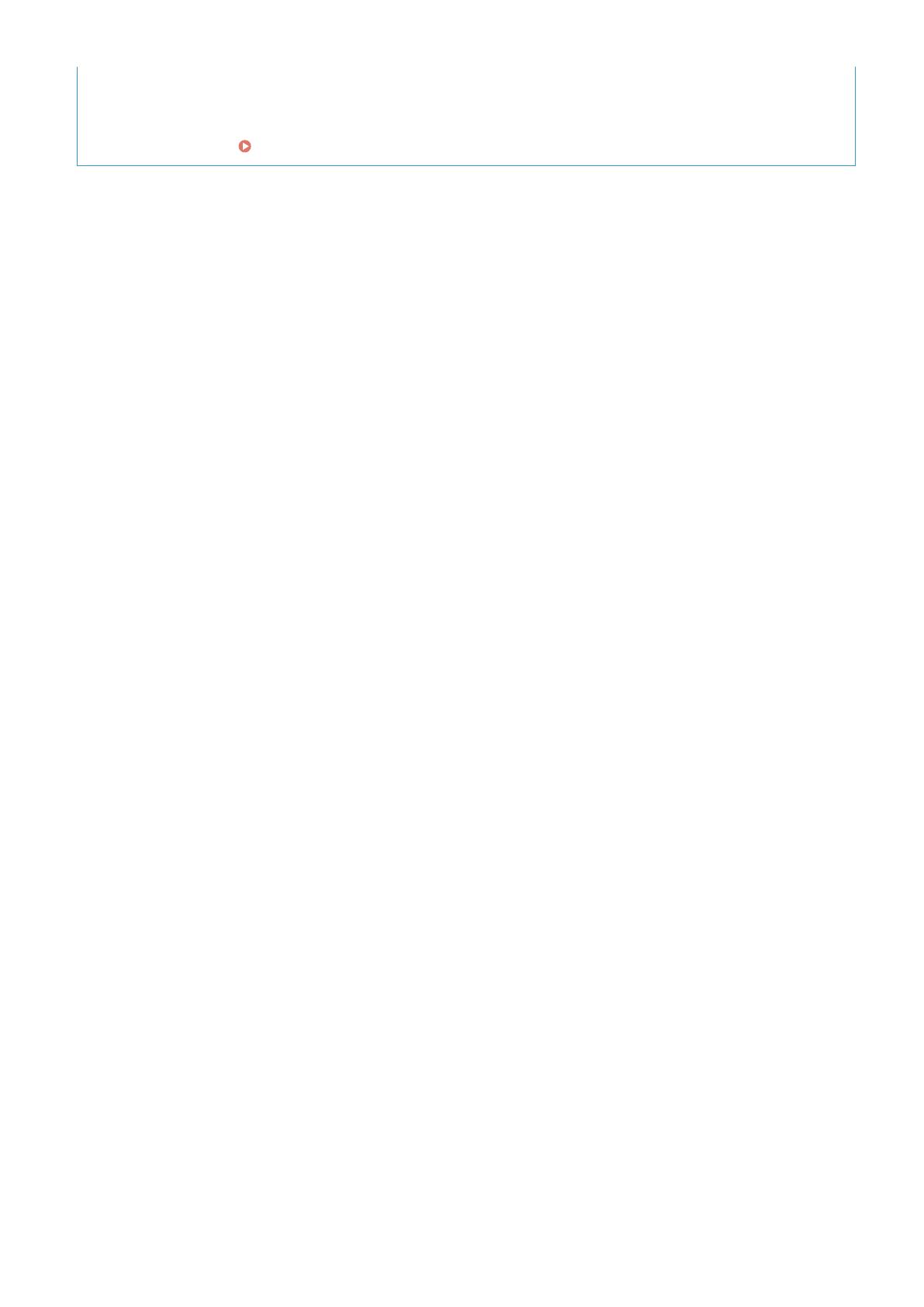Page is loading ...
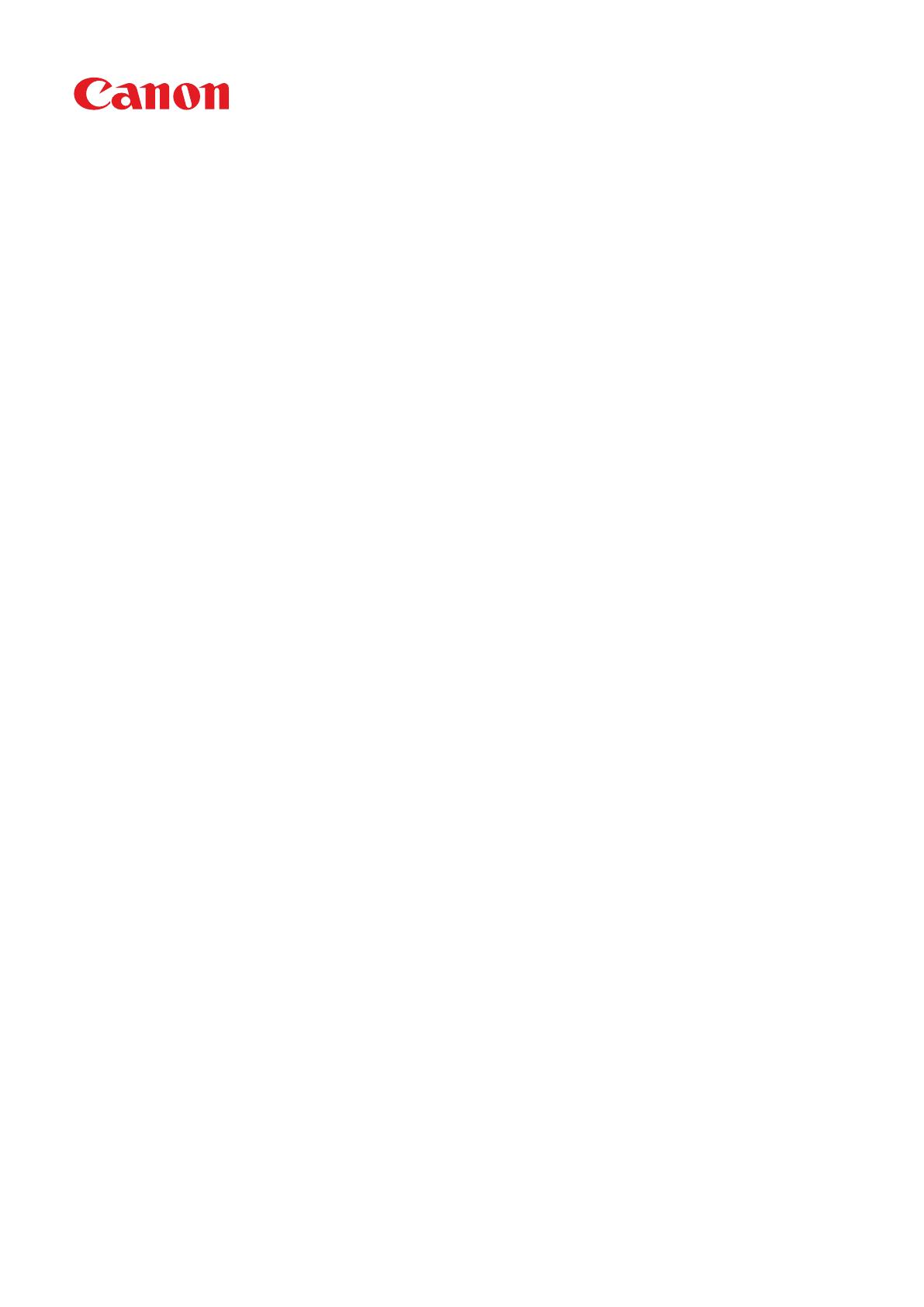
imageCLASS
MF269dw / MF267dw / MF264dw
User
's Guide
USRMA-3281-00 2018-07 en Copyright CANON INC. 2018
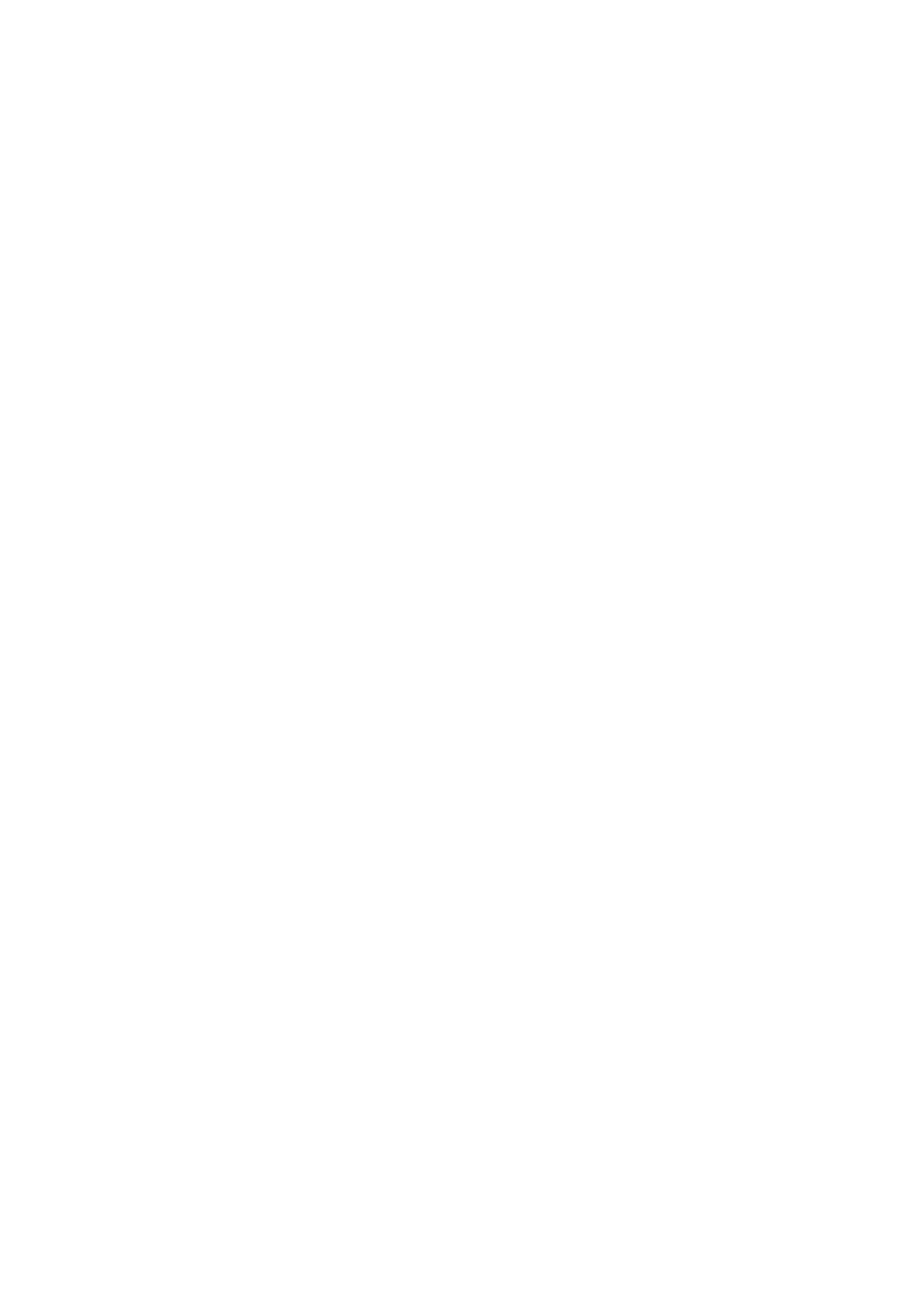
Contents
Setting Up
............................................................................................................................................................ 3
Main Functions ......................................................................................................................................................... 4
Preparations Required Before Use ............................................................................................................................. 5
Preventing Unauthorized Access ................................................................................................................................ 7
Setting Up Using the Setup Guide .............................................................................................................................. 9
Setting the Date/Time ............................................................................................................................................. 11
Setting Up the Network Environment ...................................................................................................................... 14
Selecting Wired LAN or Wireless LAN ..................................................................................................................... 16
Connecting to a Wired LAN .................................................................................................................................. 17
Connecting to a Wireless LAN ............................................................................................................................... 18
Setting Up Connection Using WPS Push Button Mode ....................................................................................... 20
Setting Up Connection Using WPS PIN Code Mode ........................................................................................... 22
Setting Up Connection by Selecting a Wireless Router ....................................................................................... 24
Setting Up Connection by Specifying Detailed Settings ...................................................................................... 27
Checking the SSID and Network Key ............................................................................................................... 30
Setting IP Addresses ........................................................................................................................................... 31
Setting IPv4 Address ..................................................................................................................................... 32
Setting IPv6 Addresses .................................................................................................................................. 35
Viewing Network Settings .................................................................................................................................... 38
Conguring Settings for Communication with a Computer ...................................................................................... 41
Conguring Printing Protocols and WSD Functions ........................................................................................... 42
Conguring Printer Ports ............................................................................................................................... 45
Setting Up Print Server .................................................................................................................................. 49
Conguring the Machine for Your Network Environment ......................................................................................... 52
Conguring Ethernet Settings ........................................................................................................................ 53
Changing the Maximum Transmission Unit ...................................................................................................... 55
Setting a Wait Time for Connecting to a Network .............................................................................................. 56
Conguring DNS .......................................................................................................................................... 57
Conguring SMB .......................................................................................................................................... 61
Monitoring and Controlling the Machine with SNMP ......................................................................................... 63
Conguring SNTP ......................................................................................................................................... 67
Installing Drivers .................................................................................................................................................... 69
Conguring Initial Settings for Fax Functions ........................................................................................................... 70
Deciding Which Fax Receive Mode to Use .............................................................................................................. 71
Registering the Fax Number and Unit Name .......................................................................................................... 72
Selecting the Receive Mode .................................................................................................................................. 73
Connecting the Telephone Line ............................................................................................................................ 74
Conguring Scan Settings ....................................................................................................................................... 76
Preparing to Use the Machine as a Scanner ........................................................................................................... 77
Procedure for Setting to Send E-Mail ..................................................................................................................... 78
Conguring Basic E-Mail Settings .................................................................................................................... 79
Conguring E-Mail Communication Settings .................................................................................................... 82
Procedure for Setting a Shared Folder as a Save Location ........................................................................................ 85
I
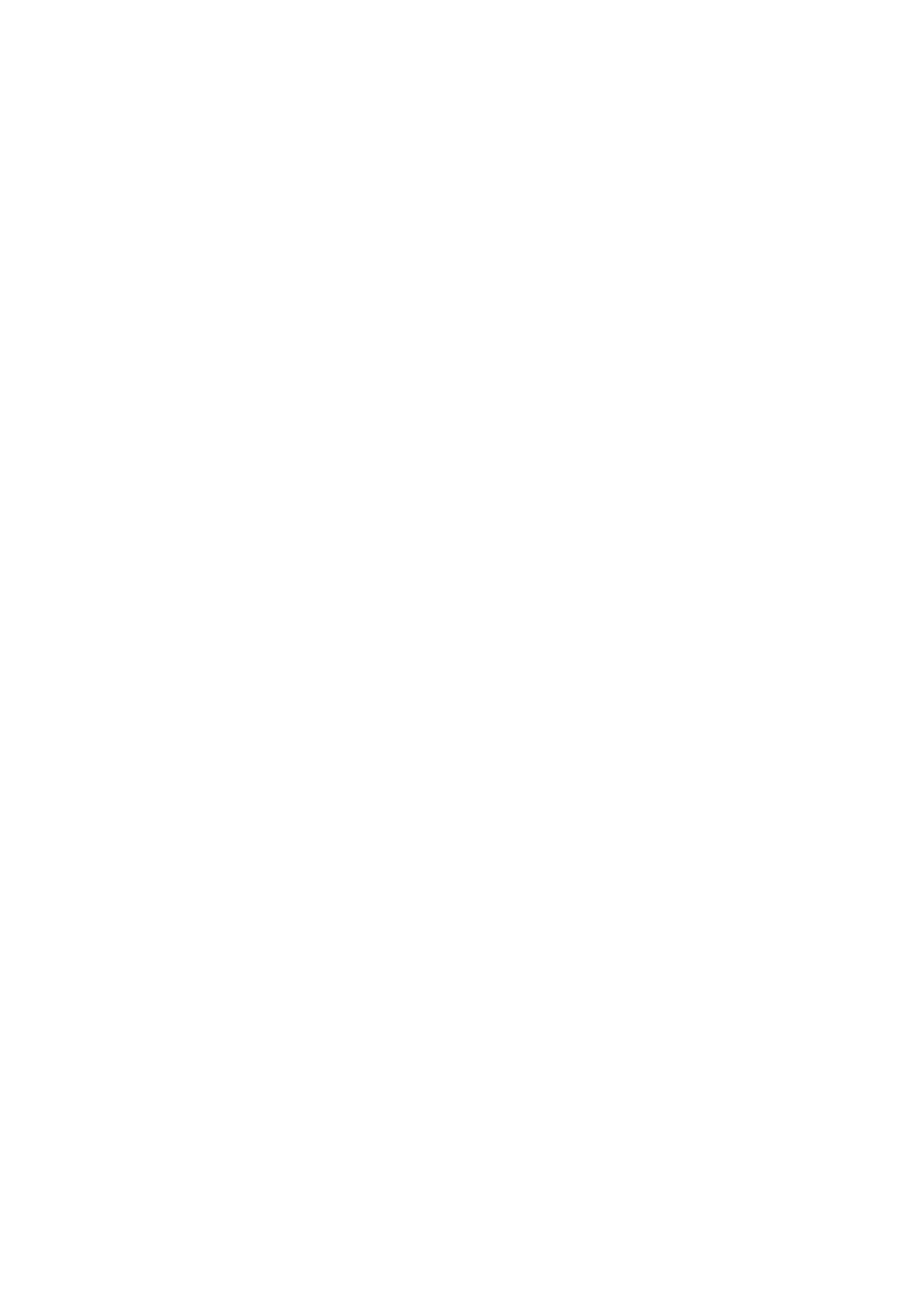
Setting a Shared Folder as a Save Location
....................................................................................................... 86
Basic Operations .......................................................................................................................................... 91
Parts and Their Functions ........................................................................................................................................ 94
Front Side .......................................................................................................................................................... 95
Back Side ........................................................................................................................................................... 97
Interior .............................................................................................................................................................. 98
Feeder ............................................................................................................................................................... 99
Multi-Purpose Tray ........................................................................................................................................... 100
Drawer ............................................................................................................................................................ 101
Operation Panel ............................................................................................................................................... 102
Turning ON the Machine ....................................................................................................................................... 107
Turning OFF the Machine ................................................................................................................................... 108
Using the Operation Panel .................................................................................................................................... 109
Basic Screens ................................................................................................................................................... 110
Home Screen ............................................................................................................................................. 111
<Status Monitor> Screen ............................................................................................................................. 115
Message Display ......................................................................................................................................... 117
Basic Operation ................................................................................................................................................ 118
Entering Text ................................................................................................................................................... 123
Placing Originals ................................................................................................................................................... 128
Loading Paper ....................................................................................................................................................... 132
Loading Paper in the Drawer .............................................................................................................................. 134
Loading Paper in the Multi-Purpose Tray ............................................................................................................. 138
Loading Envelopes ............................................................................................................................................ 141
Loading Preprinted Paper .................................................................................................................................. 143
Specifying Paper Size and Type .......................................................................................................................... 145
Specifying Paper Size and Type in the Drawer ................................................................................................ 146
Specifying Paper Size and Type in the Multi-Purpose Tray ................................................................................ 147
Registering a Custom Paper Size .................................................................................................................. 148
Limiting the Paper Sizes Displayed ................................................................................................................ 150
Customizing the Display ........................................................................................................................................ 151
Customizing the Home Screen ........................................................................................................................... 152
Changing the Default Settings for Functions .......................................................................................................... 154
Setting Sounds ...................................................................................................................................................... 155
Entering Quiet Mode ............................................................................................................................................. 157
Entering Sleep Mode ............................................................................................................................................. 159
Registering Destinations ....................................................................................................................................... 161
Registering Destinations in the Address Book ...................................................................................................... 163
Registering Destinations for One-Touch Dial ........................................................................................................ 165
Registering Multiple Destinations as a Group ................................................................................................. 167
Editing the Registered Destinations in the Address Book ................................................................................. 169
Copying .............................................................................................................................................................. 171
Basic Copy Operations ........................................................................................................................................... 173
II
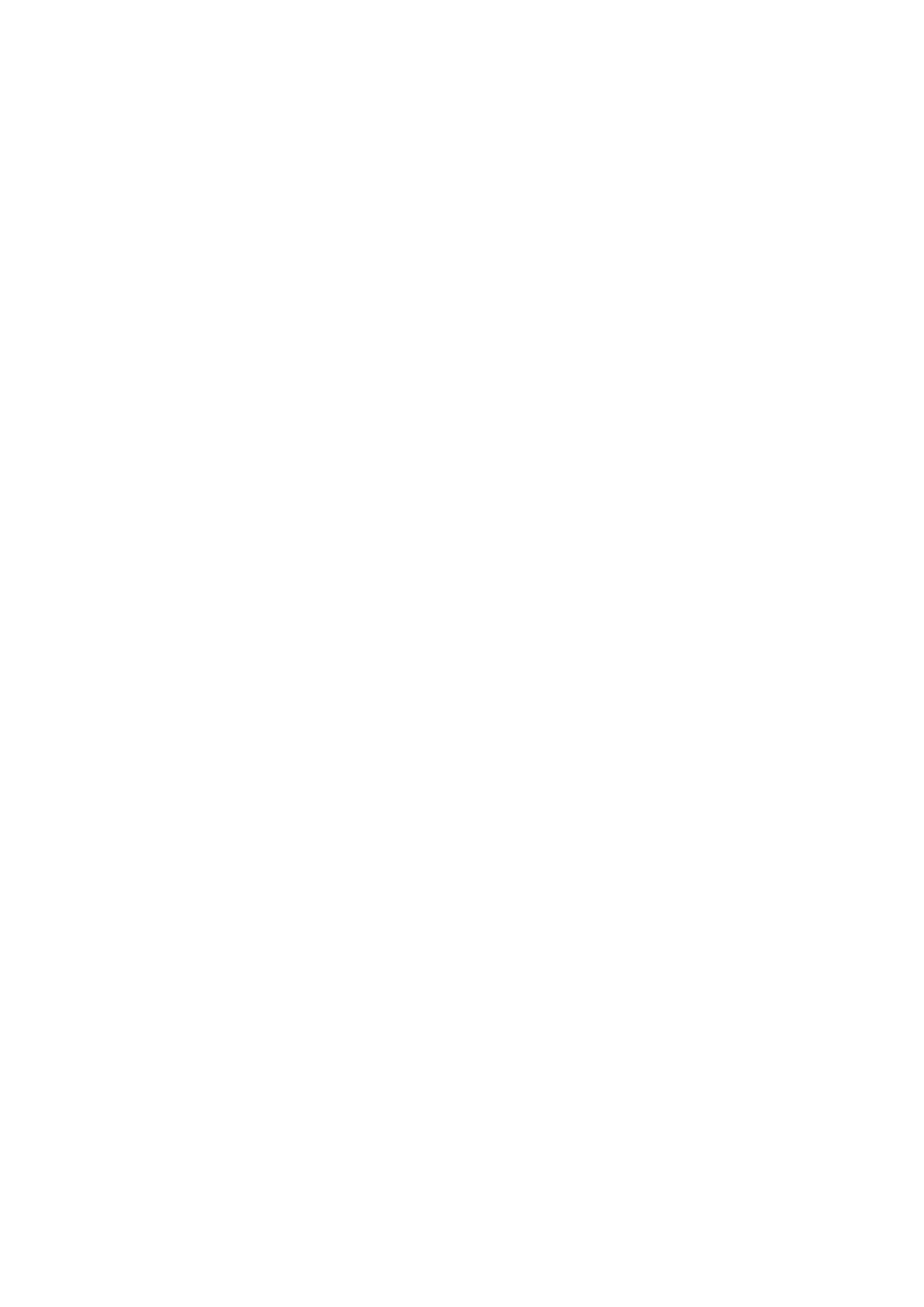
Canceling Copies
.............................................................................................................................................. 177
Checking the Copying Status and Log ................................................................................................................. 179
Enhancing and Adjusting Copy Quality ................................................................................................................... 180
Selecting the Type of Original for Copying ........................................................................................................... 181
Adjusting Sharpness for Copying (Sharpness) ...................................................................................................... 182
Useful Copy Functions ........................................................................................................................................... 184
Copying Multiple Documents onto One Sheet (N on 1) .......................................................................................... 185
Using <Paper Save Copy> .................................................................................................................................. 187
Collating Copies by Page ................................................................................................................................... 188
Making ID Card Copies ...................................................................................................................................... 189
Making Passport Copy ....................................................................................................................................... 190
Faxing .................................................................................................................................................................. 193
Basic Operations for Sending Faxes ....................................................................................................................... 195
Canceling Sending Faxes ................................................................................................................................... 202
Receiving Faxes .................................................................................................................................................... 203
Useful Functions When Sending ............................................................................................................................. 207
Recalling Previously Used Settings for Sending (Recall Settings) ............................................................................. 208
Sending a Fax after a Phone Call (Manual Sending) ............................................................................................... 210
Various Receiving Methods .................................................................................................................................... 212
Saving Received Documents into the Machine (Memory Reception) ........................................................................ 213
Forwarding the Received Documents Automatically ............................................................................................... 215
Checking Status and Log for Sent and Received Documents .................................................................................... 217
Sending Faxes from Your Computer (PC Fax) .......................................................................................................... 219
Sending PC Faxes ............................................................................................................................................. 220
Printing .............................................................................................................................................................. 223
Printing from a Computer ..................................................................................................................................... 224
Canceling Prints ............................................................................................................................................... 226
Checking the Printing Status and Log .................................................................................................................. 228
Scanning ........................................................................................................................................................... 231
Basic Operations for Scanning Originals ................................................................................................................ 233
Scanning and Saving to a Computer .................................................................................................................... 234
Scanning Using the Shortcut Key ........................................................................................................................ 236
Sending Data by E-Mail/Saving Data to a Shared Folder ......................................................................................... 239
Canceling Sending Documents ........................................................................................................................... 247
Checking Status and Log for Scanned Originals .................................................................................................... 249
Scanning Clearly ................................................................................................................................................... 251
Adjusting Image Quality .................................................................................................................................... 252
Adjusting Density ............................................................................................................................................. 253
Adjusting Sharpness When Scanning (Sharpness) ................................................................................................. 254
Useful Scanning Functions .................................................................................................................................... 255
Adjusting Balance between File Size and Image Quality ......................................................................................... 256
III
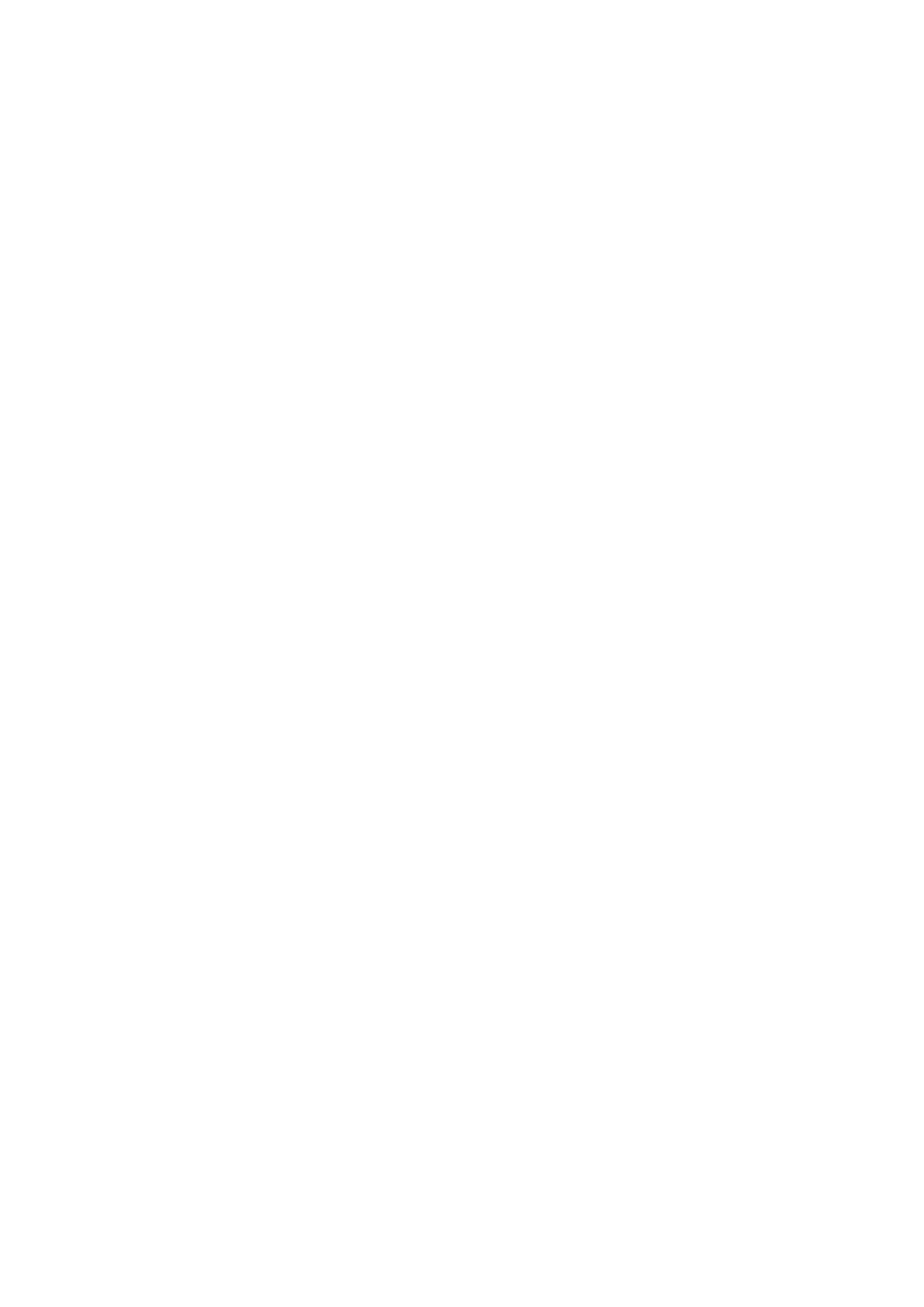
Recalling Previously Used Settings for Sending/Saving (Recall Settings) ...................................................................
257
Specifying E-Mail Settings .................................................................................................................................. 259
Using Your Computer to Scan (Remote Scan) .......................................................................................................... 261
Scanning Documents from an Application ........................................................................................................... 262
Using ScanGear MF ........................................................................................................................................... 264
Linking with Mobile Devices ............................................................................................................ 266
Connecting with Mobile Devices ............................................................................................................................ 267
Connecting via a Wireless LAN Router (LAN Connection) ........................................................................................ 268
Connecting Directly (Access Point Mode) ............................................................................................................. 269
Utilizing the Machine through Applications ........................................................................................................... 272
Using AirPrint ....................................................................................................................................................... 273
Printing with AirPrint ........................................................................................................................................ 278
Scanning with AirPrint ....................................................................................................................................... 281
Faxing with AirPrint .......................................................................................................................................... 283
If AirPrint Cannot Be Used ................................................................................................................................. 285
Using Google Cloud Print ....................................................................................................................................... 286
Managing the Machine by the Remote Control ....................................................................................................... 288
Managing the Machine ........................................................................................................................ 290
Setting Access Privileges ....................................................................................................................................... 292
Setting the System Manager PIN ........................................................................................................................ 293
Setting a Remote UI PIN .................................................................................................................................... 295
Conguring the Network Security Settings ............................................................................................................ 297
Restricting Communication by Using Firewalls ..................................................................................................... 299
Specifying IP Addresses for Firewall Settings .................................................................................................. 300
Specifying MAC Addresses for Firewall Settings .............................................................................................. 303
Changing Port Numbers .................................................................................................................................... 305
Setting a Proxy ................................................................................................................................................. 306
Conguring the Key and Certicate for TLS .......................................................................................................... 308
Generating the Key and Certicate for Network Communication ...................................................................... 310
Generating a Key and Certicate Signing Request (CSR) ................................................................................... 313
Registering the Key and Certicate for Network Communication ...................................................................... 316
Conguring IEEE 802.1X Authentication Settings .................................................................................................. 318
Restricting the Machine's Functions ...................................................................................................................... 322
Restricting Access to Address Book and Sending Functions .................................................................................... 324
Restricting Use of the Address Book ............................................................................................................. 325
Limiting Available Destinations ..................................................................................................................... 327
Restricting the Fax Sending Functions ........................................................................................................... 329
Restricting USB Functions .................................................................................................................................. 331
Disabling HTTP Communication ......................................................................................................................... 332
Disabling Remote UI ......................................................................................................................................... 333
Managing the Machine from a Computer (Remote UI) ............................................................................................ 334
Starting Remote UI ........................................................................................................................................... 335
Checking the Status and Logs ............................................................................................................................ 338
IV
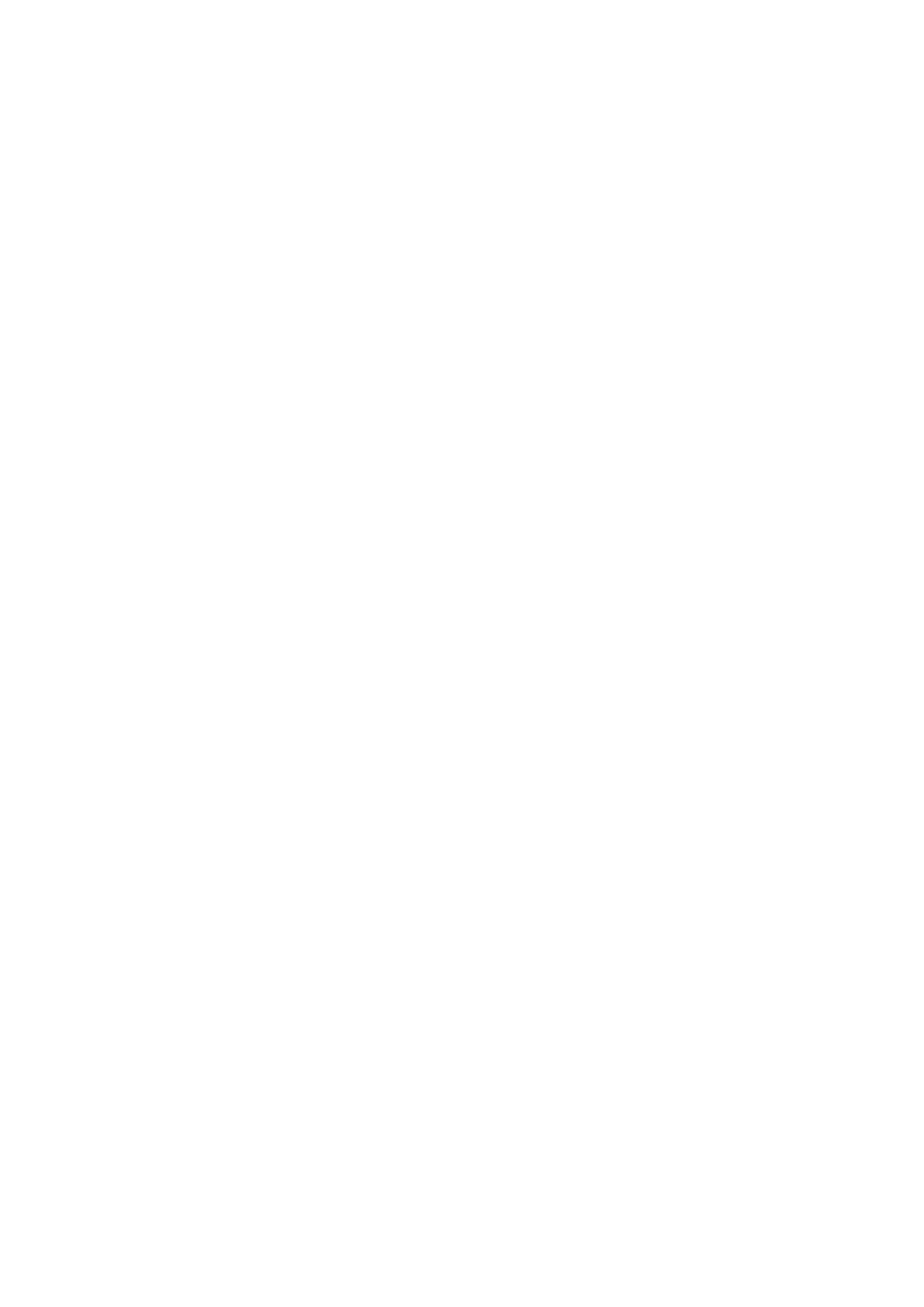
Setting Up Menu Options from Remote UI ...........................................................................................................
344
Registering Destinations from Remote UI .............................................................................................................. 347
Saving/Loading Address Book from Remote UI ....................................................................................................... 351
Importing/Exporting Address Book Data with the Supplied Software ...................................................................... 353
Updating the Firmware ......................................................................................................................................... 355
Initializing Settings ............................................................................................................................................... 358
Setting Menu List ...................................................................................................................................... 361
<Direct Connection> .............................................................................................................................................. 362
<Network Settings> .............................................................................................................................................. 363
<Output Rprt.>/<Output Reports> .......................................................................................................................... 374
<Preferences> ....................................................................................................................................................... 375
<Timer Settings> ................................................................................................................................................... 381
<Common Settings> .............................................................................................................................................. 385
<Copy Settings> .................................................................................................................................................... 387
<Fax Settings> ...................................................................................................................................................... 389
<Scan Settings> ..................................................................................................................................................... 400
<Printer Settings> ................................................................................................................................................. 405
<Adjustment/Maintenance> .................................................................................................................................. 415
<System Management Settings> ............................................................................................................................ 421
Maintenance ................................................................................................................................................. 430
Regular Cleaning .................................................................................................................................................. 432
Cleaning the Exterior ........................................................................................................................................ 433
Cleaning the Platen Glass .................................................................................................................................. 434
Cleaning the Feeder .......................................................................................................................................... 435
Cleaning the Fixing Assembly ............................................................................................................................. 439
Cleaning the Machine Interior ............................................................................................................................ 440
Replacing the Toner Cartridge ............................................................................................................................... 443
Replacing the Drum Cartridge ............................................................................................................................... 447
Checking the Remaining Amount of Consumables .................................................................................................. 451
Relocating the Machine ......................................................................................................................................... 452
Viewing the Counter Value .................................................................................................................................... 454
Printing Reports and Lists ..................................................................................................................................... 455
Consumables ........................................................................................................................................................ 460
Troubleshooting ......................................................................................................................................... 464
Common Problems ................................................................................................................................................ 466
Installation/Settings Problems ........................................................................................................................... 467
Copying/Printing Problems ................................................................................................................................ 471
Faxing/Telephone Problems ............................................................................................................................... 474
When You Cannot Print Properly ............................................................................................................................ 476
Printing Results Are Not Satisfactory ................................................................................................................... 478
Paper Creases or Curls ...................................................................................................................................... 487
V

Paper Is Fed Incorrectly
..................................................................................................................................... 489
A Message or a Number Starting with "#" (an Error Code) Is Displayed .................................................................... 490
Countermeasures for Each Message ................................................................................................................... 491
Countermeasures for Each Error Code ................................................................................................................ 504
Clearing Paper Jams .............................................................................................................................................. 510
Paper Jams in the Feeder ................................................................................................................................... 511
Paper Jams inside the Machine ........................................................................................................................... 514
When a Problem Cannot Be Solved ......................................................................................................................... 518
Appendix ........................................................................................................................................................... 521
Third Party Software ............................................................................................................................................. 522
Feature Highlights ................................................................................................................................................ 523
Going Green and Saving Money ......................................................................................................................... 524
Improving Eciency ......................................................................................................................................... 526
Going Digital .................................................................................................................................................... 528
So Much More .................................................................................................................................................. 530
Specications ....................................................................................................................................................... 532
Main Unit ........................................................................................................................................................ 533
Feeder ............................................................................................................................................................ 536
Available Paper ................................................................................................................................................ 538
Fax Function .................................................................................................................................................... 541
Scan Function .................................................................................................................................................. 542
Printer Functions .............................................................................................................................................. 543
Management Functions ..................................................................................................................................... 545
System Environment ......................................................................................................................................... 546
Network Environment ....................................................................................................................................... 548
Manuals and Their Contents .................................................................................................................................. 549
Using User's Guide ................................................................................................................................................ 550
Screen Layout of User's Guide ............................................................................................................................ 551
Viewing User's Guide ........................................................................................................................................ 554
Basic Windows Operations .................................................................................................................................... 556
Menu Route Map ................................................................................................................................................... 564
Notice .................................................................................................................................................................. 565
VI
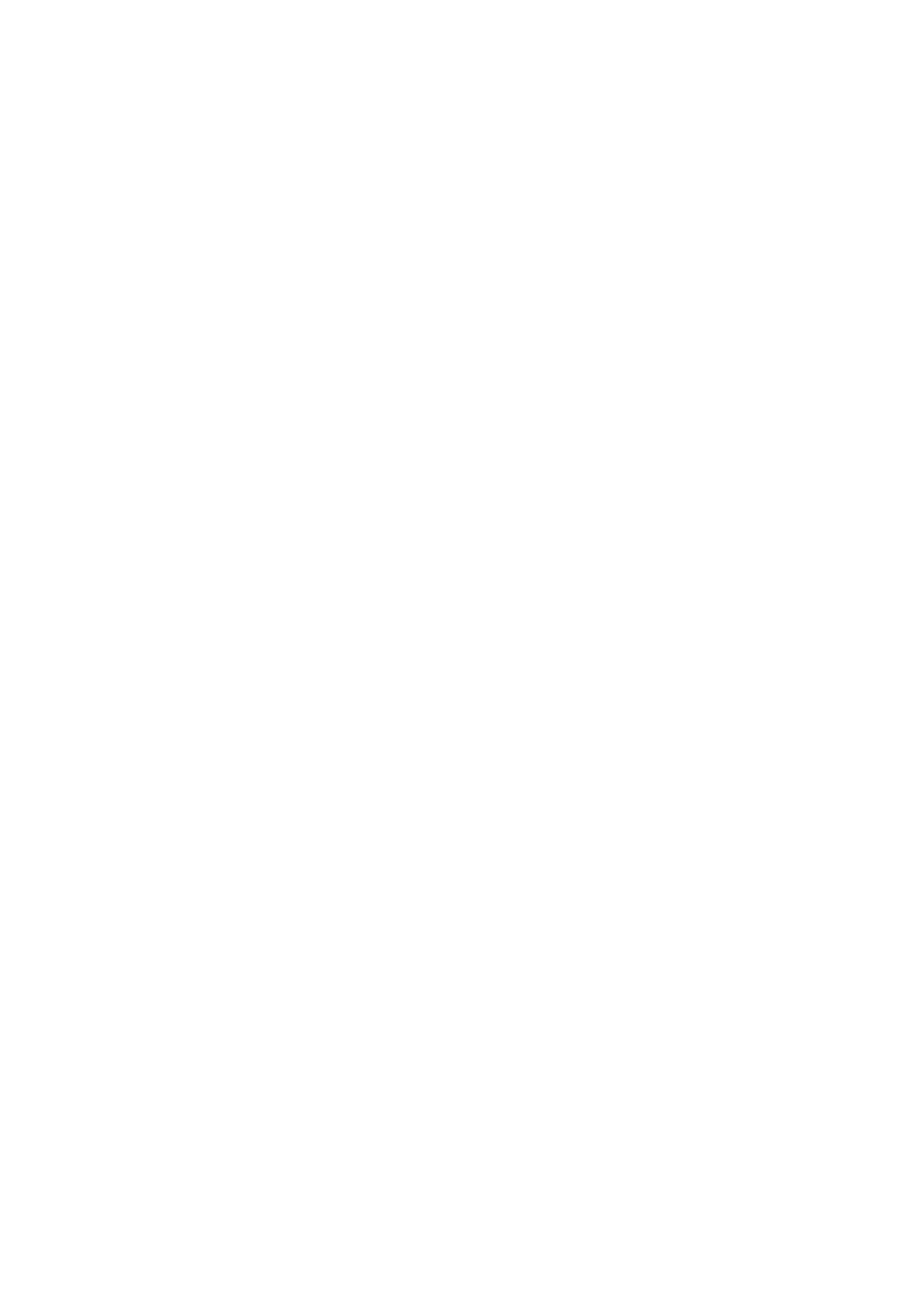
Setting Up
Setting Up ...............................................................................................................................................................
3
Main Functions ...................................................................................................................................................... 4
Preparations Required Before Use ....................................................................................................................... 5
Preventing Unauthorized Access .......................................................................................................................... 7
Setting Up Using the Setup Guide ........................................................................................................................ 9
Setting the Date/Time ......................................................................................................................................... 11
Setting Up the Network Environment ............................................................................................................... 14
Selecting Wired LAN or Wireless LAN .............................................................................................................. 16
Connecting to a Wired LAN ............................................................................................................................. 17
Connecting to a Wireless LAN ......................................................................................................................... 18
Setting Up Connection Using WPS Push Button Mode ............................................................................. 20
Setting Up Connection Using WPS PIN Code Mode .................................................................................. 22
Setting Up Connection by Selecting a Wireless Router ............................................................................. 24
Setting Up Connection by Specifying Detailed Settings ............................................................................ 27
Checking the SSID and Network Key ........................................................................................................ 30
Setting IP Addresses ....................................................................................................................................... 31
Setting IPv4 Address ................................................................................................................................ 32
Setting IPv6 Addresses ............................................................................................................................ 35
Viewing Network Settings ............................................................................................................................... 38
Conguring Settings for Communication with a Computer ............................................................................ 41
Conguring Printing Protocols and WSD Functions ................................................................................. 42
Conguring Printer Ports ......................................................................................................................... 45
Setting Up Print Server ............................................................................................................................ 49
Conguring the Machine for Your Network Environment ............................................................................... 52
Conguring Ethernet Settings ................................................................................................................. 53
Changing the Maximum Transmission Unit ............................................................................................. 55
Setting a Wait Time for Connecting to a Network .................................................................................... 56
Conguring DNS ...................................................................................................................................... 57
Conguring SMB ...................................................................................................................................... 61
Monitoring and Controlling the Machine with SNMP ............................................................................... 63
Conguring SNTP .................................................................................................................................... 67
Installing Drivers ................................................................................................................................................. 69
Conguring Initial Settings for Fax Functions ................................................................................................... 70
Deciding Which Fax Receive Mode to Use ....................................................................................................... 71
Registering the Fax Number and Unit Name .................................................................................................. 72
Selecting the Receive Mode ............................................................................................................................ 73
Setting Up
1
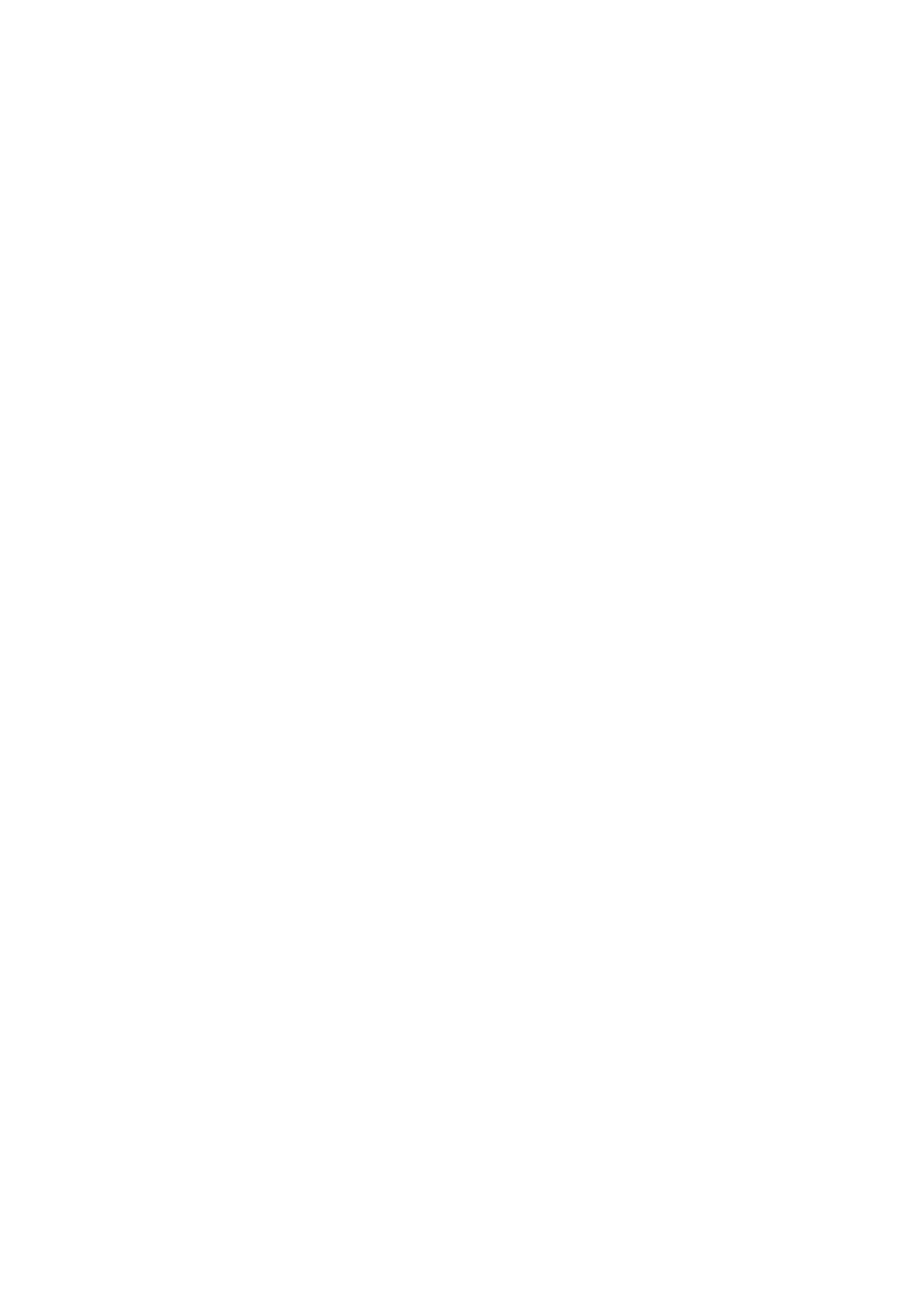
Connecting the Telephone Line ......................................................................................................................
74
Conguring Scan Settings ................................................................................................................................... 76
Preparing to Use the Machine as a Scanner ................................................................................................... 77
Procedure for Setting to Send E-Mail .............................................................................................................. 78
Conguring Basic E-Mail Settings ............................................................................................................ 79
Conguring E-Mail Communication Settings ............................................................................................ 82
Procedure for Setting a Shared Folder as a Save Location .............................................................................. 85
Setting a Shared Folder as a Save Location .............................................................................................. 86
Setting Up
2
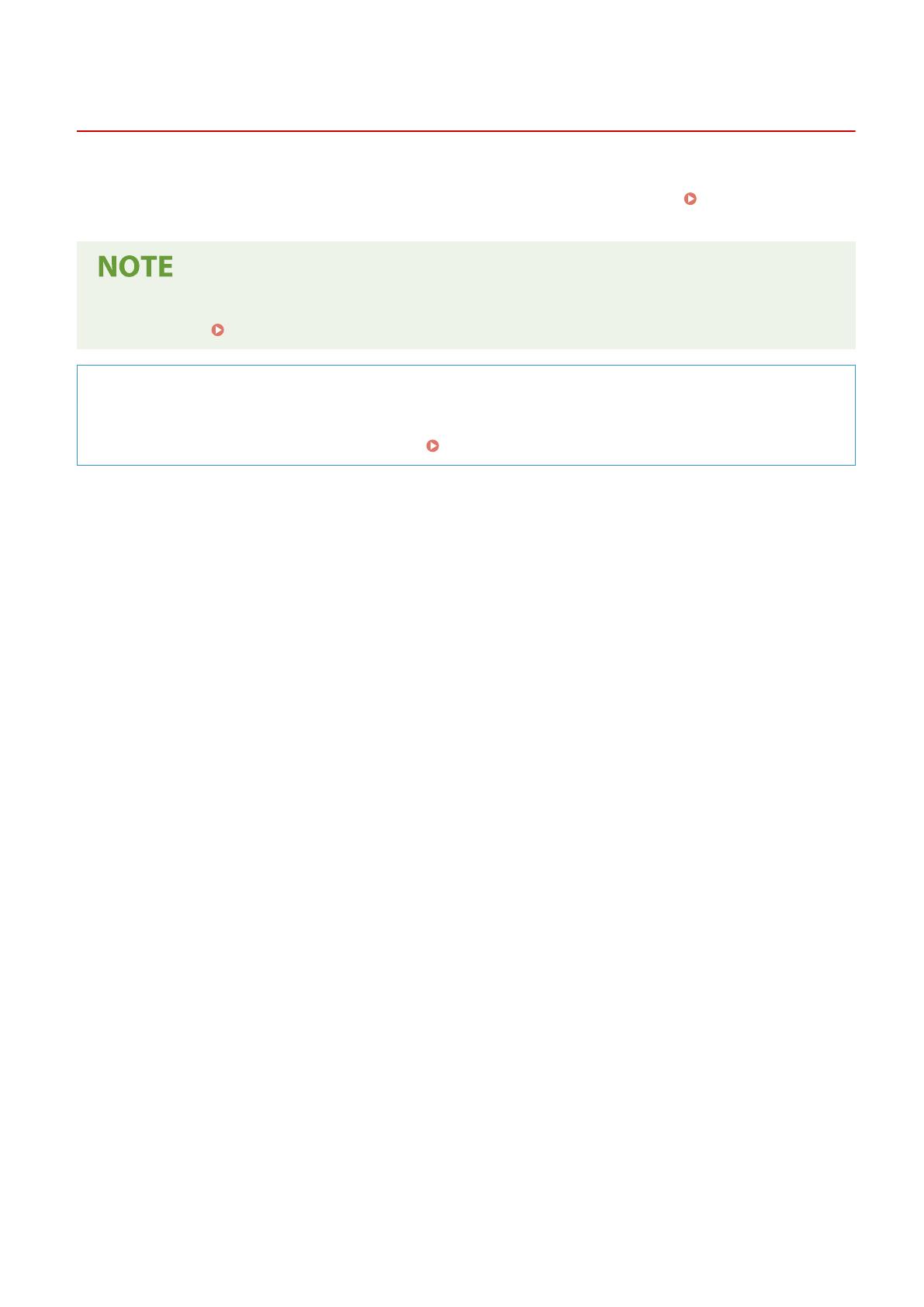
Setting Up
2KUU-000
Befor
e using the functions of the machine, the environmental conditions must be set in advance. To begin with, check
the sequences of ow required to complete the setup, and then perform the actual settings.
Preparations Required
Befor
e Use(P. 5)
● The functions installed on the machine vary depending on the model you pur
chased. Before using the
machine, see
Main Functions(P. 4) and check the available functions.
Conguring Initial Settings of the Machine (Setup Guide)
● Y
ou can easily congure the initial settings required to use the machine, such as date, time, and network
settings, by following the on-screen guidance.
Setting Up Using the Setup Guide(P. 9)
Setting Up
3
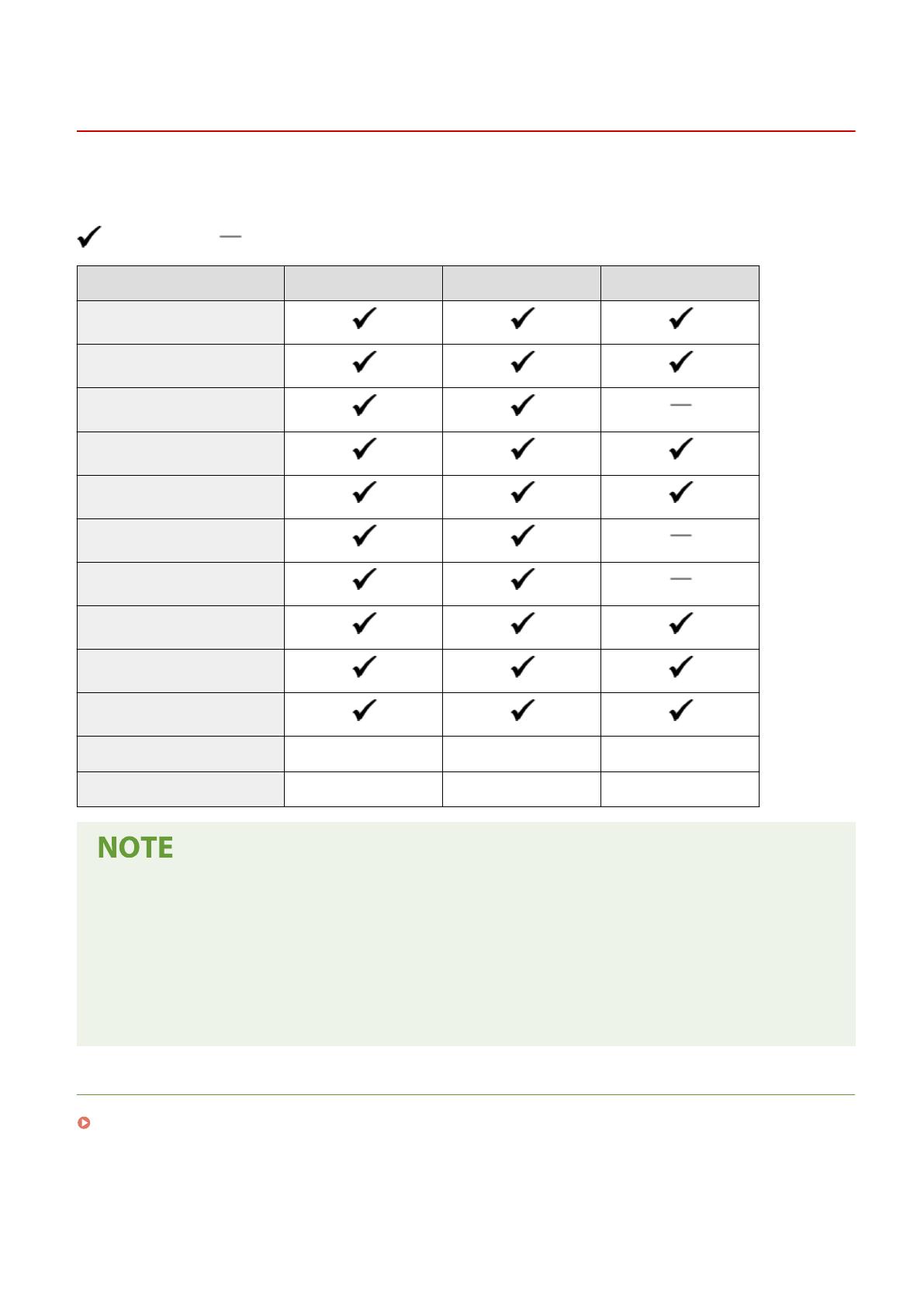
Main Functions
2KUU-001
This manual co
vers all the functions of the model series you purchased. Before getting started, check which functions
are available on the model you purchased.
: With function : Without function
Function MF269dw MF267dw MF264dw
Copy
Print
Fax
Scan
2-sided printing
Forward received faxes
Send scanned data (e-Mail/SMB)
Wired LAN connection
Wireless LAN connection
Linking with Mobile Devices
Display Touch Panel Touch Panel 5 Lines LCD
Feeder / Platen glass cover Feeder (2-sided scanning) Feeder (1-sided scanning) Feeder (1-sided scanning)
● For the available driver types, see the CD-ROM/D
VD-ROM supplied with the machine, or see the Canon
website (http://www.canon.com/).
● In the User's Guide, when operations differ depending on screens, distinctions are highlighted with the
different descriptions: "Touch Panel Model" and "5 Lines LCD Model".
● When operations are the same for both models, the screens from the touch panel display will be used for
explanation in most cases. The 5 Lines LCD Model has screens different from those of the Touch Panel
Model. In either case, follow the on-screen terms to perform operations.
LINKS
Viewing User's Guide(P. 554)
Setting Up
4
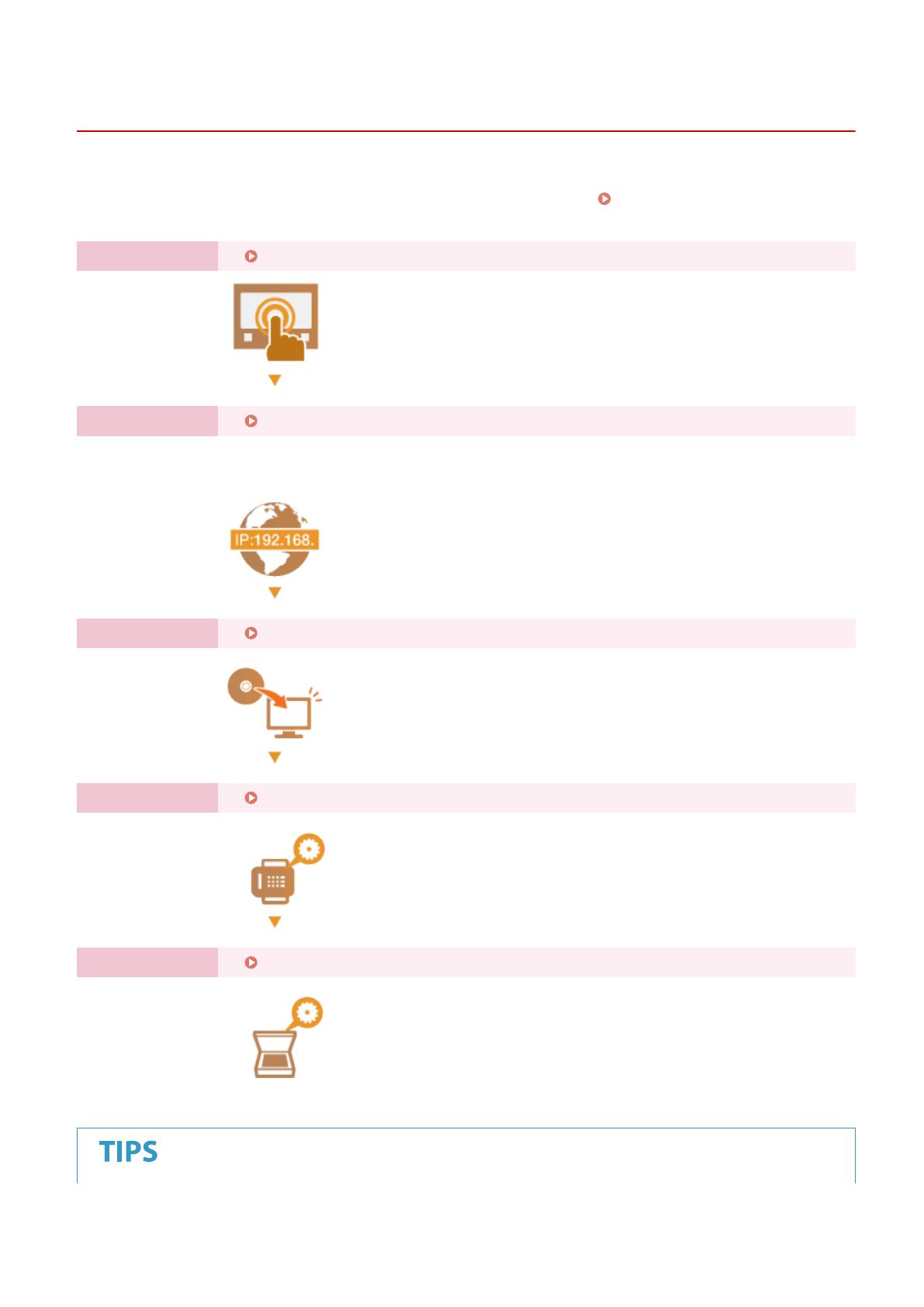
Preparations Required Before Use
2KUU-002
Set up the machine follo
wing steps 1 to 5 in order. For more information about a particular step, click on the link to go
to the corresponding section. In addition, to use the machine safely, also check
Preventing Unauthorized
Access(P
. 7) .
Step 1 Setting Up Using the Setup Guide(P. 9)
Step 2 Setting Up the Network Environment(P. 14)
● Congur
e the network settings that are not covered in the Setup Guide. If you do not need
to use the Setup Guide, congure the network settings from here.
Step 3 Installing Drivers(P. 69)
Step 4 Conguring Initial Settings for Fax Functions
(P. 70)
Step 5 Conguring Scan Settings
(P. 76)
Setting Up
5
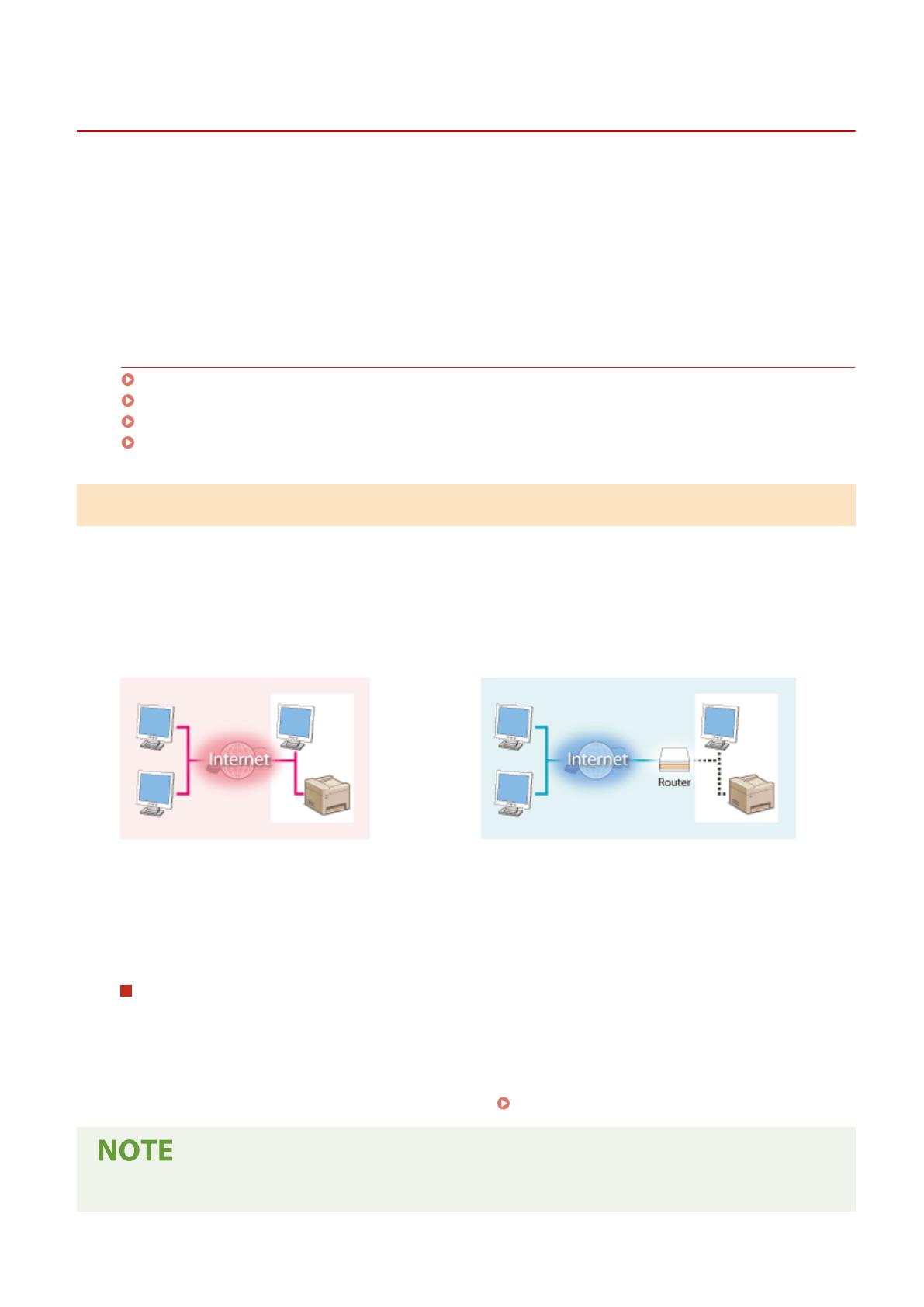
Preventing Unauthorized Access
2KUU-003
This section describes the security measur
es on how to prevent unauthorized access from the external network. This is
a must-read for all users and administrators before using this machine, other printers, and multifunction machines
connected to the network. In recent years, a printer/multifunction machine connected to the network can offer you a
variety of useful functions, such as printing from a computer, operating from a computer using the remote function,
and sending scanned documents via the Internet. On the other hand, it is essential to take security measures to
reduce the security risk for information leakage, as a printer/multifunction machine has become more exposed to
threats, such as unauthorized access and theft, when it is connected to the network. This section explains necessary
settings you need to specify to prevent unauthorized access before using a printer/multifunction machine connected
to the network.
Security Measures to Prevent Unauthorized Access from the External Network
Assigning a Private IP Address(P. 7)
Using Firewall to Restrict Transmission(P. 8)
Specifying the TLS Encrypted Communication (P. 8)
Setting PIN to Manage Information Stored in the Machine(P. 8)
Assigning a Private IP Address
An IP address is a numerical label assigned to each device participating in a computer network. A "global IP address" is
used for the communication connecting to the Internet, and a "private IP address" is used for the communication
within a local area network, such as a LAN in the company. If a global IP address is assigned, your printer/
multifunction machine is open to the public and can be accessed via the Internet. Thus, the risk of information leakage
due to unauthorized access from external network increases. On the other hand, if a private IP address is assigned,
your printer/multifunction machine is closed to a local area network and can be accessed by only users on your local
area network, such as a LAN in the company.
Global IP Address
Can be accessed fr
om the external network
Private IP Address
Can be accessed from the users within a local area network
Basically, assign a private IP address to your printer/multifunction machine. Make sure to conrm the IP address,
assigned to the printer/multifunction machine you are using, is a private IP address or not. A private IP address is
found in one of the following ranges.
Ranges for Private IP addresses
● Fr
om 10.0.0.0 to 10.255.255.255
● From 172.16.0.0 to 172.31.255.255
● From 192.168.0.0 to 192.168.255.255
For information on how to conrm the IP address, see
Setting IPv4 Address(P. 32) .
● If a global IP addr
ess is assigned to a printer/multifunction machine, you can create a network environment
to reduce the risk of unauthorized access by installing security software, such as a rewall that prevents
Setting Up
7

access from the external networks. If you want to assign a global IP address to and use a printer/
multifunction machine, contact your network administr
ator.
Using Firewall to Restrict Transmission
A r
ewall is a system that prevents unauthorized access from the external networks and protects against attacks/
intrusions to a local area network. You can use a rewall on your network environment to block access from the
external network that appears to be dangerous, by restricting communication from specied IP address of the
external network. The function installed to a Canon printer/multifunction machine enables you to set up the IP
address lter. For information on how to set up an IP address lter, see
Specifying IP Addresses for Firewall
Settings(P
. 300) .
Specifying the TLS Encrypted Communication
For information on the TLS Encrypted Communication, see
Conguring the Network Security Settings
(P. 297) ,
and on the procedures to specify, see
Conguring the Ke
y and Certicate for TLS(P. 308) .
Setting PIN to Manage Information Stored in the Machine
If a malicious thir
d party attempts to gain unauthorized access to a printer/multifunction machine, setting PIN to
information stored in the machine will reduce the risk of information leakage. Canon printers/multifunction machines
enable you to protect various type of information by setting PIN.
Setting PIN to Each Function
● Setting PIN for Using Remote UI
For mor
e information, see
Setting a Remote UI PIN(P. 295) .
● Setting PIN for the System Manager Settings
For mor
e information, see
Setting the System Manager PIN(P. 293) .
● Addr
ess Book PIN
For more information on setting a PIN, see
Restricting Use of the Address Book(P. 325) .
Listed abo
ve are some examples of security measures for preventing unauthorized access. For more information on
the other security measures, see
Managing the Machine(P. 290) and tak
e necessary security measures for
preventing unauthorized access to suit your environment.
Setting Up
8
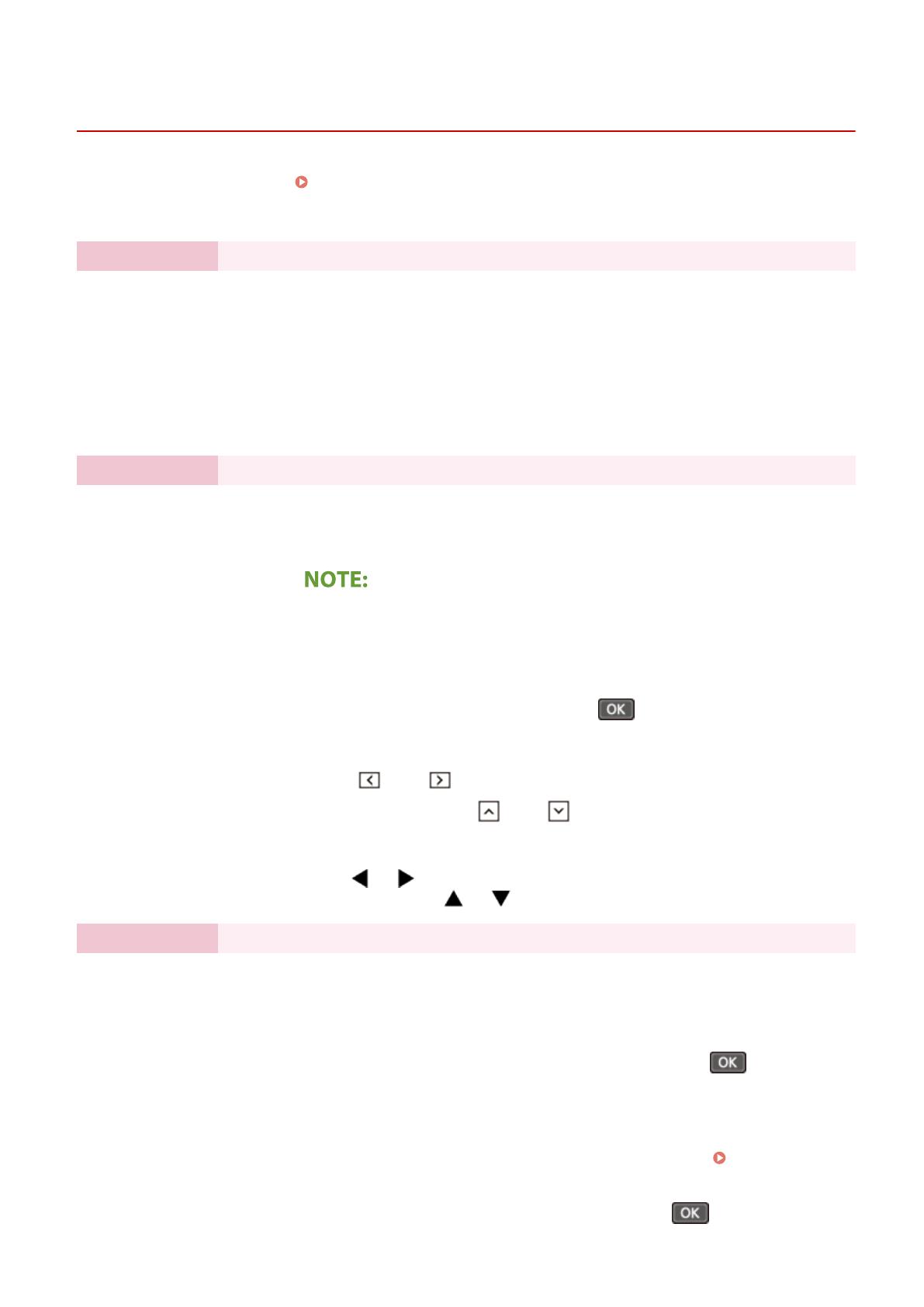
Setting Up Using the Setup Guide
2KUU-004
When the machine is turned on (
Turning ON the Machine(P. 107) ) for the rst time, the Setup Guide starts up to
assist you to congur
e the initial settings of the machine by following the on-screen guidance. In the Setup Guide, the
setting screens are displayed in the following order.
Step 1 Setting the Display Language and the Country or Region
Set the language to be displayed on the operation panel screen or in reports, as well as the
country or r
egion where the machine will be used.
1
Select a language.
2
For a touch panel model, select <Yes>.
3
Select a country or region.
Step 2 Setting the Date and Time
Adjust the machine's date/time.
1
Select a time zone.
What is UTC?
● Coor
dinated Universal Time (UTC) is the primary time standard by which the
world regulates clocks and time. The correct UTC time zone setting is required
for Internet communications.
2
Enter the date and time, and press <Apply> (
).
Touch Panel Model
Tap < > or < > to move the cursor, and enter the date and time using
the numeric keys. Tap < > or < > to switch between <AM> or <PM>.
5 Lines LCD Model
Use or to move the cursor, and enter the date and time using the
numeric keys. Use or to switch between <AM> or <PM>.
Step 3 Setting the Wireless LAN
Congure the settings to connect to the network using the wir
eless LAN.
1
Select <Yes>.
● Select <No> to nish the Setup Guide without conguring the wireless LAN
settings. Read the displayed message, and press <Close> (
).
2
Select <OK>.
3
Select the setting method.
● For mor
e information about the wireless LAN settings, see
Connecting to a
Wir
eless LAN(P. 18) .
4
Read the message that is displayed, and press <Close> (
).
Setting Up
9
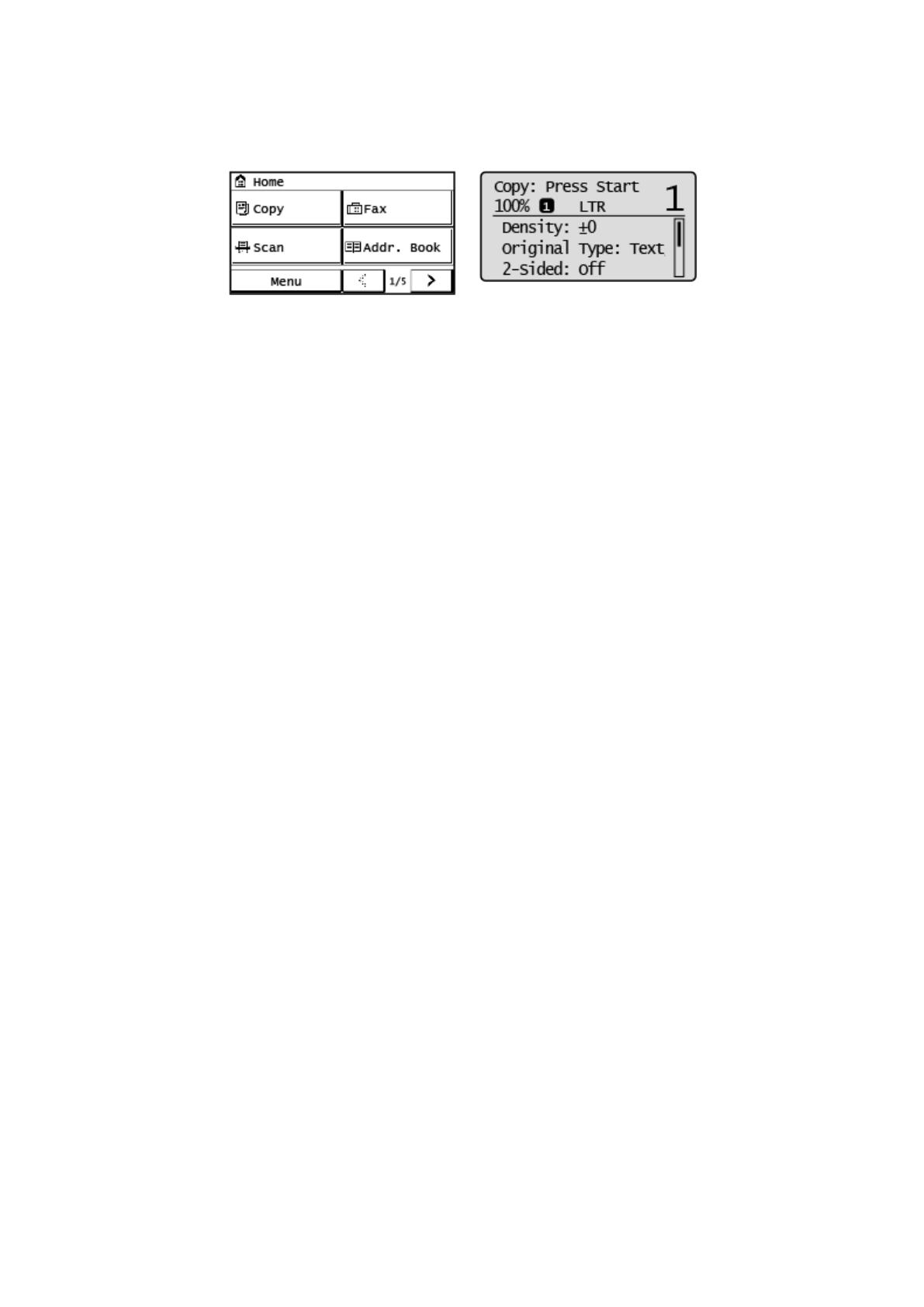
➠ When the Setup Guide is complete, the scr
een below appears.
Touch Panel Model 5 Lines LCD Model
Setting Up
10
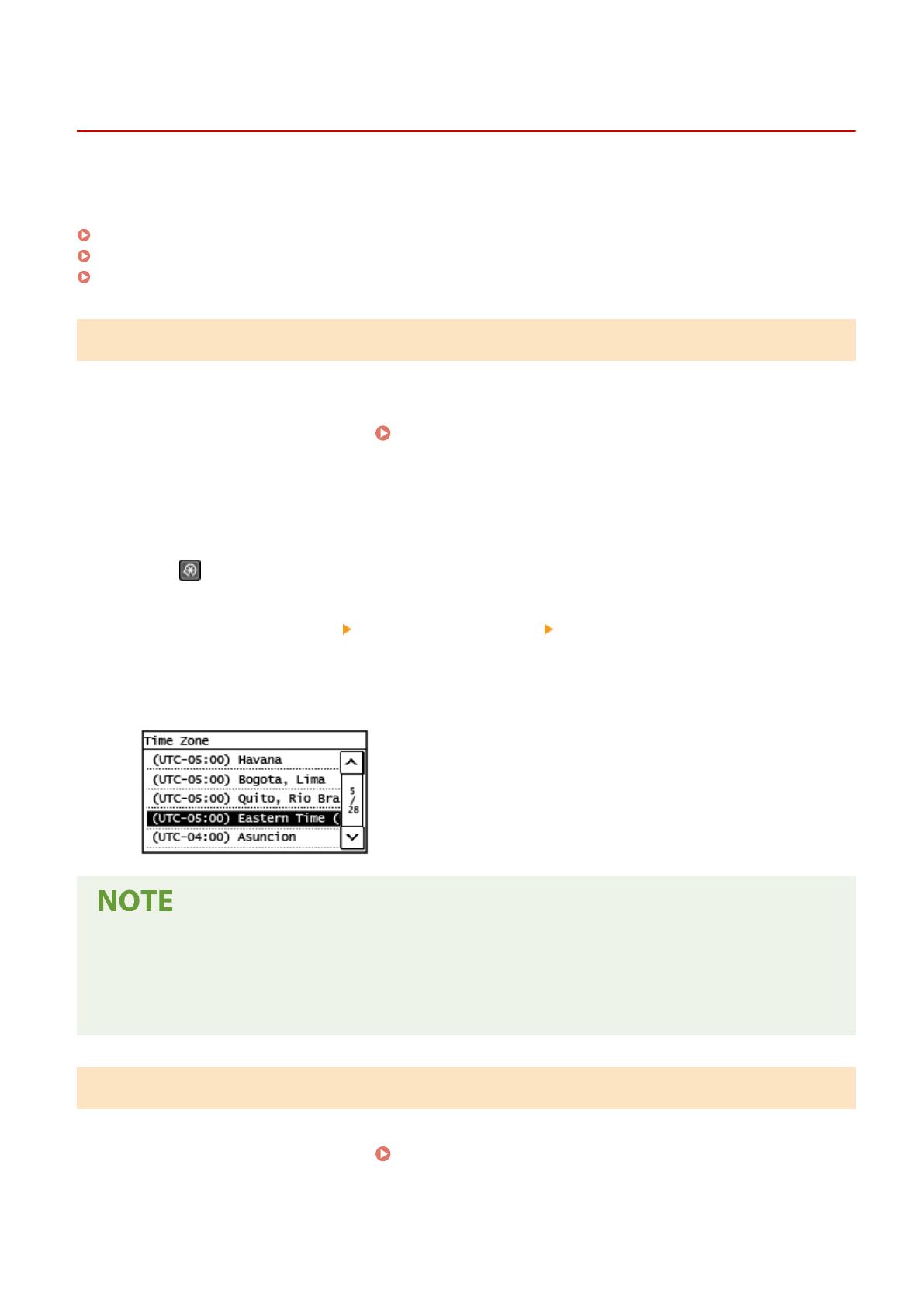
Setting the Date/Time
2KUU-005
Set the date and time for the machine. The date and time ar
e used as the reference for the functions specifying the
time, therefore, they need to be set accurately.
Setting the Time Zone(P. 11)
Setting the Current Date and Time(P. 11)
Setting the Daylight Saving Time(P. 12)
Setting the Time Zone
If the time zone setting is changed, the values set in <Current Date/Time Settings> are also changed accordingly.
1
Display the <Menu> screen.
Home Screen(P. 111)
Touch Panel Model
Select <Menu> in the Home scr
een.
5 Lines LCD Model
Press
.
2
Select <Timer Settings> <Date/Time Settings> <Time Zone>.
3
Select the time zone.
What is UTC?
● Coor
dinated Universal Time (UTC) is the primary time standard by which the world regulates clocks and
time. Time differences exist depending on the country or area where the machine is used. The correct UTC
time zone setting is required for Internet communications.
Setting the Current Date and Time
1
Display the <Menu> screen.
Home Screen(P. 111)
Setting Up
11

Touch Panel Model
Select <Menu> in the Home scr
een.
5 Lines LCD Model
Press
.
2
Select <Timer Settings>
<Date/Time Settings> <Current Date/Time Settings>.
3
Enter the date and time.
Touch Panel Model
T
ap <
> or < > to move the cursor, and enter the date and time using the numeric keys. Tap < >
or < > to switch between <AM> or <PM>.
5 Lines L
CD Model
Use
or to move the cursor, and enter the date and time using the numeric keys. Use or to
switch between <AM> or <PM>.
4
Press <Apply> ( ).
● Set <Time Zone> befor
e setting the current date and time. If the <Time Zone> setting is changed later, the
current date and time are also changed accordingly.
● The display format of the date and time can be changed, r
espectively.
<Date Format>(P. 381)
<Time Format>(P. 382)
Setting the Daylight Saving Time
If daylight saving time is enabled, specify the dates fr
om which and to which daylight saving time is in effect.
1
Display the <Menu> screen.
Home Screen(P. 111)
Touch Panel Model
Select <Menu> in the Home scr
een.
5 Lines LCD Model
Press
.
2
Select <Timer Settings> <Date/Time Settings> <Daylight Saving Time Settings>.
Setting Up
12
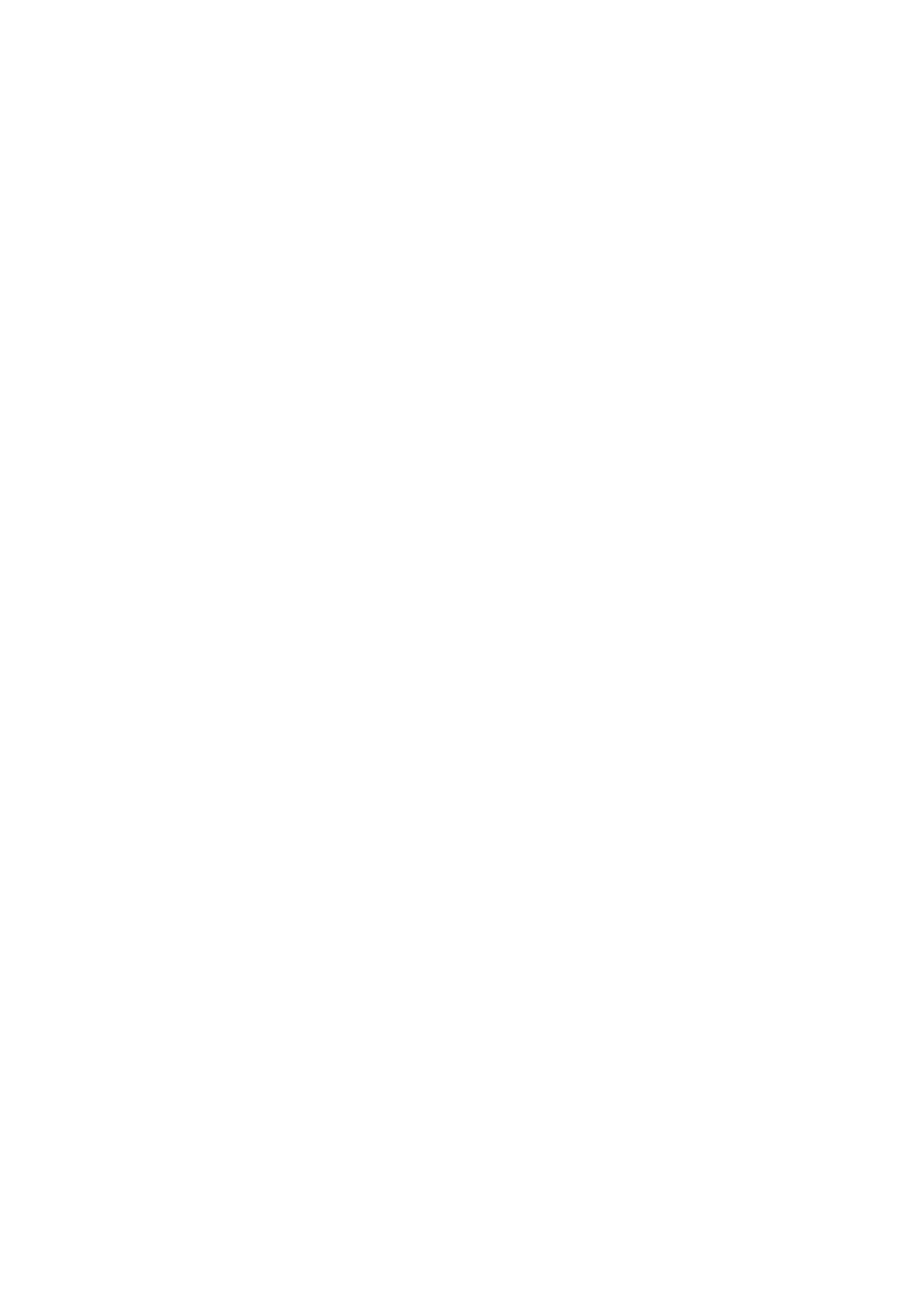
3
Select <Off> or <On> in <Daylight Saving Time>.
● When you select <On>, pr
oceed to step 4.
4
Set the month and day for the start date, and then select <Apply>.
● T
o set the day, specify "what day of which week."
5
Set the month and day for the end date, and then select <Apply>.
● T
o set the day, specify "what day of which week."
Setting Up
13
/