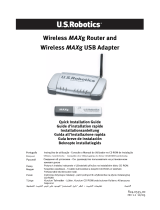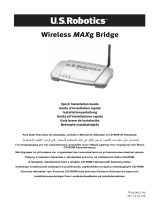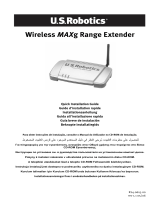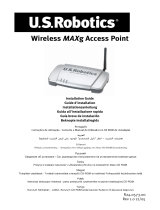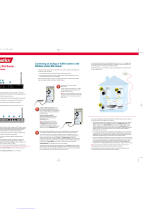Page is loading ...

1
USR5461 Installation Guide
Quick Installation Guide
Package Contents:
Connecting the Wireless MAXg Router
Note: For the most updated information, visit: http://www.usr.com/support
You can also refer to the User Guide on the U.S. Robotics Installation CD-ROM for more
detailed information.
ATTENTION: If you are installing the Wireless MAXg Router and a Wireless MAXg PC
Card, PCI Adapter, or USB Adapter at the same time, refer to the Installation Guide
for the Wireless MAXg PC Card, PCI Adapter, or USB Adapter for combined installa-
tion instructions. Do not perform the installation steps in this guide.
Step One: Connect the Wireless MAXg Router
A. Turn off your computer and your cable or DSL modem. Dis-
connect the modem’s Ethernet cable from your computer
and connect it to the WAN port of the Wireless MAXg
Router.
B. Connect the supplied Ethernet cable to the Network Interface Card of your computer and to
one of the LAN ports of the Wireless MAXg Router.
C. Connect the antenna to the Wireless MAXg Router.
D. Connect the power adapter to the Wireless MAXg Router and to a standard wall power out-
let. Turn on your computer.
E. Turn on your cable or DSL modem.
Note to UK Users: Attach the correct power plug to the power adapter.
USR5461 Wireless MA Xg Router 5VDC power supply
Quick Installation Guide Installation CD-ROM which includes User Guide
One (1) Ethernet cable Detachable antenna
!

2
Step Two: Configure the Wireless MAXg Router
A. Launch a Web browser. In the location or address line of your Web browser, type
http://192.168.2.1 to access the Web User Interface. The Setup Wizard will be displayed.
Note: You may receive a “Page Not Found” error when you launch your Web browser. This is
a common experience. Close your browser window and relaunch it to correct this error.
B. Click Start to begin the Setup Wizard procedure.
C. Follow the on-screen instructions in the Setup Wizard to configure the basic connection set-
tings of the Wireless MAXg Router. For more detailed Setup Wizard instructions, refer to the
Installation section of the User Guide on the Installation CD-ROM.
Note: Refer to the Installation procedure in the User Guide on the Installation CD-ROM for more
detailed Setup Wizard information. Contact your ISP if you have any questions about your
Internet connection.
If your Internet Service Provider (ISP) uses a PPTP connection, you will need to perform the fol-
lowing steps to complete your Installation procedure and create an Internet connection. If you
have any questions regarding any of the connection settings, contact your ISP.
A. Perform the steps in the Installation Guide.
B. When the Setup Wizard is complete, launch a Web browser. In the location or address line of
your Web browser, type http://192.168.2.1 to access the Web User Interface. Log in using
the router user name and password you created.
C. Click the Internet tab and scroll down to the PPTP section.
D. Select the My ISP uses a PPTP connection checkbox.
E. Enter your Domain, User name, and Password. If your ISP uses a specific authentication
method, either select or deselect the appropriate checkboxes.
F. When you are finished, click Save. The router will restart and you should then have an Inter-
net connection. You can go to the Status page to view your connection information.
Step Three: Verify the Internet connection
When you are finished configuring the basic connection settings, you should have Internet
access. To confirm your connection, launch a Web browser and register your product at
www.usr.com/productreg If the page loads, you are finished with the installation procedure. If
the page does not load, refer to the Troubleshooting section.
Congratulations! The installation procedure is now complete. You should now have shared
Internet access. If you experience any difficulties, refer to the Troubleshooting section of this

3
guide or to the User Guide on the Installation CD-ROM for more detailed information.
Note: After you have completed the installation and configuration procedures, it is recommended
that you create a backup file of your settings in case you ever experience some difficulties
and want to restore your settings. Perform the following steps:
A. Launch a Web browser. In the location or address line of your Web browser, type
http://192.168.2.1 to access the Web User Interface.
B. You will be prompted to enter your user name and password. After entering your user name
and password, the Web User Interface will open.
C. Click the Device tab and then click Back Up in the Back Up Settings section. Refer to the
User Guide on the Installation CD-ROM for more information about this feature.
Troubleshooting
The Setup Wizard was unable to detect my Internet connection.
Possible Solution:
You will need to manually configure your Internet connection. There are two methods of instruc-
tions you can follow to setup your Internet connection: If you are still in the Setup Wizard or If
you have already closed the Setup Wizard.
If you are still in the Setup Wizard:
Select your Internet connection type: either Cable, DSL Router, satellite, ISN, LAN, or other or
DSL modem (also known as PPPoE). Depending on your selection, you will need to enter some
information that was provided by your ISP. After entering all of your necessary information,
click Next. Continue to follow the on-screen instructions to complete the Setup Wizard. For
more information about the settings, refer to the Web User Interface section of the User Guide
on the Installation CD-ROM.
If you have already closed the Setup Wizard:
Launch a Web browser. In the location or address line of your Web browser, type
http://192.168.2.1 to access the Web User Interface. Click the Internet tab. Select your Inter-
net connection type: either Cable, DSL Router, satellite, ISN, LAN, or other or DSL modem
(also known as PPPoE). Depending on your selection, you will need to enter some information
that was provided by your ISP. When you are finished, click Save. You should now be able to
access the Internet. For more information about the settings, refer to the Web User Interface
section of the User Guide on the Installation CD-ROM.
I am no longer able to access the Internet.
Possible Solution:
Make sure that the power cord and all the Ethernet cables are connected correctly. This includes
the cables connecting the Wireless MAXgG Router, the broadband modem, and all the computers.
Possible Solution:
Make sure that your computer is using an IP address that is within the default range of
192.168.2.2 to 192.168.2.254. Make sure the address of the subnet mask is 255.255.255.0. The
Default Gateway should be the IP address of the Wireless MAXg Router, which is 192.168.2.1. To

4
verify all of these settings, perform the following steps:
Windows Me, 98, or 95 Users: Click Windows Start and then Run. Type winipcfg and
click OK. Check the IP Address, Subnet Mask, Default Gateway, and DNS server data to
make sure they are correct. If the information is not correct, click Release All and then
click Renew All.
Windows XP, 2000, or NT Users: Click Windows Start and then Run. Type cmd and
click OK. At the DOS prompt, type ipconfig /all. Check the IP Address, Subnet Mask,
Default Gateway, and DNS server data to make sure they are correct. If the information
is not correct, type ipconfig /release and press ENTER. Then, type ipconfig /renew
and press ENTER.
Possible Solution:
If WPA encryption is selected, each wireless card or adapter must support WPA encryption. If you
are using a Wireless PC Card, PCI Adapter, or USB Adapter that does not support WPA encryption,
you will not be able to connect to the Wireless MAXg Router and will need to use WEP encryption.
Refer to the Configuration section of the User Guide on the Installation CD-ROM for information
on changing the security settings.
Possible Solution:
If you have a Static IP address and did not correctly enter the IP address, you will not be able to
connect to the Internet. If your ISP assigned you a Static IP address, make sure that you have the
correct IP address, Subnet Mask, and Default Gateway entered in the Internet area of the Web
User Interface.
My Wireless MAXg Router’s Web User Interface is not responding, but I can still
access the Internet.
Possible Solution:
If your Web User Interface stops responding, unplug and then plug back in the power supply of
the Wireless MAXg Router. This will reboot the Wireless MAXg Router. If you are still unable to

5
communicate with the Web User Interface, press in and hold the RESET button for five to ten sec-
onds. This will reset the Wireless MA Xg Router to the factory default settings. If you made any
personal configuration settings, you will need to make the changes again or restore your settings
if you created a backup file.
I am unable to establish a wireless connection to the Wireless MAXg Router.
Possible Solution:
Be certain that you have each Wireless PC Card, PCI Adapter, or USB Adapter set to Infrastructure
mode. Verify that you are using the same SSID, Channel, and Security information as the Wireless
MAXg Router. Refer to your Wireless PC Card’s, PCI Adapter’s, or USB Adapter’s documentation to
determine how to change these settings.
My computer does not establish a wireless connection to the Wireless MAXg Router
after I changed the settings.
Possible Solution:
In the configuration utility for your wireless card or adapter, ensure that you are contacting the
correct Wireless MAXg Router by verifying the MAC address. The MAC address is located on the
label on the bottom of the Wireless MAXg Router. Ensure that the correct Pass phrase and encryp-
tion option are being used. If you changed the settings in the configuration of the Wireless MAXg
Router, you must also change the settings of every Wireless PC Card, PCI Adapter, or USB Adapter
attached to this network. The settings of the Wireless PC Cards, PCI Adapters, or USB Adapters
must match the new settings of the Wireless MAXg Router. Refer to the Tutorial in the Web User
Interface for additional information regarding new wireless clients. To access the Tutorial, open a
Web browser and type 192.168.2.1/tutorial_addclient.asp
I am experiencing poor wireless link quality.
Possible Solution:
Low link quality or range can be caused by environmental interference, such as lead-based paint
and concrete walls. Try to move the antenna of the Wireless MAXg Router or to reposition the
wireless clients to improve the link quality.
Possible Solution:
Some electronic items, such as 2.4Ghz phones, may interfere with the wireless signal and affect
your wireless range and link quality. Try creating a wireless connection on a different channel.
Refer to the Configuration section of the User Guide on the Installation CD-ROM for more informa-
tion on changing your wireless settings.

6
Additional Support
Note: Your model number is 5461. You can find your serial number on the bottom label of the Wireless
MAXg Router and on the side of the package. Write your serial number down. If you ever need to call our
Technical Support department, you will need this number to receive assistance.
1. Go to the User Guide on the Installation CD-ROM.
More configuration and advanced troubleshooting information is available in the User Guide on the Installa-
tion CD-ROM.
2. Go to the Support section of the U.S Robotics Web site at www.usr.com
Many of the most common difficulties users experience have been addressed in the FAQ and Troubleshoot-
ing Web pages for your specific product.
3. Submit your technical support question using an online form at http://www.usrcom/emailsupport
4. Call the U.S. Robotics Technical Support department.
Technical questions about U.S. Robotics products can also be answered by technical support specialists.
For current support contact information, go to the following Web site: http://www.usr.com/support
For regulatory information and warranty information, see the User Guide on the USRobotics
Installation CD-ROM.
Country Webmail Voice
Austria www.usr.com/emailsupport/de 07110 900 116
Belgium (Flemish) www.usr.com/emailsupport/bn
070 23 35 45
Belgium (French) www.usr.com/emailsupport/be
070 23 35 46
Czech Republic www.usr.com/emailsupport/cz
Denmark www.usr.com/emailsupport/ea 38323011
Finland www.usr.com/emailsupport/ea
08 0091 3100
France www.usr.com/emailsupport/fr
0825 070 693
Germany www.usr.com/emailsupport/de
0180 567 1548
Greece www.usr.com/emailsupport/gr
Hungary www.usr.com/emailsupport/hu 0180 567 1548
Ireland www.usr.com/emailsupport/uk
1890 252 130
Italy www.usr.com/emailsupport/it
026 943 0339
Luxembourg www.usr.com/emailsupport/be
342 080 8318
Middle East/Africa www.usr.com/emailsupport/me
870 844 4546
Netherlands www.usr.com/emailsupport/bn
0900 202 5857
Norway www.usr.com/emailsupport/ea
23 16 22 37
Poland www.usr.com/emailsupport/pl
Portugal www.usr.com/emailsupport/pt 21 415 4034
Russia www.usr.com/emailsupport/ru
8 800 200 20 01
Spain www.usr.com/emailsupport/es
902 117964
Sweden www.usr.com/emailsupport/se
08 5016 3205
Switzerland www.usr.com/emailsupport/de
0848 840 200
Turkey www.usr.com/emailsupport/tk
0212 444 4 877
UAE www.usr.com/emailsupport/me
0800 877 63
UK www.usr.com/emailsupport/uk
0870 844 4546

12
Assistance supplémentaire
Remarque : votre numéro de modèle est le 5461. Vous trouverez votre numéro de série sur l'étiquette
située en dessous du routeur Wireless MAXg Router et sur le côté de la boîte. Notez-le. Vous en aurez
besoin si vous devez appeler notre service d'assistance technique.
1. Consultez le guide de l'utilisateur sur le CD-ROM d'installation.
Vous trouverez davantage de renseignements relatifs à la configuration et au dépannage sur le guide de
l'utilisateur du CD-ROM d'installation.
2. Allez à la section Support du site Web d'U.S. Robotics à l'adresse www.usr.com.
Vous trouverez la réponse à la plupart des problèmes rencontrés par les utilisateurs dans les pages Web FAQ
et Dépannage consacrées à votre produit.
3. Posez votre question en utilisant le formulaire électronique sur le site suivant : http://www.usrcom/
emailsupport/fr
4. Appelez le service d’assistance technique d'U.S. Robotics.
Nos spécialistes peuvent aussi répondre à toutes les questions techniques concernant les produits
U.S. Robotics.
Pour obtenir les coordonnées les plus récentes de l'assistance technique, visitez le site Web suivant :
http://www.usr.com/support
Pour obtenir plus d'informations sur les mentions légales et la garantie, reportezvous au guide de
l'utilisateur figurant sur le CD-ROM d'installation USRobotics.
Pays Adresse Web Téléphone
Autriche www.usr.com/emailsupport/de 07110 900 116
Belgique (Flamand) www.usr.com/emailsupport/bn
070 23 35 45
Belgique (Français) www.usr.com/emailsupport/be
070 23 35 46
République tchèque www.usr.com/emailsupport/cz
Danemark www.usr.com/emailsupport/ea 38323011
Finlande www.usr.com/emailsupport/ea
08 0091 3100
France www.usr.com/emailsupport/fr
0825 070 693
Allemagne www.usr.com/emailsupport/de
0180 567 1548
Grèce www.usr.com/emailsupport/gr
Hongrie www.usr.com/emailsupport/hu 0180 567 1548
Irlande www.usr.com/emailsupport/uk
1890 252 130
Italie www.usr.com/emailsupport/it
026 943 0339
Luxembourg www.usr.com/emailsupport/be
342 080 8318
Moyen-Orient/Afrique www.usr.com/emailsupport/me
870 844 4546
Pays-Bas www.usr.com/emailsupport/bn
0900 202 5857
Norvège www.usr.com/emailsupport/ea
23 16 22 37
Pologne www.usr.com/emailsupport/pl
Portugal www.usr.com/emailsupport/pt 21 415 4034
Russie www.usr.com/emailsupport/ru
8 800 200 20 01
Espagne www.usr.com/emailsupport/es
902 117964
Suède www.usr.com/emailsupport/se
08 5016 3205
Suisse www.usr.com/emailsupport/de
0848 840 200
Turquie www.usr.com/emailsupport/tk
0212 444 4 877
EAU www.usr.com/emailsupport/me
0800 877 63
Royaume-Uni www.usr.com/emailsupport/uk
0870 844 4546

18
Zusätzlicher Support
Hinweis: Ihre Modellnummer lautet 5461. Sie finden Ihre Seriennummer auf dem Etikett auf der
Unterseite des MAXg Routers und auf der Packungsseite. Notieren Sie sich die Seriennummer. Sie
benötigen sie, wenn Sie sich an unseren Technischen Support wenden.
1. Lesen Sie in der Bedienungsanleitung auf der Installations-CD-ROM nach.
Genauere Informationen zur Konfiguration und Fehlerbehebung finden Sie in der Bedienungsanleitung auf
der Installations-CD-ROM.
2. Gehen Sie unter www.usr.com zum Support-Bereich der U.S. Robotics-Website.
Viele der am häufigsten auftretenden Schwierigkeiten, die Benutzer erleben, werden in den FAQ (Häufig
gestellte Fragen) und den Webseiten zur Fehlerbehebung für Ihr Produkt angesprochen.
3. eben Sie Ihre Support-Anfrage in das Online-Formular auf http://www.usr.com/emailsupport/de ein.
4. Wenden Sie sich an den Technischen Support von U.S. Robotics.
Technische Fragen zu U.S. Robotics-Produkten werden dort von Experten beantwortet.
Aktuelle Support-Adressen finden Sie stets auf der folgenden Website: http://www.usr.com/
support
Weitere Hinweise zu Vorschriften und Angaben zum Garantieumfang finden Sie in der Bedienung-
sanleitung auf der Installations-CD-ROM.
Land E-Mail Telefon
Österreich www.usr.com/emailsupport/de 07110 900116
Belgien (Niederländ.) www.usr.com/emailsupport/bn
070 23 35 45
Belgien (Franz.) www.usr.com/emailsupport/be
070 23 35 46
Tschechische
Republik
www.usr.com/emailsupport/cz
Dänemark www.usr.com/emailsupport/ea 38323011
Finnland www.usr.com/emailsupport/ea
08 0091 3100
Frankreich www.usr.com/emailsupport/fr
0825 070 693
Deutschland www.usr.com/emailsupport/de
0180 567 1548
Griechenland www.usr.com/emailsupport/gr
Ungarn www.usr.com/emailsupport/hu 0180 567 1548
Irland www.usr.com/emailsupport/uk
1890 252 130
Italien www.usr.com/emailsupport/it
026 943 0339
Luxemburg www.usr.com/emailsupport/be
342 080 8318
Naher Osten/Afrika www.usr.com/emailsupport/me
870 844 4546
Niederlande www.usr.com/emailsupport/bn
0900 202 5857
Norwegen www.usr.com/emailsupport/ea
23 16 22 37
Polen www.usr.com/emailsupport/pl
Portugal www.usr.com/emailsupport/pt 21 415 4034
Russland www.usr.com/emailsupport/ru
8 800 200 20 01
Spanien www.usr.com/emailsupport/es
902 117964
Schweden www.usr.com/emailsupport/se
08 5016 3205
Schweiz www.usr.com/emailsupport/de
0848 840 200
Türkei www.usr.com/emailsupport/tk
0212 444 4 877
VAE www.usr.com/emailsupport/me
0800 877 63
Großbritannien www.usr.com/emailsupport/uk
0870 844 4546

36
Extra ondersteuning
Opmerking: uw modelnummer is 5461. U vindt uw serienummer aan de onderzijde van de Wireless
MAXg Router en op de zijkant van de verpakking. Noteer uw serienummer. U hebt dit nummer nodig
wanneer u contact opneemt met onze technische ondersteuning.
1. Ga naar de gebruikershandleiding op de installatie-cd.
In de gebruikershandleiding op de installatie-cd vindt u meer informatie over technische ondersteuning en
problemen oplossen.
2. Ga naar het gedeelte Support van de website van U.S Robotics op www.usr.com.
De meest voorkomende problemen waar gebruikers mee te maken krijgen, worden besproken in de
gedeelten Veelgestelde vragen en Problemen oplossen voor uw product.
3. Gebruik een on line-formulier op http://www.usrcom/emailsupport om ons uw technische vraag toe te
sturen.
4. Neem contact op met de afdeling technische ondersteuning van U.S. Robotics.
Technische vragen over producten van U.S. Robotics kunnen tevens worden beantwoord door de
specialisten van de afdeling technische ondersteuning.
Informatie over actuele contactgegevens vindt u op de website:
http://www.usr.com/support
Raadpleeg voor informatie over reglementen en garantie de gebruikershandleiding op de instal-
latie-cd van USRobotics.
Land Webmail Telefoonnr.
Oostenrijk www.usr.com/emailsupport/de 07110 900 116
België (Vlaams) www.usr.com/emailsupport/bn
070 23 35 45
België (Frans) www.usr.com/emailsupport/be
070 23 35 46
Tsjechische Republiek www.usr.com/emailsupport/cz
Denemarken www.usr.com/emailsupport/ea 38323011
Finland www.usr.com/emailsupport/ea
08 0091 3100
Frankrijk www.usr.com/emailsupport/fr
082 507 0693
Duitsland www.usr.com/emailsupport/de
0180 567 1548
Griekenland www.usr.com/emailsupport/gr
Hongarije www.usr.com/emailsupport/hu 0180 567 1548
Ierland www.usr.com/emailsupport/uk
1890 252 130
Italië www.usr.com/emailsupport/it
026 943 0339
Luxemburg www.usr.com/emailsupport/be
342 080 8318
Midden-Oosten/Afrika www.usr.com/emailsupport/me
870 844 4546
Nederland www.usr.com/emailsupport/bn
0900 202 5857
Noorwegen www.usr.com/emailsupport/ea
23 16 22 37
Polen www.usr.com/emailsupport/pl
Portugal www.usr.com/emailsupport/pt 21 415 4034
Rusland www.usr.com/emailsupport/ru
8 800 200 20 01
Spanje www.usr.com/emailsupport/es
902 117964
Zweden www.usr.com/emailsupport/se
08 5016 3205
Zwitserland www.usr.com/emailsupport/de
0848 840 200
Turkije www.usr.com/emailsupport/tk
0212 444 4 877
Verenigde Arabische Emiraten www.usr.com/emailsupport/me
0800 877 63
Groot-Brittannië www.usr.com/emailsupport/uk
0870 844 4546

Printed in Xxxxxx
/