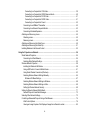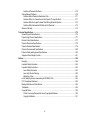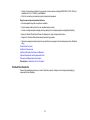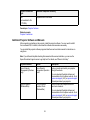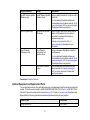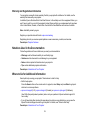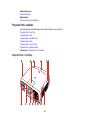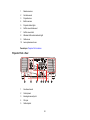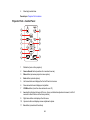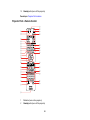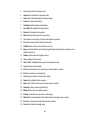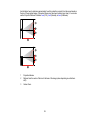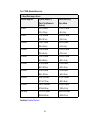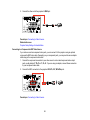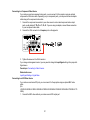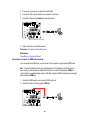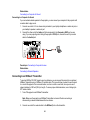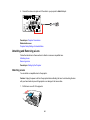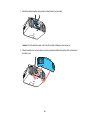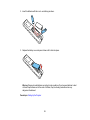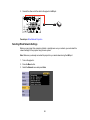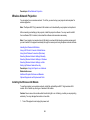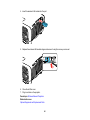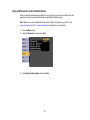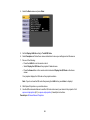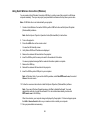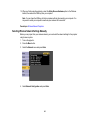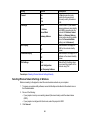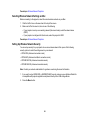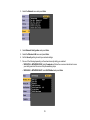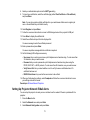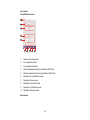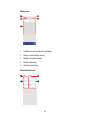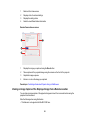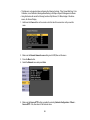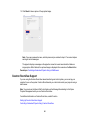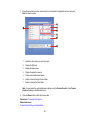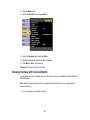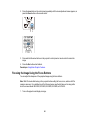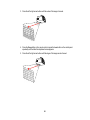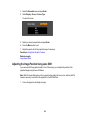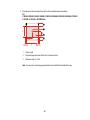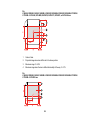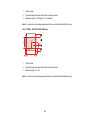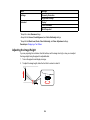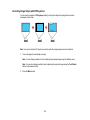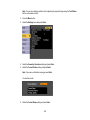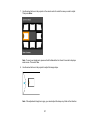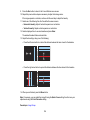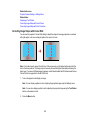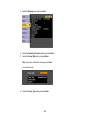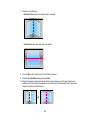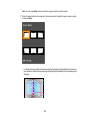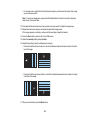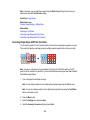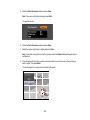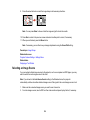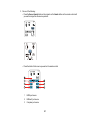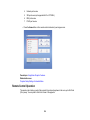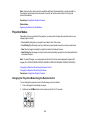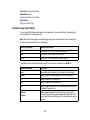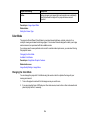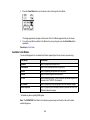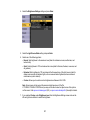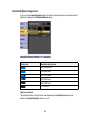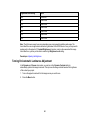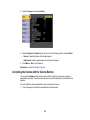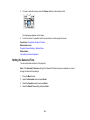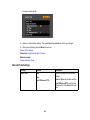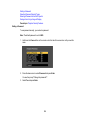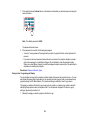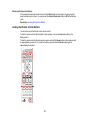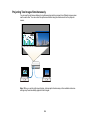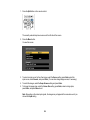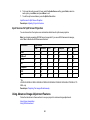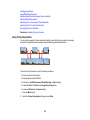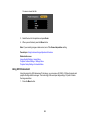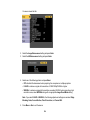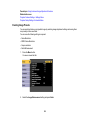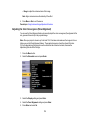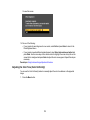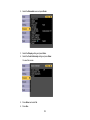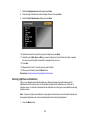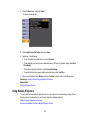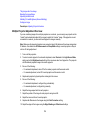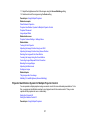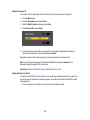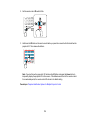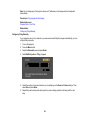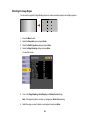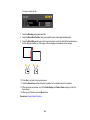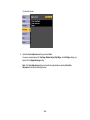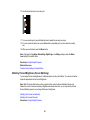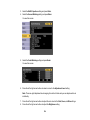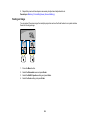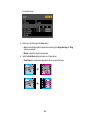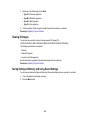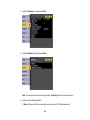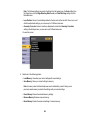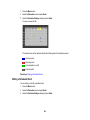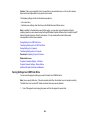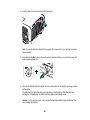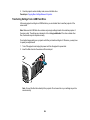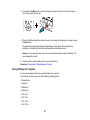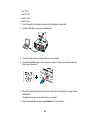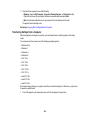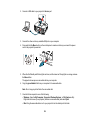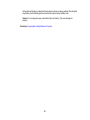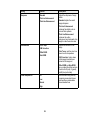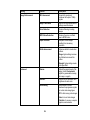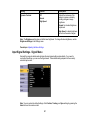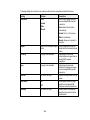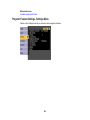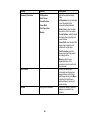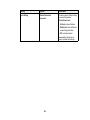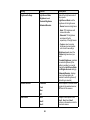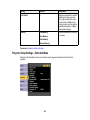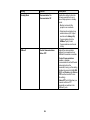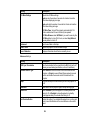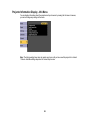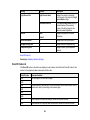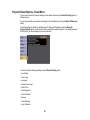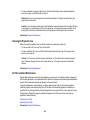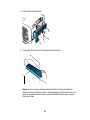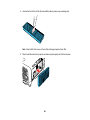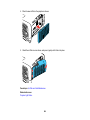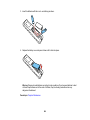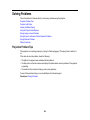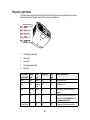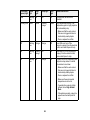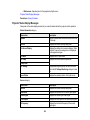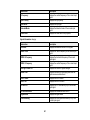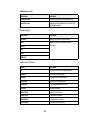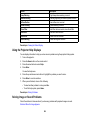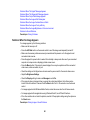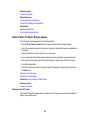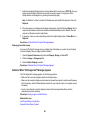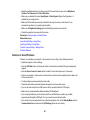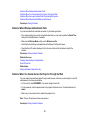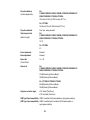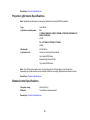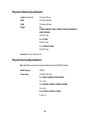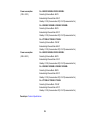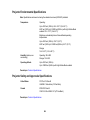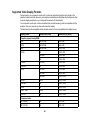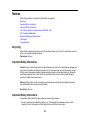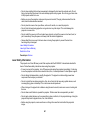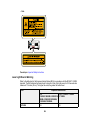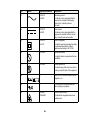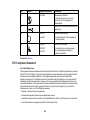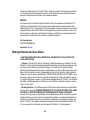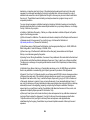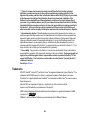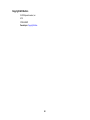Pro L1490U/L1490UNL/L1495U/
L1495UNL/ L1500UH/L1500UHNL/
L1505UH/L1505UHNL/L1715SNL/
L1750UNL/L1755UNL User's Guide


3
Contents
Pro L1490U/L1490UNL/L1495U/L1495UNL/L1500UH/ L1500UHNL/L1505UH/L1505UHNL/
L1715SNL/L1750UNL/L1755UNL User's Guide ....................................................................................... 11
Introduction to Your Projector ................................................................................................................. 12
Projector Features.............................................................................................................................. 12
Product Box Contents.................................................................................................................... 13
Additional Components ................................................................................................................ 14
Additional Projector Software and Manuals................................................................................... 16
Optional Equipment and Replacement Parts................................................................................. 17
Warranty and Registration Information .......................................................................................... 19
Notations Used in the Documentation ................................................................................................ 19
Where to Go for Additional Information .............................................................................................. 19
Projector Part Locations ..................................................................................................................... 20
Projector Parts - Front/Top ............................................................................................................ 20
Projector Parts - Rear .................................................................................................................... 21
Projector Parts - Interface Ports .................................................................................................... 22
Projector Parts - Base.................................................................................................................... 23
Projector Parts - Control Panel ...................................................................................................... 24
Projector Parts - Remote Control................................................................................................... 25
Setting Up the Projector ........................................................................................................................... 28
Projector Placement........................................................................................................................... 28
Projector Setup and Installation Options ....................................................................................... 28
Projection Distance........................................................................................................................ 31
Projector Connections........................................................................................................................ 35
Connecting to Video Sources ........................................................................................................ 35
Connecting to an HDMI Video Source ...................................................................................... 35
Connecting to a Component-to-BNC Video Source .................................................................. 36
Connecting to a Component Video Source ............................................................................... 37
Connecting to an SDI Video Source.......................................................................................... 37
Connecting to a Video Source for Sound .................................................................................. 38
Connecting to Computer Sources.................................................................................................. 39

4
Connecting to a Computer for VGA Video................................................................................. 39
Connecting to a Computer for HDMI Video and Audio.............................................................. 40
Connecting to a Computer for DVI-D Video .............................................................................. 41
Connecting to a Computer for 5 BNC Video.............................................................................. 41
Connecting to a Computer for Sound........................................................................................ 42
Connecting to an HDBaseT Transmitter ....................................................................................... 42
Connecting to an External Computer Monitor................................................................................ 43
Connecting to External Speakers .................................................................................................. 44
Attaching and Removing a Lens......................................................................................................... 45
Attaching a Lens ........................................................................................................................... 45
Removing a Lens .......................................................................................................................... 48
Attaching and Removing the Cable Cover.......................................................................................... 49
Attaching and Removing the Cable Clip............................................................................................. 51
Installing Batteries in the Remote Control .......................................................................................... 52
Using the Projector on a Network ............................................................................................................ 54
Wired Network Projection................................................................................................................... 54
Connecting to a Wired Network ..................................................................................................... 54
Selecting Wired Network Settings ................................................................................................. 55
Wireless Network Projection .............................................................................................................. 58
Installing the Wireless LAN Module ............................................................................................... 58
Using a QR Code to Connect a Mobile Device .............................................................................. 61
Using Quick Wireless Connection (Windows)................................................................................ 63
Selecting Wireless Network Settings Manually.............................................................................. 64
Wireless LAN Menu Settings .................................................................................................... 67
Selecting Wireless Network Settings in Windows.......................................................................... 68
Selecting Wireless Network Settings on Mac ................................................................................ 69
Setting Up Wireless Network Security ........................................................................................... 69
Setting Up Projector Network E-Mail Alerts ........................................................................................ 71
Network Projector E-mail Alert Messages ..................................................................................... 73
Selecting Other Network Settings....................................................................................................... 73
Controlling a Networked Projector Using a Web Browser .................................................................. 74
Web Control Options ..................................................................................................................... 76
Viewing an Image Capture of the Displayed Image from a Remote Location ............................... 82
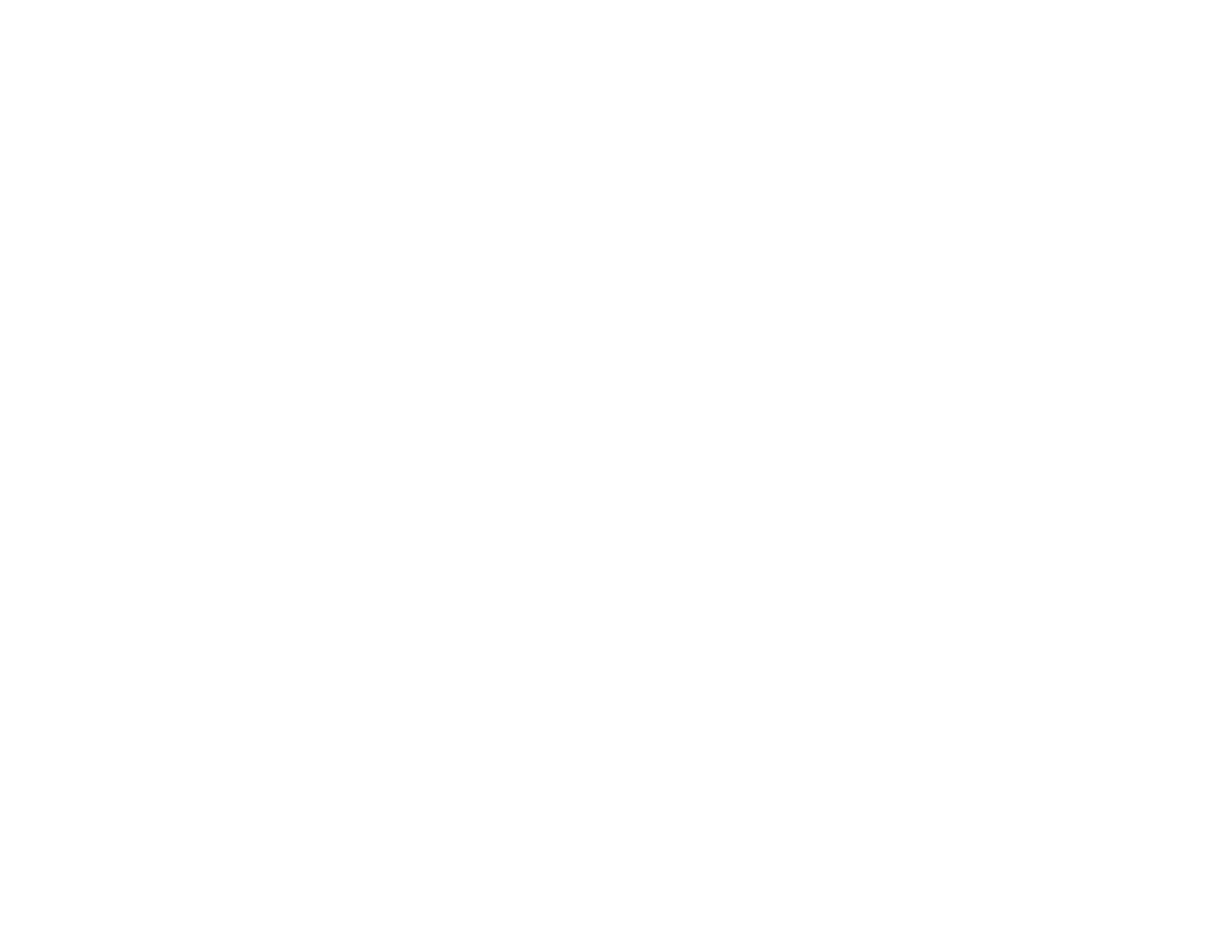
5
Crestron RoomView Support.............................................................................................................. 86
Setting Up Crestron RoomView Support ....................................................................................... 87
Controlling a Networked Projector Using Crestron RoomView ...................................................... 88
Using Basic Projector Features ............................................................................................................... 90
Turning On the Projector .................................................................................................................... 90
Using the Home Screen................................................................................................................. 92
Turning Off the Projector .................................................................................................................... 94
Selecting the Language for the Projector Menus................................................................................ 94
Resizing the Image with the Zoom Button .......................................................................................... 95
Focusing the Image Using the Focus Buttons .................................................................................... 96
Focusing the Image When Using an Optional Short Throw Lens .................................................. 97
Setting the Lens Type ........................................................................................................................ 99
Setting the Screen Type..................................................................................................................... 99
Adjusting the Image Position Using Lens Shift ................................................................................. 100
Adjusting the Image Position Using Screen Position........................................................................ 105
Displaying a Test Pattern ................................................................................................................. 106
Available Test Pattern Image Adjustments.................................................................................. 107
Adjusting the Image Height .............................................................................................................. 108
Image Shape.................................................................................................................................... 109
Correcting Image Shape with H/V Keystone................................................................................ 110
Correcting Image Shape with Quick Corner ................................................................................ 113
Correcting Image Shape with Curved Surface ............................................................................ 115
Correcting Image Shape with Corner Wall................................................................................... 119
Correcting Image Shape with Point Correction............................................................................ 124
Selecting an Image Source .............................................................................................................. 126
Remote Control Operation ............................................................................................................... 128
Projection Modes ............................................................................................................................. 130
Changing the Projection Mode Using the Remote Control .......................................................... 130
Changing the Projection Mode Using the Menus......................................................................... 131
Image Aspect Ratio .......................................................................................................................... 132
Changing the Image Aspect Ratio ............................................................................................... 132
Available Image Aspect Ratios .................................................................................................... 133
Color Mode....................................................................................................................................... 134

6
Changing the Color Mode............................................................................................................ 134
Available Color Modes................................................................................................................. 135
Adjusting the Brightness................................................................................................................... 136
Constant Brightness Usage Hours .............................................................................................. 139
Turning On Automatic Luminance Adjustment ................................................................................. 141
Controlling the Volume with the Volume Buttons.............................................................................. 142
Setting the Date and Time................................................................................................................ 143
Date and Time Settings ............................................................................................................... 144
Adjusting Projector Features ................................................................................................................. 146
Shutting Off the Picture and Sound Temporarily .............................................................................. 146
Stopping Video Action Temporarily .................................................................................................. 147
Zooming Into and Out of Images ...................................................................................................... 148
Projector Security Features.............................................................................................................. 149
Password Security Types ............................................................................................................ 149
Setting a Password ................................................................................................................. 150
Selecting Password Security Types........................................................................................ 151
Entering a Password to Use the Projector............................................................................... 152
Saving a User's Logo Image to Display................................................................................... 153
Locking the Projector's Buttons ................................................................................................... 155
Unlocking the Projector's Buttons ........................................................................................... 157
Locking the Remote Control Buttons .......................................................................................... 157
Installing a Security Cable ........................................................................................................... 158
Projecting Two Images Simultaneously............................................................................................ 159
Input Sources for Split Screen Projection .................................................................................... 161
Using Advanced Image Adjustment Features .................................................................................. 161
Using Frame Interpolation .......................................................................................................... 162
Using 4K Enhancement............................................................................................................... 163
Creating Image Presets............................................................................................................... 165
Using MPEG Noise Reduction..................................................................................................... 166
Adjusting Scaled Resolution Images (Super-resolution) ............................................................. 168
Adjusting Detail Enhancement .................................................................................................... 169
Adjusting the Color Convergence (Panel Alignment)................................................................... 170
Adjusting the Color Tone (Color Uniformity) ................................................................................ 172

7
Running Light Source Calibration ................................................................................................ 174
Using Multiple Projectors ................................................................................................................. 175
Multiple Projector Adjustment Overview ...................................................................................... 176
Projector Identification System for Multiple Projector Control ...................................................... 177
Setting the Projector ID........................................................................................................... 178
Setting the Remote Control ID ................................................................................................ 178
Tiling Images into One Image...................................................................................................... 180
Configuring Tiling Automatically.............................................................................................. 180
Configuring Tiling Manually..................................................................................................... 183
Blending the Image Edges .......................................................................................................... 185
Adjusting the Black Level ............................................................................................................ 187
Matching Tint and Brightness (Screen Matching) ....................................................................... 191
Matching the Screens Automatically....................................................................................... 192
Matching the Screens Manually ............................................................................................. 193
Scaling an Image......................................................................................................................... 195
Enabling Protocol Emulation ............................................................................................................ 197
Viewing 3D Images ......................................................................................................................... 198
Saving Settings to Memory and Using Saved Settings .................................................................... 198
Saving a Scheduled Event ............................................................................................................... 201
Viewing Scheduled Events .......................................................................................................... 201
Editing a Scheduled Event........................................................................................................... 202
Copying Menu Settings Between Projectors .................................................................................... 203
Saving Settings to a USB Flash Drive.......................................................................................... 204
Transferring Settings from a USB Flash Drive ............................................................................. 206
Saving Settings to a Computer .................................................................................................... 207
Transferring Settings from a Computer ....................................................................................... 209
Adjusting the Menu Settings .................................................................................................................. 212
Using the Projector's Menus............................................................................................................. 212
Image Quality Settings - Image Menu .............................................................................................. 214
Input Signal Settings - Signal Menu.................................................................................................. 217
Projector Feature Settings - Settings Menu...................................................................................... 220
Projector Setup Settings - Extended Menu....................................................................................... 224
Projector Network Settings - Network Menu..................................................................................... 231

8
Projector Information Display - Info Menu ........................................................................................ 233
Event ID Code List....................................................................................................................... 235
Projector Reset Options - Reset Menu............................................................................................. 237
Maintaining and Transporting the Projector ......................................................................................... 239
Projector Maintenance ..................................................................................................................... 239
Cleaning the Lens........................................................................................................................ 239
Cleaning the Projector Case........................................................................................................ 240
Air Filter and Vent Maintenance .................................................................................................. 240
Cleaning the Air Filter.............................................................................................................. 241
Replacing the Air Filter............................................................................................................ 244
Replacing the Remote Control Batteries ..................................................................................... 247
Transporting the Projector................................................................................................................ 249
Solving Problems .................................................................................................................................... 250
Projection Problem Tips ................................................................................................................... 250
Projector Light Status ....................................................................................................................... 251
Viewing the Status Display............................................................................................................... 254
Projector Status Display Messages ............................................................................................. 256
Using the Projector Help Displays .................................................................................................... 260
Solving Image or Sound Problems ................................................................................................... 260
Solutions When No Image Appears............................................................................................. 261
Solutions When "No Signal" Message Appears........................................................................... 262
Displaying From a PC Laptop ................................................................................................. 262
Displaying From a Mac Laptop ............................................................................................... 263
Solutions When "Not Supported" Message Appears ................................................................... 263
Solutions When Only a Partial Image Appears............................................................................ 264
Solutions When the Image is Not Rectangular ............................................................................ 264
Solutions When the Image Contains Noise or Static ................................................................... 265
Solutions When the Image is Fuzzy or Blurry .............................................................................. 265
Solutions When the Image Brightness or Colors are Incorrect .................................................... 266
Solutions to Sound Problems ...................................................................................................... 267
Solving Projector or Remote Control Operation Problems ............................................................... 268
Solutions to Projector Power or Shut-Off Problems..................................................................... 268
Solutions to Problems with the Remote Control........................................................................... 269

9
Solutions to Password Problems ................................................................................................. 270
Solving Network Problems ............................................................................................................... 270
Solutions When Wireless Authentication Fails ............................................................................ 271
Solutions When You Cannot Access the Projector Through the Web ......................................... 271
Solutions When the Image Contains Static During Network Projection ....................................... 272
Solutions When Network Alert E-Mails are Not Received............................................................ 272
Where to Get Help............................................................................................................................ 272
Technical Specifications ........................................................................................................................ 274
General Projector Specifications ...................................................................................................... 274
Projector Light Source Specifications............................................................................................... 277
Remote Control Specifications ......................................................................................................... 277
Projector Dimension Specifications.................................................................................................. 278
Projector Electrical Specifications .................................................................................................... 278
Projector Environmental Specifications............................................................................................ 280
Projector Safety and Approvals Specifications................................................................................. 280
Supported Video Display Formats.................................................................................................... 281
Notices ..................................................................................................................................................... 284
Recycling.......................................................................................................................................... 284
Important Safety Information ............................................................................................................ 284
Important Safety Instructions............................................................................................................ 284
Laser Safety Information ............................................................................................................. 287
Laser Light Source Warning ....................................................................................................... 290
Restriction of Use ........................................................................................................................ 291
List of Safety Symbols (corresponding to IEC60950-1 A2)............................................................... 292
FCC Compliance Statement ............................................................................................................. 295
Binding Arbitration and Class Waiver ............................................................................................... 296
Trademarks...................................................................................................................................... 299
Copyright Notice............................................................................................................................... 300
A Note Concerning Responsible Use of Copyrighted Materials................................................... 300
Copyright Attribution.................................................................................................................... 301


11
Pro L1490U/L1490UNL/L1495U/L1495UNL/L1500UH/
L1500UHNL/L1505UH/L1505UHNL/
L1715SNL/L1750UNL/L1755UNL User's Guide
Welcome to the Pro
L1490U/L1490UNL/L1495U/L1495UNL/L1500UH/L1500UHNL/L1505UH/L1505UHNL/L1715SNL/L175
0UNL/L1755UNL User's Guide.
For a printable PDF copy of this guide, click here.

12
Introduction to Your Projector
Refer to these sections to learn more about your projector and this manual.
Projector Features
Notations Used in the Documentation
Where to Go for Additional Information
Projector Part Locations
Projector Features
Your projector includes these special features:
Bright, high-resolution projection system
• Pro L1490U/L1490UNL/L1495U/L1495UNL: Up to 9000 lumens of brightness (white light output and
color light output)
Pro L1500UH/L1500UHNL/L1505UH/L1505UHNL: Up to 12000 lumens of brightness (white light
output and color light output)
Pro L1715SNL/L1750UNL/L1755UNL: Up to 15000 lumens of brightness (white light output and color
light output)
Note: Color brightness (color light output) and white brightness (white light output) will vary depending
on usage conditions. Color light output measured in accordance with IDMS 15.4; white light output
measured in accordance with ISO 21118.
Note: Some lenses will not support the maximum brightness level of the Pro
L1715SNL/L1750UNL/L1755UNL. Visit epson.com/lenssupport (U.S.) or epson.com/soutienobjectifs
(Canada) for details.
• Pro
L1490U/L1490UNL/L1495U/L1495UNL/L1500UH/L1500UHNL/L1505UH/L1505UHNL/L1750UNL/L1
755UNL: Native resolution of 1920 × 1200 pixels (WUXGA)
Pro L1715SNL: Native resolution of 1400 × 1050 pixels (SXGA+)
Flexible connectivity
• Wired and wireless (optional) network support for projection, monitoring, and control via remote
network computer

13
• Variety of connection methods for a computer or video device including HDMI, BNC, DVI-D, SDI (not
available for Pro L1715SNL), and HDBaseT
• Ports for connecting an external monitor and external speakers
Easy-to-use setup and operation features
• Interchangeable bayonet lens options available
• Project images side by side from two separate input sources
• Create one large seamless display when projecting from multiple projectors using Edge Blending
• Epson's Instant Off and Direct Power On features for quick setup and shut down
• Support for Crestron RoomView network monitoring systems
• Network message broadcast system to project timely messages to all networked projectors (Windows
only)
Product Box Contents
Additional Components
Additional Projector Software and Manuals
Optional Equipment and Replacement Parts
Warranty and Registration Information
Parent topic: Introduction to Your Projector
Product Box Contents
Save all the packaging in case you need to ship the projector. Always use the original packaging (or
equivalent) when shipping.

14
Make sure your projector box included all of these parts:
1 Projector with standard zoom lens and lens cap
2 Cable cover
3 Cable clip
4 Lens connector cap
5 Remote control
6 Remote control batteries (two AA alkaline)
7 Power cord
Parent topic: Projector Features
Additional Components
Depending on how you plan to use the projector, you may need to obtain additional components.
Note: To connect a Mac that does not include a compatible video output port, you need to obtain an
adapter that allows you to connect to an input port on the projector. Contact Apple for compatible

15
adapter options. To connect a smartphone or tablet, you may need to obtain an adapter that allows you
to connect to the projector. This allows you to mirror your smartphone or tablet screens, watch movies,
and more. Contact your device manufacturer for compatible adapter options.
Unless listed as available from Epson in this table, see your local computer or electronics dealer for
purchase information.
Signal or connection
type
Additional component necessary
Component video Component-to-BNC or D-sub, 15-pin, component-to-VGA video cable or
adapter
Available for purchase from Epson or an authorized Epson reseller.
HDMI Compatible HDMI cable
Available for purchase from Epson or an authorized Epson reseller.
Note: Older Mac computers (2009 and earlier) may not support HDMI
audio.
3D Three compatible HDMI cables, a splitter that supports 3D signals, and a
silver screen (recommended gain: 2.3 to 2.7)
You can purchase HDMI cables from Epson or an authorized Epson
reseller.
Note: If your video source is a 3D Blu-ray disc, you also need a Blu-ray
player that supports 3D playback. See your local computer or electronics
dealer for purchase information.
Audio from certain ports Commercially available audio cable compatible with your device
VGA To connect a computer through its VGA port to the projector's VGA video
port, you need a VGA computer cable.
BNC VGA-to-5-BNC cable or adapter
Available for purchase from Epson or an authorized Epson reseller.
DVI-D Compatible DVI-D cable
HDBaseT Compatible 100Base-TX LAN cable

16
Signal or connection
type
Additional component necessary
SDI
(not available for Pro
L1715SNL)
Compatible BNC video cable
Parent topic: Projector Features
Related concepts
Projector Connections
Additional Projector Software and Manuals
After connecting and setting up the projector, install the projector software. You may need to install it
from a software CD, if included, or download the software and manuals as necessary.
You can install the projector software programs listed here and view their manuals for instructions on
using them.
Note: If you still need help after checking this manual and the sources listed here, you can use the
Epson PrivateLine Support service to get help fast. For details, see "Where to Get Help."
Projector software Manual Description
Epson Projector
Management (Windows
only)
Epson Projector
Management Operation
Guide
Lets you monitor and control your projector
through the network.
You can download the latest software and
documentation from the Epson web site. Go to
epson.com/support (U.S.) or epson.ca/support
(Canada) and select your projector.
Epson iProjection
(Windows/Mac)
Epson iProjection
Operation Guide
(Windows/Mac)
Lets you project the computer screens of
users over a network.
You can download the latest software and
documentation from the Epson web site. Go to
epson.com/support (U.S.) or epson.ca/support
(Canada) and select your projector.

17
Projector software Manual Description
EasyMP Network Updater
(Windows only)
EasyMP Network Updater
Operation Guide
Lets you update firmware for a projector over a
wired LAN.
You can download the latest software and
documentation from the Epson web site. Go to
epson.com/support (U.S.) or epson.ca/support
(Canada) and select your projector.
Epson iProjection app Instructions are included
with the app
Lets you project from an iOS device, Android
device, or Chromebook if your projector is
connected to a network that includes a
wireless access point.
Visit epson.com/iprojection (U.S.) or
epson.ca/iprojection (Canada) for more
information.
Epson Projector
Professional Tool
Epson Projector
Professional Tool
Operation Guide
Lets you manage multiple Epson projectors
simultaneously
You can download the latest software and
documentation from the Epson web site. Go to
epson.com/support (U.S.) or epson.ca/support
(Canada) and select your projector.
— Open Source Software
License
You can download this document from the
Epson web site. Go to epson.com/support
(U.S.) or epson.ca/support (Canada) and
select your projector.
Parent topic: Projector Features
Optional Equipment and Replacement Parts
You can purchase screens, other optional accessories, and replacement parts from an Epson authorized
reseller. To find the nearest reseller, call 800-GO-EPSON (800-463-7766) in the U.S. or 800-807-7766 in
Canada. Or you can purchase online at epsonstore.com (U.S. sales) or epsonstore.ca (Canadian sales).
Epson offers the following optional accessories and replacement parts for your projector:
Option or part Part number
Air filter (ELPAF51) V13H134A51

18
Option or part Part number
Wireless LAN module (ELPAP10) V12H731P02
HDBaseT Transmitter (ELPHD01) V12H547020
Replacement remote control 158279900
Remote control cable set (ELPKC28) V12H005C28
Passive 3D glasses for adults (ELPGS02A; Pro
L1490U/L1490UNL/L1495U/L1495UNL/L1500UH/L1500UHNL/L150
5UH/L1505UHNL only)
V12H541A20
Passive 3D glasses for children (ELPGS02B; Pro
L1490U/L1490UNL/L1495U/L1495UNL/L1500UH/L1500UHNL/L150
5UH/L1505UHNL only)
V12H541B20
Passive 3D Polarizer (ELPPL01; Pro
L1490U/L1490UNL/L1495U/L1495UNL/L1500UH/L1500UHNL/L150
5UH/L1505UHNL only)
V12H618A01
Low ceiling mount (ELPMB47) V12H802010
High ceiling mount (ELPMB48) V12H803010
Ultra short throw zoom lens (ELPLX02) V12H004X02
Short-throw #1 zoom lens (ELPLU03) V12H004U03
Short-throw #2 zoom lens (ELPLU04) V12H004U04
Wide-throw #1 zoom lens (ELPLW05) V12H004W05
Wide-throw #2 zoom lens (ELPLW06) V12H004W06
Middle-throw #2 zoom lens (ELPLM15; standard zoom lens) V12H004M0F
Middle-throw #3 zoom lens (ELPLM10) V12H004M0A
Middle-throw #4 zoom lens (ELPLM11) V12H004M0B
Long-throw zoom lens (ELPLL08) V12H004L08
Note: The following older lenses are also supported: ELPLU02, ELPLR04, ELPLW04, ELPLS04,
ELPLM06, ELPLM07, ELPLL07.
Parent topic: Projector Features

19
Warranty and Registration Information
Your projector comes with a basic warranty that lets you project with confidence. For details, see the
warranty that came with your projector.
In addition, Epson offers free Extra Care Road Service. In the unlikely event of an equipment failure, you
won’t have to wait for your unit to be repaired. Instead, Epson will ship you a replacement unit anywhere
in the United States, Canada, or Puerto Rico. See the Extra Care Road Service brochure for details.
Note: Availability varies by region.
Register your product online at this site: epson.com/webreg.
Registering also lets you receive special updates on new accessories, products, and services.
Parent topic: Projector Features
Notations Used in the Documentation
Follow the guidelines in these notations as you read your documentation:
• Warnings must be followed carefully to avoid bodily injury.
• Cautions must be observed to avoid damage to your equipment.
• Notes contain important information about your projector.
• Tips contain additional projection information.
Parent topic: Introduction to Your Projector
Where to Go for Additional Information
Need quick help on using your projector? Here's where to look for help:
• Built-in help system
Press the Home button on the remote control or projector, select Help, and press Enter to get quick
solutions to common problems.
• epson.com/support (U.S.), epson.ca/support (Canada), or epson.com.jm/support (Caribbean)
View FAQs (frequently asked questions) and e-mail your questions to Epson technical support 24
hours a day.
• If you still need help after checking this manual and any other sources listed here, you can use the
Epson PrivateLine Support service to get help fast. For details, see "Where to Get Help."
Parent topic: Introduction to Your Projector

20
Related references
Where to Get Help
Related tasks
Using the Projector Help Displays
Projector Part Locations
Check the projector part illustrations to learn about the parts on your projector.
Projector Parts - Front/Top
Projector Parts - Rear
Projector Parts - Interface Ports
Projector Parts - Base
Projector Parts - Control Panel
Projector Parts - Remote Control
Parent topic: Introduction to Your Projector
Projector Parts - Front/Top
Page is loading ...
Page is loading ...
Page is loading ...
Page is loading ...
Page is loading ...
Page is loading ...
Page is loading ...
Page is loading ...
Page is loading ...
Page is loading ...
Page is loading ...
Page is loading ...
Page is loading ...
Page is loading ...
Page is loading ...
Page is loading ...
Page is loading ...
Page is loading ...
Page is loading ...
Page is loading ...
Page is loading ...
Page is loading ...
Page is loading ...
Page is loading ...
Page is loading ...
Page is loading ...
Page is loading ...
Page is loading ...
Page is loading ...
Page is loading ...
Page is loading ...
Page is loading ...
Page is loading ...
Page is loading ...
Page is loading ...
Page is loading ...
Page is loading ...
Page is loading ...
Page is loading ...
Page is loading ...
Page is loading ...
Page is loading ...
Page is loading ...
Page is loading ...
Page is loading ...
Page is loading ...
Page is loading ...
Page is loading ...
Page is loading ...
Page is loading ...
Page is loading ...
Page is loading ...
Page is loading ...
Page is loading ...
Page is loading ...
Page is loading ...
Page is loading ...
Page is loading ...
Page is loading ...
Page is loading ...
Page is loading ...
Page is loading ...
Page is loading ...
Page is loading ...
Page is loading ...
Page is loading ...
Page is loading ...
Page is loading ...
Page is loading ...
Page is loading ...
Page is loading ...
Page is loading ...
Page is loading ...
Page is loading ...
Page is loading ...
Page is loading ...
Page is loading ...
Page is loading ...
Page is loading ...
Page is loading ...
Page is loading ...
Page is loading ...
Page is loading ...
Page is loading ...
Page is loading ...
Page is loading ...
Page is loading ...
Page is loading ...
Page is loading ...
Page is loading ...
Page is loading ...
Page is loading ...
Page is loading ...
Page is loading ...
Page is loading ...
Page is loading ...
Page is loading ...
Page is loading ...
Page is loading ...
Page is loading ...
Page is loading ...
Page is loading ...
Page is loading ...
Page is loading ...
Page is loading ...
Page is loading ...
Page is loading ...
Page is loading ...
Page is loading ...
Page is loading ...
Page is loading ...
Page is loading ...
Page is loading ...
Page is loading ...
Page is loading ...
Page is loading ...
Page is loading ...
Page is loading ...
Page is loading ...
Page is loading ...
Page is loading ...
Page is loading ...
Page is loading ...
Page is loading ...
Page is loading ...
Page is loading ...
Page is loading ...
Page is loading ...
Page is loading ...
Page is loading ...
Page is loading ...
Page is loading ...
Page is loading ...
Page is loading ...
Page is loading ...
Page is loading ...
Page is loading ...
Page is loading ...
Page is loading ...
Page is loading ...
Page is loading ...
Page is loading ...
Page is loading ...
Page is loading ...
Page is loading ...
Page is loading ...
Page is loading ...
Page is loading ...
Page is loading ...
Page is loading ...
Page is loading ...
Page is loading ...
Page is loading ...
Page is loading ...
Page is loading ...
Page is loading ...
Page is loading ...
Page is loading ...
Page is loading ...
Page is loading ...
Page is loading ...
Page is loading ...
Page is loading ...
Page is loading ...
Page is loading ...
Page is loading ...
Page is loading ...
Page is loading ...
Page is loading ...
Page is loading ...
Page is loading ...
Page is loading ...
Page is loading ...
Page is loading ...
Page is loading ...
Page is loading ...
Page is loading ...
Page is loading ...
Page is loading ...
Page is loading ...
Page is loading ...
Page is loading ...
Page is loading ...
Page is loading ...
Page is loading ...
Page is loading ...
Page is loading ...
Page is loading ...
Page is loading ...
Page is loading ...
Page is loading ...
Page is loading ...
Page is loading ...
Page is loading ...
Page is loading ...
Page is loading ...
Page is loading ...
Page is loading ...
Page is loading ...
Page is loading ...
Page is loading ...
Page is loading ...
Page is loading ...
Page is loading ...
Page is loading ...
Page is loading ...
Page is loading ...
Page is loading ...
Page is loading ...
Page is loading ...
Page is loading ...
Page is loading ...
Page is loading ...
Page is loading ...
Page is loading ...
Page is loading ...
Page is loading ...
Page is loading ...
Page is loading ...
Page is loading ...
Page is loading ...
Page is loading ...
Page is loading ...
Page is loading ...
Page is loading ...
Page is loading ...
Page is loading ...
Page is loading ...
Page is loading ...
Page is loading ...
Page is loading ...
Page is loading ...
Page is loading ...
Page is loading ...
Page is loading ...
Page is loading ...
Page is loading ...
Page is loading ...
Page is loading ...
Page is loading ...
Page is loading ...
Page is loading ...
Page is loading ...
Page is loading ...
Page is loading ...
Page is loading ...
Page is loading ...
Page is loading ...
Page is loading ...
Page is loading ...
Page is loading ...
Page is loading ...
Page is loading ...
Page is loading ...
Page is loading ...
Page is loading ...
Page is loading ...
Page is loading ...
Page is loading ...
Page is loading ...
Page is loading ...
Page is loading ...
Page is loading ...
Page is loading ...
Page is loading ...
Page is loading ...
Page is loading ...
Page is loading ...
Page is loading ...
Page is loading ...
Page is loading ...
Page is loading ...
Page is loading ...
Page is loading ...
Page is loading ...
Page is loading ...
Page is loading ...
Page is loading ...
Page is loading ...
Page is loading ...
Page is loading ...
-
 1
1
-
 2
2
-
 3
3
-
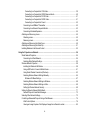 4
4
-
 5
5
-
 6
6
-
 7
7
-
 8
8
-
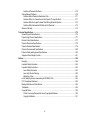 9
9
-
 10
10
-
 11
11
-
 12
12
-
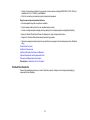 13
13
-
 14
14
-
 15
15
-
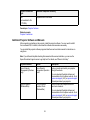 16
16
-
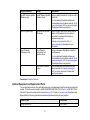 17
17
-
 18
18
-
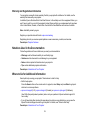 19
19
-
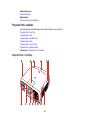 20
20
-
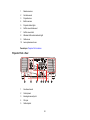 21
21
-
 22
22
-
 23
23
-
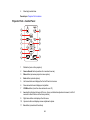 24
24
-
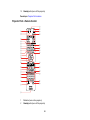 25
25
-
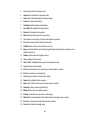 26
26
-
 27
27
-
 28
28
-
 29
29
-
 30
30
-
 31
31
-
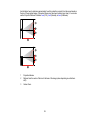 32
32
-
 33
33
-
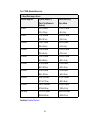 34
34
-
 35
35
-
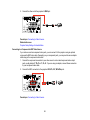 36
36
-
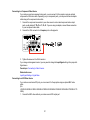 37
37
-
 38
38
-
 39
39
-
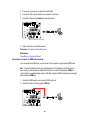 40
40
-
 41
41
-
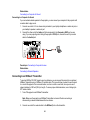 42
42
-
 43
43
-
 44
44
-
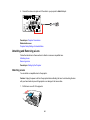 45
45
-
 46
46
-
 47
47
-
 48
48
-
 49
49
-
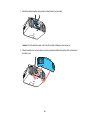 50
50
-
 51
51
-
 52
52
-
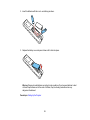 53
53
-
 54
54
-
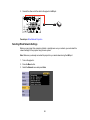 55
55
-
 56
56
-
 57
57
-
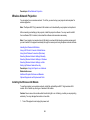 58
58
-
 59
59
-
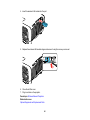 60
60
-
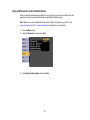 61
61
-
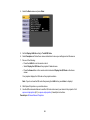 62
62
-
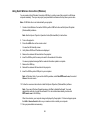 63
63
-
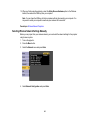 64
64
-
 65
65
-
 66
66
-
 67
67
-
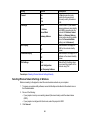 68
68
-
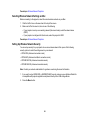 69
69
-
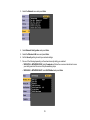 70
70
-
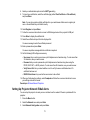 71
71
-
 72
72
-
 73
73
-
 74
74
-
 75
75
-
 76
76
-
 77
77
-
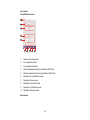 78
78
-
 79
79
-
 80
80
-
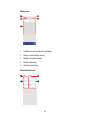 81
81
-
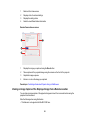 82
82
-
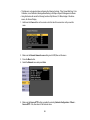 83
83
-
 84
84
-
 85
85
-
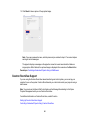 86
86
-
 87
87
-
 88
88
-
 89
89
-
 90
90
-
 91
91
-
 92
92
-
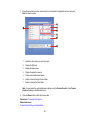 93
93
-
 94
94
-
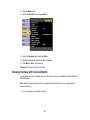 95
95
-
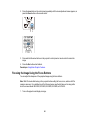 96
96
-
 97
97
-
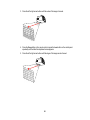 98
98
-
 99
99
-
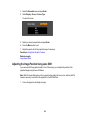 100
100
-
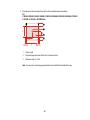 101
101
-
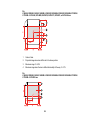 102
102
-
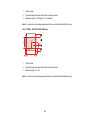 103
103
-
 104
104
-
 105
105
-
 106
106
-
 107
107
-
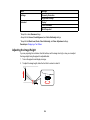 108
108
-
 109
109
-
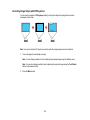 110
110
-
 111
111
-
 112
112
-
 113
113
-
 114
114
-
 115
115
-
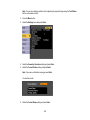 116
116
-
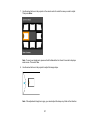 117
117
-
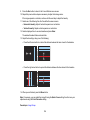 118
118
-
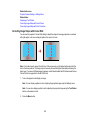 119
119
-
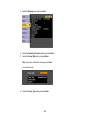 120
120
-
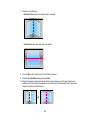 121
121
-
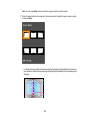 122
122
-
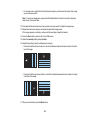 123
123
-
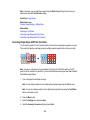 124
124
-
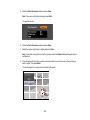 125
125
-
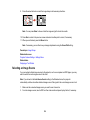 126
126
-
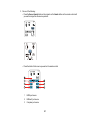 127
127
-
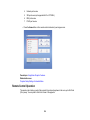 128
128
-
 129
129
-
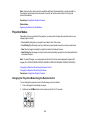 130
130
-
 131
131
-
 132
132
-
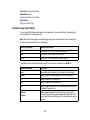 133
133
-
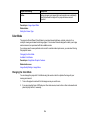 134
134
-
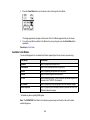 135
135
-
 136
136
-
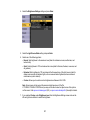 137
137
-
 138
138
-
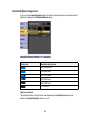 139
139
-
 140
140
-
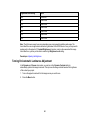 141
141
-
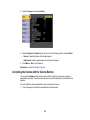 142
142
-
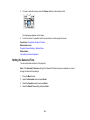 143
143
-
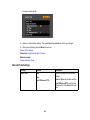 144
144
-
 145
145
-
 146
146
-
 147
147
-
 148
148
-
 149
149
-
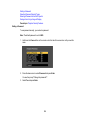 150
150
-
 151
151
-
 152
152
-
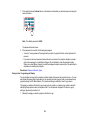 153
153
-
 154
154
-
 155
155
-
 156
156
-
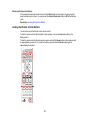 157
157
-
 158
158
-
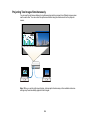 159
159
-
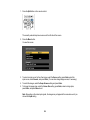 160
160
-
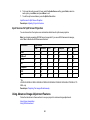 161
161
-
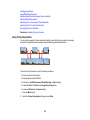 162
162
-
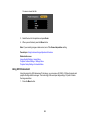 163
163
-
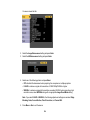 164
164
-
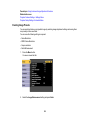 165
165
-
 166
166
-
 167
167
-
 168
168
-
 169
169
-
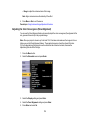 170
170
-
 171
171
-
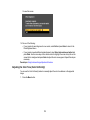 172
172
-
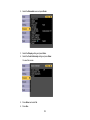 173
173
-
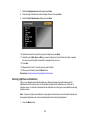 174
174
-
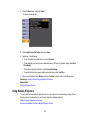 175
175
-
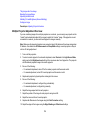 176
176
-
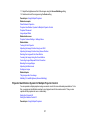 177
177
-
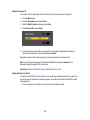 178
178
-
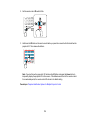 179
179
-
 180
180
-
 181
181
-
 182
182
-
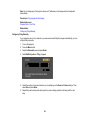 183
183
-
 184
184
-
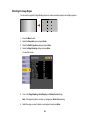 185
185
-
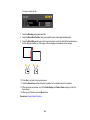 186
186
-
 187
187
-
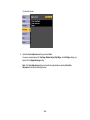 188
188
-
 189
189
-
 190
190
-
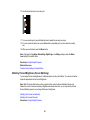 191
191
-
 192
192
-
 193
193
-
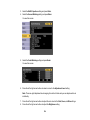 194
194
-
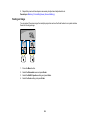 195
195
-
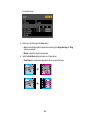 196
196
-
 197
197
-
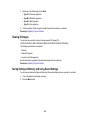 198
198
-
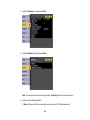 199
199
-
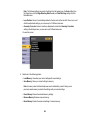 200
200
-
 201
201
-
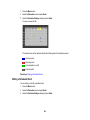 202
202
-
 203
203
-
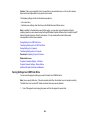 204
204
-
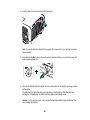 205
205
-
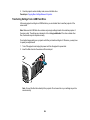 206
206
-
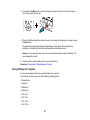 207
207
-
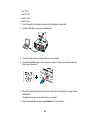 208
208
-
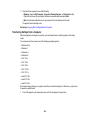 209
209
-
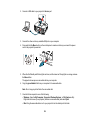 210
210
-
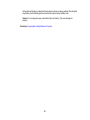 211
211
-
 212
212
-
 213
213
-
 214
214
-
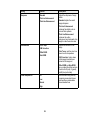 215
215
-
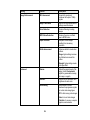 216
216
-
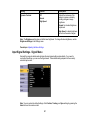 217
217
-
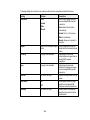 218
218
-
 219
219
-
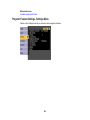 220
220
-
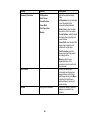 221
221
-
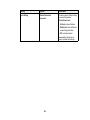 222
222
-
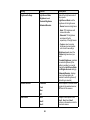 223
223
-
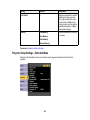 224
224
-
 225
225
-
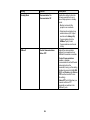 226
226
-
 227
227
-
 228
228
-
 229
229
-
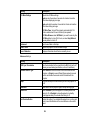 230
230
-
 231
231
-
 232
232
-
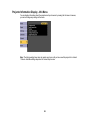 233
233
-
 234
234
-
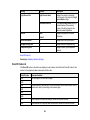 235
235
-
 236
236
-
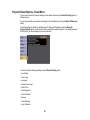 237
237
-
 238
238
-
 239
239
-
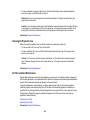 240
240
-
 241
241
-
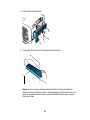 242
242
-
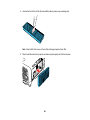 243
243
-
 244
244
-
 245
245
-
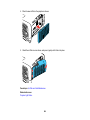 246
246
-
 247
247
-
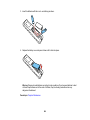 248
248
-
 249
249
-
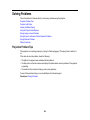 250
250
-
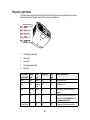 251
251
-
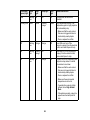 252
252
-
 253
253
-
 254
254
-
 255
255
-
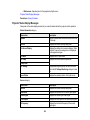 256
256
-
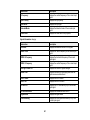 257
257
-
 258
258
-
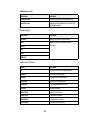 259
259
-
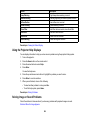 260
260
-
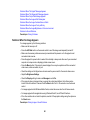 261
261
-
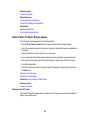 262
262
-
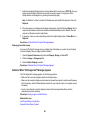 263
263
-
 264
264
-
 265
265
-
 266
266
-
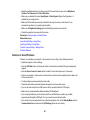 267
267
-
 268
268
-
 269
269
-
 270
270
-
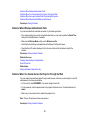 271
271
-
 272
272
-
 273
273
-
 274
274
-
 275
275
-
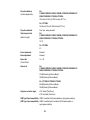 276
276
-
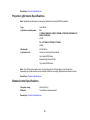 277
277
-
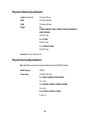 278
278
-
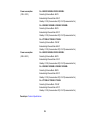 279
279
-
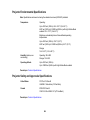 280
280
-
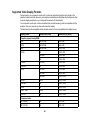 281
281
-
 282
282
-
 283
283
-
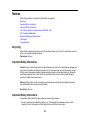 284
284
-
 285
285
-
 286
286
-
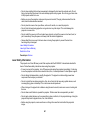 287
287
-
 288
288
-
 289
289
-
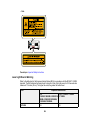 290
290
-
 291
291
-
 292
292
-
 293
293
-
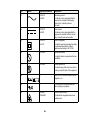 294
294
-
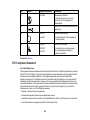 295
295
-
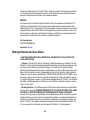 296
296
-
 297
297
-
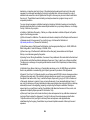 298
298
-
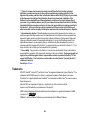 299
299
-
 300
300
-
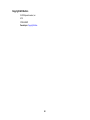 301
301
Ask a question and I''ll find the answer in the document
Finding information in a document is now easier with AI
Related papers
-
Epson Pro L20000UNL User manual
-
Epson Pro EX11000 User manual
-
Epson Pro EX10000 User manual
-
Epson PowerLite Home Cinema 500 User manual
-
Epson Home Cinema LS100 User manual
-
Epson Pro L25000U User manual
-
Epson Pro L25000U User manual
-
Epson Home Cinema 4010 User guide
-
Epson EB-Z8000WU User manual
-
Epson Pro L1075U User manual
Other documents
-
Hitachi CPHD9950B User manual
-
Maxell MPWU9101B User manual
-
NEC NP-PH1202HL1 User manual
-
Hitachi LP-WU9750B User manual
-
Hitachi CP-WU9410 User manual
-
Sanyo HD150 - PLV - LCD Projector Owner's manual
-
Sanyo PLV-HD100 - 5500 Lumens Owner's manual
-
Eiki PLV-HD100 - 5500 Lumens User manual
-
Hitachi CP-WU13K User manual
-
NEC NP-P554U User manual