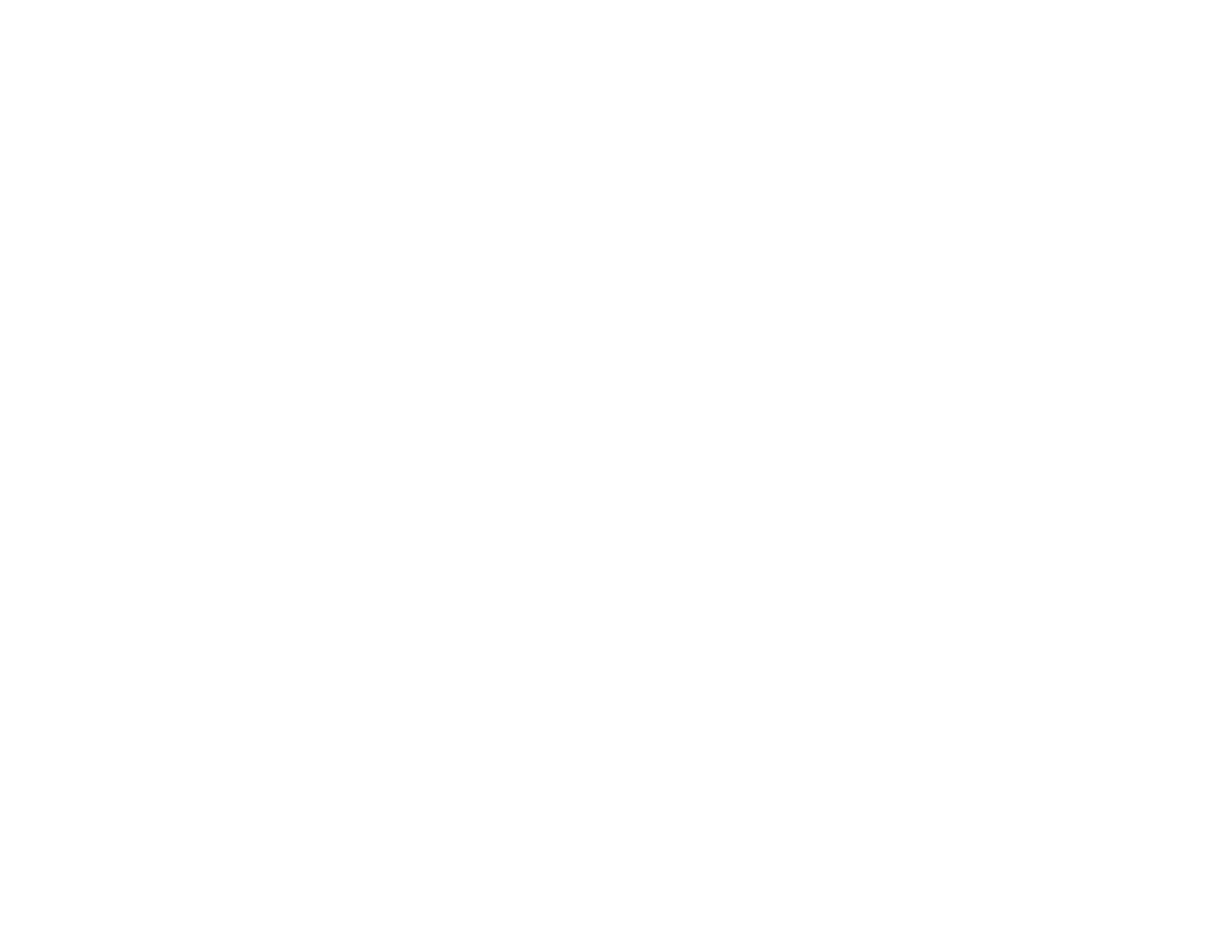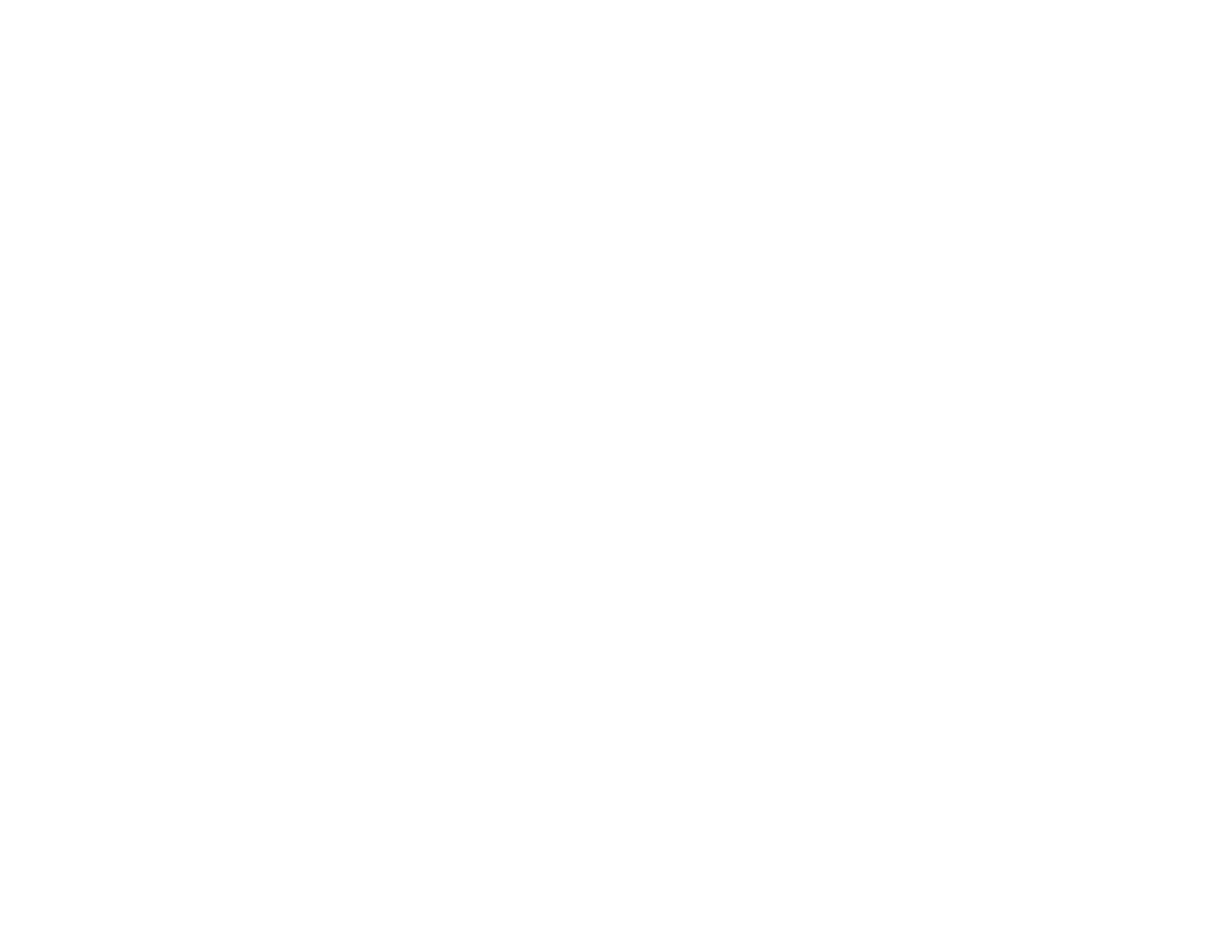
5
Crestron RoomView Support.............................................................................................................. 86
Setting Up Crestron RoomView Support ....................................................................................... 87
Controlling a Networked Projector Using Crestron RoomView ...................................................... 88
Using Basic Projector Features ............................................................................................................... 90
Turning On the Projector .................................................................................................................... 90
Using the Home Screen................................................................................................................. 92
Turning Off the Projector .................................................................................................................... 94
Selecting the Language for the Projector Menus................................................................................ 94
Resizing the Image with the Zoom Button .......................................................................................... 95
Focusing the Image Using the Focus Buttons .................................................................................... 96
Focusing the Image When Using an Optional Short Throw Lens .................................................. 97
Setting the Lens Type ........................................................................................................................ 99
Setting the Screen Type..................................................................................................................... 99
Adjusting the Image Position Using Lens Shift ................................................................................. 100
Adjusting the Image Position Using Screen Position........................................................................ 105
Displaying a Test Pattern ................................................................................................................. 106
Available Test Pattern Image Adjustments.................................................................................. 107
Adjusting the Image Height .............................................................................................................. 108
Image Shape.................................................................................................................................... 109
Correcting Image Shape with H/V Keystone................................................................................ 110
Correcting Image Shape with Quick Corner ................................................................................ 113
Correcting Image Shape with Curved Surface ............................................................................ 115
Correcting Image Shape with Corner Wall................................................................................... 119
Correcting Image Shape with Point Correction............................................................................ 124
Selecting an Image Source .............................................................................................................. 126
Remote Control Operation ............................................................................................................... 128
Projection Modes ............................................................................................................................. 130
Changing the Projection Mode Using the Remote Control .......................................................... 130
Changing the Projection Mode Using the Menus......................................................................... 131
Image Aspect Ratio .......................................................................................................................... 132
Changing the Image Aspect Ratio ............................................................................................... 132
Available Image Aspect Ratios .................................................................................................... 133
Color Mode....................................................................................................................................... 134