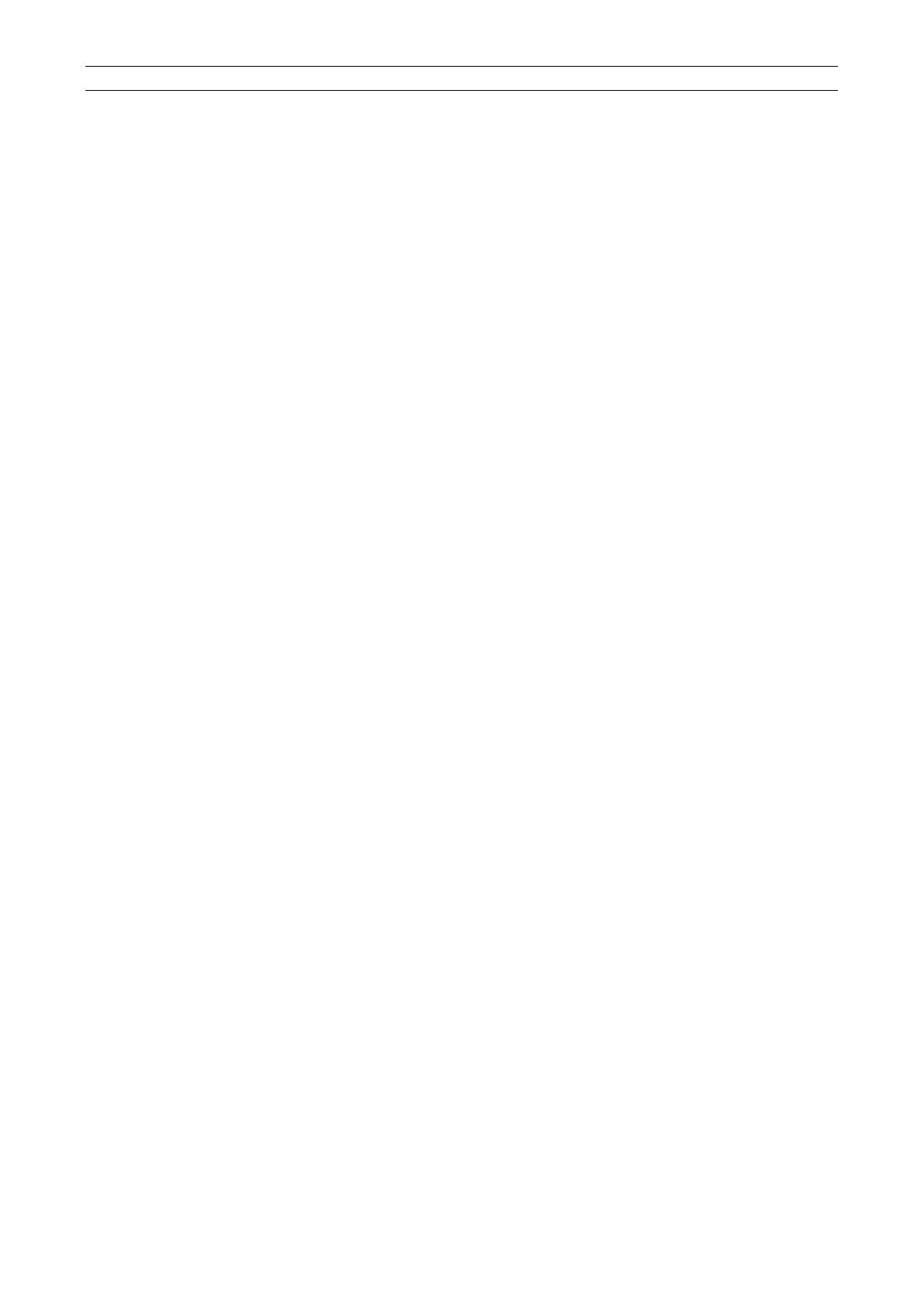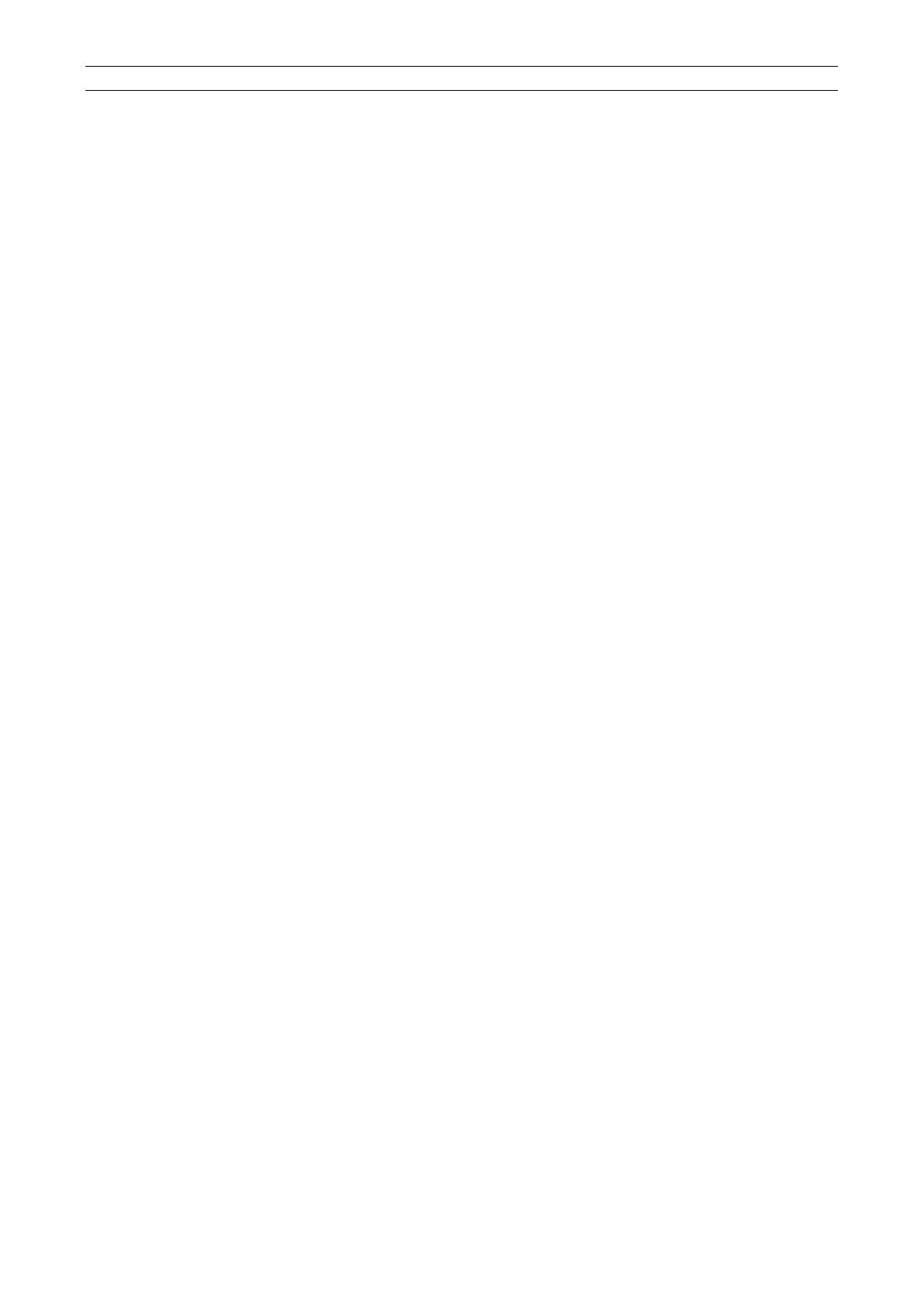
Updated: 09/07/2023 Created: 09/01/2023
1
Color Printing Instructions
1. Introduction.
1.1. Purpose of this Document
This document describes the procedures for printing in color in the 2023 education and research system
environment.
1.2. Color Printing Mechanism
The on-demand method is used for the color printing mechanism.
2. Color Printing (Client PC Operation)
2.1. Color Printing Flow
To print in color,
(1) Printing operation (sending a job) to a color printer on a client PC
(2) Print output operation of jobs temporarily stored on the server at the release station
The two-step operation requires the following two steps.
If you just perform the same printing operation from a client PC to a monochrome printer in the classroom,
The job is only sent to and temporarily stored on the server, and no actual print output is generated.
The job will be deleted after one day. If a job is deleted, no print points are consumed,
Printing points are not consumed when a job is deleted.
2.2. About Printers that Support Color Printing
The operation for color printing on a client PC (sending a job) is no different from the normal printing procedure.
When printing, select a color printer that is common to the entire campus and perform the printing operation.
On the education and research system client PCs, the monochrome printer for the PC classroom is
automatically mounted according to the PC classroom where the login was made, but at the same time, a
color printer called "Color (common to all campuses)" is also mounted.
The actual printing output can be output from any color printer in the location indicated by the printer
name. Actual printout can be done from any color printer at the location indicated by the
printer name. For details, please refer to "3. Color Printing (Printing and Output Operations at the
Release Station)" starting on page 6.