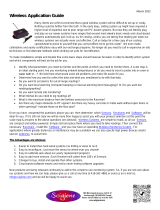Page is loading ...

SENSORS PLATFORM
USER MANUAL
Copyright:
Copyright © 2023 InfraSensing BV All rights reserved.
Reproduction without permission is prohibited.
Software:
The software described in this manual is furnished under a license agreement and may be
used only in accordance with the terms of that agreement.
Trademarks:
ServersCheck and InfraSensing are registered trademarks of InfraSensing BV. All other
trademarks or registered marks in this manual belong to their respective manufacturers.
Disclaimer:
Information in this document is subject to change without notice and does not represent a
commitment on the part of InfraSensing BV.
Revision # 97- Sensors Platform

Printed 2023 - Rev97 – Sensors Platform
2
InfraSensing BV provides this document “as is,” without warranty of
any kind, either expressed or implied, including, but not limited to, its
particular purpose. InfraSensing BV reserves the right to make
improvements and/or changes to this manual, or to the products
and/or the programs described in this manual, at any time.
InfraSensing BV has made this document to the best of its abilities.
However InfraSensing BV assumes no responsibility for its use, or for
any infringements on the rights of third parties that may result from
its use.
This product might include unintentional technical or typographical
errors. Changes are periodically made to the information herein to
correct such errors, and these changes are incorporated into new
editions of the publication.
For UL compliant use we refer to the UL compliancy guide available
on http://manuals.serverscheck.com/UL_Compliancy_Guide_v1.pdf
Warranty:
For the warranty on this product please visit
https://infrasensing.com/
OPENING SENSORGATEWAY, ADDON, EXPANSION HUB,
SENSOR OR ANY OTHER HARDWARE VOIDS THE WARRANTY
Certifications:
The InfraSensing sensors are FCC (Class A) & CE (Class B) certified.
Certificates can be downloaded from https://infrasensing.com/sensors

Printed 2023 - Rev97 – Sensors Platform
3
Safety precautions
Caution
For safety reasons, the SensorGateways (base units), add-ons, expansion hubs and sensor
probes may never be moved, disconnected, connected fully or partially covered while
operating. Disconnect any power supply before performing installation or maintenance
work.
Danger
HAZARD OF ELECTRIC SHOCK, EXPLOSION, OR ARC FLASH FOR POWER SENSORS
OR SENSORS IN ELECTRICAL ENVIRONMENTS
Apply appropriate personal protective equipment (PPE) and follow safe electrical work
practices. In the USA, see NFPA 70E.
Only qualified electrical workers should install electrical equipment like our power
sensors. Such work should be performed only after reading this entire set of instructions.
NEVER install if something is not clear.
NEVER work alone.
Before performing visual inspections, tests, or maintenance on this equipment,
disconnect all sources of electric power. Assume that all circuits are live until they have
been completely de- energized, tested, and tagged.
Turn off all power supplying the power sensors and the equipment (such as base units) in
which it is installed before working on it.
Always use a properly rated voltage sensing device to confirm that all power is off.
The successful operation of this equipment depends upon proper handling, installation,
and operation. Neglecting fundamental installation requirements may lead to personal
injury as well as damage to electrical equipment or other property.
NEVER bypass external fusing.
Before performing testing on any equipment in which the power sensors are installed,
disconnect all input and output wires to the power meter. High voltage testing may
damage electronic components contained in the electronics.
The power sensors should be installed in a suitable electrical enclosure.
Failure to follow the above instructions may result in damage of the
equipment, serious personal injury or death.

Printed 2023 - Rev97 – Sensors Platform
4
Table of Contents
1 InfraSensing Sensors Overview ................................................................................ 11
1.1 Unboxing video of the InfraSensing sensors .......................................................................... 11
1.2 SensorGateway quick overview ..................................................................................................... 11
1.3 SensorGateway’s LED table ............................................................................................................ 13
1.4 OLED display subscripts ................................................................................................................... 14
1.5 Dimensions of the sensor gateway ............................................................................................... 14
1.6 Rack mounting ........................................................................................................................................ 15
1.7 DIN rail mounting................................................................................................................................... 15
1.8 Magnetic mounting ............................................................................................................................... 16
1.9 SensorGateway interface overview ............................................................................................. 16
1.10 Configuring the SensorGateway to the network .................................................................... 17
1.11 SensorGateway discovery tool ....................................................................................................... 17
1.12 Set your PC in the same network segment as the SensorGateway .............................. 18
1.13 Connecting to the SensorGateway via the default IP .......................................................... 20
1.14 Updating the firmware of the SensorGateway ........................................................................ 23
1.15 Configuring the SensorGateway’s access security ............................................................. 24
2 SensorGateway features and configuration .............................................................. 25
2.1 Firewall settings ..................................................................................................................................... 25
2.2 Int. ping ....................................................................................................................................................... 26
2.3 Configuring the Fahrenheit / Celsius readings ........................................................................ 27
2.4 ICMP server .............................................................................................................................................. 28
2.5 Sensor polling/refresh time .............................................................................................................. 28
2.6 Configuring internal clock of the SensorGateway................................................................. 29
2.7 Setting threshold values in the SensorGateway for alerting............................................ 33
3 SensorGateway alerting feature ............................................................................... 34
3.1 Email alerting .......................................................................................................................................... 34
3.2 Email alerts using the ADDON-LTE ............................................................................................... 35
3.2.1 Gmail as e-mail server (https://mail.google.com ) ............................................................ 36
3.2.2 Outlook mail as e-mail server (https://outlook.live.com ).............................................. 38
3.2.3 Using InfraSensing premium e-mail (https://my.serverscheck.com ) ......................... 40
3.3 Slack channel integration via e-mail alerts ............................................................................... 40
3.4 Tunneling an SSL connection .......................................................................................................... 42
3.5 Mail service like AuthSMTP.com .................................................................................................... 47
3.6 Beta TLS/STARTTLS firmware (Beta 8.x) ................................................................................... 48
3.7 HTTPS and custom certificates (BETA Firmware 8.x) ......................................................... 48
3.8 TLS / STARTTLS support ................................................................................................................... 49
3.9 SMS alerting from SensorGateway ............................................................................................... 50
3.9.1 SMS alerts via ADDON-LTE ................................................................................................... 50
3.9.2 SMS alerts via my.serverscheck premium credits ............................................................ 52

Printed 2023 - Rev97 – Sensors Platform
5
3.9.3 Sending SMS alerts and JSON Push data using the Microservice feature................ 54
3.10 Voice call alerts ...................................................................................................................................... 57
4 Alert history ............................................................................................................ 59
5 Configuring the SensorGateway for SNMP ................................................................ 60
5.1 SNMP get requests ............................................................................................................................... 61
5.2 SNMP traps ............................................................................................................................................... 65
5.3 JSON (PULL) ............................................................................................................................................ 67
5.4 JSON (PUSH) with ADDON-LTE...................................................................................................... 69
5.5 JSON (PUSH) with ADDON-LTE - Adding Hookbin Endpoint ........................................... 70
5.6 XML output ................................................................................................................................................ 72
5.7 ModBus TCP / RTU ................................................................................................................................ 72
6 Sensor calibration ................................................................................................... 73
6.1 Tolerance level ....................................................................................................................................... 74
7 Factory resetting of SensorGateway ......................................................................... 75
7.1 SensorGateways v1 and v2 .............................................................................................................. 75
7.2 SensorGateway v3 and v4................................................................................................................. 76
7.3 SensorGateway v5................................................................................................................................ 77
8 Add-Ons for the Base Unit ........................................................................................ 78
8.1 Wifi Add-On ............................................................................................................................................... 78
8.1.1 Features ........................................................................................................................................ 79
8.1.2 View of the Wifi Add-On connected to the SensorGateway ....................................... 79
8.1.3 Hardware interface .................................................................................................................... 80
8.1.4 Getting started ............................................................................................................................ 81
8.1.5 How to access the Graphical User Interface (GUI) .......................................................... 82
8.1.6 Username and password settings ......................................................................................... 84
8.1.7 Configuration modes ................................................................................................................ 85
8.2 Satellite Communication Add-On (ADDON-SATELLITE) .................................................... 91
8.3 Industrial PoE+ Injectors +24 or -48v (ADDON-POE-24 / ADDON-POE-48) ............... 92
8.4 LTE/2G/3G Communication Add-On (ADDON-LTE) ............................................................. 93
8.4.1 GUI of the ADDON-LTE .......................................................................................................... 94
8.4.2 ADDON-LTE modes ................................................................................................................. 96
8.4.3 Setting up data connection ..................................................................................................... 98
8.4.4 SIM section ............................................................................................................................... 101
8.4.5 Email section ............................................................................................................................ 101
8.4.6 GPS section ............................................................................................................................... 102
8.4.7 Inserting the SIM card into the LTE Add-On .................................................................. 102
9 InfraSensing sensor probes ................................................................................... 105
9.1 External sensor probes ................................................................................................................... 105
9.2 General instructions ......................................................................................................................... 105
10 THERMAL IMAGING SENSORS ............................................................................... 107

Printed 2023 - Rev97 – Sensors Platform
6
10.1 Thermal Imaging Sensor (THIMG-STD-XXX) ......................................................................... 107
10.1.1 Installation of Thermal Image ........................................................................................... 107
10.1.2 Adding Zones to the Thermal Imaging Sensor Camera............................................ 108
10.1.3 Delete Zones from the Thermal Imaging Sensor Camera ....................................... 108
10.2 Industrial Infrared Spot Sensor (THIMG-STD-IRSPOT) ................................................. 108
11 Gas Sensors .......................................................................................................... 109
11.1 1234yf Gas Sensor (GAS-1234YF) ............................................................................................ 109
11.2 Refrigerant A1 (R-404A, R-22, and R-410A) Gas Sensor ( GAS-A1) ......................... 109
11.3 Refrigerant A2L (R-32, R-1234yf, R-1234ZE and R-454B) Gas Sensor ( GAS-A2L)
110
11.4 Refrigerant A3 (R-290) Gas Sensor ( GAS-A3) .................................................................... 110
11.5 Ethylene (C2H4) Gas Sensor (GAS-C2H4)............................................................................. 111
11.6 Furfural (C5H402) Gas Sensor (GAS- C5H402) .................................................................. 111
11.7 Formaldehyde (CH2O) Gas Sensor (GAS-CH2O)............................................................... 112
11.8 Methyl Mercaptan (CH3SH) Gas Sensor (GAS-CH3SH) ................................................. 112
11.9 Methane (CH4) Gas Sensor (GAS-CH4) .................................................................................. 113
11.10 Chlorine (CL2) Gas Sensor (GAS-CL2) ................................................................................. 113
11.11 Carbon Monoxide (CO) Gas Sensor (GAS-CO).................................................................. 114
11.12 Carbon Dioxide (CO2) Sensor (GAS-CO2)........................................................................... 114
11.13 Carbon Dioxide (CO2-NDIR) Gas Sensor (GAS-CO2-NDIR) ....................................... 115
11.14 CO2 and VOC Sensor (GAS-CO2-VOC) ................................................................................ 115
11.15 CO2, VOC, and Temperature Sensor (GAS-CO2-VOC-TEMP)................................... 116
11.16 Ethylene Oxide (ETO) Gas Sensor (GAS-ETO) .................................................................. 116
11.17 Hydrogen (H2) Gas Sensor (GAS-H2) .................................................................................... 117
11.18 Hydrogen Sulfide (H2S) Gas Sensor (GAS-H2S) .............................................................. 117
11.19 Hydrogen Chloride (HCL) Gas Sensor (GAS-HCL) ......................................................... 118
11.20 Hydrogen Fluoride (HF) Gas Sensor (GAS-HF) ................................................................. 118
11.21 Ammonia (NH3) Gas Sensor (GAS-NH3) .............................................................................. 119
11.22 Nitric Oxide (NO2) Gas Sensor (GAS-NO) ........................................................................... 119
11.23 Nitrogen Dioxide (NO2) Gas Sensor (GAS-NO2) .............................................................. 120
11.24 Oxygen (O2) Gas Sensor (GAS-O2) ........................................................................................ 120
11.25 Ozone (O3) Gas Sensor (GAS-O3) ........................................................................................... 121
11.26 Phosphine (PH3) Gas Sensor (GAS-PH3) ............................................................................ 121
11.27 Refrigerant (R134a) Gas Sensor (GAS-R-134A) ............................................................... 122
11.28 R32 Gas Sensor (GAS-32) ........................................................................................................... 122
11.29 R-290 Gas Sensor (GAS-290) ..................................................................................................... 123
11.30 Freon (R-404a) Gas Sensor (GAS-404a)............................................................................... 123
11.31 R410a Gas Sensor (GAS-410a) ................................................................................................. 124
11.32 Sulfur Hexafluoride (SF6) Gas Sensor (GAS-SF6) ........................................................... 124
11.33 Sulfur Dioxide (SO2) Gas Sensor (GAS-SO2)..................................................................... 125

Printed 2023 - Rev97 – Sensors Platform
7
11.34 VOC Sensor (GAS-VOC) ............................................................................................................... 125
11.35 CO2, VOC, Temperature and Humidity Sensor (GAS-CO2-VOC-THUM) ............. 126
11.36 VOC and NOx Sensor (GAS-VOC-NOx) ................................................................................. 126
11.37 Gas Sensor Bump Test.................................................................................................................. 127
12 Environmental Sensors .......................................................................................... 128
12.1 Temperature Sensor (ENV-TEMP) ............................................................................................. 128
12.2 Temperature & Humidity Sensor (ENV-THUM) ................................................................... 128
12.3 Magnetic Surface Temperature Sensor (ENV-TEMP-MAGNETIC) ............................ 129
12.4 Digital Sound and Noise level Sensor(dbA) (ENV-NOISE) .............................................. 129
12.5 Indoor Air Quality (IAQ) Sensor (ENV-TVOC) ...................................................................... 130
12.6 Differential Air Pressure and Temperature Sensor (ENV-AIRPRESSURE) .......... 130
12.7 Optical Dust Sensor Probe (ENV-DUST) ................................................................................ 131
12.8 Water Leak Sensor (ENV-WLEAK-COMBO5M) ................................................................... 132
12.9 Stainless Steel Temperature Probe (ENV-TSTAIN) .......................................................... 133
12.10 Industrial Surface Temperature Sensor (ENV-TSURFACE) ....................................... 133
12.11 IP rated sensor assembly (leak, industrial probes, etc.) ............................................. 134
12.12 Water Spot Detection Sensor (monitors a specific spot) (ENV-WSPOT) ............. 136
12.13 View of the Airflow Sensor (ENV-AIRFLW) .......................................................................... 137
13 Daisy Chain ........................................................................................................... 138
13.1 Daisy Chain Start (DAISY-STARTER) ....................................................................................... 138
13.1.1 Connecting Daisy Chain Sensor ...................................................................................... 139
13.2 Daisy Booster ....................................................................................................................................... 145
13.3 Using the Wireless Sensors (ENV-W-TEMP/THUM) .......................................................... 146
13.3.1 Connect wireless hub to SensorGateway ..................................................................... 146
13.3.2 Connect a wireless sensor to wireless hub .................................................................. 147
13.3.3 Check wireless sensor connection status ..................................................................... 148
13.3.4 Disconnect a wireless sensor to a wireless hub ......................................................... 148
13.3.5 Restrictions ............................................................................................................................ 148
13.3.6 Reconnection window ........................................................................................................ 148
14 Power Sensors ...................................................................................................... 149
14.1 View of Power Failure Sensor (PWR-AC-FAIL/ PWR-DC-FAIL) ................................... 149
14.2 View of Current Sensor (PWR-AC-CUR) ................................................................................. 149
14.3 View of AC power failure (PWR-AC-FAIL) .............................................................................. 151
14.3.1 AC Power Failure and Voltage Sensor (PWR-AC-VOLT) ......................................... 151
14.3.2 DC Volt as a stand-alone (PWR-DC-VOLT) ................................................................ 153
14.3.3 DC Power Current Sensor Probe (PWR-DC-VOLT 0-50v) .................................... 155
14.3.4 Main sensor unit (PWR-BAT-STRING) .......................................................................... 158
14.4 Power Quality Sensor (PWR-AC-QUAL) .................................................................................. 159
14.4.1 Initial set up for the power quality sensor using BASE-WIRED ............................. 160
14.4.2 Initial set up for the power quality sensor using SD card .ini file.......................... 160

Printed 2023 - Rev97 – Sensors Platform
8
14.4.3 Ground (Earthing) Monitoring Sensor (PWR-GROUND)......................................... 162
14.5 IP68 Ultrasonic Fuel Level Sensor (PWR-FUEL).................................................................. 164
14.5.1 Features .................................................................................................................................. 164
14.5.2 Maximum Tank Depths....................................................................................................... 164
14.5.3 Dimensions............................................................................................................................. 165
14.5.4 Mounting and installation .................................................................................................. 166
14.5.5 Tips and example installations ......................................................................................... 167
15 Industrial sensor ................................................................................................... 170
15.1 The IO Sensor Probe – 16 Dry Contacts IN & 4 OUT (IND-IO) ....................................... 170
15.2 General description .......................................................................................................................... 170
15.3 Applications .......................................................................................................................................... 170
15.4 Terminal description ........................................................................................................................ 170
15.5 Basic wiring diagram ....................................................................................................................... 171
15.6 SensorGateway IO sensor probe interface .......................................................................... 174
15.7 Wiring configuration and settings (anti tampering) .......................................................... 175
15.8 Output triggering................................................................................................................................ 178
16 Security Sensors ................................................................................................... 179
16.1 General description .......................................................................................................................... 179
16.2 Door Sensor (SEC-DOOR) ............................................................................................................. 179
16.3 Motion Sensor (SEC-MOTION) ..................................................................................................... 180
16.4 Smoke Sensor (SEC-SMOKE) ...................................................................................................... 182
16.4.1 Installation guide for Security Smoke Sensor............................................................... 183
16.5 Sound Sensor (SEC-SOUND) ........................................................................................................ 184
16.6 Digital Luminosity Sensor (LUX) (SEC-LUX) ......................................................................... 184
16.7 Shock / Vibration Sensor (SEC-SHOCK) ................................................................................ 185
17 OEM-XXX Sensors .................................................................................................. 185
17.1 CO2, VOC, and Temperature Sensor (OEM-STD-OFFGAS) .......................................... 185
18 The Sensor Hub (EXP-8HUB) .................................................................................. 186
18.1 General description .......................................................................................................................... 186
18.2 Probe restrictions .............................................................................................................................. 187
18.3 Connecting the SensorHub to the SensorGateway .......................................................... 187
18.4 Terminal connections ...................................................................................................................... 188
18.5 Basic wiring .......................................................................................................................................... 189
18.6 Basic wiring diagram ....................................................................................................................... 190
18.7 SensorHub web interface .............................................................................................................. 192
19 The Multi-Sensor and Hub (EXP-4HUB) .................................................................... 193
19.1 General description .......................................................................................................................... 193
19.2 Built-in sensors ................................................................................................................................... 194
19.3 Terminal description ........................................................................................................................ 194
19.4 Connecting the Smoke Sensor wires into the hub terminals ....................................... 196

Printed 2023 - Rev97 – Sensors Platform
9
19.5 Basic wiring diagram ....................................................................................................................... 197
19.6 Multi-Sensor and hub web interface ......................................................................................... 199
20 LoRa Wireless Hub and Node ................................................................................. 200
20.1 Connecting and Pairing ................................................................................................................... 201
21 Automatic &remote control of equipment ................................................................ 205
21.1 Triggering outputs through the web interface ..................................................................... 206
21.2 Wiring for a control output ............................................................................................................. 207
21.3 Cloud platform ..................................................................................................................................... 208
21.4 Registration .......................................................................................................................................... 208
21.5 SensorGateway identification ..................................................................................................... 209
21.6 Sensor dashboard ............................................................................................................................. 209
21.7 Trigger control outputs via the cloud ...................................................................................... 210
21.8 Alerts ........................................................................................................................................................ 212
21.9 Threshold alerts .................................................................................................................................. 212
21.10 If-Then (IFT) Alerts .......................................................................................................................... 213
21.11 Geomapping sensors ..................................................................................................................... 215
22 Power rating ......................................................................................................... 216
23 RMA / Repair ......................................................................................................... 217

Printed 2023 - Rev97 – Sensors Platform
10
Note:
For technical support kindly visit https://infrasensing.com/support
In June 2018 we did rebranded our sensor platform from ServersCheck to InfraSensing. This
document may still include references to ServersCheck in graphics and images while the
InfraSensing name is now being used

Printed 2023 - Rev97 – Sensors Platform
11
1 InfraSensing Sensors Overview
1.1 Unboxing video of the InfraSensing sensors
We invite you to watch following unboxing video before unpacking, installing and
configuring your InfraSensing sensors:
https://infrasensing.com/sensors/
1.2 SensorGateway quick overview
The SensorGateway is the heart of the InfraSensingsensors. This base unit is where all the
smart logic resides: from connection to monitoring, reporting and alerting.
The SensorGateway is connected to the network via a standard network cable over a
10/100Mbps network. It supports PoE too. This allows for powering the sensors without
having to rely on external power adapters. If you don’t have a PoE network then a power
adapter is optionally available.

Printed 2023 - Rev97 – Sensors Platform
12
Note: If a power adapter (BASE-PWR) and POE is plugged into the gateway to supply power at
the same time the gateway will automatically switch to the power adapter and use POE as
backup, Also the gateway will not shutdown or restart if either one is unplugged.
In the following sections of this user manual, we are going to describe in detail the
configuration and operation of the base unit.
It is recommended to verify the calibration of the temperature probe in your environment and
if an offset is noticed, to recalibrate the sensor as explained in section 6 of this document.
The maximum tested length between a PoE switch and the SensorGateway is 330ft or
100meters (Using Cat6 shielded cables). Actuals may vary depending on cable quality, switch
and environmental factors.

Printed 2023 - Rev97 – Sensors Platform
13
1.3 SensorGateway’s LED table
The following table details the different led indication combinations. Each combination allows
you to visually get the nature of the state/issue
Yellow LED
(Network/Online)
Green LED
(Sensor)
Description
Flashing
(fast, ~1/10 sec)
On
Updating firmware after reboot. Reboot time is about 5
seconds before SensorGateway is ready.
Flashing
(slow, ~1 sec)
Any
Can’t sync with NTP (time) server
On
Any
Synchronized with NTP (time) server
Any
Flashing
Can’t communicate with external sensor probe
Any
On
Connected with external sensor probe
Normal Power on Reset, No New Firmware Uploaded
Power ON state: Yellow & Green LED are ON for 2 seconds and start flashing
Run state: Yellow & Green LED are both flashing
Green LED is ON if able to connect with external sensor probe
Yellow LED is ON if able to sync with NTP (time) server
Reboot, New Firmware Uploaded
Power ON state: Yellow & Green LEDs are ON for 1 second and Yellow LED starts flashing
Updating firmware state: takes around 20 seconds
Green LED stays ON
Yellow LED will flash very fast (about 1/10 seconds)
Ready state: Yellow & Green LED are both flashing
Green LED is ON if able to connect with external sensor probe
Yellow LED is ON if able to sync with NTP (time) server

Printed 2023 - Rev97 – Sensors Platform
14
1.4 OLED display subscripts
The OLED display gives one a quick view of the values the SensorGateway reading. The
reference for the order of the subscript numbering is completely dependent on how the
web page is showing it.
1.5 Dimensions of the sensor gateway
`
Measurement unit in millimeter (mm)

Printed 2023 - Rev97 – Sensors Platform
15
1.6 Rack mounting
The SensorGateway and most of our sensors are 0U devices that can be easily and securely
mounted in a rack using standard rack mount screws with a head of at least 0.65cm / 0.26
inch. Although one screw is sufficient to hold the whole equipment in place, a second one
improves stability.
Typically, the sensors are mounted at the rear of the rack where ample place is available so
that it doesn’t use any space reserved for server and other network rack mounted equipment.
1.7 DIN rail mounting
The base unit has DIN mounting provisions that can be easily attached on DIN mounting clips
using standard screws with a head of at least 0.6cm / 0.24 inch. The clips are then mounted
on DIN rails as shown on the image below.

Printed 2023 - Rev97 – Sensors Platform
16
1.8 Magnetic mounting
As our base unit, add-ons, expansion hubs, and most sensors feature a metal steel enclosure,
the devices can also be mounted using simple magnets.
1.9 SensorGateway interface overview
Connect to the InfraSensing SensorGateway using your browser and on the IP address defined
in the next section.
Image of the left side of the main page.
(1) This is the Home Button which will bring you to the sensor information page whenever it is
clicked.
(4) The sensors will be shown on this portion of the page
(5) Additional options will appear on this area depending on the sensor connected (Wireless
Hub, Thermal Image, etc.)

Printed 2023 - Rev97 – Sensors Platform
17
Image of the right side of the main page.
(3)Edit button to configure the thresholds and alerting features for each of your sensor
1.10 Configuring the SensorGateway to the network
The SensorGateway can have 2 types of IPv4 addresses: Fixed or Dynamic (using DHCP).
By default, the gateway will try to get an IP address via DHCP to connect to your
network.
If this fails, then the default IP address from factory of the SensorGateway is 192.168.11.160
To change the IP address to a different fixed one, proceed as follows.
We highly recommend not using DCHP but instead to use fixed IP addresses.
Make sure the SensorGateway is plugged with a network cable into the network.
1.11 SensorGateway discovery tool
If you have connected multiple gateways and wanted to check their IP/MAC address you
can use our tool to immediately show all the SensorGateway connected within your
network. All you have to do is run the software, which can be downloaded, from
https://infrasensing.com/support/downloads.asp
(2) The Menu Button, when clicked will show the options on the image below.

Printed 2023 - Rev97 – Sensors Platform
18
Works with Windows(Discoverer.exe) and Mac OS(Discoverer.jar).
1.12 Set your PC in the same network segment as the SensorGateway
The steps below apply to a Windows 7 system. For other systems (Windows, Mac, Linux)
steps are similar. You may skip the instructions entirely, provided your gateway received an IP
address from your DHCP server (you can check via our Network Discovery Tool) or your
network segment is already the same as the gateways default IP and that the IP
192.168.11.160 is not being used/leased.
Go to Network Panel > Network & Sharing Center

Printed 2023 - Rev97 – Sensors Platform
19
Click on Local Area Connection and then click on Properties. In the new window select
Internet Protocol Version 4 and click on the Properties button.
Now you need to set in the Properties window your PC in the same IP range as the sensor.
Remember the current settings of your PC before changing any value!
We recommend setting it to 192.168.11.159 as shown below. When done, click on the OK
button.
You can now plug your gateway directly to your PC
Note: the gateway needs a Power Adapter so you can directly connect it via the PC’s Ethernet
port unless the port supports PoE.

Printed 2023 - Rev97 – Sensors Platform
20
1.13 Connecting to the SensorGateway via the default IP
Once you have completed Section 2.9, Open your browser and surf to
http://192.168.11.160 A connection will be made to the web server on board of the
SensorGateway and you will be prompted for a username & password. Default username
and password is: admin / admin
When logged in you will be shown the main screen of the SensorGateway with the first sensor
reading being the built-in temperature probe.
In the main window, click on the Menu button located on the upper right corner of the
page. Then click on settings, and once the page loads click on “Change IP”
/