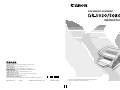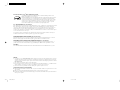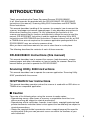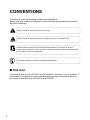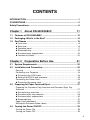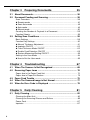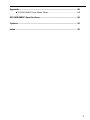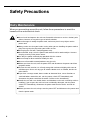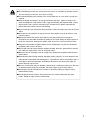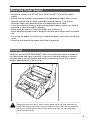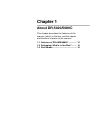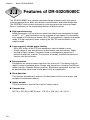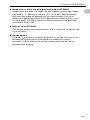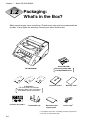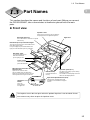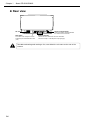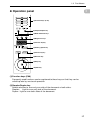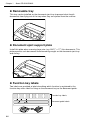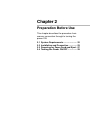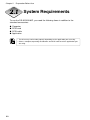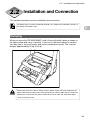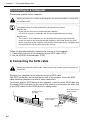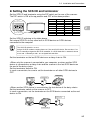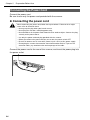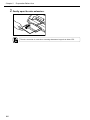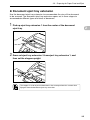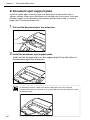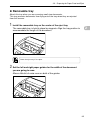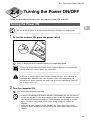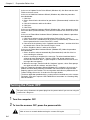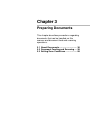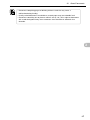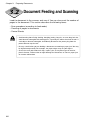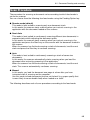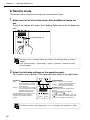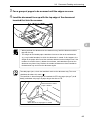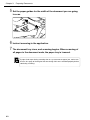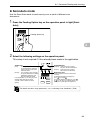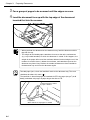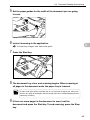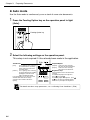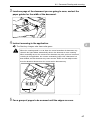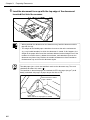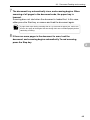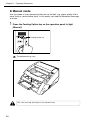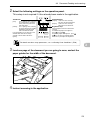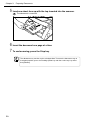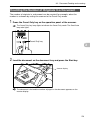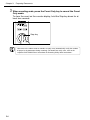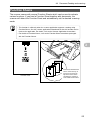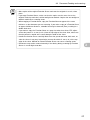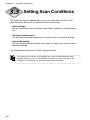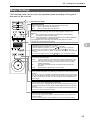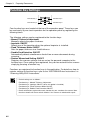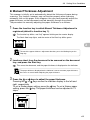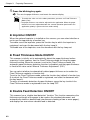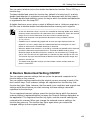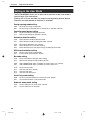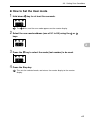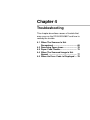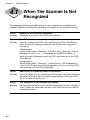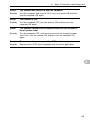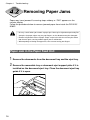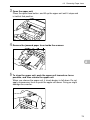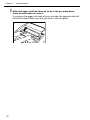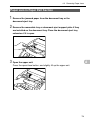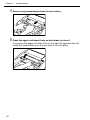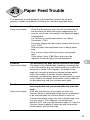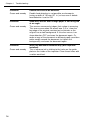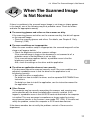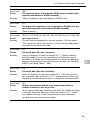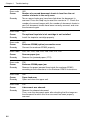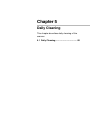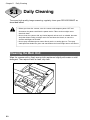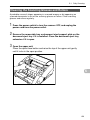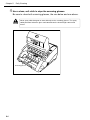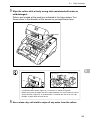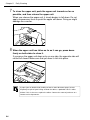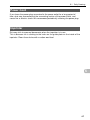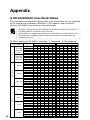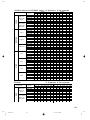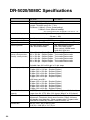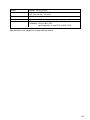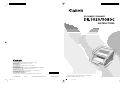Canon imageFORMULA DR-5080C Owner's manual
- Category
- Copiers
- Type
- Owner's manual
This manual is also suitable for

ENGLISH
PUB.CE-IE-965-05F 0302AB1 CANON ELECTRONICS INC. 1999 PRINTED IN JAPAN
CANON ELECTRONICS INC.
1248, SHIMOKAGEMORI, CHICHIBU-SHI, SAITAMA 369-1892, JAPAN
CANON U.S.A. INC.
ONE CANON PLAZA, LAKE SUCCESS, N.Y.11042, U.S.A.
CANON CANADA INC.
6390 DIXIE ROAD, MISSISSAUGA, ONTARIO L5T 1P7, CANADA
CANON EUROPA N.V.
BOVENKERKERWEG 59-61, 1185XB AMSTELVEEN, THE NETHERLANDS
CANON LATIN AMERICA, INC.
703 WATERFORD WAY, SUITE 400 MIAMI, FLORIDA 33126, U.S.A.
CANON AUSTRALIA PTY. LTD.
1 THOMAS HOLT DRIVE, NORTH RYDE, SYDNEY. N.S.W, 2113. AUSTRALIA
CANON SINGAPORE PTE. LTD.
79 ANSON ROAD #09-01/06, SINGAPORE 079906
CANON HONG KONG COMPANY LTD.
10/F., LIPPO SUN PLAZA, 28 CANTON ROAD, TSIMSHATSUI, KOWLOON, HONG KONG.
Be sure to thoroughly read this Instructions before using this unit,
and store this manual in a safe place after use.
DOCUMENT SCANNER
INSTRUCTIONS
*CE-IE-965-05*

NOTICE
q Copyright© 1999 by CANON ELECTRONICS INC. All rights reserved. No part of this publication may be reproduced,
transmitted, transcribed, stored in a retrieval system, or translated into any language or computer language in any form or by
any means, electronic, mechanical, magnetic, optical, chemical, manual, or otherwise, without the prior permission of CANON
ELECTRONICS INC.
w The contents of this manual are subject to change without notice.
e Every effort has been made to ensure the accuracy of information presented in this manual. However , Canon Electronics Inc.
and the subsidiaries on the back cover assume no responsibility for any errors or their consequences.
r We do not assume any responsibility for damage resulting from operations regardless of item e.
Trademarks and Registered Trademarks
● Microsoft Windows
R
and Microsoft Windows NT
R
are registered trademark of Microsoft Corporation in the U.S. and in
other countries.
● ISIS
R
is a registered trademark of Pixel Translation A Division of Captiva Software Corporation.
● Product names mentioned herein are for identification purposes only and may be trademarks and/or registered trademarks of
their respective companies.
FCC REGULATIONS (For 120V models)
This equipment has been tested and found to comply with the limits for a Class A digital device, pursuant to Part 15 of the FCC
Rules. These limits are designed to provide reasonable protection against harmful interference when the equipment is
operated in a commercial environment. This equipment generates, uses, and can radiate radio frequency ener gy and, if not
installed and used in accordance with the instruction manual, may cause harmful interference to radio communications.
Operation of this equipment in a residential area is likely to cause harmful interference in which case the user will be required
to correct the interference at his own expense.
Do not make any changes or modifications to the equipment unless otherwise specified in the manual. If such changes or
modifications should be made, you could be required to stop operation of the equipment.
RADIO INTERFERENCE REGULATIONS (For 120V models)
This digital apparatus does not exceed the Class A limits for radio noise emissions from digital apparatus as set out in the
Interference-causing equipment standard entitled “Digital Apparatus”, ICES-003 of the Industry Canada.
RÈGLEMENT SUR LE BROUILLAGE RADIOÉLECTRIQUE (For 120V models)
Cet appareil numérique respecte les limites de bruits radioélectriques applicables aux appareils numériques de Classe A
prescrites dans la norme sur le matériel brouilleur: “Appareils Numériques”, NMB-003 édictée par l’Industrie Canada.
Für EMVG
Dieses Produkt ist zum Gebrauch im Wohnbereich, Geschäfts-und Gewerbebereich sowie in Kleinbetrieben vor gesehen.
International ENERGY STAR
®
Office Equipment Program
As an ENERGY STAR partner, Canon Electronics Inc. has determined that this product meets the
E
NERGY STA R guidelines for energy efficiency.
The International E
NERGY STAR Office Equipment Program is an international program that promotes
energy saving through the use of computers and other of fice equipment. The program backs the
development and dissemination of products with functions that ef fectively reduce energy consump-
tion. It is an open system in which business proprietors can participate voluntarily . The targeted
products are office equipment such as computers, monitors, printers, fax machines, copiers and
scanners. Their standards and logos are uniform among the participating nations.
COVER (HARD)-E 02.9.26, 10:02 AM2

1
INTRODUCTION
Thank you purchasing the Canon Document Scanner DR-5020/5080C.
In all, three manuals are provided with the DR-5020/5080C: DR-5020/5080C
Instructions (this manual), Scanning Utility 5000 Instructions and ISIS/TWAIN
Driver Instructions.
This manual describes handling of the scanner, for example, how to connect the
scanner, load paper and remove jammed paper. It also describes precautions to
follow when handling the scanner. To fully understand the functions of this
scanner and ensure that its functions are effectively utilized, be sure to read this
manual (DR-5020/5080C Instructions) and the separate Scanning Utility 5000
Instructions and ISIS/TWAIN Driver Instructions. Scanner drivers such as an ISIS
or TWAIN driver are not required as the scanner application packaged with the
DR-5020/5080C uses an exclusive scanner driver.
After you have read these manuals, be sure to store them in a safe place.
The following describes the contents of each of these manuals.
DR-5020/5080C Instructions (this manual)
This manual describes how to connect the scanner, load documents, remove
jammed paper and other information on how to handle the scanner. Read this
manual before you start to operate the DR-5020/5080C.
Scanning Utility 5000 Instructions
This manual describes how to operate the scanner application “Scanning Utility
5000” provided with the scanner.
ISIS/TWAIN Driver Instructions
This manual describes operations when the scanner is used with an ISIS driver or
TWAIN driver compatible application.
■ Caution
Take note of the following when using the scanner to make copies:
• Reproducing money, other forms of currency or negotiable securities is an
offense and may be subject to criminal prosecution.
• Reproducing official certificates, licenses, travel tickets, copyright protected and
private documents and other items is also against the law and may be subject to
criminal prosecutions.
• Obtain the copyright holder’s permission when a copied image will be used for
anything other than your own personal use or use within the confines of your
own household.

2
CONVENTIONS
This manual uses the following symbols and indications.
Before you start reading this manual, read the following and familiarize yourself
with their meanings.
Read carefully to avoid death or serious injury.
Read carefully to avoid damage to the equipment or loss of valuable data.
Memos indicate where you will find useful information in this manual. A number
enclosed in parentheses refers to a page number that contains more information about
the previous sentence or paragraph.
Tips about operations and how to avoid minor difficulties.
■ This Unit
This manual refers to the DR-5020 and DR-5080C collectively as the “scanner.” If
a description is required for each individual machine type, this manual refers to
the scanner specifically by DR-5020 and DR-5080C.
HINT
WARNING
CAUTION
MEMO

3
CONTENTS
INTRODUCTION..........................................................................................1
CONVENTIONS ...........................................................................................2
Safety Precautions .....................................................................................6
Chapter 1 About DR-5020/5080C 11
1.1 Features of DR-5020/5080C ............................................................12
1.2 Packaging: What’s in the Box? ......................................................14
1.3 Part Names ...................................................................................... 15
◆ Front view ............................................................................................. 15
◆ Rear view .............................................................................................. 16
◆ Operation panel .................................................................................... 17
◆ Removable tray ..................................................................................... 20
◆ Document eject support plate ............................................................... 20
◆ Function key labels ............................................................................... 20
Chapter 2 Preparation Before Use 21
2.1 System Requirements .....................................................................22
2.2 Installation and Connection............................................................23
Carrying .................................................................................................... 23
Connecting to a Computer ........................................................................ 24
◆ Connecting the SCSI cable ................................................................... 24
◆ Setting the SCSI ID and terminator ...................................................... 25
Connecting the Power Cord...................................................................... 26
◆ Connecting the power cord ................................................................... 26
2.3 Preparing for Paper Feed and Eject ...............................................27
Preparing the Document Tray Extension and Document Eject Tray
Extension .................................................................................................. 27
◆ Document tray extension ...................................................................... 27
◆ Document eject tray extension ............................................................. 29
◆ Document eject support plate ............................................................... 30
◆ Removable tray ..................................................................................... 31
Paper Feed Adjustment ............................................................................ 32
Affixing the Document Guide Labels ........................................................ 32
2.4 Turning the Power ON/OFF .............................................................33
Turning the Power ON .............................................................................. 33
Turning the Power OFF ............................................................................ 34

4
Chapter 3 Preparing Documents 35
3.1 About Documents ............................................................................36
3.2 Document Feeding and Scanning ..................................................38
Scan Procedure ........................................................................................ 39
◆ Remote mode ....................................................................................... 40
◆ Semi-Auto mode ................................................................................... 43
◆ Auto mode ............................................................................................. 46
◆ Manual mode ........................................................................................ 50
Counting the Number of Originals In a Document .................................... 53
Function Sheets ........................................................................................ 55
3.3 Setting Scan Conditions ................................................................ 58
Basic Settings ........................................................................................... 59
Function Key Settings ............................................................................... 60
◆ Manual Thickness Adjustment .............................................................. 61
◆ Imprinter ON/OFF ................................................................................. 62
◆ Fixed Thickness Mode ON/OFF ........................................................... 62
◆ Double Feed Detection ON/OFF .......................................................... 63
◆ Restore Memorized Setting ON/OFF .................................................... 63
Setting in the User Mode .......................................................................... 64
◆ How to Set the User mode .................................................................... 65
Chapter 4 Troubleshooting 67
4.1 When The Scanner Is Not Recognized ..........................................68
4.2 Removing Paper Jams ................................................................... 70
Paper Jam in the Paper Feed Unit ........................................................... 70
Paper Jam in Paper Exit Section .............................................................. 73
4.3 Paper Feed Trouble .........................................................................75
4.4 When The Scanned Image is Not Normal ......................................77
4.5 When An Error Code is Displayed ................................................ 78
Chapter 5 Daily Cleaning 81
5.1 Daily Cleaning ..................................................................................82
Cleaning the Main Unit ............................................................................. 82
Cleaning the Scanning Glasses and Rollers ............................................ 83
Power Cord ............................................................................................... 87
Imprinter .................................................................................................... 87

5
Appendix .................................................................................................. 88
◆ DR-5020/5080C Scan Mode Tables ..................................................... 88
DR-5020/5080C Specifications ................................................................90
Options ..................................................................................................... 92
Index ......................................................................................................... 93

6
Safety Precautions
Daily Maintenance
When you are working around the unit, follow these precautions to avoid the
hazards of fire and electrical shock:
■ Never install and operate the unit near flammable substances such as alcohol, paint
thinner, benzene, or any other type of volatile solution.
■ Never damage or modify the power cord, and never place heavy objects on the
power cord.
■ Always make sure that your hands are dry when you are handling the power cord or
plug. Never grasp the plug when your hands are wet.
■ Never plug the unit into a multi-plug power strip.
■ Never bundle, wrap, or tie the power cord around itself or another object. Connect
the plug securely to the power source.
■ Use only the power cord and plug provided with the scanner.
■ Never attempt to disassemble or modify the unit.
■ Never use flammable aerosol products near the unit.
■ Before you clean the unit, turn the power OFF and disconnect the power cord from
the power outlet.
■ To clean the unit exterior, use a firmly wrung cloth moistened slightly with water or
mild detergent. Never use any type of volatile solution such as alcohol, benzine or
paint thinner.
■ If you hear a strange sound, detect smoke or abnormal heat, sense vibration, or
smell odd odors around the unit, turn the power switch OFF immediately and
disconnect the power cord from the outlet. Call for service immediately.
■ Handle the unit with care. Avoid shocks and vibrations to the unit caused by reckless
handling. If you suspect the unit has been accidentally damaged, turn the power
switch OFF immediately, disconnect the power cord from the outlet, and call for
service.
■ Before you move the unit, always turn the power OFF and disconnect the power cord
from the power outlet.
WARNING

7
■ To avoid damage to the unit, never place the unit on an unstable or vibrating surface.
The unit may tip or fall over, and cause an injury.
■ To avoid overheating and causing a fire, never block the air vents on the rear of the
scanner.
■ Keep all liquids, beverages, or any type of liquid, and clips, staples, necklaces or
other metal objects away from the unit. If you accidentally spill liquid or drop a metal
object into the unit, turn the unit power OFF, disconnect the power cord from the
power outlet and call for service immediately.
■ Never install the unit in humid or dusty locations. Doing so might cause fire or electric
shock.
■ Never place heavy objects on top of the unit. Such objects may tip or fall over, and
cause an injury.
■ When you remove the power cord, grip it by the plug head. Never attempt to
disconnect the cord from the outlet by pulling on the cord. Doing so might expose or
break the core leads, damage the power cord, and cause a fire or electrical shock.
■ Keep the area around the power outlet clear of all obstacles so you can disconnect
the power cord easily at all times.
■ Never spill water or type of volatile solution (alcohol, benzene, paint thinner) into the
unit. Doing so might cause a fire or electrical shock.
■ When the unit is not being used for a long time, disconnect the power cord from the
power outlet.
■ Avoid wearing loose fitting clothing, dangling jewelry, long ties, or even long hair that
could become entangled with moving parts, especially the rollers that feed the unit. If
such objects become entangled, immediately disconnect the power plug from the
power outlet to stop the unit.
■ Be very careful when you are loading a document or removing a paper jam. You may
be injured unexpectedly. For example, the paper edges may cut your fingers.
■ Do not open the top unit while the scanner is operating. Doing so might result in
malfunction or injury.
■ Do not directly touch the pins and contacts on the scanner connector with your
hands. Doing so might result in malfunction.
CAUTION

8
About the Installation Location
C
12
34
More than 100 mm (3.9 in.)
More than
100 mm
(3.9 in.)
More than 630 mm (24.8 in.)
More than
100 mm
(3.9 in.)
600 mm (23.6 in.)
(with document
tray extension closed)
750 mm (29.5 in.)
(with document
tray extension,
extention wire open)
For operation, maintenance and ventilation, make sure that there is enough space
around the scanner as shown in the illustration above.
Do not place the unit in the following places. Doing so might cause malfunction or
machine trouble, and adversely affect the unit or your personal computer.
• Places subject to direct sunlight
If installation in such places is unavoidable, provide a curtain or similar object to
shade the unit.
• Places subject to dust and fumes.
Dust and cigarette fumes adversely affect the components inside the unit.
• Near running water, a heat source, water vapor, or in an area such as a
laboratory exposed to ammonia gas, paint thinner, or other volatile chemicals.
• Places subject to vibration and strong shock
• Places subject to rapid changes in temperature or humidity
Condensation occurring inside the unit may impair scan image quality. Place the
scanner in a room that is well within the following range:
Room temperature 10°C to 32.5°C (50°F to 90.5°F)
Relative humidity 20% to 80% RH
• Near electronic equipment or heavy equipment that generates a strong
magnetic field such as speaker, TV and radio.

9
About the Power Supply
• Be sure to connect to a AC 220-240V (50/60 Hz)/AC 120V (60 Hz) power
supply.
• Ensure that the scanner is connected to an independent power outlet. Do not
plug the scanner into an outlet shared with another device. If you use an
extension cable, pay attention to the total amperage of the cable.
• If you are unsure of anything relating to the power supply, contact your store of
purchase or your local power company.
• Never place an object on top of the power cord or step on it.
• Never bundle the power cord or wrap the cord around an object such as a table
leg.
• Do not tug the power cord. When you remove the power cord, grip it by the plug
head.
• Keep the area around the power outlet free of obstacles.
Carrying
When you move the DR-5020/5080C, hold it firmly with both hands as shown in
the figure below and carry it carefully. If you carry it without holding its handles,
you may drop it, nip your fingers and cause unexpected injuries. The scanner
weights approximately 20 kg (44.2 lb).
Before you move the scanner, always turn the power switch OFF and disconnect the
power cord from the power outlet. Also, disconnect the SCSI cable from the connector.
Moving the scanner with the power still ON or the SCSI cable still connected might
result in electrical shock.
WARNING

Chapter 1
About DR-5020/5080C
This chapter describes the features of the
scanner, what’s in the box, and the names
and functions of parts on the scanner.
1.1 Features of DR-5020/5080C .............. 12
1.2 Packaging: What’s in the Box? ........ 14
1.3 Part Names ..........................................15

12
Chapter 1 About DR-5020/5080C
Features of DR-5020/5080C
The DR-5020/5080C are versatile document image scanners with high speed
scanning performance. Both units deliver excellent black-and-white image data.
The DR-5080C also includes features for color and grayscale scanning needs.
Here is a summary of the outstanding features of both scanners.
● High speed scanning
Small documents such as business cards and check-size documents through
to A3/11" x 17"-size documents can be scanned at high speed. The maximum
scan speed is 50 sheets per minute (A4/LTR-size portrait in simplex and duplex
mode, 200 dpi resolution) when scanning an A4/LTR-size document in the
simplex mode.
● Large capacity, reliable paper feeding
- Up to 500 sheets of A4/LTR-size documents can be loaded at once.
- A wide range of size and thickness of documents can be scanned. Paper
feeding is highly reliable. Document skew is automatically aligned as it
passes through the scanner. The scanner accurately handles documents of
various size and thickness.
● Easy operation
Documents are fed and output from the front of the unit. This means that you
require limited installation place. Setups and operations, including Text/Picture
mode selection, Simplex/Duplex selection, Brightness adjustment, and etc. can
be performed by either from control panel or by the application.
● Skew detection
This function automatically detects if the document is fed in at an angle, and
straightens skewed documents.
● Highly durable
The unit features a service life of up to 6 million scans.
● Compact size
262 (H) x 427 (W) x 485 (D) mm / 10.3 (H) x 16.8 (W) x 19.1 (D) in.

13
1
● Simple color or black-and-white gray-scale output (DR-5080C)
Besides black-and-white 2-bit output, this unit supports various output modes:
gray-scale (4, 16, 256 levels) and color (3, 6, 12, 24 bits). Optional memory
may need to be added on depending on the scanning mode. Also, not all
modes are supported depending on the application and scanner driver in use.
For more details, thoroughly read the instruction manuals for the application
and scanner driver in use.
● Drop-out color (DR-5080C)
This function disables drop-out scanning of (that is, “drops out”) a specific color
in the document.
● Various options
The wide range of options includes the imprinter for printing characters on the
document being scanned, bar code decoder for reading bar codes in
documents, and the endorser for printing numbers and characters on the
document after scanning.
1.1 Features of DR-5020/5080C

14
Chapter 1 About DR-5020/5080C
Packaging:
What’s in the Box?
Make sure that you have everything. Check every item you have removed from
the box. If any items are missing, contact your store of purchase.
DR-5020/5080C
Power cord
*1
Function sheets
Removable tray Document eject
support plate
Warranty card
*2
Instructions
DR-5020/5080C Instructions
Scanning Utility 5000 Instructions
ISIS/TWAIN Driver Instructions
Function key labels
*1 The power cord varies according to country of purchase.
*2 For U.S.A. and Canada only.
Setup CD-ROM
Scanning Utility 5000
and ISIS/TWAIN Driver

15
1
Part Names
This section describes the names and functions of each part. Before you connect
the DR-5020/5080C, take a few minutes to familiarize yourself with the main
parts.
◆ Front view
Operation panel (P. 17)
This panel is for setting up scan density
and other functions.
The number of scanned pages and error
codes are also displayed here.
Document tray
Load the document in
this tray.
Document tray extension/
extension wire
Open out this extension when
you are loading large-size documents.
Open out the extension wire when you are
scanning documents larger than A4/LTR.
Open/close
button
Press this
button to open
the upper unit.
Paper feed adjustment lever (P.32)
Slide this lever to adjust paper feed
according to the condition of the paper
surface.
Power switch
Turns the scanner
power ON and OFF.
Document guide
Set the paper guide for the
width of the document
you are going to scan.
Document eject tray extension/stopper
This tray prevents large-size scanned documents
from falling onto the floor.
Lift up the stopper to prevent documents from
flying out of the document eject tray extension.
Document eject tray
After a document is scanned, it is ejected
onto this tray.
Imprinter cover
Open out this cover when you are adjusting
the print position of the optional imprinter.
Upper unit
The imprinter cover does not open when the optional imprinter is not installed. Do not
exert unnecessary force to open the imprinter cover.
1.3 Part Names
CAUTION

16
Chapter 1 About DR-5020/5080C
◆ Rear view
Air vent
Power cord connector
Connect the power cord provided with
the scanner to this connector.
SCSI connectors
Connect the SCSI connectors to these connectors.
Connector shape: D-sub half-pitch 50-pin (pin type)
DIP switch
This switch is for setting the SCSI ID
and turning the terminator ON or OFF.
(P.25)
To avoid overheating and causing a fire, never block the air vents on the rear of the
scanner.
CAUTION

17
1
◆ Operation panel
(1)Function keys (P. 60)
(2)Simplex/Duplex key
(3)Mode Selection keys
(4)Brightness keys
(5)Counter display
(6)Feeding Option key
(9)Stop key
(10)Start key
(8)New File key
(7)Count Only key
C
12
34
1.3 Part Names
(1)Function keys (P.60)
Frequently used functions can be registered to these keys so that they can be
called up later by one-touch operation.
(2)Simplex/Duplex key
Selects whether to scan only one side of the document or both sides.
Simplex: Light to scan only side of the document.
Duplex: Light to scan both sides of the document.

18
Chapter 1 About DR-5020/5080C
(3)Mode Selection key
Select the document scanning mode. (“Black and white/Black and white error
diffusion”)
Text: This is lighting, when scanning the text documents (including mostly
characters) with black and white mode.
Picture: This is lighting, when scanning the picture documents including
photographs with black and white error diffusion mode.
If any applications are set with gray scale mode or color mode for the image
selection, either of above will not be lighting.
(4)Brightness key
Sets the brightness when the document is scanned.
To automatically adjust the brightness, press the
key to light .(*)
To manually set the brightness, press the
or keys with the key out, and
move the indication on the key indicator to adjust the brightness. (Moving the
indicator to the right increases the brightness, and to the left decreases the
brightness. The brightness can be adjusted in 13 steps.)
If you press the
or keys with the key lit to adjust the indicator, the
automatic adjustment level is adjusted.
In the Count Only mode, you can set the count start value with the
or
keys.
(*) Brightness can be automatically adjusted only when brightness is set to
“Auto” in the scan condition setup on the application and the scan mode is
set to “Black and White”.
If the scan mode is other than “Black and White” and brightness is set to
“Auto”, the
key will not light, and the default (indicator center value)
brightness is set. Brightness is not adjusted automatically in this case.
(5)Counter display
Displays an error code or the number of pages in the scanned document.
(6)Feeding Option key (P.39)
Selects the document feed mode.
Each press of the Feeding Option key changes the lamp indication on its left
cyclically as follows:
OFF (Remote Mode) → [Semi-Auto] → [Auto] → [Manual] → and back to OFF
(Remote Mode)
Remote: The three lamps to the left of this key are all out. The document is
fed when the scanner receives a scan start instruction from the
computer.
Semi-Auto: The scanner feeds the document when you press the Start key
after loading the document.
Auto: The scanner automatically feeds the document when you load the
document.
Manual: Manually load the document one sheet at a time.

19
1
(7)Count Only key (P.53)
Sets the scanner to the Count Only mode for just counting the number of
pages in the document.
When you press this key, it will light. If you load the document and press the
Start key in this state, the document will be fed and the scanner will count the
number of pages. (The document will not be scanned.) The document page
count is displayed on the counter display.
(8)New File key
Press this key to save scanned images to separate files.
When you press this key, it will light. When you scan the next document in this
state, the scanned image will be saved to a folder separate from the folder for
the previous document.
When Auto New File is set in the application, this key lights automatically when
each document stack has finished being scanned.
(9)Stop key
Press this key to stop scanning midway.
Also use this key to cancel the currently set mode and cancel an error
displayed on the counter display.
To reset the counter display to “0000” hold down this key for at least two
seconds.
(10)
Start key
Press this key to start scanning when the feed mode is set to Semi-Auto.
1.3 Part Names
Page is loading ...
Page is loading ...
Page is loading ...
Page is loading ...
Page is loading ...
Page is loading ...
Page is loading ...
Page is loading ...
Page is loading ...
Page is loading ...
Page is loading ...
Page is loading ...
Page is loading ...
Page is loading ...
Page is loading ...
Page is loading ...
Page is loading ...
Page is loading ...
Page is loading ...
Page is loading ...
Page is loading ...
Page is loading ...
Page is loading ...
Page is loading ...
Page is loading ...
Page is loading ...
Page is loading ...
Page is loading ...
Page is loading ...
Page is loading ...
Page is loading ...
Page is loading ...
Page is loading ...
Page is loading ...
Page is loading ...
Page is loading ...
Page is loading ...
Page is loading ...
Page is loading ...
Page is loading ...
Page is loading ...
Page is loading ...
Page is loading ...
Page is loading ...
Page is loading ...
Page is loading ...
Page is loading ...
Page is loading ...
Page is loading ...
Page is loading ...
Page is loading ...
Page is loading ...
Page is loading ...
Page is loading ...
Page is loading ...
Page is loading ...
Page is loading ...
Page is loading ...
Page is loading ...
Page is loading ...
Page is loading ...
Page is loading ...
Page is loading ...
Page is loading ...
Page is loading ...
Page is loading ...
Page is loading ...
Page is loading ...
Page is loading ...
Page is loading ...
Page is loading ...
Page is loading ...
Page is loading ...
Page is loading ...
Page is loading ...
-
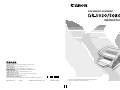 1
1
-
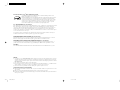 2
2
-
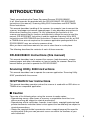 3
3
-
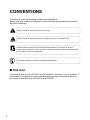 4
4
-
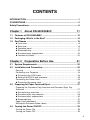 5
5
-
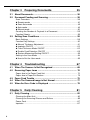 6
6
-
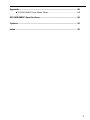 7
7
-
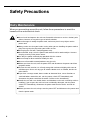 8
8
-
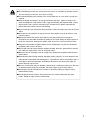 9
9
-
 10
10
-
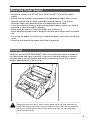 11
11
-
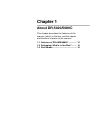 12
12
-
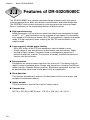 13
13
-
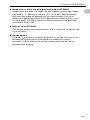 14
14
-
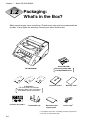 15
15
-
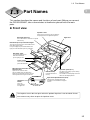 16
16
-
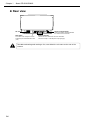 17
17
-
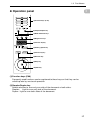 18
18
-
 19
19
-
 20
20
-
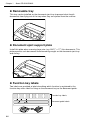 21
21
-
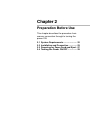 22
22
-
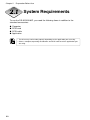 23
23
-
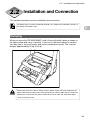 24
24
-
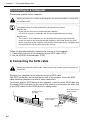 25
25
-
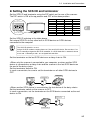 26
26
-
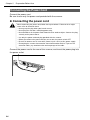 27
27
-
 28
28
-
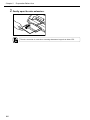 29
29
-
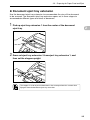 30
30
-
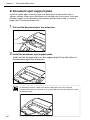 31
31
-
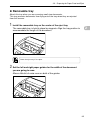 32
32
-
 33
33
-
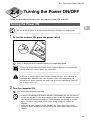 34
34
-
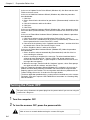 35
35
-
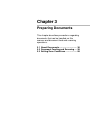 36
36
-
 37
37
-
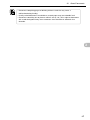 38
38
-
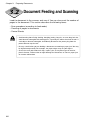 39
39
-
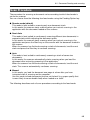 40
40
-
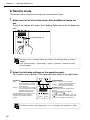 41
41
-
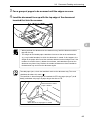 42
42
-
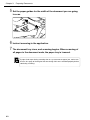 43
43
-
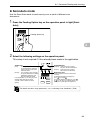 44
44
-
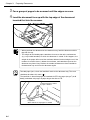 45
45
-
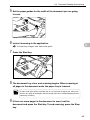 46
46
-
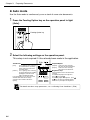 47
47
-
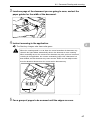 48
48
-
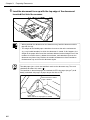 49
49
-
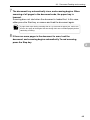 50
50
-
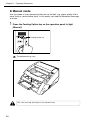 51
51
-
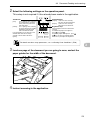 52
52
-
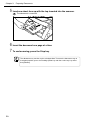 53
53
-
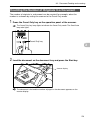 54
54
-
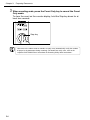 55
55
-
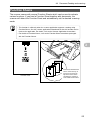 56
56
-
 57
57
-
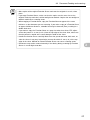 58
58
-
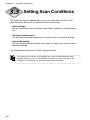 59
59
-
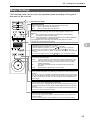 60
60
-
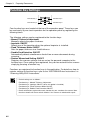 61
61
-
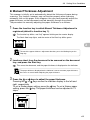 62
62
-
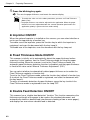 63
63
-
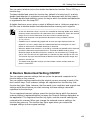 64
64
-
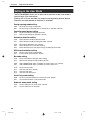 65
65
-
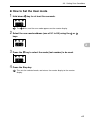 66
66
-
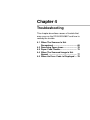 67
67
-
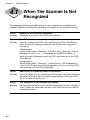 68
68
-
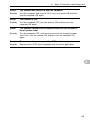 69
69
-
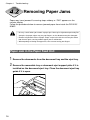 70
70
-
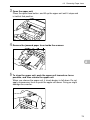 71
71
-
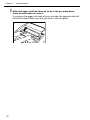 72
72
-
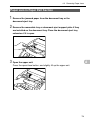 73
73
-
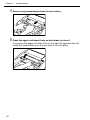 74
74
-
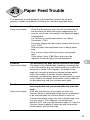 75
75
-
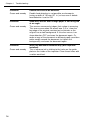 76
76
-
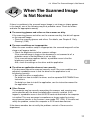 77
77
-
 78
78
-
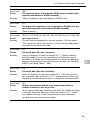 79
79
-
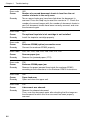 80
80
-
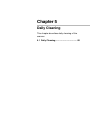 81
81
-
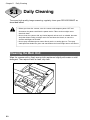 82
82
-
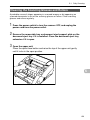 83
83
-
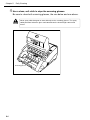 84
84
-
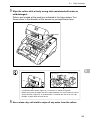 85
85
-
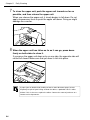 86
86
-
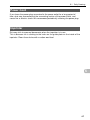 87
87
-
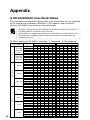 88
88
-
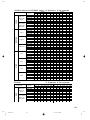 89
89
-
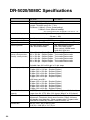 90
90
-
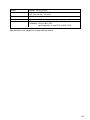 91
91
-
 92
92
-
 93
93
-
 94
94
-
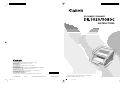 95
95
Canon imageFORMULA DR-5080C Owner's manual
- Category
- Copiers
- Type
- Owner's manual
- This manual is also suitable for
Ask a question and I''ll find the answer in the document
Finding information in a document is now easier with AI
Related papers
-
Canon DR-5080C User manual
-
Canon imageFORMULA DR-X10C User guide
-
Canon imageFORMULA DR-X10C User guide
-
Canon imageFORMULA DR-2050SP Owner's manual
-
Canon M111021 User manual
-
Canon FB1200S User manual
-
Canon imageFORMULA DR-6080 User manual
-
Canon DR 7550C - imageFORMULA - Document Scanner User manual
-
Canon imageFORMULA DR-X10C Owner's manual
-
Canon DR-7580 User manual
Other documents
-
Panasonic KVS50U Operating instructions
-
Ricoh G411 User manual
-
Ricoh IS450 User manual
-
 Bell and Howell S004011 User manual
Bell and Howell S004011 User manual
-
Intermec 5020 Getting Started Manual
-
Cannon Ch-910 User manual
-
Intermec 5020 User manual
-
Intermec Data Collection PC User manual
-
Fujitsu fi-5950 User manual
-
Fujitsu fi-6800 User manual