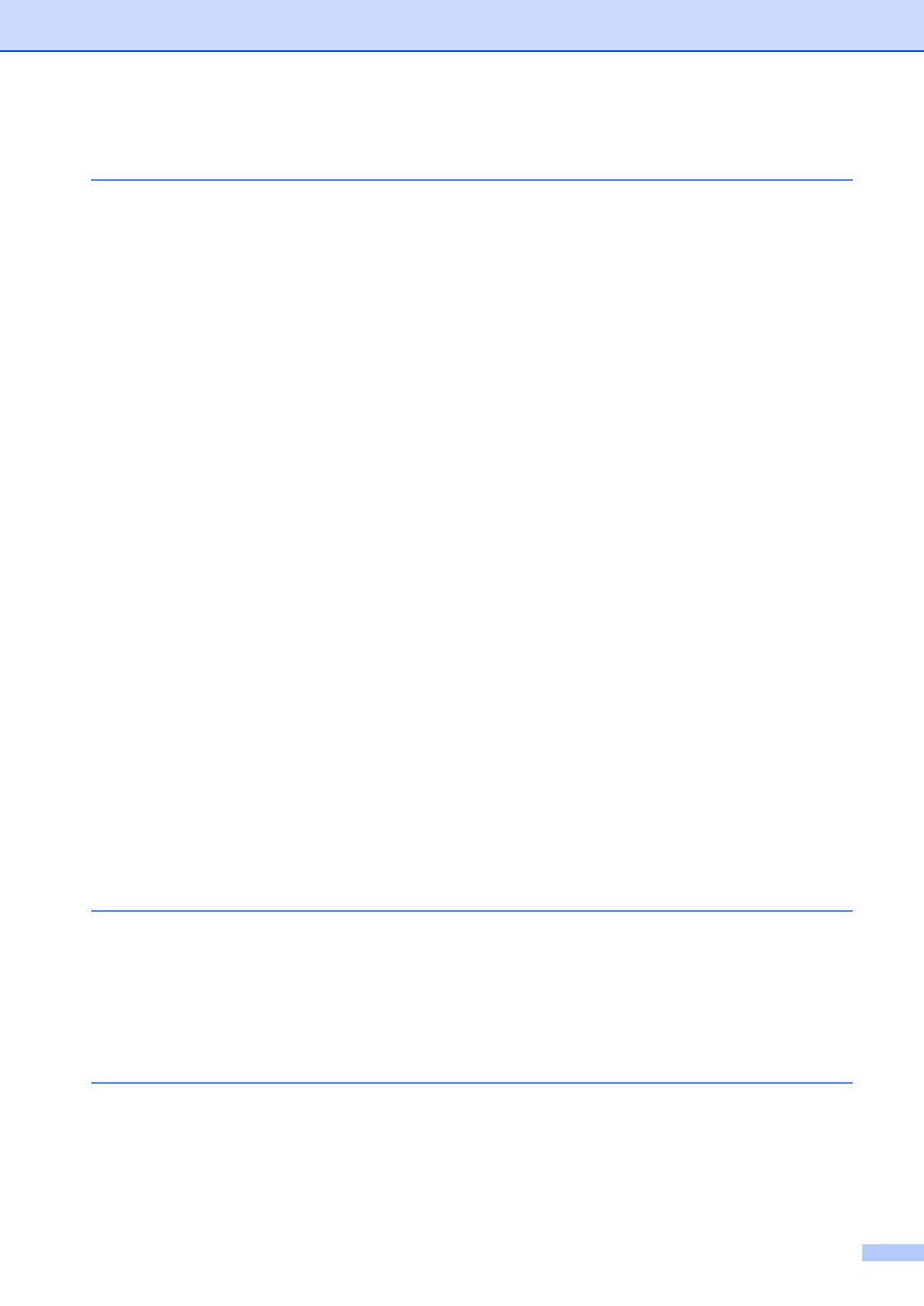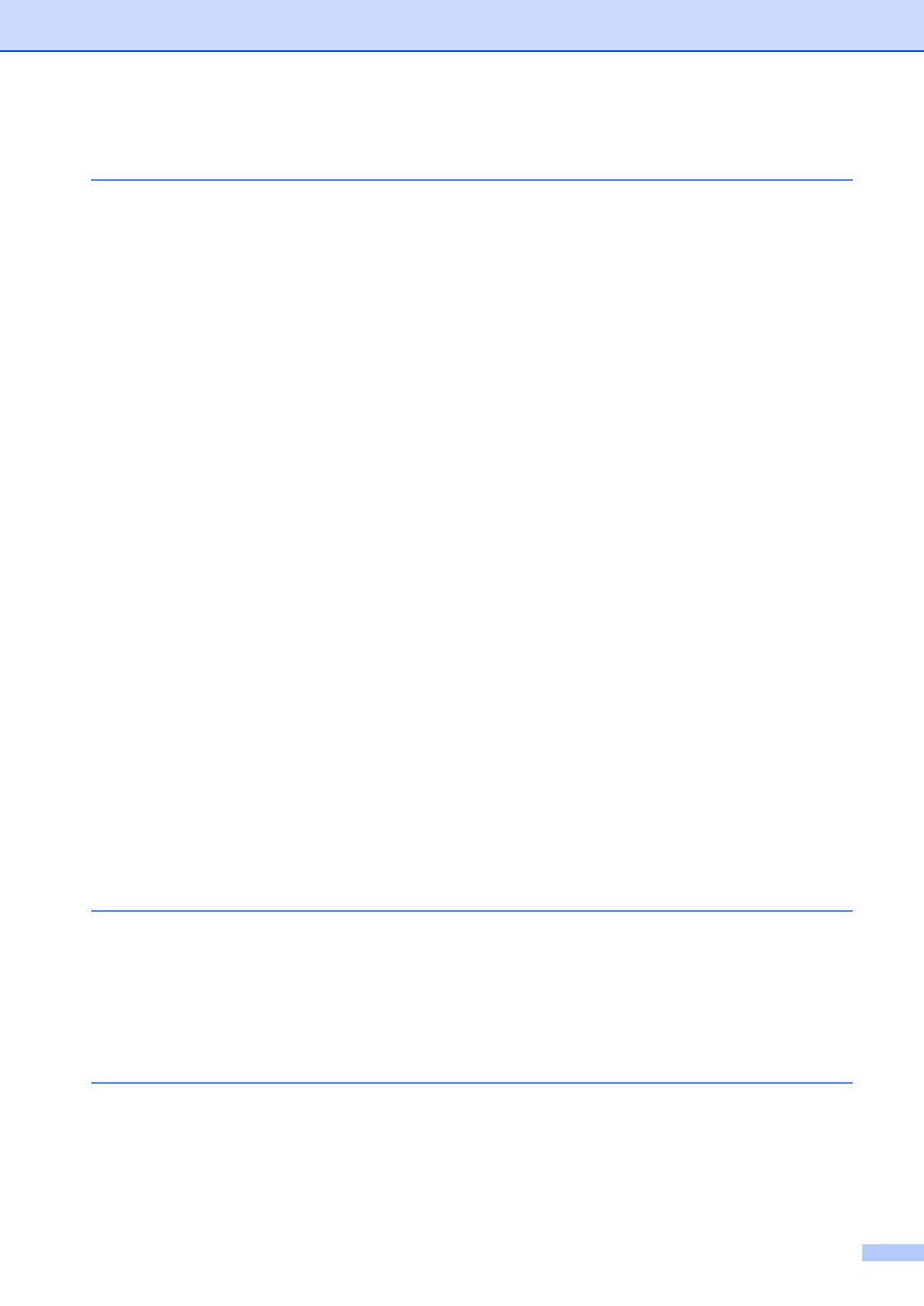
iii
Table of Contents
1 General information 1
Using the documentation.......................................................................................1
Symbols and conventions used in the documentation ....................................1
Accessing Brother Utilities (Windows
®
8)..............................................................2
Accessing the Software User’s Guide ...................................................................2
Viewing Documentation...................................................................................2
Control panel overview ..........................................................................................4
Menu and features for MFC models ......................................................................7
On-screen programming..................................................................................7
Menu table.......................................................................................................8
0.Initial Setup...................................................................................................9
1.General Setup ............................................................................................11
2.Fax..............................................................................................................13
3.Copy ...........................................................................................................18
4.Printer.........................................................................................................20
5.Print Reports...............................................................................................20
6.Machine Info ...............................................................................................21
Menu and features for DCP models ....................................................................22
On-screen programming................................................................................22
Menu table.....................................................................................................23
1.General Setup ............................................................................................23
2.Copy ...........................................................................................................25
3.Printer.........................................................................................................26
4.Machine Info ...............................................................................................26
Entering text (MFC-1810, MFC-1811, MFC-1814 and MFC-1815) .....................28
Ecology features..................................................................................................29
Deep Sleep mode..........................................................................................29
Auto Power Off (DCP-1510, DCP-1511 and DCP-1514 only).......................29
Toner Settings .....................................................................................................29
Toner Setting (Continue mode) .....................................................................29
Receiving faxes in Continue Mode (MFC-1810, MFC-1811, MFC-1814 and
MFC-1815 only).........................................................................................30
2 Paper Setting 31
Paper settings......................................................................................................31
Paper Type....................................................................................................31
Paper Size.....................................................................................................31
Acceptable paper.................................................................................................32
Paper capacity of the paper tray....................................................................32
3 Loading documents 33
How to load documents .......................................................................................33
Using the automatic document feeder (ADF) (MFC-1810, MFC-1811,
MFC-1814 and MFC-1815) .......................................................................33
Using the scanner glass ................................................................................33