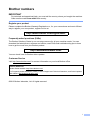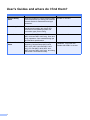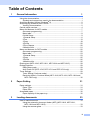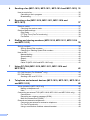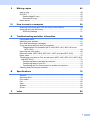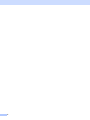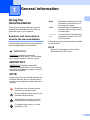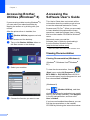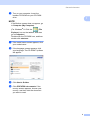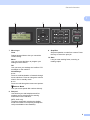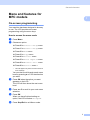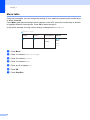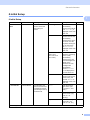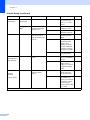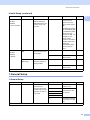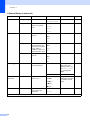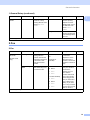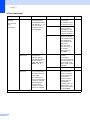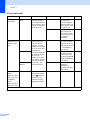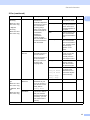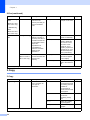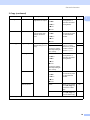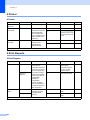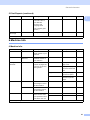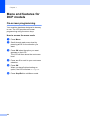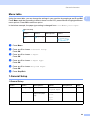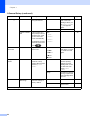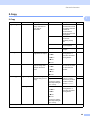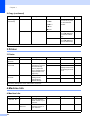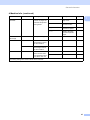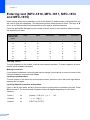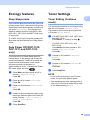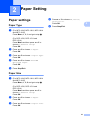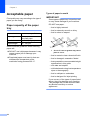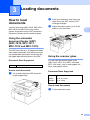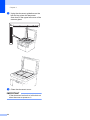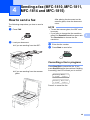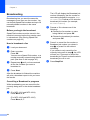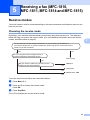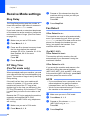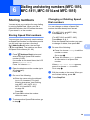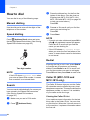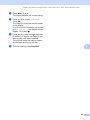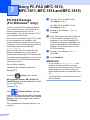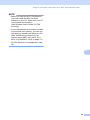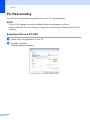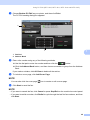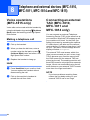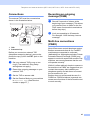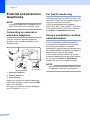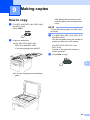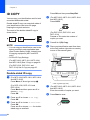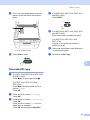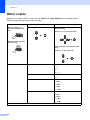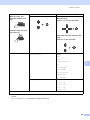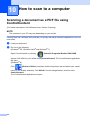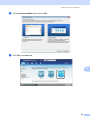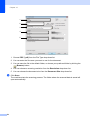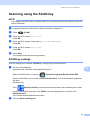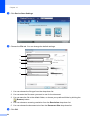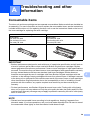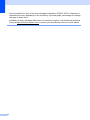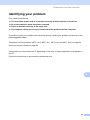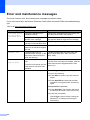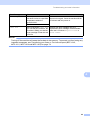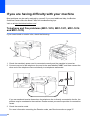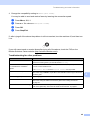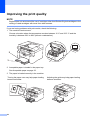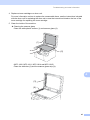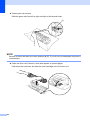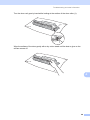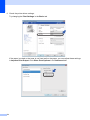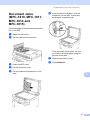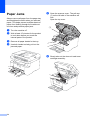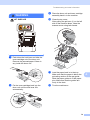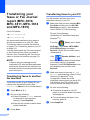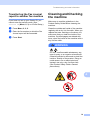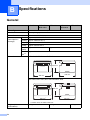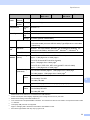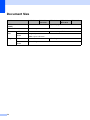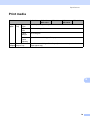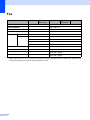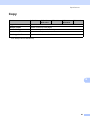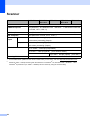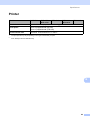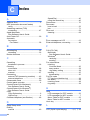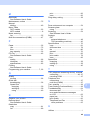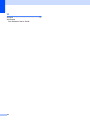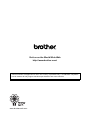Brother 1810 Owner's manual
- Category
- Laser/LED printers
- Type
- Owner's manual

User’s Guide
DCP-1510
DCP-1511
DCP-1514
MFC-1810
MFC-1811
MFC-1814
MFC-1815
Not all models are available in all countries.
Version 0
ARL/ASA/NZ


i
Brother numbers
IMPORTANT
For technical and operational help, you must call the country where you bought the machine.
Calls must be made from within that country.
Register your product
Please complete the Brother Warranty Registration or, for your convenience and most efficient
way to register your new product, register on-line at
http://www.brother.com/registration/
Frequently asked questions (FAQs)
The Brother Solutions Center is our one-stop resource for all your machine needs. You can
download the latest drivers, software and utilities, read FAQs and troubleshooting tips to learn
how to get the most from your Brother product.
http://solutions.brother.com/
You can check here for Brother driver updates.
Customer Service
Visit http://www.brother.com/ for contact information on your local Brother office.
©2013 Brother Industries, Ltd. All rights reserved.
Internet Addresses
Brother Global website: http://www.brother.com/
For Frequently Asked Questions (FAQs), Product Support and Technical Questions, and Driver Updates
and Utilities: http://solutions.brother.com/

ii
User's Guides and where do I find them?
Which Guide? What's in it? Where is it?
Product Safety
Guide
Read this Guide first. Please read the Safety
Instructions before you set up your machine.
See this Guide for trademarks and legal
limitations.
Printed / In the Box
Quick Setup Guide Follow the instructions for setting up your
machine and installing the drivers and
software for the operating system and
connection type you are using.
Printed / In the Box
User’s Guide Learn the Fax (MFC-1810, MFC-1811,
MFC-1814 and MFC-1815 only), Scan and
Copy operations. See troubleshooting tips
and machine specifications.
Printed / In the Box
Software User’s
Guide
Follow these instructions for Printing,
Scanning, Remote Setup (MFC-1810,
MFC-1811, MFC-1814 and MFC-1815
only), PC-Fax (MFC-1810, MFC-1811,
MFC-1814 and MFC-1815 only), and using
the Brother ControlCenter utility.
(Windows
®
only) PDF file /
installer CD-ROM / In the box
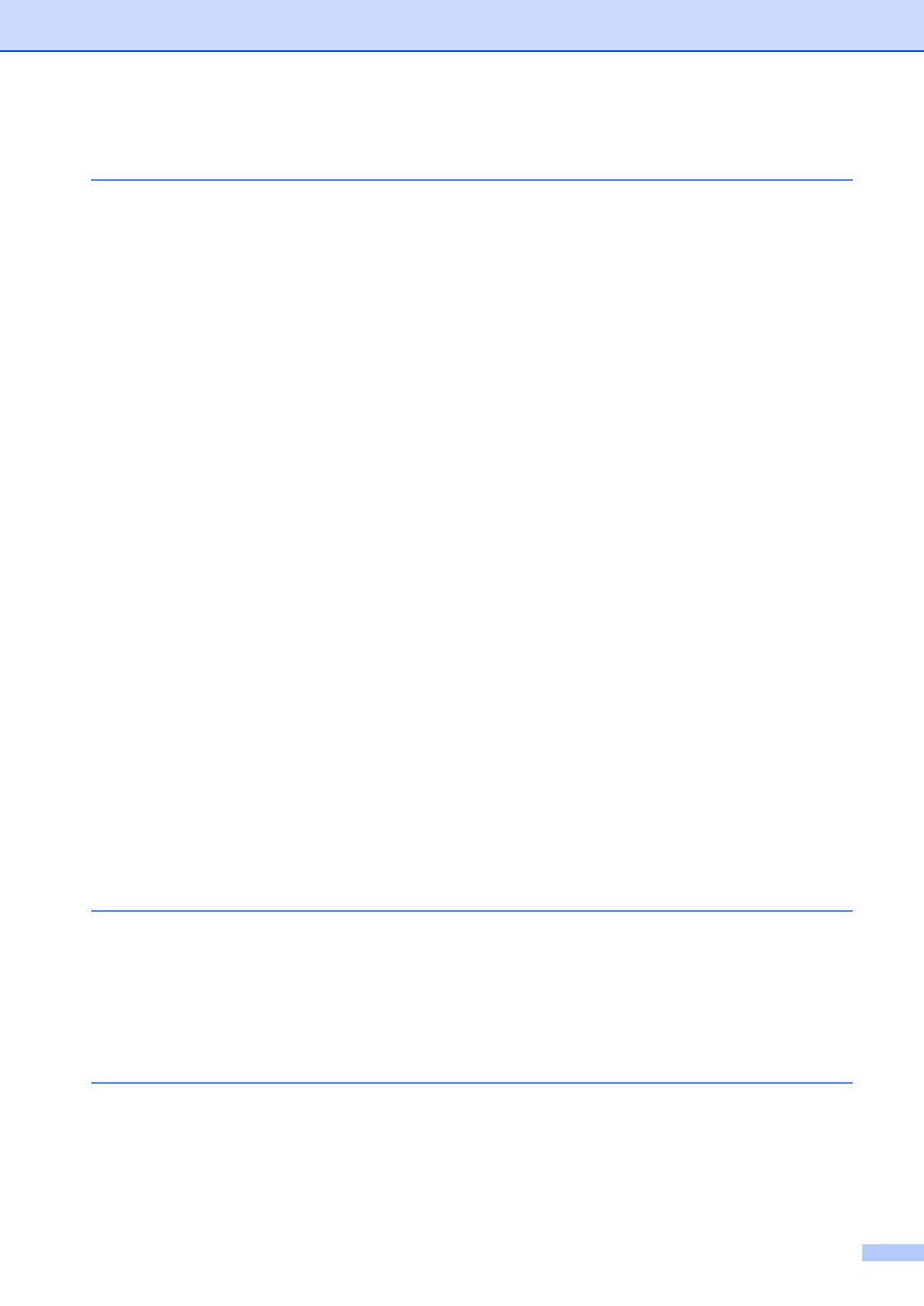
iii
Table of Contents
1 General information 1
Using the documentation.......................................................................................1
Symbols and conventions used in the documentation ....................................1
Accessing Brother Utilities (Windows
®
8)..............................................................2
Accessing the Software User’s Guide ...................................................................2
Viewing Documentation...................................................................................2
Control panel overview ..........................................................................................4
Menu and features for MFC models ......................................................................7
On-screen programming..................................................................................7
Menu table.......................................................................................................8
0.Initial Setup...................................................................................................9
1.General Setup ............................................................................................11
2.Fax..............................................................................................................13
3.Copy ...........................................................................................................18
4.Printer.........................................................................................................20
5.Print Reports...............................................................................................20
6.Machine Info ...............................................................................................21
Menu and features for DCP models ....................................................................22
On-screen programming................................................................................22
Menu table.....................................................................................................23
1.General Setup ............................................................................................23
2.Copy ...........................................................................................................25
3.Printer.........................................................................................................26
4.Machine Info ...............................................................................................26
Entering text (MFC-1810, MFC-1811, MFC-1814 and MFC-1815) .....................28
Ecology features..................................................................................................29
Deep Sleep mode..........................................................................................29
Auto Power Off (DCP-1510, DCP-1511 and DCP-1514 only).......................29
Toner Settings .....................................................................................................29
Toner Setting (Continue mode) .....................................................................29
Receiving faxes in Continue Mode (MFC-1810, MFC-1811, MFC-1814 and
MFC-1815 only).........................................................................................30
2 Paper Setting 31
Paper settings......................................................................................................31
Paper Type....................................................................................................31
Paper Size.....................................................................................................31
Acceptable paper.................................................................................................32
Paper capacity of the paper tray....................................................................32
3 Loading documents 33
How to load documents .......................................................................................33
Using the automatic document feeder (ADF) (MFC-1810, MFC-1811,
MFC-1814 and MFC-1815) .......................................................................33
Using the scanner glass ................................................................................33

iv
4 Sending a fax (MFC-1810, MFC-1811, MFC-1814 and MFC-1815) 35
How to send a fax ................................................................................................35
Cancelling a fax in progress ..........................................................................35
Broadcasting..................................................................................................36
5 Receiving a fax (MFC-1810, MFC-1811, MFC-1814 and
MFC-1815) 37
Receive modes ....................................................................................................37
Choosing the receive mode...........................................................................37
Receive Mode settings ........................................................................................38
Ring Delay .....................................................................................................38
F/T Ring Time (Fax/Tel mode only)...............................................................38
Fax Detect .....................................................................................................38
6 Dialling and storing numbers (MFC-1810, MFC-1811, MFC-1814
and MFC-1815) 39
Storing numbers ..................................................................................................39
Storing Speed Dial numbers..........................................................................39
Changing or Deleting Speed Dial numbers ...................................................39
How to dial ...........................................................................................................40
Manual dialling...............................................................................................40
Speed dialling ................................................................................................40
Search ...........................................................................................................40
Redial ............................................................................................................40
Caller ID (MFC-1810 and MFC-1815 only)....................................................40
7 Using PC-FAX (MFC-1810, MFC-1811, MFC-1814 and
MFC-1815) 42
PC-FAX Receive (For Windows
®
only) ...............................................................42
PC-FAX sending..................................................................................................44
Sending a file as a PC-FAX...........................................................................44
8 Telephone and external devices (MFC-1810, MFC-1811, MFC-1814
and MFC-1815) 46
Voice operations (MFC-1815 only) ......................................................................46
Making a telephone call.................................................................................46
Hold ...............................................................................................................46
Connecting an external TAD (MFC-1810, MFC-1811 and MFC-1814 only)........46
Connections...................................................................................................47
Recording an outgoing message (OGM).......................................................47
Multi-line connections (PABX) .......................................................................47
External and extension telephones......................................................................48
Connecting an external or extension telephone ............................................48
For Fax/Tel mode only...................................................................................48
Using a non-Brother cordless external handset ............................................48

v
9 Making copies 49
How to copy.........................................................................................................49
ID COPY .............................................................................................................50
Double-sided ID copy ....................................................................................50
One-sided ID copy.........................................................................................51
Other copies .......................................................................................................52
10 How to scan to a computer 54
Scanning a document as a PDF file using ControlCenter4 .................................54
Scanning using the SCAN key.............................................................................57
SCAN key settings.........................................................................................57
A Troubleshooting and other information 59
Consumable items...............................................................................................59
Identifying your problem ......................................................................................61
Error and maintenance messages.......................................................................62
If you are having difficulty with your machine ......................................................64
Telephone and Fax problems (MFC-1810, MFC-1811, MFC-1814 and
MFC-1815) ................................................................................................64
Improving the print quality....................................................................................66
Document Jams (MFC-1810, MFC-1811, MFC-1814 and MFC-1815) ..............71
Paper Jams..........................................................................................................72
Transferring your faxes or Fax Journal report (MFC-1810, MFC-1811, MFC-1814
and MFC-1815) ................................................................................................74
Transferring faxes to another fax machine ....................................................74
Transferring faxes to your PC........................................................................74
Transferring the Fax Journal report to another fax machine .........................75
Cleaning and Checking the machine...................................................................75
B Specifications 76
General................................................................................................................76
Document Size ....................................................................................................78
Print media...........................................................................................................79
Fax.......................................................................................................................80
Copy ....................................................................................................................81
Scanner ...............................................................................................................82
Printer ..................................................................................................................83
C Index 84

vi

1
1
1
Using the
documentation
1
Thank you for buying a Brother machine!
Reading the documentation will help you
make the most of your machine.
Symbols and conventions
used in the documentation 1
The following symbols and conventions are
used throughout the documentation.
Follow all warnings and instructions marked
on the product.
NOTE
Most of the illustrations in this User's
Guide show the MFC-1810.
General information 1
WARNING indicates a potentially
hazardous situation which, if not avoided,
could result in death or serious injuries.
IMPORTANT
IMPORTANT indicates a potentially
hazardous situation which, if not avoided,
may result in damage to property or loss of
product functionality.
NOTE
Notes tell you how you should respond to a
situation that may arise or give tips about
how the current operation works with other
features.
Prohibition icons indicate actions
that must not be performed.
Electrical Hazard icons alert you to a
possible electrical shock.
Hot Surface icons warn you not to
touch machine parts that are hot.
Fire hazard icons alert you to the
possibility of fire.
WARNING
Bold Bold style identifies keys on the
machine's control panel or on
the computer screen.
Italics Italicized style emphasizes an
important point or refers you to
a related topic.
Courier
New
Courier New font identifies the
messages shown on the LCD
of the machine.

Chapter 1
2
Accessing Brother
Utilities (Windows
®
8) 1
If you are using a tablet running Windows
®
8,
you can make your selections either by
tapping the screen or by clicking with your
mouse.
After the printer driver is installed, the
(Brother Utilities) appears on both
the Start screen and the desktop.
a Tap or click Brother Utilities either on
the Start screen or the desktop.
b Select your machine.
c Choose the function you want to use.
Accessing the
Software User’s Guide 1
This User’s Guide does not contain all the
information about the machine such as how
to use the advanced features for Printer,
Scanner and PC-Fax
1
. When you are ready
to learn detailed information about these
operations, read the Software User’s Guide
that is on the installer CD-ROM for Windows
®
users.
Macintosh users can read the
Software User’s Guide by downloading it
from the Brother Solutions Center
(http://solutions.brother.com/
).
1
MFC-1810, MFC-1811, MFC-1814 and MFC-1815
Viewing Documentation 1
Viewing Documentation (Windows
®
) 1
(Windows
®
7/Windows Vista
®
/Windows
®
XP)
To view the documentation, from the
(Start) menu, select All Programs, Brother,
MFC-XXXX or DCP-XXXX (where XXXX is
your model name) from the programs list, and
then choose User’s Guides.
(Windows
®
8)
Click (Brother Utilities), and then
click the drop-down list and select your model
name (if not already selected). Click Support
in the left navigation bar, and then click
User’s Guides.
If you have not installed the software, you can
find the documentation on the installer
CD-ROM by following the instructions below:

General information
3
1
a Turn on your computer. Insert the
installer CD-ROM into your CD-ROM
drive.
NOTE
If the Brother screen does not appear, go
to Computer (My Computer).
(For Windows
®
8: Click the (File
Explorer) icon on the taskbar, and then
go to Computer.)
Double-click the CD-ROM icon, and then
double-click start.exe.
b If the model name screen appears, click
your model name.
c If the language screen appears, click
your language. The CD-ROM Top Menu
will appear.
d Click User’s Guides.
e Click PDF/HTML documents. If the
country screen appears, choose your
country, and then click the document
you want to read.

Chapter 1
4
Control panel overview 1
The illustrations of the control panel in this User’s Guide show the MFC-1810.
1 On/Off
Press to turn the machine on. Press and
hold down to turn the machine off.
2 Hook (MFC-1810, MFC-1811 and MFC-1814
only) or Hook/Hold (MFC-1815 only)
Press before dialling if you want to make sure
a fax machine will answer, and then press
Start.
(MFC-1815 only)
Lets you place telephone calls on hold.
Redial
You can redial the last 20 numbers called.
Pause
Inserts a 3.5 second pause when programming
speed dial numbers or when dialling a number
manually.
Resolution
Sets the resolution when sending a fax.
3 Mode keys:
FAX
Puts the machine in FAX mode. Fax mode is
the default mode.
SCAN
Puts the machine in SCAN mode.
COPY
Puts the machine in COPY mode.
4LCD
Displays messages to help you set up and use
your machine.
52in1(ID)Copy
You can copy your Identification card both
sides onto one page with the original size.
6Options
You can quickly and easily choose temporary
settings for copying.
1 2 4
6 5
3
06/18 10:00
Fax Only Fax

General information
5
1
7 Menu keys:
Clear
Deletes entered data or lets you cancel the
current setting.
Menu
Lets you access the Menu to program your
settings in the machine.
OK
Lets you store your settings and confirm LCD
messages on the machine.
Volume keys:
d or c
Press to scroll backwards or forwards through
menu selections. Press to change the volume
when in fax or standby mode.
a or b
Press to scroll through the menus and options.
Address Book
Lets you access speed dial numbers directly.
8Dialpad
Use these keys to dial telephone and fax
numbers and as a keyboard for entering
information into the machine.
(MFC-1815 only)
The # key temporarily switches the dialling
mode from Pulse to Tone during a telephone
call (not available in New Zealand).
9Stop/Exit
Stops an operation or exits from a menu. Press
this key to cancel the print job.
10 Start
Lets you start sending faxes, scanning or
making copies.
7 8 9
10
4
06/18 10:00
Fax Only Fax

Chapter 1
6
DCP-1510, DCP-1511 and DCP-1514
1LCD
Displays messages to help you set up and use
your machine.
2 Menu keys:
Menu
Lets you access the Menu to program your
settings in the machine.
Clear
Deletes entered data or lets you cancel the
current setting.
OK
Lets you store your settings and confirm LCD
messages on the machine.
b or a
Press to scroll through the menus and options.
3 SCAN
Puts the machine in SCAN mode.
4On/Off
Press to turn the machine on. Press
and hold down to turn the machine
off.
5Stop/Exit
Stops an operation or exits from a menu. Press
this key to cancel the print job.
6Start
Lets you start making copies or scanning.
7Copy Options
You can quickly and easily choose temporary
settings for copying.
82in1(ID)Copy
You can copy your Identification card both
sides onto one page with the original size.
2 3 4 5
6
1
8 7
Stack Copies 01
100% nnonn Auto

General information
7
1
Menu and features for
MFC models 1
On-screen programming 1
Your machine has been designed to be easy
to use. The LCD provides on-screen
programming using the menu keys.
How to access the menu mode 1
a Press Menu.
b Choose an option.
Press 0 for Initial Setup menu.
Press 1 for General Setup menu.
Press 2 for Fax menu.
Press 3 for Copy menu.
Press 4 for Printer menu.
Press 5 for Print Reports menu.
Press 6 for Machine Info. menu.
Press 9 for Service menu.
1
1
This will appear only when the LCD shows an
error message.
You can also scroll through each menu
level by pressing a or b for the direction
you want.
c Press OK when the option you want
appears on the LCD.
The LCD will then show the next menu
level.
d Press a or b to scroll to your next menu
selection.
e Press OK.
When you have finished setting an
option, the LCD will show Accepted.
f Press Stop/Exit to exit Menu mode.

Chapter 1
8
Menu table 1
Using the menu table, you can change the settings in your machine by pressing the number keys
or a and b and OK.
Press Menu, and then according to what is shown on the LCD, press the number keys or a and b
to highlight different menu options. Press OK to select an option.
In the below example, the ring volume setting is changed from Med to Low.
a Press Menu.
b Press 1 to choose General Setup.
c Press 3 to choose Volume.
d Press 1 to choose Ring.
e Press a or b to display Low.
f Press OK.
g Press Stop/Exit.
1.General Setup
Level 2
3.Volume 1.Ring Low
Med*
High
Off
Level 3 Descriptions 1 Options
Adjust the ring
volume.

General information
9
1
0.Initial Setup 1
0.Initial Setup
Level 2 Level 3 Descriptions 1 Options Descriptions 2 Page
1.Receive
Mode
— You can choose the
receive mode that
best suits your
needs.
Fax Only* Your machine
automatically
answers every call as
a fax. Fax Only is
displayed on the LCD
when set.
37
Fax/Tel Your machine
controls the line and
automatically
answers every call. If
the call is not a fax,
the phone will ring for
you to pick up the
call. Fax/Tel is
displayed on the LCD
when set.
External TAD
(MFC-1810,
MFC-1811 and
MFC-1814)
Your external
telephone answering
device (TAD)
automatically
answers every call.
Voice messages are
stored on the
external TAD. Fax
messages are
automatically
printed. External
TAD is displayed on
the LCD when set.
Manual You control the
phone line and must
answer every call
yourself. Manual is
displayed on the LCD
when set.
2.Date&Time 1.Date&Time Puts the date and
time on the LCD and
in headings of faxes
you send if you set up
the station ID.
Year: Enter the last two
digits of the year.
(e.g. Enter 1, 3 for
2013.)
Month: Enter the two digits
for the month. (e.g.
Enter 0, 1 for
January.)
Day: Enter the two digits
for the day. (e.g.
Enter 0, 1 for 1st.)
The factory settings are shown in Bold with an asterisk.

Chapter 1
10
2.Date&Time
(Continued)
1.Date&Time
(Continued)
Time: Enter the time in 24-
hour format. (e.g.
Enter 1, 5, 2, 5 for
15:25.)
2.Daylight
Save
Set the machine to
change for Daylight
Saving Time.
On It will reset the time
forward one hour.
Off It will reset the time
backward one hour.
3.Station ID — Sets up your name
and fax number to
appear on each page
you fax.
Fax: Enter your fax
number (up to 20
digits).
Tel: Enter your telephone
number (up to 20
digits). If your
telephone number
and fax number are
the same, enter the
same number again.
Name: Enter your name (up
to 20 characters).
28
4.Tone/Pulse
(not available in
New Zealand)
— Chooses the dialling
mode.
Tone* Your machine comes
set for Tone dialling
service.
Pulse If you have Pulse
dialling service
(rotary), you need to
change the dialling
mode.
4.Dial Tone
(for New
Zealand)
5.Dial Tone
— You can shorten the
dial tone detect
pause.
Detection Your machine will
dial as soon as it
detects a dial tone.
No Detection* When you send a fax
automatically, by
default your machine
will wait for a fixed
amount of time
before it starts to dial
the number.
0.Initial Setup (continued)
Level 2 Level 3 Descriptions 1 Options Descriptions 2 Page
The factory settings are shown in Bold with an asterisk.

General information
11
1
1.General Setup 1
5.Dial Prefix
(for New
Zealand)
6.Dial Prefix
—
Sets a prefix number
that will always be
added before the fax
number every time
you dial.
— Enter the prefix
number (up to 5
digits) on the dial
pad, and then press
OK.
The dial prefix setting
will automatically dial
a predefined number
before every fax
number you dial. For
example: If your
phone system
requires a 9 to dial an
outside number this
setting will
automatically dial 9
for every fax you
send.
6.Reset
(for New
Zealand)
7.Reset
1.Address &
Fax
Restores all stored
phone numbers and
fax settings.
1.Reset
2.Exit Cancel restore and
exit the menu.
2.All
Settings
Restores all the
machine settings to
factory default.
1.Reset
2.Exit Cancel restore and
exit the menu.
1.General Setup
Level 2 Level 3 Descriptions 1 Options Descriptions 2 Page
1.Mode Timer — You can set how
much time the
machine takes after
the last Copy or Scan
operation to return to
Fax mode.
0 Sec Return to the fax
mode at once.
30 Secs Return to the fax
mode after the time
you choose.
1 Min
2 Mins*
5 Mins
Off The machine will stay
in the mode you used
last.
The factory settings are shown in Bold with an asterisk.
0.Initial Setup (continued)
Level 2 Level 3 Descriptions 1 Options Descriptions 2 Page
The factory settings are shown in Bold with an asterisk.

Chapter 1
12
2.Paper 1.Paper Type Plain*
Recycled Paper
31
2.Paper Size Sets the size of the
paper in the paper
tray.
A4*
Letter
Legal
Folio
31
3.Volume 1.Ring Adjusts the ring
volume.
Low
Med*
High
Off
2.Beeper When the beeper is
on,the machine will
beep when you press
a key, make a
mistake, or after you
send or receive a fax.
Low
Med*
High
Off
3.Speaker Adjusts the speaker
volume.
Low
Med*
High
Off
4.Ecology 1.Toner Save You can save toner
using this feature.
On Increases the page
yield of the toner
cartridge. When you
set Toner Save to
On, print appears
lighter.
Off*
5.LCD
Contrast
— Adjusts the contrast
of the LCD.
-nnnno+
-nnnon+
-nnonn+*
-nonnn+
-onnnn+
Press c to make the
LCD darker. Or press
d to make the LCD
lighter.
6.Scan Size — Adjusts the scan area
to the size of the
document.
A4*
Letter
1.General Setup (continued)
Level 2 Level 3 Descriptions 1 Options Descriptions 2 Page
The factory settings are shown in Bold with an asterisk.
Page is loading ...
Page is loading ...
Page is loading ...
Page is loading ...
Page is loading ...
Page is loading ...
Page is loading ...
Page is loading ...
Page is loading ...
Page is loading ...
Page is loading ...
Page is loading ...
Page is loading ...
Page is loading ...
Page is loading ...
Page is loading ...
Page is loading ...
Page is loading ...
Page is loading ...
Page is loading ...
Page is loading ...
Page is loading ...
Page is loading ...
Page is loading ...
Page is loading ...
Page is loading ...
Page is loading ...
Page is loading ...
Page is loading ...
Page is loading ...
Page is loading ...
Page is loading ...
Page is loading ...
Page is loading ...
Page is loading ...
Page is loading ...
Page is loading ...
Page is loading ...
Page is loading ...
Page is loading ...
Page is loading ...
Page is loading ...
Page is loading ...
Page is loading ...
Page is loading ...
Page is loading ...
Page is loading ...
Page is loading ...
Page is loading ...
Page is loading ...
Page is loading ...
Page is loading ...
Page is loading ...
Page is loading ...
Page is loading ...
Page is loading ...
Page is loading ...
Page is loading ...
Page is loading ...
Page is loading ...
Page is loading ...
Page is loading ...
Page is loading ...
Page is loading ...
Page is loading ...
Page is loading ...
Page is loading ...
Page is loading ...
Page is loading ...
Page is loading ...
Page is loading ...
Page is loading ...
Page is loading ...
Page is loading ...
Page is loading ...
Page is loading ...
-
 1
1
-
 2
2
-
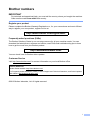 3
3
-
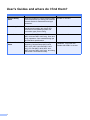 4
4
-
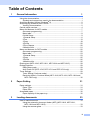 5
5
-
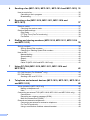 6
6
-
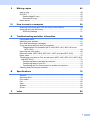 7
7
-
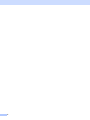 8
8
-
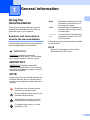 9
9
-
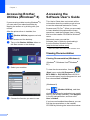 10
10
-
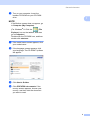 11
11
-
 12
12
-
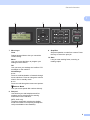 13
13
-
 14
14
-
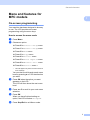 15
15
-
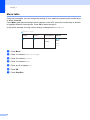 16
16
-
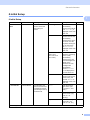 17
17
-
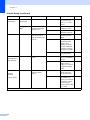 18
18
-
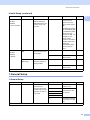 19
19
-
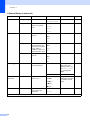 20
20
-
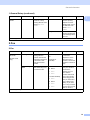 21
21
-
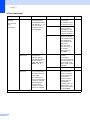 22
22
-
 23
23
-
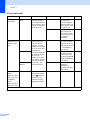 24
24
-
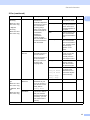 25
25
-
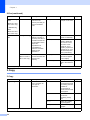 26
26
-
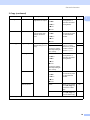 27
27
-
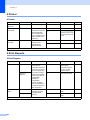 28
28
-
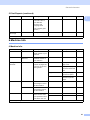 29
29
-
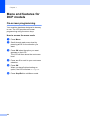 30
30
-
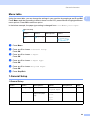 31
31
-
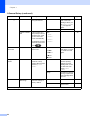 32
32
-
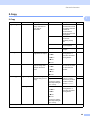 33
33
-
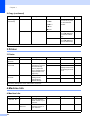 34
34
-
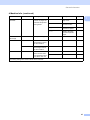 35
35
-
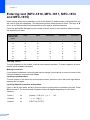 36
36
-
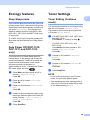 37
37
-
 38
38
-
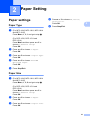 39
39
-
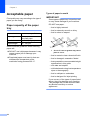 40
40
-
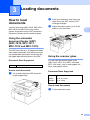 41
41
-
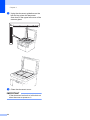 42
42
-
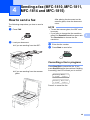 43
43
-
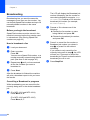 44
44
-
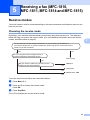 45
45
-
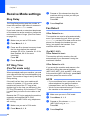 46
46
-
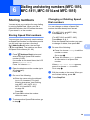 47
47
-
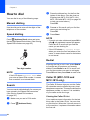 48
48
-
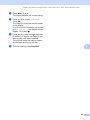 49
49
-
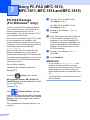 50
50
-
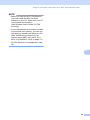 51
51
-
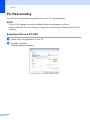 52
52
-
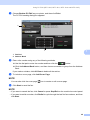 53
53
-
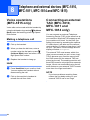 54
54
-
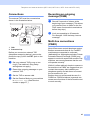 55
55
-
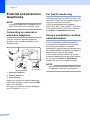 56
56
-
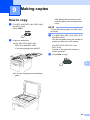 57
57
-
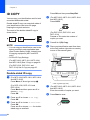 58
58
-
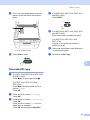 59
59
-
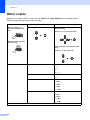 60
60
-
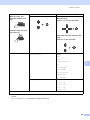 61
61
-
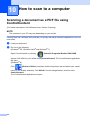 62
62
-
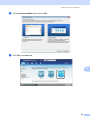 63
63
-
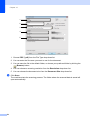 64
64
-
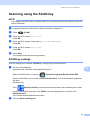 65
65
-
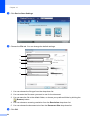 66
66
-
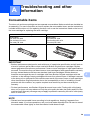 67
67
-
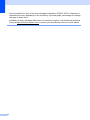 68
68
-
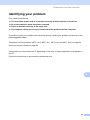 69
69
-
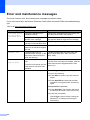 70
70
-
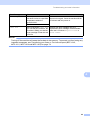 71
71
-
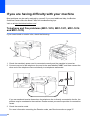 72
72
-
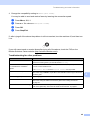 73
73
-
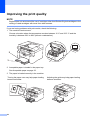 74
74
-
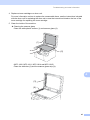 75
75
-
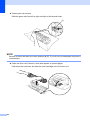 76
76
-
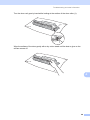 77
77
-
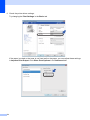 78
78
-
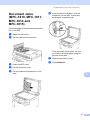 79
79
-
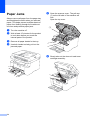 80
80
-
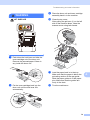 81
81
-
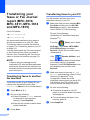 82
82
-
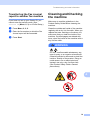 83
83
-
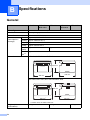 84
84
-
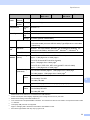 85
85
-
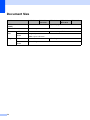 86
86
-
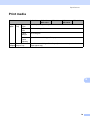 87
87
-
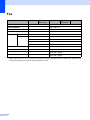 88
88
-
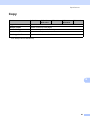 89
89
-
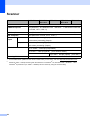 90
90
-
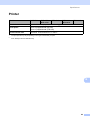 91
91
-
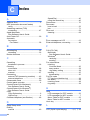 92
92
-
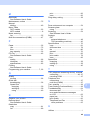 93
93
-
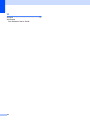 94
94
-
 95
95
-
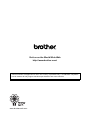 96
96
Brother 1810 Owner's manual
- Category
- Laser/LED printers
- Type
- Owner's manual
Ask a question and I''ll find the answer in the document
Finding information in a document is now easier with AI
Related papers
-
Brother DCP-L2552DW User manual
-
Brother DCP-1512 Owner's manual
-
Brother FAX-575/FAX-575e Quick setup guide
-
Brother MFC-8220 User manual
-
Brother MFC-9660 User manual
-
Brother FAX-565 User manual
-
Brother MFC4800 User manual
-
Brother MFC-9880 User manual
-
Brother FAX-2940 User manual
-
Brother MFC-730 User manual
Other documents
-
 Toner Bank dr820 dr-820 drum unit User guide
Toner Bank dr820 dr-820 drum unit User guide
-
 Toner Bank TN-227 toner cartridge User guide
Toner Bank TN-227 toner cartridge User guide
-
Utax fax 920 Operating instructions
-
OKI OKIFAX 4510 User manual
-
Dell 1815dn Multifunction Mono Laser Printer Owner's manual
-
Panasonic KXMB2061FX Operating instructions
-
Panasonic KXMB2061E Operating instructions
-
 ONLYU TN760 (No OEM) User guide
ONLYU TN760 (No OEM) User guide
-
Toshiba TF 461 User manual
-
Olivetti OFX 9600 Owner's manual