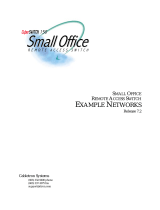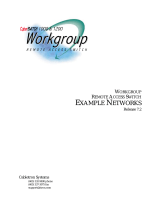Page is loading ...

SMALL OFFICE
REMOTE ACCESS SWITCH
QUICK START
Release 7.2
Cabletron Systems
(603) 332-9400 phone
(603) 337-3075 fax
support@ctron.com
150
REMOTE ACCESS SWITCH
Small Offic
e
Small Offic
e

QUICK START
2 CyberSWITCH
NOTICE
You may post this document on a network server for public use as long as no
modifications are made to the document.
Cabletron Systems reserves the right to make changes in specifications and other
information contained in this document without prior notice. The reader should in
all cases consult Cabletron Systems to determine whether any such changes have
been made.
The hardware, firmware, or software described in this manual is subject to change
without notice.
IN NO EVENT SHALL CABLETRON SYSTEMS BE LIABLE FOR ANY
INCIDENTAL, INDIRECT, SPECIAL, OR CONSEQUENTIAL DAMAGES
WHATSOEVER (INCLUDING BUT NOT LIMITED TO LOST PROFITS) ARISING
OUT OF OR RELATED TO THIS MANUAL OR THE INFORMATION
CONTAINED IN IT, EVEN IF CABLETRON SYSTEMS HAS BEEN ADVISED OF,
KNOWN, OR SHOULD HAVE KNOWN, THE POSSIBILITY OF SUCH
DAMAGES.
©Copyright 1998 by Cabletron Systems, Inc. All rights reserved.
Cabletron Systems, Inc.
P.O. Box 5005
Rochester, NH 03866-5005
Order Number: 9032449
VIRUS DISCLAIMER
Cabletron Systems has tested its software with current virus checking
technologies. However, because no anti-virus system is 100% reliable, we strongly
caution you to write protect and then verify that the Licensed Software, prior to
installing it, is virus-free with an anti-virus system in which you have confidence.
Cabletron Systems makes no representations or warranties to the effect that the
Licensed Software is virus-free.
Copyright © July 1997, by Cabletron Systems, Inc. All rights reserved.
Only qualified personnel should perform installation
procedures.
!
CAUTION

CyberSWITCH 3
TRADEMARKS
Cabletron Systems, CyberSWITCH, MMAC-Plus, SmartSWITCH, SPECTRUM,
and SecureFast Virtual Remote Access Manager are trademarks of Cabletron
Systems, Inc.
All other product names mentioned in this manual are trademarks or registered
trademarks of their respective companies.
COPYRIGHTS
All of the code for this product is copyrighted by Cabletron Systems, Inc.
© Copyright 1991-1997 Cabletron Systems, Inc. All rights reserved. Printed in the
United States of America.
Portions of the code for this product are copyrighted by the following corporations:
Epilogue Technology Corporation
Copyright 1991-1993 by Epilogue Technology Corporation. All rights reserved.
Livingston Enterprises, Inc.
Copyright 1992 Livingston Enterprises, Inc.
Security Dynamics Technologies Inc.
Copyright 1995 by Security Dynamics Technologies Inc. All rights reserved.
Stac Electronics
Stac Electronics 1993, including one or more U.S. Patents No. 4701745, 5016009,
5126739 and 5146221 and other pending patents.
Telenetworks
Copyright 1991, 92, 93 by Telenetworks. All rights reserved.
FCC NOTICE
This device complies with Part 15 of the FCC rules. Operation is subject to the
following two conditions: (1) this device may not cause harmful interference, and
(2) this device must accept any interference received, including interference that
may cause undesired operation.
NOTE: This equipment has been tested and found to comply with the limits for a
Class A digital device, pursuant to Part 15 of the FCC rules. These limits are
designed to provide reasonable protection against harmful interference when the
equipment is operated in a commercial environment. This equipment uses,
generates, and can radiate radio frequency energy and if not installed in
accordance with the operator’s manual, may cause harmful interference to radio
communications. Operation of this equipment in a residential area is likely to cause
interference in which case the user will be required to correct the interference at his
own expense.

QUICK START
4 CyberSWITCH
WARNING: Changes or modifications made to this device which are not expressly
approved by the party responsible for compliance could void the user’s authority
to operate the equipment.
DOC NOTICE
This digital apparatus does not exceed the Class A limits for radio noise emissions
from digital apparatus set out in the Radio Interference Regulations of the
Canadian Department of Communications.
Le présent appareil numérique n’émet pas de bruits radioélectriques dépassant les
limites applicables aux appareils numériques de la class A prescrites dans le
Règlement sur le brouillage radioélectrique édicté par le ministère des
Communications du Canada.
VCCI NOTICE
This is a Class 1 product based on the standard of the Voluntary Control Council
for Interference by Information Technology Equipment (VCCI). If this equipment
is used in a domestic environment, radio disturbance may arise. When such
trouble occurs, the user may be required to take corrective actions.
CABLETRON SYSTEMS, INC. PROGRAM LICENSE AGREEMENT
IMPORTANT: Before utilizing this product, carefully read this License Agreement.
This document is an agreement between you, the end user, and Cabletron Systems,
Inc. ("Cabletron") that sets forth your rights and obligations with respect to the
Cabletron software program (the "Program") contained in this package. The
Program may be contained in firmware, chips or other media. BY UTILIZING THE
ENCLOSED PRODUCT, YOU ARE AGREEING TO BECOME BOUND BY THE
TERMS OF THIS AGREEMENT, WHICH INCLUDES THE LICENSE AND THE
LIMITATION OF WARRANTY AND DISCLAIMER OF LIABILITY. IF YOU DO
NOT AGREE TO THE TERMS OF THIS AGREEMENT, PROMPTLY RETURN
THE UNUSED PRODUCT TO THE PLACE OF PURCHASE FOR A FULL
REFUND.

CyberSWITCH 5
CONTENTS
Using Quick Start 7
Cabling 8
The PC to CyberSWITCH Connection 8
Using a10BaseT Hub LAN Connection 9
Using a10BaseT Direct LAN Connection 10
Using a 10Base2 (BNC) LAN Connection 12
Using an AMP Connection 13
For Out-of-Band Management 13
For LAN Replacement 13
For Local Console Access 13
Using an AMP Connection for LAN Replacement or Local Console Access 14
The ISDN Connection 15
CyberSWITCHs with Internal NT-1s 15
CyberSWITCHs without Internal NT-1s 16
CyberSWITCHs Requiring DSUs 17
Connection Instructions 17
Termination Switches 17
The POTS Connection 18
The Power Connection 19
Basics 20
Reading the LED Indicators 20
Accessing the Release Notes 20
Safety Considerations 21
Accessing the CyberSWITCH 21
Connecting an Administration Console 21
Changing the Baud Rate 22
Telnet Connection 22
AMP Connection 23
Login on the CyberSWITCH 23
Making Configuration Changes 23
Upgrading Software 24
Local Software Upgrade 25
Local Upgrade of the Second Stage Boot (SSB) 26
Local Upgrade of the Operational Software (OSW) 26
Remote Software Upgrade 27
Remote Upgrade of the Second Stage Boot (SSB) 27
Remote Upgrade of the Operational Software (OSW) 28
Change Defaults to Secure System 29
Return Configuration to Factory Defaults 30
Initial Installation Steps 30
Beginning the Configuration Process 30
Physical Resource Configuration 31

QUICK START
6 CyberSWITCH
Connectivity 32
Overview 32
Connecting One Cabletron Product to another via PPP 32
Bridge to Bridge Configuration 32
Configuration for Site "Central" 32
Configuration for Site "Remote" 33
IP Router to IP Router Configuration 34
Configuration for Site "Central" 34
Configuration for Site "Remote" 35
IPX Router to IPX Router Configuration 36
Configuration for Site "Central" 36
Configuration for Site "Remote" 37
AppleTalk Router to AppleTalk Router Configuration 38
Configuration for Site "Central" 38
Configuration for Site "Remote" 39
Special Features 41
Configuring the POTS Option 41
Configuring the Encoding Standard 41
Configuring POTS Line Information 42
Configuring POTS Information Per Device 42
Configuring Hardware Filters 43
Troubleshooting 45
Local Area Network LED Indicators 45
Wide Area Network LED Indicators 45
Service Indicator 46
Service Indicator Remains Lit 46
Service Indicator Blinks 47
Index 48

U
SING
Q
UICK
S
TART
This guide is for the CSX154 and the CSX155; collectively known as the CSX150 Series. To simplify
the documentation, throughout this guide we will refer to these products as CSX150.
Follow the instructions in this guide for installing the CyberSWITCH, powering it up, and making
any necessary changes to the default configuration values. Perform the steps in order; skipping the
sections that pertain to options you will not use.
We include the following chapters:
•Cabling
Provides you with instructions for connecting the CyberSWITCH to your PC, several methods
for ISDN connections, and completing a POTS connection.
•Basics
This chapter gives detailed instructions on the initial installation steps that are required for all
CyberSWITCH configurations.
• Connectivity
This chapter gives instructions for connecting two of our products together via PPP. Separate
instructions are provided for bridging, IP, IPX, and AppleTalk configurations.
• Special Features
The Special Features sections discusses two features, POTS and Hardware Filtering, that are
unique to the CSX150.
• Troubleshooting
Provides an explanation of the CSX150 LED indicators: how to interpret them and corrective
actions to take.

C
ABLING
CyberSWITCH cabling includes the following:
• connecting your PC to the CyberSWITCH
• providing an ISDN connection for the CyberSWITCH
• optional: connecting telephone devices to the CyberSWITCH using a POTS connection
• connecting the CyberSWITCH to the provided power supply
This chapter describes each of the cabling processes.
Note: If a cable you need is not among the cables included with your CyberSWITCH shipment,
order the cable separately through Cabletron or your distributor.
THE PC TO CYBERSWITCH CONNECTION
There are several options available for connecting your PC to the CyberSWITCH. There are three
LAN connection methods (using a 10BaseT Hub, 10BaseT Direct, or 10Base2 connection), or you
can use an AMP connection. Refer to the section that describes the PC to CyberSWITCH connection
you will use.

CyberSWITCH 9
C
ABLING
The PC to CyberSWITCH Connection
USING A10BASET HUB LAN CONNECTION
If you plan on using a 10BaseT Hub to connect one or more PCs to the CyberSWITCH, this is the
type of connection you will use.
Use the following graphic and instructions to complete the connection.
1. Connect your PC to the Hub using the supplied straight through cable (RJ-45 connectors with
twisted pair).
2. Connect the Hub to the CyberSWITCH, also using straight through cable.
BRI Term 10BT 10B2 Console DCPower Reset
1 2
BRI Term 10BT
RJ-45 Connector
Twisted Pair
To Hub
Hub
RJ-45
RJ-45
Twisted Pair

QUICK START
10 CyberSWITCH
USING A10BASET DIRECT LAN CONNECTION
If you plan on connecting your PC directly to an CyberSWITCH, this is the type of connection you
will use.
Use the following graphic and instructions to complete the connection.
1. Connect your PC to the CyberSWITCH using a crossover cable. This cable is a custom made
cable using RJ-45 connectors and twisted pair. Order this cable through Cabletron or your
Distributor.
The crossover cable allows your PC and the CyberSWITCH to communicate directly, without
a Hub between them.
BRI Term 10BT 10B2 Console DCPower Reset
1 2
BRI Term 10BT
RJ-45 Connector
Twisted Pair
To PC
RJ-45
RJ-45
Twisted Pair
Crossover Cable

CyberSWITCH 11
C
ABLING
The PC to CyberSWITCH Connection
If you wish to make your own, the pinouts for the crossover cable’s connectors are color-coded as
follows:
12345678
12345678
1
2
4
5
3
6
7
8
1
2
4
5
3
6
7
8
wht/ora
ora/wht
wht/blu
blu/wht
wht/grn
grn/wht
wht/brn
brn/wht
Ethernet 10Base-T Crossover Patch Cord

QUICK START
12 CyberSWITCH
USING A 10BASE2 (BNC) LAN CONNECTION
If you plan on connecting your PC to an CyberSWITCH using the 10Base2 LAN port, this is the type
of connection you will use. Note that the 10Base2 LAN port is an optional CyberSWITCH feature.
Use the following graphic and instructions to complete the connection.
1. Attach one BNC T-connector to the 10Base2 port of your PC and one to the10Base2 port of the
CyberSWITCH.
2. Connect one end of a 10Base2 cable (BNC connectors with thin wire coax) to your PC’s BNC T-
connector, and the other end to the CyberSWITCH’s BNC T-connector.
3. For each BNC T-connector, the other side of the T-connector must either have another 10Base2
cable connection, or have a BNC terminator as shown in the above graphic.
BRI Term 10BT 10B2 Console DCPower Reset
1 2
T Connector
Thinwire
Coax
BNC
Connector
10B2
1 2
T Connector
BNC
Connector
To PC
Terminator

CyberSWITCH 13
C
ABLING
The PC to CyberSWITCH Connection
USING AN AMP CONNECTION
If you want to use out-of-band management, want a replacement for a LAN connection, or want
local console access, you need an asynchronous management port (AMP) connection.
F
OR OUT-OF-BAND MANAGEMENT
Out-of-band management allows you to manage the CyberSWITCH from some remote location
without making use of the LAN or WAN connections. Out-of-band refers to the fact that you are
not using normal data channels. The following graphic illustrates an out-of-band connection.
Connection instructions:
1. At the CyberSWITCH:
• complete your LAN and WAN (ISDN) connections
• using the
ampconf
Manage Mode command, configure the CyberSWITCH for the modem
you will use
• connect a modem to the CyberSWITCH (using the Console connection)
• connect the modem to the analog line (use a standard PC modem RS232 cable for this, do
not use the supplied cable)
2. At the remote management site:
• connect the managing PC to a modem
• connect the modem to the analog line (use a standard PC modem RS232 cable for this, do
not use the supplied cable)
F
OR LAN REPLACEMENT
There are two reasons for wanting a LAN replacement:
• to provide a connection to manage the CyberSWITCH without using a LAN connection, or
• no LAN connection is possible because your PC does not have a NIC card.
F
OR LOCAL CONSOLE ACCESS
You may use the AMP connection for local console access. With this type of access allows you to
use a directly connected PC, monitor, and keyboard to manage your CyberSWITCH.
BRI Term 10BT 10B2 Console DCPower Reset
1 2
ISDN
POTS
PC
Modem Modem

QUICK START
14 CyberSWITCH
USING AN AMP CONNECTION FOR LAN REPLACEMENT OR LOCAL CONSOLE ACCESS
Regardless of why you want to use an AMP connection, the cabling is the same. Use the supplied
cable. To complete the cabling, refer to the following graphic and instructions.
1. Connect one end of a Null Modem to your PC serial port.
2. Connect the other end of the Null Modem to the CyberSWITCH’s serial port labeled Console.
BRI Term 10BT 10B2 Console DCPower Reset
1 2
Console DCPower Reset
To PC
Null Modem Cable
Female DB9
Connector
Null Modem Cable
Female DB9

CyberSWITCH 15
C
ABLING
The ISDN Connection
THE ISDN CONNECTION
No matter which LAN connection method you use, you must have an ISDN connection. This
connection is your link to the outside world through ISDN lines. There is more than one ISDN
connection method possible. The method you use depends on the country you live in, and whether
or not you have an CyberSWITCH with the internal NT-1 option.
CYBERSWITCHS WITH INTERNAL NT-1S
For countries that require the customer to supply the NT-1s (for example, the United States), an
CyberSWITCH is available with an internal NT-1 option.
RJ-45
Connector
To ISDN Source
BRI Term 10BT
BRI Term 10BT 10B2 Console DCPower Reset
1 2
RJ-45 Connector
Twisted Pair
To ISDN
Source
RJ-45
Twisted Pair

QUICK START
16 CyberSWITCH
CYBERSWITCHS WITHOUT INTERNAL NT-1S
If you require an NT-1 and you purchase an CyberSWITCH without an internal NT-1, you will
need to use an external NT-1 in your connection to the network. Issuing the
ver
command will tell
you whether or not your CyberSWITCH has an internal NT-1.
BRI Term 10BT
BRI Term 10BT 10B2 Console DCPower Reset
1 2
RJ-45 Connector
Twisted Pair
To ISDN
Source
RJ-45
Connector
RJ-45
Twisted Pair
To ISDN Source
NT-1

CyberSWITCH 17
C
ABLING
The ISDN Connection
CYBERSWITCHS REQUIRING DSUS
For countries that require DSUs (for example, Japan), your CyberSWITCH will not have an internal
NT-1. You will need to use an external MJ and DSU in your connection to the network.
CONNECTION INSTRUCTIONS
1. If you are not using an CyberSWITCH with an internal NT-1:
a. Connect the CyberSWITCH to required intermediary devices (NT-1, or a MJ and CSU)
using a straight through cable (RJ45 connectors and twisted pair).
b. Connect the intermediary device to the network (for example, to your ISDN phone jack).
2. If you are using an CyberSWITCH with an internal NT-1, simply connect the CyberSWITCH to
the network using a straight through cable (RJ45 connectors with twisted pair).
TERMINATION SWITCHES
On the CyberSWITCH’s back panel (to the right of the BRI connector) there are a pair of termination
switches for multipoint connections. These switches are labeled Term. These DIP switches control
the terminating resistors for the Basic Rate Interface.
You must set both switches in the same direction or improper operation may result. The small
arrow points in the direction of the on position. When the switches are on, the resistors for the
connector are providing termination for the BRI line. Conversely, when the switches are off, the
resistors for the connector are not providing termination for the BRI line.
On an S/T interface, it is important to have the switches set correctly. On a U interface, the circuitry
is intended to operate properly no matter which switch setting is used; however, optimum
operation is achieved with the switches off.
BRI Term 10BT
BRI Term 10BT 10B2 Console DCPower Reset
1 2
RJ-45 Connector
Twisted Pair
To ISDN
Source
RJ-45
Connector
RJ-45
Twisted Pair
To ISDN Source
DSU
MJ

QUICK START
18 CyberSWITCH
THE POTS CONNECTION
The dual-line, Plain Old Telephone Service (POTS) feature allows one or both of the ISDN B-
channels to alternatively be used with traditional phone equipment (for example, a phone, a fax, or
an answering machine). When used with a LAN or AMP connection, this allows you to use one
ISDN line for both data and voice.
Note: The CyberSWITCH must have a power source for operation. Since POTS is an integral
feature of the CyberSWITCH, it too needs power. When power is off, you loose your
CyberSWITCH phone service. Therefore, do not rely on the phones connected to the
CyberSWITCH ports for emergency service (i.e., 911). In a home office or small office
situation, we recommend retaining a standard analog phone line for emergencies.
The POTS interface acts as a simple PBX or Key System. Note that the POTS interface responds to
DTMF (Dual Tone Multifrequency) signaling only; it does not support pulse dialing.
Use the following graphic and instructions to complete the connection.
1. Insert one end of a telephone line into Jack 1 (see above graphic).
2. Insert the other end of the line into your telephone equipment.
3. If you are connecting a second piece of telephone equipment, repeat the above steps using Jack
2.
BRI Term 10BT 10B2 Console DCPower Reset
1 2
Telephone
Lines
Telephone
Fax
RJ 11
Connectors

CyberSWITCH 19
C
ABLING
The Power Connection
THE POWER CONNECTION
Note: Before you plug in the CyberSWITCH, consider the following:
• make sure the CyberSWITCH is well ventilated
• insert the power cord into the wall last, after you attach the power supply and power
cord to the CyberSWITCH.
Connection instructions:
1. As shown above, insert the power supply into outlet labeled DC Power on the back of the
CyberSWITCH.
2. Insert the female adapter of the power cord into the other end of the power supply. The power
cord included with your CyberSWITCH is country specific.
3. Insert male end of power cord into electrical outlet.
BRI Term 10BT 10B2 Console DCPower Reset
1 2
Power Cord
Power Suppl
y

B
ASICS
Once your cabling is complete, power on the CyberSWITCH simply by plugging its power cord
into an electrical outlet. During the powering on sequence, the CyberSWITCH’s LED indicators
provide valuable information. We provide you with instructions for “reading” the LED indicators.
After powering on, but before putting the CyberSWITCH into normal operation, we recommend
that you read the Release Notes for important information.
READING THE LED INDICATORS
Refer to the following graphic for locating specific LED indicators:
During the CyberSWITCH’s power on sequence, you should see the following:
1. After plugging the CyberSWITCH in, the power indicator will light up and stay lit.
2. The service indicator will light up for the duration of the initialization tests. It will then blink if
there is a problem. For example, it will blink if your LAN is not properly terminated. For
further information, refer to Trouble Shooting.
3. The RX indicator blinks during port testing.
4. If you are using a 10BaseT connection, the 10BaseT indicator will light up if the connection is
good.
5. The SYNC indicator will light up if layer 1 comes up.
6. The D-CHAN indicator will light up if the data link comes up.
7. After power on is complete, check the log messages (issue the
dr
console command) for any
warning or error messages.
ACCESSING THE RELEASE NOTES
The Release Notes provide release highlights and important information related to this release that
should be reviewed before you begin the system’s installation and configuration.
The Release Notes are located on the CD
/