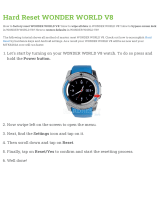Page is loading ...

USER’S MANUAL
© 2008 Viacom lnternational lnc.
All Rights Reserved.
SAVE THE ANIMALS!

Der Pr,
A VT®, n th vry er, clr r ng t lay id gm ngr
n ngr ag. A t sm m, ndrtn t ti rts t p
tr clr t t nrit ct ny lr id gm. H c rts
ply l tr clr t lay t gm, n euct n trt t
ethy, ag-rit nr?
Or wr t ts qui s V-Mi™ Acv Lerng Syt! A ig retru r ir
gmrs, V-Mi™ tk eucin id gng t l lv t i-
acte gng t th ngag b acv ns n oi.
V-Mi™ us rely t t TV t rvid is t ig-t gng pinc
ng tng, ag-rit lerng gm n i-acte, v rl
crlr. V-Mi™ Acv Lerng Syt ngag clr t w od lay: t
Lerng Avr - cng lrtry rn c lerng cncpts r elly
tegrte, n t Lerng Zn - i gm digne t cs pfi s ,
ngagng ay. Eac Smrid™ gm ncrag acv gng l gvng is’ ns
r, t, s t ler b t, eang, scinc, png n r.
I adi t t aci-acke Smrid™ gm lay, t V-Mi™ ncud t V.L™
(USB v) th cnes is t VT®’s r n t t lc s gm n rac
tr scr ag r gmrs.
A VT®, r ru t rvid rts t uc-ede i t t id gm
lm, s s nr nv ay r clr t ler l hvng . W
th r ng VT® t t prt b ng r cl lr
rl lerng!
Sncrly,
Ji Fzgrl
Vc Prid, Mrkng
VT Elers, NA
T ler r t
V-Mi™Acv Lerng Syt™ n r
VT®
ts,
w.tis.c

3
After the school day ends and the children have all gone home, the Wonder
Pets – Linny the Guinea Pig, Ming-Ming Duckling, and Turtle Tuck—receive
some calls on the tin-can phone. There are animals in trouble! The Wonder
Pets assemble their Flyboat and fly off to save the day! Join the Wonder Pets
on their adventures as they work together to save the animals!
STEP 1: CHOOSE YOUR PLAY MODE
Move the joystick up or down to choose the play
mode you want. Press the ENTER button to confirm
your selection.
1. Learning Adventure
In this play mode, you can help the Wonder Pets complete their rescue
missions throughout 3 exciting adventures. Start playing from the beginning
by entering the Adventure Play mode, or practice your skills in each of the
missions individually by entering the Quick Play area.
Story Mode
Play all 3 rescue
missions as you help the
Wonder Pets save the
animals.
Quick Play
Play each of the
missions individually
in any order.
GETTING STARTED
INTRODUCTION

4
Story Mode
To play this mode, move your joystick to select “Adventure Play” and press
the ENTER button to start.
Quick Play
Start Your Game
In the Quick Play menu, choose any of the missions
you’d like to play. Move the joystick to select the
game you want and press ENTER to play.
2. Learning Zone
In the Learning Zone menu, choose the game you’d
like to play. Move the joystick to select the game you
want and press ENTER to confirm your choice.
3. Sing Along
Choose Your Settings
First, move the joystick to the bottom to choose
voice options and music volume. Then highlight a
song name and press ENTER to begin.
Game Play
Sing a song with the Wonder Pets. You can choose
from two different songs. Just follow the words as
they light up, and sing along.
4. Adventure Album
In the Adventure Album, you can learn about all the
animals you’ve helped during your adventure. Just
choose a vocabulary word from the list and press the
ENTER button.
New Game
Select this to start the
Adventure from the
beginning.
Continue Game
Select this to start the
Adventure from the
last place you played
before exiting the game.

5
Operations in Adventure Album
Joystick Mode
Flip page
( )/( )
Repeat the vocabulary Blue color button
Listen the sound effect Green color button
Back to the index Red color or Exit button
5. Options
In the Options screen, you can turn the music On or
Off, and turn the Tutorial On or Off. Move the joystick to
select the option you want.
STEP 2: CHOOSE YOUR GAME SETTINGS
1. Learning Adventure and Learning Zone each have two
difficulty levels. Move your joystick left or right to choose
between Easy Level and Difficult Level from the game
selection screen.
2. In Learning Adventure and Learning Zone, you can
choose between one-player and two-player modes. Move
your joystick to choose one player or two players. Note:
Two-player mode is not available when played on the
V.SMILE Pocket™ or V.SMILE Cyber Pocket™.
3. Move the joystick up and down to switch between level
and player selection.
4. When you have finished selecting the level and player
mode, move the joystick to OK and press the ENTER
button to get back to the previous menu.
5. In Learning Adventure, you can choose from two different
ways to control the game. Move your joystick up or down
to choose Joystick Mode or Motion Controller Mode. Press the ENTER button to
start the game.
STEP 3: START YOUR GAME
• For Learning Adventure, please go to the “Activities-Learning Adventure”
section.
• For Learning Zone, please go to the “Activities- Learning Zone” section.
• For Adventure Album, please go to the “Activities- Adventure Album”
section.

6
HELP Button
When you press the HELP button during a game, you will hear the activity
instructions or a helpful hint.
EXIT Button
When you press the EXIT button, the game will pause.
A question will pop up to check that you really want to
quit. Move the joystick to the green ‘ ’ to leave the
game or to the red ‘ ’ to cancel the exit screen and
keep playing. Press the ENTER button to choose.
LEARNING ZONE Button
The LEARNING ZONE button is a shortcut that takes you to the Learning
Zone game selection screen. When you press the LEARNING ZONE button
the game will pause. A question will pop up to make sure that you really want
to quit. Move the joystick to the green ‘ ’ to leave the game or to the red
‘ ’ to cancel the exit screen and keep playing. Press the ENTER button
to choose.
V.Link
TM
Connection
When you plug the V.Link
TM
into the console, a new
selection – “V.Link
TM
Connection” - will appear under
the main menu. You can select it to download your
game to the V.Link
TM
. After the downloading process is
complete, you can plug the V.Link
TM
into your computer
and unlock some bonus games on the V.SMILE
TM
Web Site. Please do not unplug the V.Link
TM
during the
downloading process.
FEATURES

7
Bonus Games on the V.SMILE
TM
Web Site
When you complete certain parts of the game, you will
be rewarded with special coins. You can save your result
to the V.Link
TM
and then plug the V.Link
TM
into a PC. You
will then be able to use the coins to unlock bonus games
on the V.Smile
TM
Web Site.
How to Earn Gold Coins:
Gold Coin Condition
1
st
coin
Complete any Learning Adventure game once.
2
nd
coin One of LA and one of MG have completed once
3
rd
coin Two of LA and two of MG have completed once
4
th
coin Story mode completed once
Educational Curriculum
Learning Adventure Curriculum
LA1 - Save the Crane! Counting
MG1 - Fix the Wheels Shapes
LA2 - Save the Dinosaur! Alphabet order
MG2 - Free the Dino Drawing shapes
LA3 - Save the Unicorn! Directions
MG3 - Apple Gather Hand-eye coordination
MG4 - Perfect Landing Hand-eye coordination
Learning Zone Curriculum
LZ1 – Animal Match Animals
LZ2 - Costume Box Social Skills
ACTIVITIES

8
Learning Adventure 1 – Save the Crane!
Game Play
The Wonder Pets need to fly right into a Japanese
painting to save a baby crane whose nest is near a
volcano that’s about to erupt! Help them get to the
crane by using the joystick or motion controller to
steer the Flyboat. Answer all the counting questions
along the way to know you’re headed towards the
crane.
Answer the counting questions by using the color
buttons.
Curriculum: Counting
Easy Level: up to 5
Difficult Level: up to 10
Operations in Learning Adventure 1:
Motion Controller Mode Joystick Mode
Control speed Tilt the controller left or right
( ) / ( )
Move Flyboat Tilt the controller up or down
( ) / ( )
Answer question Color buttons Color buttons
Mini Game 1 – Fix the Wheels
Game Play
Help the Wonder Pets build a nest-mobile by
attaching some wheels to the baby crane’s nest.
The baby crane will tell the Wonder Pets which
shape is needed. Tilt the controller left or right to
toss the wheel to the Wonder Pet near the nest.
Curriculum: Shapes
Easy Level: Primary shapes include Circle,
Triangle and Square
Difficult Level: Advanced shapes include Heart and Star

9
Operations in Mini Game 1:
Motion Controller Mode Joystick Mode
Move character’s arm Tilt the controller left or right
( ) / ( )
Learning Adventure 2 – Save the Dinosaur!
Game Play
Oh, no! Baby Triceratops is stuck between a rock and a
hard place. Travel back in time with the Wonder Pets to
save him. Use the motion controller to steer the Flyboat.
Answer some alphabet questions along the way as you
zoom to the rescue!
Answer the alphabet questions. Use the motion
controller to steer the Flyboat to the correct letter.
Curriculum: Alphabet order
Easy Level: 3 letters are missing
Difficult Level: 4 letters are missing
Operations in Learning Adventure 2:
Motion Controller Mode Joystick Mode
Steer Flyboat
Tilt the controller left or right
( ) / ( )
Free Flyboat from tornado
Shake the joystick Move quickly in all
directions
Answer question Color buttons Color buttons

10
Mini Game 2 – Free the Dino
Game Play
Help the Wonder Pets rescue Baby Triceratops by
putting wet mud on the rocks. After filling up the
shape, wet mud will flow between the rocks and Baby
Triceratops will slip free. Use the motion controller to
control the direction of the mud.
Curriculum: Drawing shapes
Easy Level: Simple shapes include Circle, Triangle, Square, Heart and
Star
Difficult Level: Advanced shapes include Celery, Dolphin, Fish, Butterfly
and Ladybug
Operations in Mini Game 2:
Motion Controller Mode Joystick Mode
Move character’s arm
Tilt the controller left or
right, up or down.
( ) / ( ) / ( ) / ( )
Learning Adventure 3 – Save the Unicorn!
Game Play
Uh oh! Baby Unicorn’s horn is stuck in a tree! Fly into a
storybook with the Wonder Pets and find Baby Unicorn
in the Magical Land. Use the motion controller to move
the Wonder Pets. You will need to work together as a
team to complete the journey.
Work together to spin the flower up or down to continue
the journey.
Curriculum: Directions
Easy Level: Shorter path with fewer obstacles
Difficult Level: Longer path with more obstacles

11
Operations in Learning Adventure 3:
Motion Controller Mode Joystick Mode
Move character Tilt the controller
left or right
( ) / ( )
Spin flower N/A – need to use
joystick to rotate
Rotate the joystick
make Ming Ming fly
ENTER ENTER
Mini Game 3 – Apple Gather
Game Play
Help the Wonder Pets hide from the dragon. Be really
still so that the dragon will pass by. When the dragon
isn’t looking, shake the motion controller to get an
apple off the tree for the hungry Baby Unicorn.
Curriculum: Hand-eye coordination
Easy Level: Dragon walks slower and turns
his head slowly
Difficult Level: Dragon walks faster and turns
his head quickly
Operations in Mini Game 3:
Motion Controller Mode Joystick Mode
Shake the apple tree Shake the joystick Move quickly in all
directions
Mini Game 4 – Perfect Landing
Game Play
Help the Wonder Pets fly back to the classroom after
the rescue mission. As they form a parachute with
their capes and jump out from the Flyboat, help them
land safely in their homes. Use the motion controller
to direct them to their homes and gather tasty celery
along the way.

12
Curriculum: Hand-eye coordination
Easy Level: Landing speed is slower
Difficult Level: Landing speed is faster, with a few more obstacles
Operations in Mini Game 4:
Motion Controller Mode Joystick Mode
Move character Tilt the controller left or right
( ) / ( )
Learning Zone 1 – Animal Match
Game Play
Help the Wonder Pets use the tin-can phone to listen
for baby animals. Watch and listen carefully, then try
to match the baby animals to their parents, the sound
they make or their habitats. Use the joystick to pick
the answer.
Curriculum: Animals
Easy Level: Match the baby animal to its parent
Difficult Level: Identify voice, body, or habitat
Operations in Mini Game 4:
Motion Controller Mode Joystick Mode
Select cursor N / A
( ) / ( )
Answer N / A Color buttons
Learning Zone 2 – Costume Box
Game Play
Help the Wonder Pets change their clothes before a
rescue mission. Look at the clues on the wall to pick
the right uniform for the job. Use the joystick to pick
the answer.
Curriculum: Social Skills
Easy Level: 3 drawings on the wall and other
2 Wonder Pets as hint
Difficult Level:
1 drawing on the wall as hint

13
Operations in Mini Game 4:
Motion Controller Mode Joystick Mode
Select cursor N / A
( ) / ( )
Answer N / A Color buttons
Adventure Album
Collect super celery during the Learning Adventure
games to unlock items in the Adventure Album. Review
the vocabulary words in the adventure album. Use
the joystick to pick a word and press ENTER to learn
more.
Curriculum: Vocabulary
Easy Level: N / A
Difficult Level: N / A
Operations in Mini Game 4:
Motion Controller Mode Joystick Mode
Select cursor N / A
( ) / ( )
Read entry
ENTER ENTER

14
CARE & MAINTENANCE
1. Keep your V
.
mOtION™ clean by wiping it with a slightly damp
cloth. Never use solvents or abrasives.
2. Keep it out of direct sunlight and away from direct sources of heat.
3. Remove the batteries when not using it for an extended period of
time.
4. Avoid dropping it.
NEVER try to dismantle it.
5. Always keep the
V
.
mOtION™ away from water.
WARNING
A very small percentage of the public, due to an existing condition, may
experience epileptic seizures or momentary loss of consciousness
when viewing certain types of flashing colors or patterns, especially
on television. While the V
.
mOtION™ Learning System does not
contribute to any additional risks, we do recommend that parents
supervise their children while they play video games. If your child
experiences dizziness, altered vision, disorientation, or convulsions,
discontinue use immediately and consult your physician.
Please note that focusing on a television screen at close range and
handling a joystick for a prolonged period of time may cause fatigue
or discomfort. We recommend that children take a 15-minute break
for every hour of play.

15
If you have a problem that cannot be solved by using this manual, we
encourage you to visit us online or contact our Consumer Services
Department with any problems and/or suggestions that you might have. A
support representative will be happy to assist you.
Before requesting support, please be ready to provide or include the
information below:
• The name of your product or model number (the model number is
typically located on the back or bottom of your product).
• The actual problem you are experiencing.
• The actions you took right before the problem occurred.
If you wish to buy additional joysticks for your
V-Motion
TM
Active Learning
, please
visit us online, or contact our Consumer Services Department.
Internet: www.vtechkids.com
Phone: 1-800-521-2010 in the U.S. or 1-877-352-8697 in Canada
DISCLAIMER AND LIMITATION OF LIABILITY
VTech
®
Electronics North America, L.L.C. and its suppliers assume
no responsibility for any damage or loss resulting from the use of this
handbook. VTech
®
Electronics North America, L.L.C. and its suppliers
assume no responsibility for any loss or claims by third parties that may
arise through the use of this software. VTech
®
Electronics North America,
L.L.C. and its suppliers assume no responsibility for any damage or loss
caused by deletion of data as a result of malfunction, dead battery, or
repairs. Be sure to make backup copies of important data on other media
to protect against data loss.
COMPANY: VTech
®
Electronics North America, L.L.C.
ADDRESS: 1155 West Dundee, Suite 130, Arlington Heights, IL 60004
USA
TEL NO.: 1-800-521-2010 in the U.S. or 1-877-352-8697 in Canada.
TECHNICAL SUPPORT
OTHER INFO

16
NOTE:
This equipment has been tested and found to comply with the limits for
a Class B digital device, pursuant to Part 15 of the FCC Rules. These
limits are designed to provide reasonable protection against harmful
interference in a residential installation. This equipment generates, uses
and can radiate radio frequency energy and, if not installed and used in
accordance with the instructions, may cause harmful interference to radio
communications. However, there is no guarantee that interference will not
occur in a particular installation. If this equipment does cause harmful
interference to radio or television reception, which can be determined by
turning the equipment off and on, the user is encouraged to try to correct
the interference by one or more of the following measures:
• Reorient or relocate the receiving antenna.
• Increase the separation between the equipment and receiver.
• Connect the equipment into an outlet on a circuit different from
that to which the receiver is connected.
• Consult the dealer or an experienced radio/TV technician for help.
Caution: changes or modifications not expressly approved by the party
responsible for compliance could void the user’s authority to
operate the equipment.
This instruction manual and other printed materials accompanying this
game are protected by domestic and international intellectual property
laws.
© 2008 VTech
Made in China
91-02306-014-000
/