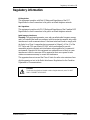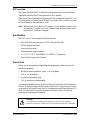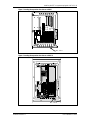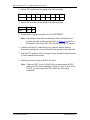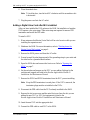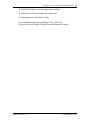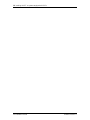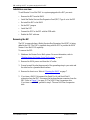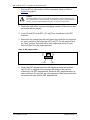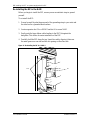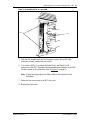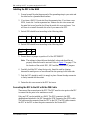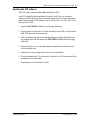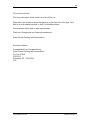Nortel P0886634 User manual
- Category
- Answering machines
- Type
- User manual
This manual is also suitable for

••••••••••••••••••••••••••••••••••••••••••••
•
••••••••••••••••••••••••
Norstar Voice Mail 4.0 FAX
Installation Guide


P0886634 Issue 1.0 FAX Installation Guide
Contents
Regulatory information iii
Repair facilities iv
Chapter 1 Introduction to Norstar Voice Mail FAX 1
FAX overview 1
DFC overview 3
Specifications 3
Special tools 3
Precautions 4
Enabling the FAX software 4
Chapter 2 Installing the DFC on systems equipped with DVCs 5
Installation overview 6
Shutting down the Norstar Voice Mail system 6
Opening the NAM 7
Installing the DFC in the NAM 8
Installing the PEB Cable 11
Enabling the FAX software 13
Adding a Digital Voice Card after FAX is installed 14
Chapter 3 Installing the DFC on systems equipped with a BIC 17
Installation overview 18
Removing the BIC 18
Installing the Media Services Bus Expansion Card (BEC) on the BIC 19
Re-installing the BIC in the NAM 22
Installing the DFC in the NAM 24
Connecting the DFC to the BIC with the PEB Cable 24
Enabling the FAX software 27

ii
FAX Installation Guide P0886634 Issue 1.0

Regulatory information
iii
P0886634 Issue 1.0 FAX Installation Guide
Regulatory information
FCC Regulations
This equipment complies with Part 68 Rules and Regulations of the FCC
Regulations for direct connection to the public switched telephone network.
DOC Regulations
This equipment complies with CS-03 Rules and Regulations of the Canadian DOC
Regulations for direct connection to the public switched telephone network.
Radio frequency interference
Warning
: This equipment generates, uses, and can radiate radio frequency energy,
and if not installed and used in accordance with the instruction manual, may cause
interference to radio communications. It has been tested and found to comply with
the limits for a Class A computing device pursuant to Subpart J of Part 15 of the
FCC Rules and CSA specification C108.8, which are designed to provide
reasonable protection against such interference when operated in a commercial
environment. Operation of this equipment in a residential area is likely to cause
interference in which case users will be required at their own expense to take
whatever measures necessary to correct the interference.
This apparatus does not exceed the Class A limits for radio noise emissions from
digital apparatus set out in the Radio Interference Regulations for the Canadian
Department of Communications.
CAUTION
The Norstar Applications Module contains fragile electronic parts. DO NOT
DROP OR BUMP THE MODULE.

iv
Repair facilities
FAX Installation Guide P0886634 Issue 1.0
Repair facilities
In the event of equipment malfunction, all repairs must be performed by Northern
Telecom or by one of its authorized dealers.
Note:
You receive an RA# when you call the repair center in Nashville. This
number should appear on the package of any and all parts sent to this
location for repair.
In the USA: In Canada:
Northern Telecom Inc.
Nashville Repair and Distribution Center
640 Massman Drive
Nashville, TN 37210
Northern Telecom Canada Ltd.
30 Norelco Drive
Weston, ON
M9L 2X6
Attn: RA#
Tel: (615) 883-9220
Tel: (416) 744-5201
Fax: (416) 744-5227

P0886634 Issue 1.0 FAX Installation Guide
Introduction to Norstar Voice Mail FAX
Norstar Voice Mail FAX provides Norstar Voice Mail with fax functionality. This
installation guide is intended for the installer of Norstar Voice Mail FAX and
describes how the FAX option should be installed and prepared for operation.
Norstar Voice Mail FAX can be installed on systems equipped with either a Media
Services Base Interface Card (BIC) or Digital Voice Cards (DVC)s. The procedures
for installing the Digital Fax Card (DFC) differs between the systems. Follow the
instruction on which system you have installed.
The installer is responsible for:
• installing the DFC
• connecting the DFC to the DVCs or BIC
• enabling the FAX software
FAX overview
The Norstar Voice Mail FAX software is factory installed on the Norstar
Applications Module (NAM). The FAX software must be enabled after the DFC is
installed.
The FAX option provides Norstar Voice Mail with the following features:
• Fax Mail – Faxes received from external fax machines are stored in personal
mailboxes
• Fax Answering – Faxes received from external fax machines are automatically
sent to a predefined fax extension
• Fax-on-demand – An external caller can request a fax to be sent to them from a
Fax-on-demand Mailbox
• Fax Overflow – When the office fax machine is unavailable for use, faxes can
be temporarily stored in a fax Overflow Mailbox and printed later
• Fax System Group Message (Fax Broadcast) – A Fax System Group Message
can be sent whenever you want to notify a special group, by way of a fax, of a
pending event or company notice
To print fax documents from a Fax Overflow Mailbox, the fax machine must be
connected to the same Norstar system as the NAM. To print a fax document from a
Personal Mailbox, the fax machine does not need to be connected to a Norstar
system. A fax machine may also be required for loading fax documents in a Fax-
on-demand Mailbox.
1

2
Introduction to Norstar Voice Mail FAX
FAX Installation Guide P0886634 Issue 1.0
Figure 1 FAX overview
External fax machine
External caller receives a fax from
Fax-on-Demand Mailbox.
OR
Fax sent to office fax machine behind
Norstar or to a Personal Mailbox.
Other office
Norstar
Mailboxes are accessed and
fax programming is done from
here.
Norstar
Telephone
Fax-on-demand faxes can be fed
into office fax machine and are
then sent to the desired
Fax-on-demand Mailbox.
Personal Mailbox
receives a fax as part of
a message.
Fax-on-demand Mailbox
sends out a fax at the
request of an external caller.
Fax Overflow
Mailbox stores faxes if
office fax machine is busy
and prints them later.
ATA
Office fax machine
Norstar
Voice Mail
DFC
DVC or BIC
office

Introduction to Norstar Voice Mail FAX
3
P0886634 Issue 1.0 FAX Installation Guide
DFC overview
The Digital Fax Card (DFC) is installed in an expansion bus slot on the Norstar
Application Module (NAM) and supports four Fax Channels.
There are no Time Compression Multiplexing (TCM) connections to the DFC. The
DFC uses the Voice Channels on the Digital Voice Cards (DVCs) or BIC to connect
the Fax Channels to fax machines or a call.
Note:
When Norstar Voice Mail FAX is using a Voice Channel to connect to the
fax machine or a caller, that Voice Channel cannot be used by other users
until the FAX function is complete.
Specifications
The DFC is an AT bus compatible card that provides:
• 9600 baud with auto-step-down to 7200, 4800 and 2400 bps
• DTMF generate and detect
• error correction mode
• fine and normal image resolution
• V.21, V.27, V.29, T.4 (MH&MR), T.6 (MMR), T.30 protocols
• four Group III analog Fax Channels
Special tools
Before you begin replacing or upgrading the components, ensure you have the
following equipment:
• #2 Phillips head screwdriver with a 3.5 in. long blade
• 3/16 in. slot screwdriver
• an antistatic grounding strap
• 3/16 in. nut driver (recommended)
You may also need the
Norstar Applications Module Installation and Maintenance
Manual
.
The
Norstar Applications Module Installation and Maintenance Manual
is included on the Norstar Voice Mail 4.0 Documentation and Client Software CD-
ROM. All the Norstar Voice Mail Installation Manuals on the CD-ROM are
protected by the password: Norstar99.
CAUTION
You must wear an antistatic grounding strap at all times when handling
electronic components. Failure to do so may result in damage to the equipment.

4
Introduction to Norstar Voice Mail FAX
FAX Installation Guide P0886634 Issue 1.0
Precautions
Before installing or upgrading a DFC, you must take the following precautions:
•
Shut down the Norstar Voice Mail system
—A shutdown procedure allows
Norstar Voice Mail to perform all necessary shutdown activities before power
is removed. For more information, refer to "
Shutting down the Norstar Voice
Mail system" on page 6.
•
Unplug the NAM power cord
—The NAM power supply contains high
voltage. If you do not unplug the power cord, you may severely injure yourself.
Also, if cards are installed or removed from the NAM before the power cord is
unplugged, the cards and/or the NAM may be damaged.
•
Wear an antistatic ground strap
—Static electricity can damage the
components on the cards and the NAM. Always wear a properly grounded
antistatic strap while handling the DFC, DVC, BIC or any other Norstar Voice
Mail component. Ground yourself by attaching one end of the grounding strap
to your wrist and the other end to a grounded metal surface.
Enabling the FAX software
The FAX option must be enabled
after
installing the DFC. Refer to "Enabling the
FAX software" on page 13, or "Enabling the FAX software" on page 27 for
instructions on how to enable the FAX option.
After FAX capability is added to Norstar Voice Mail, you can add or customize Fax
Overflow and Fax-on-demand information. For more information about
customizing the FAX software, refer to the
Norstar Voice Mail FAX Set Up and
Operation Guide
.

P0886634 Issue 1.0 FAX Installation Guide
Installing the DFC on systems equipped with
DVCs
Only one DFC can be installed in the Norstar Applications Module (NAM). The
DFC connects to the DVCs through the PCM Expansion Bus (PEB) cable. This
cable must be connected from the DFC to each DVC. The PEB cable connects the
DFC to the DVC to share the ports connected to Norstar.
The following section provides step-by-step instructions for the installation of the
FAX software, a DFC and the PEB cable in a Norstar Voice Mail system equipped
with Digital Voice Cards (DVC)s. For information on installing a DFC in a
Norstar Voice Mail system equipped with a Media Services Base Interface Card
(BIC), refer to "
Installing the DFC on systems equipped with a BIC" on page 17.
Figure 2 Digital Fax Card and PEB cable
2
PEB Connector
PEB Terminator
Interrupt SW2 SW1

6
Installing the DFC on systems equipped with DVCs
FAX Installation Guide P0886634 Issue 1.0
Installation overview
To add Norstar Voice Mail FAX to a system equipped with DVCs you must:
• Set the DFC jumpers
• Install the DFC
• Connect the DFC to the DVCs with the PEB cable
• Enable the FAX software
Shutting down the Norstar Voice Mail system
Before you remove the power from Norstar Voice Mail, you must shutdown the
Norstar Voice Mail system. Performing a shutdown allows Norstar Voice Mail to
perform all necessary shutdown activities before the power is removed. A shutdown
prevents data from being lost.
Note:
A shutdown must be done from a Norstar telephone with a two-line display.
To shutdown the Norstar Voice Mail system:
The Norstar Voice Mail system shuts down in 15 seconds. For more information
about shutdown procedures, refer to the
Norstar Applications Module Installation
and Maintenance Manual
.
1. Press
.
2. Enter the default password
(ACCESS2) and press
OK
.
3. Press
NEXT
.
4. Press
SHOW
.
5. Press
NEXT
until the display shows:
6. Press
QUICK
, then
YES
to continue with the
shutdown.
Password
ACCESS Server
BACK ADMIN
System shutdown
BACK NEXT
Shutdown type
QUIT GRACE
Shutdown type
QUIT NEXT

Installing the DFC on systems equipped with DVCs
7
P0886634 Issue 1.0 FAX Installation Guide
Opening the NAM
1. Warn customers that Norstar Voice Mail will be out of service while you are
installing the FAX option.
2. Shutdown the Norstar Voice Mail system.
Note:
For information about performing a shutdown, refer to "
Shutting down
the Norstar Voice Mail system" on page 6.
3. Unplug the NAM power cord from the AC outlet.
4. Ground yourself by attaching one end of the grounding strap to your wrist and
the other end to a grounded metal surface.
5. Open the module door. The door may be locked. To unlock the door, use a
screwdriver to turn the lock in the bottom-right corner of the door. Turn the
lock 90° counterclockwise until the screwdriver slot is vertical.
Figure 3 Unlocking the module door
6. Remove the two screws holding the front cover to the module. The screws are
located along the top of the front cover.
7. Slide the front cover up and out from the module.

8
Installing the DFC on systems equipped with DVCs
FAX Installation Guide P0886634 Issue 1.0
Figure 4 Removing the front cover
Installing the DFC in the NAM
1. Make sure you are wearing your antistatic grounding strap. Ground yourself
by attaching one end of the grounding strap to your wrist and the other end to
a grounded metal surface.
2. If you are installing FAX on an earlier NAM, locate slot 7 on the expansion
bus. Remove the slot cover screw and the metal slot cover from the slot. Refer
to Figure 5
on page 9.
If you are installing FAX on a NAM II, locate slot 8 on the expansion bus.
Remove the slot cover screw and the metal slot cover from the slot. Refer to
Figure 6
on page 9.
Keep the metal slot cover and screw. You must re-install the metal slot cover
if you remove the DFC.

Installing the DFC on systems equipped with DVCs
9
P0886634 Issue 1.0 FAX Installation Guide
Figure 5 Locating the expansion bus slots on a NAM
Figure 6 Locating the expansion bus slots on a NAM II
DFC - Slot 7
DFC - Slot 8

10
Installing the DFC on systems equipped with DVCs
FAX Installation Guide P0886634 Issue 1.0
3. Switch SW1 should be set according to the following table:
4. Switch SW2 should be set according to the following table:
5. Ensure there is a jumper on position 10 of the INTERRUPT.
Note: The settings in these table are the default values and should be set
properly when the board is received. Refer to Figure 2
on page 5 for
the location of the switch SW1, SW2 and the INTERRUPT jumpers.
6. Carefully hold the DFC along the top only. Insert the card by aligning
between the metal groove on one side and the slot opening on the other side.
7. Push the DFC straight in until it is snugly in place. Ensure the edge connector
is firmly inserted into the socket.
8. Fasten the slot cover screw in the DFC slot cover.
Note: If there is a DVC in slot 6 of the NAM, you must connect the PEB
cable to the DFC before installation. If there is a DVC in slot 7 of the
NAM II, you must connect the PEB cable to the DFC before
installation.
Position 87654321
State off on off off on on on on
Position 2 1
State on on

Installing the DFC on systems equipped with DVCs 11
P0886634 Issue 1.0 FAX Installation Guide
Installing the PEB Cable
Figure 7 shows an example of how the PEB cable is installed on an earlier NAM.
In this example, the Norstar Voice Mail module is equipped with four DVCs. The
DFC is at the right end of the PEB “chain” in slot 7 and the leftmost DVC, DVC 1,
is at the other end of the chain in slot 3.
Figure 7 NAM PEB Cable installation example
Figure 8 shows an example of how the PEB cable is installed on a NAM II. In the
example, the module is equipped with four DVCs. The DFC is at the right end of
the PEB “chain” in slot 8 and the leftmost DVC, DVC 1, is at the other end of the
chain in slot 2.
Figure 8 NAM II PEB Cable installation example
To install the PEB cable:
DVC1
DVC3
DVC2
DVC4
DFC
Slot 3
Slot 4
Slot 5
Slot 6
Slot 7
DVC 1
DVC 2
DVC 3
DVC 4
DFC
Slot 2
Slot 5
Slot 6
Slot 7
Slot 8
SBC
Slot 4

12 Installing the DFC on systems equipped with DVCs
FAX Installation Guide P0886634 Issue 1.0
1. Remove all DVCs from the NAM.
2. Remove the PEB terminator XRN2 from DVC 1. Refer to Figure 9 for the
location of the PEB terminators.
Figure 9 Digital Voice Card
To remove a PEB terminator, place a flat-head screwdriver between the terminator
and its socket and gently pry the terminator loose.
Figure 10 Removing a PEB terminator
3. Remove both PEB terminators, XRN1 and XRN2, from any remaining DVCs.
Note: Keep the PEB terminators in a safe place. If the DFC is removed, the
terminator plugs must be re-installed on the DVCs.
4. Connect one end of the PEB cable to the PEB socket on the DFC. The PEB
cable is keyed and can only be installed one way. You must also ensure the
Pin 1 indicator (colored stripe) is on the edge furthest away from the top of the
NAM.
PEB connector
PEB terminator
XRN1
PEB terminator
XRN2

Installing the DFC on systems equipped with DVCs 13
P0886634 Issue 1.0 FAX Installation Guide
Figure 11 Installing the PEB Cable
5. Insert the DVCs and connect the PEB cable to each card.
Note: To ease installation, start with the DVC that is closest to the DFC and
finish with the DVC farthest away. Also make sure you connect the
PEB cable before you insert the next DVC.
6. Fold the PEB cable so it lies flat against the card edges.
7. Proceed to step 1 of Enabling the FAX software.
Enabling the FAX software
The FAX option must be enabled after installing the DFC.
After FAX capability has been added to Norstar Voice Mail, you can add or
customize Fax Overflow and Fax-on-demand information. For more information
about customizing the FAX software, refer to the Norstar Voice Mail FAX Set Up
and Operation Guide.
1. Insert the FXENABLE diskette into the floppy disk drive.
2. Plug in the module and wait for the NAM to boot from the disk. This takes
approximately three minutes.
3. After all disk activity has ceased and the light on the floppy disk drive has
gone out, unplug the NAM and remove the FXENABLE diskette from the
floppy disk drive. The FAX software is now enabled.
4. Replace the front cover. Insert the tongues on the bottom of the front cover
into the module slots.
5. Fasten the two screws holding the front cover to the module.
PEB Connector
PEB Terminator
Interrupt SW2 SW1
DFC

14 Installing the DFC on systems equipped with DVCs
FAX Installation Guide P0886634 Issue 1.0
6. Close the module door.
Note: To lock the door, turn the lock 90° clockwise until the screwdriver slot
is horizontal.
7. Plug the power cord into the AC outlet.
Adding a Digital Voice Card after FAX is installed
After you have installed the FAX option on the NAM, the installation of another
DVC requires a few extra steps. These extra steps are required to remove PEB
terminators and install the PEB cable.
To install a DVC:
1. Warn customers that Norstar Voice Mail will be out of service while you are
installing the expansion card.
2. Shutdown the NAM. For more information, refer to "Shutting down the
Norstar Voice Mail system" on page 6.
3. Remove the NAM power cord from the AC outlet.
4. Ground yourself by attaching one end of the grounding strap to your wrist and
the other end to a grounded metal surface.
5. Open the NAM door and remove the front cover. Refer to "
Opening the
NAM" on page 7.
6. Set the switches and jumpers on the DVC you are adding. Settings for the
switches and jumpers are listed in the Norstar Applications Module II
Installation and Maintenance Manual.
7. Remove the XRN1 and XRN2 terminators from the DVC you are installing.
Note: Keep the PEB terminators in a safe place. If the DFC is removed, the
terminator plugs must be re-installed on the DVCs.
8. Disconnect the PEB cable from the DVCs already installed in the NAM.
9. Remove the slot cover screw and the metal slot cover from the slot you are
adding the new DVC to. DVC slot assignment is listed in the
Norstar Applications Module II Installation and Maintenance Manual.
10. Insert the new DVC into the appropriate slot.
11. Connect the PEB cable to each DVC in the NAM.
Page is loading ...
Page is loading ...
Page is loading ...
Page is loading ...
Page is loading ...
Page is loading ...
Page is loading ...
Page is loading ...
Page is loading ...
Page is loading ...
Page is loading ...
Page is loading ...
Page is loading ...
Page is loading ...
Page is loading ...
Page is loading ...
Page is loading ...
-
 1
1
-
 2
2
-
 3
3
-
 4
4
-
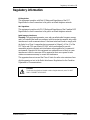 5
5
-
 6
6
-
 7
7
-
 8
8
-
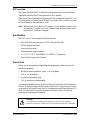 9
9
-
 10
10
-
 11
11
-
 12
12
-
 13
13
-
 14
14
-
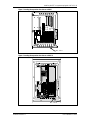 15
15
-
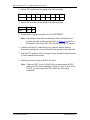 16
16
-
 17
17
-
 18
18
-
 19
19
-
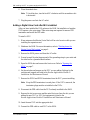 20
20
-
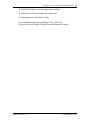 21
21
-
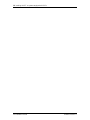 22
22
-
 23
23
-
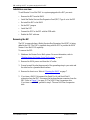 24
24
-
 25
25
-
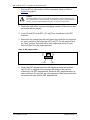 26
26
-
 27
27
-
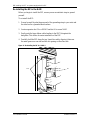 28
28
-
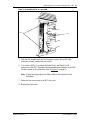 29
29
-
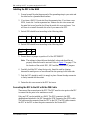 30
30
-
 31
31
-
 32
32
-
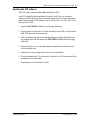 33
33
-
 34
34
-
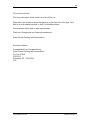 35
35
-
 36
36
-
 37
37
Nortel P0886634 User manual
- Category
- Answering machines
- Type
- User manual
- This manual is also suitable for
Ask a question and I''ll find the answer in the document
Finding information in a document is now easier with AI
Related papers
-
Nortel Networks P0886629 User manual
-
Nortel Station Port Adapter DS30 Installation guide
-
Avaya BCM1000 Installation and Maintenance Manual
-
Nortel Networks BCM200 User manual
-
Nortel Networks Business Communications Manager (BCM) & Norstar Installation User manual
-
Nortel Norstar CTA 100 Installation guide
-
Avaya BCM200 Installation and Maintenance Manual
-
Nortel Networks NORSTAR Modular ICS 6.1 User manual
-
Nortel BCM50 Owner's manual
-
Nortel Networks P0857846 User manual
Other documents
-
LumiSource B24-PEBPU-X1 BKBK2 Assembly Instructions
-
Liquid Fence HG-130 Installation guide
-
D-Link DSL-320B/UK Datasheet
-
Honeywell Notifier DVC MIC-1 Installation Document
-
Zeta PEBS2000 User manual
-
Liquid Fence HG-111 Installation guide
-
Liquid Fence HG-213 Installation guide
-
D-Link DVC-1000 Datasheet
-
Nortel Networks CTA 150i User manual
-
Liquid Fence HG-1106 Installation guide