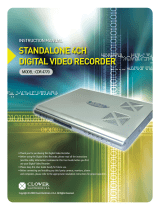Page is loading ...

31041AA
EHV Hybrid H.264 DVR
Digital Recording and Transmission System
User Guide

________________________________________________________________________________________________________
2
Surveillix™ EHV
User Manual
Manual Edition 31041AA – MARCH 2012
Printed in USA
No part of this documentation may be reproduced in any means, electronic or mechanical, for any purpose, except as
expressed in the Software License Agreement. Toshiba shall not be liable for technical or editorial errors or omissions
contained herein. The information in this document is subject to change without notice.
The information in this publication is provided “as is” without warranty of any kind. The entire risk arising out of the use of this
information remains with recipient. In no event shall Toshiba be liable for any direct, consequential, incidental, special,
punitive, or other damages whatsoever (including without limitation, damages for loss of business profits, business
interruption or loss of business information), even if Toshiba has been advised of the possibility of such damages and
whether in an action or contract or tort, including negligence.
This software and documentation are copyrighted. All other rights, including ownership of the software, are reserved to DVR
Support Center. TOSHIBA, and Surveillix are registered trademarks of TOSHIBA CORPORATION in the United States and
elsewhere; Windows, and Windows 7are registered trademarks of Microsoft Corporation. All other brand and product names
are trademarks or registered trademarks of the respective owners.
The following words and symbols mark special messages throughout this guide:
WARNING: Text set off in this manner indicates that failure to follow directions could result in bodily harm or loss of life.
CAUTION: Text set off in this manner indicates that failure to follow directions could result in damage to equipment or
loss of information.

________________________________________________________________________________________________________
3
LIMITED WARRANTY
DIGITAL VIDEO RECORDER
The Imaging Systems Division of Toshiba America Information Systems, Inc. (“ISD”) makes the following limited warranties. These limited
warranties extend to the Original End-User (“You[r]”).
Limited Two (2) Year Warranty of Labor and Parts
The Imaging Systems Division of Toshiba America Information Systems warrants this product and parts against defects in material or workmanship for a
period of two years from the date of original retail purchase by the end-user. During this period, ISD will repair or replace a defective product or part with a
new or refurbished item. The user must deliver the entire product to the Surveillix DVR Repair Facility. The user is responsible for all transportation and
insurance charges for the product to the DVR Repair Facility. ISD reserves the right to substitute Factory Refurbished Parts and / or Factory Refurbished
Product in place of those in need of repair.
Step-by-step Procedures – How to Obtain Warranty Service
[1] Verify operation of the unit by checking the instruction manual and web site for the latest updates at
www.toshibasecurity.com
[2] If there is a defect in material or workmanship, contact the Surveillix DVR Support Center at (877) 855-1349 [877-855-1-FIX] to speak to a technical
support representative and schedule service.
[3] Arrange for delivery of the product to the Surveillix DVR Repair Facility. Products must be insured and securely packed, preferably in the original shipping
carton. A letter explaining the defect and a copy of the bill of sale or other proof of purchase must be enclosed with a complete return street address and
daytime telephone number. The Tracking Number should also be indicated on your documents. Charges for transportation and insurance must be prepaid by
the end-user.
Critical Use Disclaimer
The product is not designed for any “critical applications.” “Critical applications” means life support systems, exhaust or smoke extraction applications,
medical applications, commercial aviation, mass transit applications, military applications, homeland security applications, nuclear facilities or systems or any
other applications where product failure could lead to injury to persons or loss of life or catastrophic property damage. Accordingly, Toshiba disclaims any
and all liability arising out of the use of the product in any critical applications.
Your Responsibilities
The above warranty is subject to the following conditions:
[1] You must retain the bill of sale or provide other proof of purchase.
[2] You must schedule service within thirty days after you discover a defective product or part.
[3] All warranty servicing of this product must be made by the Surveillix DVR Repair Facility.
[4] The warranty extends to defects in material or workmanship as limited above, and not to any products or parts that have been lost or discarded by user.
The warranty does not cover damage caused by misuse, accident, improper installation, improper maintenance, or use in violation of instructions furnished
by ISD. The warranty does not extend to units which have been altered or modified without authorization of ISD, or to damage to products or parts thereof
which have had the serial number removed, altered defaced or rendered illegible.
ALL WARRANTIES IMPLIED BY STATE LAW, INCLUDING THE IMPLIED WARRANTIES OF MERCHANTABILITY AND FITNESS FOR A
PARTICULAR PURPOSE, ARE EXPRESSLY LIMITED TO THE DURATION OF THE LIMITED WARRANTIES SET FORTH ABOVE. Some states do not
allow limitations on how long an implied warranty lasts, so the above limitation may not apply. WITH THE EXCEPTION OF ANY WARRANTIES
IMPLIED BY STATE LAW AS HEREBY LIMITED, THE FOREGOING EXPRESS WARRANTY IS EXCLUSIVE AND IN LIEU OF ALL OTHER WITH
RESPECT TO THE REPAIR OR REPLACEMENT OF ANY PRODUCTS OR PARTS. IN NO EVENT SHALL ISD BE LIABLE FOR CONSEQUENTIAL OR
INCIDENTAL DAMAGES. Some states do not allow the exclusion or limitation of incidental or consequential damages so the above limitation may
not apply.
No person, agent, distributor, dealer, service station or company is authorized to change, modify or extend the terms of these warranties in any
manner whatsoever. The time within which an action must be commenced to enforce any obligation of ISD arising under this warranty or under
any statute, or law of the United States or any state thereof, is hereby limited to one year from the date you discover or should have discovered,
the defect. This limitation does not apply to implied warranties arising under state law. Some states do not permit limitation of the time within
which you may bring an action beyond the limits provided by state law so the above provision may not apply to user. This warranty gives the user
specific legal rights, and user may also have other rights, which may vary from state to state.
TOSHIBA AMERICA INFORMATION SYSTEMS, INC.
Imaging Systems Division
Copyright © 2007 Toshiba America Information Systems, Inc. All rights reserved.

________________________________________________________________________________________________________
4
IMPORTANT SAFEGUARDS
1. Read Owner’s Manual – After unpacking this product, read the owner’s manual carefully, and follow all the
operating and other instruction
2. Power Sources – This product should be operated only from the type of power source indicated on the label. If
you are not sure of the type of power supply to your home or business, consult your product dealer or local power
company
3. Ventilation – Slots and openings in the cabinet are provided for ventilation and to ensure reliable operation of the
product and to protect it from overheating, and these openings must not be blocked or covered. The product
should not be placed in a built-in installation such as a bookcase or rack unless proper ventilation is provided or
the manufacturer’s instructions have been adhered to.
4. Heat – The product should be situated away from heat sources such as radiators, heat registers, stoves, or other
products that produce heat.
5. Water and Moisture – Do not use this product near water.
6. Cleaning – Unplug this product from the wall outlet before cleaning.
7. Power Cord Protection – Power-supply cords should not be routed so that they are not likely to be walked on or
pinched by items placed against them, paying particular attention to cords at plugs, convenience receptacles, and
the point where they exit from the product.
8. Overloading – Do not overload wall outlets; extension cords, or integral convenience receptacles as this can
result in a risk of fire or electrical shock.
9. Lightning – For added protection for this product during storm, or when it is left unattended and unused for long
periods of time, unplug it from the wall outlet. This will prevent damage to the product due to lightning and power
line surges.
10. Object and Liquid Entry Points – Never insert foreign objects into the recorder, other than the media types
approved by Toshiba as they may touch dangerous voltage points or short-out parts that could result in a fire or
electrical shock. Never spill liquid of any kind on the product.
11. Accessories – Do not place this product on an unstable cart, stand, tripod, bracket, or table. The product may
fall, causing serious personal injury and serious damage to the product.
12. Disc Tray – Keep fingers clear of the disc tray as it is closing. Neglecting to do so may cause serious personal
injury.
13. Burden – Do not place a heavy object on or step on the product. The object may fall, causing serious personal
injury and serious damage to the product.
14. Disc – Do not use a cracked, deformed, or repaired disc. These discs are easily broken and may cause serious
personal injury and product malfunction.
15. LAN Port - This equipment is for indoor use and all the communication wirings are limited to inside of the building.
16. Damage Requiring Service – Unplug the unit from the outlet and refer servicing to qualified service personnel
under the following conditions:
a) When the power-supply cord or plug is damaged.
b) If liquid has been spilled, or objects have fallen into the unit.
c) If the unit has been exposed to rain or water.
d) If the unit does not operate normally by following the operating instructions. Adjust only those controls that
are covered by the operating instructions as an improper adjustment of other controls may result in damage
and will often require extensive work by a qualified technician to restore the unit to its normal operation.
e) If the unit has been dropped or the enclosure has been damaged.
f) When the unit exhibits a distinct change in performance - this indicates a need for service.

________________________________________________________________________________________________________
5
17. Servicing – Do not attempt to service this product yourself as opening or removing covers may expose you to
dangerous voltage or other hazards. Refer all servicing to qualified personnel.
18. Replacement Parts – When replacement parts are required, be sure the service technician has used
replacement parts specified by the manufacturer or have the same characteristics as the original part.
Unauthorized substitutions may result in fire, electric shock or other hazards.
19. Safety Check – Upon completion of any service or repairs to this unit, ask the service technician to perform safety
checks to determine that the unit is in proper operating condition.
BATTERY EXPLOSION CAUTION STATEMENT
CAUTION: Risk of Explosion if Battery is replaced by an Incorrect Type.
Dispose of Used Batteries According to the Instructions.
NOTES ON HANDLING
Please retain the original shipping carton and/or packing materials supplied with this product. To ensure the integrity of this
product when shipping or moving, repackage the unit as it was originally received from the manufacturer.
Do not use volatile liquids, such as aerosol spray, near this product. Do not leave rubber or plastic objects in contact with this
product for extended periods of time. Rubber or plastic objects left in contact with this product for extended periods of time
will leave marks on the finish.
The top and rear panels of the unit may become warm after long periods of use. This is not a malfunction.
NOTES ON LOCATING
Place this unit on a level surface. Do not use it on a shaky or unstable surface such as a wobbling table or inclined stand.
If this unit is placed next to a TV, radio, or VCR, the playback picture may become poor and the sound may be distorted. If
this happens, place the recorder away from the TV, radio, or VCR.
AVOID VOLATILE LIQUID
Do not use volatile liquids, such as an insect spray, near the unit. Do not leave rubber or plastic products touching the unit for
a long time. They will leave marks on the finish. Do not use a chemically saturated cloth.
NOTES ON MAINTENANCE
To keep the recorder always operational we recommend regular inspection maintenance (cleaning parts or replacement). For
details, contact the nearest dealer.

________________________________________________________________________________________________________
6
NOTES ON MOISTURE CONDENSATION
Moisture condensation damages the recorder. Read the following information carefully.
Moisture condensation occurs during the following cases:
• When this product is brought directly from a cool location to a warm location.
• When this product is moved to a hot and humid location from a cool location.
• When this product is moved to a cool and humid location from a warm location.
• When this product is used in a room where the temperature fluctuates.
• When this product is used near an air-conditioning unit vent
• When this product is used in a humid location.
Do not use the recorder when moisture condensation may occur.
If the recorder is used in such a situation, it may damage discs and internal parts. Remove any CD discs, connect the power
cord of the recorder to the wall outlet, turn on the recorder, and leave it for two to three hours. After two to three hours, the
recorder will warm up and evaporate any moisture. Keep the recorder connected to the wall and moisture will seldom occur.
CAUTION
CAUTION: TO REDUCE THE RISK OF ELECTRIC SHOCK,
DO NOT REMOVE COVER (OR BACK).
NO USER-SERVICEABLE PARTS INSIDE.
REFER SERVICING TO QUALIFIED SERVICE PERSONNEL.
CAUTION
RISK OF ELECTRIC SHOCK
DO NOT OPEN

________________________________________________________________________________________________________
7
RACK MOUNT INSTRUCTIONS
Elevated Operating Ambient – If installed in a closed or multi-unit rack assembly, the operating ambient temperature of the
rack environment may be greater than room ambient. Therefore, consideration should be given to installing the equipment in
an environment compatible with the maximum ambient temperature (Tma) specified by the manufacturer.
Reduced Air Flow – Installation of the equipment in a rack should be such that the amount of airflow required for safe
operation of the equipment is not compromised.
Mechanical Loading – Mounting of the equipment in the rack should be such that a hazardous condition is not achieved due
to uneven mechanical loading.
Circuit Overloading – Consideration should be given to the connection of the equipment to the supply circuit and the effect
that overloading of the circuits might have on over current protection and supply wiring. Appropriate consideration of
equipment nameplate ratings should be used when addressing this concern.
Grounding – Grounding of rack-mounted equipment should be maintained. Particular attention should be given to supply
connections other than direct connections to the branch circuit (e.g. use of power strips).
FCC STATEMENT
INFORMATION TO THE USER: This equipment has been tested and found to comply with the limits for a Class B digital
device, pursuant to Part 15 of the FCC Rules. These limits are designed to provide reasonable protection against harmful
interference in a residential installation. This equipment generates, uses and can radiate radio frequency energy and, if not
installed and used in accordance with the instructions, may cause harmful interference to radio communications. However,
there is no guarantee that interference will not occur in a particular installation. If this equipment does cause harmful
interference to radio or television reception, which can be determined by turning the equipment off and on, the user is
encouraged to try to correct the interference by one or more of the following measures:
• Reorient or relocate the receiving antenna.
• Increase the separation between the equipment and receiver.
• Connect the equipment into an outlet on a circuit different from that to which the receiver is connected.
• Consult the dealer or an experienced radio/TV technician for help.
USERS OF THE PRODUCT ARE RESPONSIBLE FOR CHECKING AND COMPLYING WITH ALL FEDERAL, STATE, AND
LOCAL LAWS AND STATUTES CONCERNING THE MONITORING AND RECORDING OF VIDEO AND AUDIO
SIGNALS.TOSHIBA SHALL NOT BE HELD RESPONSIBLE FOR THE USE OF THIS PRODUCT IN VIOLATION OF
CURRENT LAWS AND STATUTES.

________________________________________________________________________________________________________
8
UL NOTICE
Underwriters Laboratories Inc. has not tested the performance or reliability of the security or signaling aspects of this product.
UL has only tested for fire, shock and casualty hazards as outlined in UL’s Standard for Safety UL 60950-1. UL Certification
does not cover the performance or reliability of the security or signaling aspects if this product. UL MAKES NO
REPRESENTATIONS, WARRANTIES OR CERTIFICATIONS WHATSOEVER REGARDING THE PERFORMANCE OR
RELIABILITY OF ANY SECURITY OR SIGNALING RELATED FUNCTIONS OF THIS PRODUCT.
Disclaimer
We disclaim any responsibility and shall be held harmless for any damages or losses incurred by the user in any of the
following cases:
1. Fire, earthquake or any other act of God; acts by third parties; misuse by the user, whether intentional or
accidental; use under extreme operating conditions.
2. Malfunction or non-function resulting in indirect, additional or consequential damages, including but not limited to
loss of expected income and suspension of business activities.
3. Incorrect use not in compliance with instructions in this user's manual.
4. Malfunctions resulting from misconnection to other equipment.
5. Repairs or modifications made by the user or caused to be made by the user and carried out by an unauthorized
third party.
6. Notwithstanding the foregoing, Toshiba's liabilities shall not, in any circumstances, exceed the purchase price of
the product.
Usage Limitation
The product is not designed for any "critical applications." "Critical applications" means life support systems, exhaust or
smoke extraction applications, medical applications, commercial aviation, mass transit applications, military applications,
homeland security applications, nuclear facilities or systems or any other applications where product failure could lead to
injury to persons or loss of life or catastrophic property damage.
Accordingly, Toshiba/TAIS disclaims any and all liability arising out of the use of the product in any critical applications.

________________________________________________________________________________________________________
9
CONTENTS
1 Contents .................................................................................................................................................................................. 9
2 Introduction ........................................................................................................................................................................... 13
Product Description ......................................................................................................................................... 13
Features .......................................................................................................................................................... 13
USB Flash Drive Approved List ....................................................................................................................... 14
PTZ Compatibility List ..................................................................................................................................... 14
Quick Start Instructions ................................................................................................................................... 15
Logging In for the First Time ........................................................................................................................... 15
3 Installation ............................................................................................................................................................................. 16
Front Panel Controls ....................................................................................................................................... 16
Rear Panel Connectors ................................................................................................................................... 16
16 Channel ............................................................................................................................................. 16
8 Channel ............................................................................................................................................... 17
4 Channel ............................................................................................................................................... 17
Remote Control ............................................................................................................................................... 18
Connection Guide ............................................................................................................................................ 19
Connecting the Monitor .......................................................................................................................... 19
Connecting to a Network ........................................................................................................................ 19
Connecting Audio ................................................................................................................................... 19
Connecting a PTZ Camera ..................................................................................................................... 19
Connecting to a Sensor Input ................................................................................................................. 19
Connecting to a Relay Output ................................................................................................................ 20
Installing the Rackmount Kit ............................................................................................................................ 20
Turning on the DVR ......................................................................................................................................... 20
Using the Power Button .......................................................................................................................... 20
Setting the Remote Controller ID .................................................................................................................... 21
4 Setup ...................................................................................................................................................................................... 22
Setup Menus ................................................................................................................................................... 22
Quick Setup ..................................................................................................................................................... 23
System............................................................................................................................................................. 24
System Configuration ............................................................................................................................. 24
Upgrade Firmware .................................................................................................................................. 25
Disk Configuration .................................................................................................................................. 26
Format ........................................................................................................................................... 26
Overwrite ....................................................................................................................................... 27
Check ............................................................................................................................................. 28
SMART Check ............................................................................................................................... 29
User Configuration .................................................................................................................................. 30
Adding / Changing a User.............................................................................................................. 30
Configuration .......................................................................................................................................... 31
Shutdown ................................................................................................................................................ 31
Camera ............................................................................................................................................................ 32

________________________________________________________________________________________________________
10
Camera Configuration ............................................................................................................................ 32
Adding a Privacy Zone................................................................................................................... 32
Color Setup (Adjust) ...................................................................................................................... 33
PTZ Configuration .................................................................................................................................. 33
Spot / Sequence Configuration .............................................................................................................. 34
Monitor Configuration ............................................................................................................................. 35
Record ............................................................................................................................................................. 36
Recording Configuration ......................................................................................................................... 36
Frame ............................................................................................................................................ 36
IP Camera ...................................................................................................................................... 37
Schedule ........................................................................................................................................ 39
Holiday Setup ................................................................................................................................ 40
Audio .............................................................................................................................................. 41
Instant Recording ........................................................................................................................... 42
Using Instant Recording........................................................................................................ 42
Motion/Event Configuration .................................................................................................................... 43
Input ............................................................................................................................................... 43
Setting Up Motion Detection Recording ........................................................................................ 44
Sensor ........................................................................................................................................... 45
Action ............................................................................................................................................. 46
Alarm Monitor ................................................................................................................................ 47
Network ........................................................................................................................................................... 48
Network Configuration ............................................................................................................................ 48
Serial Configuration ................................................................................................................................ 49
E-mail Configuration ............................................................................................................................... 51
Information ...................................................................................................................................................... 52
System Log View .................................................................................................................................... 52
Version View ........................................................................................................................................... 52
Status View ............................................................................................................................................. 53
5 Operation ............................................................................................................................................................................... 57
Login ................................................................................................................................................................ 57
Default Administrator Log In ................................................................................................................... 57
Live Display Mode ........................................................................................................................................... 57
Channel Selection .................................................................................................................................. 57
Icons ....................................................................................................................................................... 58
Mouse-Over Menu .................................................................................................................................. 59
Popup Menu ........................................................................................................................................... 60
No Signal ................................................................................................................................................ 60
No Permission ........................................................................................................................................ 60
PTZ ......................................................................................................................................................... 61
PTZ Popup Menu ........................................................................................................................... 61
Create PTZ Preset Position .................................................................................................. 62
Search ............................................................................................................................................................. 62
Searching Recorded Data ...................................................................................................................... 62
Quick Search .......................................................................................................................................... 63
Graphic Search ....................................................................................................................................... 63
Quick Backup in Search Mode ............................................................................................................... 63

________________________________________________________________________________________________________
11
Express Search ...................................................................................................................................... 64
Jump to First Saved Data ....................................................................................................................... 64
Jump to Last Saved Data ....................................................................................................................... 64
Event Search .......................................................................................................................................... 64
Daylight Savings Search ........................................................................................................................ 64
Search Popup Menu ............................................................................................................................... 64
Backup (Export) ............................................................................................................................................... 65
Manual Export ........................................................................................................................................ 65
Search Backup Data ............................................................................................................................... 66
Deinterlacing .................................................................................................................................. 66
Using the Backup Viewer ................................................................................................................................ 67
Controlling Backup Viewer ..................................................................................................................... 67
Setup and Save Functions ..................................................................................................................... 68
Screen Division Buttons ......................................................................................................................... 68
Upgrade Firmware at the DVR ........................................................................................................................ 68
Play Back Backup Image ................................................................................................................................ 69
Save Settings .................................................................................................................................................. 69
Save Settings ......................................................................................................................................... 69
Import Settings ....................................................................................................................................... 69
6 Remote Software .................................................................................................................................................................. 70
Set up a Remote Connection .......................................................................................................................... 70
Minimum System Requirements ............................................................................................................ 70
Recommended System Requirements ................................................................................................... 70
Configuring the DVR ............................................................................................................................... 71
Creating a DVR Connection with Remote Software ............................................................................... 71
Default Remote Software Log in Information................................................................................. 71
Access Remote Connection ............................................................................................................................ 72
Connecting Multiple DVRs...................................................................................................................... 72
Using the Remote Software ............................................................................................................................ 73
Setting the Time and Date ...................................................................................................................... 73
Live View Screen .................................................................................................................................... 73
Camera View ................................................................................................................................. 74
Screen Division Buttons................................................................................................................. 75
Setup Overview ...................................................................................................................................... 75
Search Overview .................................................................................................................................... 76
Play Controls ................................................................................................................................. 76
Performing a Basic Search ............................................................................................................ 77
Adjust the Brightness of an Image ................................................................................................. 77
Zooming in on an Image ................................................................................................................ 77
Zooming in on a Portion of an Image ............................................................................................ 77
Printing an Image ........................................................................................................................... 77
Save Clip ....................................................................................................................................... 78
Saving a Video Clip............................................................................................................... 78
Graphic Search ....................................................................................................................................... 79
Performing a Graphic Search ........................................................................................................ 79
PTZ Overview ......................................................................................................................................... 80
Accessing PTZ Menus ................................................................................................................... 80

________________________________________________________________________________________________________
12
Controlling a PTZ Camera ............................................................................................................. 80
Using the Graphical PTZ Controller ............................................................................................... 80
Using the On-screen Compass ..................................................................................................... 81
Web Viewer Overview ..................................................................................................................................... 82
Connecting to a DVR Using Web Viewer ............................................................................................... 83
Search Video Using Web Viewer ........................................................................................................... 83
Performing a Basic Search ............................................................................................................ 83
Status Search ................................................................................................................................ 84
Performing a Status Search .................................................................................................. 84
Clean Image .................................................................................................................................. 84
Print................................................................................................................................................ 85
Save ............................................................................................................................................... 85
Alarm Monitor .................................................................................................................................................. 86
Assign Status Settings ................................................................................................................... 86
Connecting to a DVR using Alarm Monitor .................................................................................... 87
Set up Alarm Monitor Options ....................................................................................................... 87
Add Items to Alarm Confirm List ........................................................................................... 88
Filter Alarm Events ........................................................................................................................ 88
Search Alarm Window ............................................................................................................................ 89
View Recorded Video .................................................................................................................... 89
Export Video .................................................................................................................................. 90
Digital Verifier Overview .................................................................................................................................. 91
Using the Digital Verifier ......................................................................................................................... 91
SCS Multi-Site Management Software ............................................................................................................ 91
Connecting to a DVR using SCS ............................................................................................................ 91
7 Appendix ............................................................................................................................................................................... 92
Button Index .................................................................................................................................................... 92
Enter / Exit Buttons ................................................................................................................................. 92
Function Buttons ..................................................................................................................................... 92
Directional and Playback Control Buttons .............................................................................................. 93
DVR FAQ......................................................................................................................................................... 93
General ................................................................................................................................................... 93
Live Monitoring ....................................................................................................................................... 93
Recording ............................................................................................................................................... 93
Searching and Playing Video ................................................................................................................. 94
Backup .................................................................................................................................................... 94
Network .................................................................................................................................................. 94
Miscellaneous ......................................................................................................................................... 94
Troubleshooting ............................................................................................................................................... 94

________________________________________________________________________________________________________
13
INTRODUCTION
PRODUCT DESCRIPTION
Surveillix’s EHV Hybrid H.264 DVR is a powerful, yet affordable, video management solution designed for easy installation
and operation. Preconfigured for continuous recording, with no additional setup required, the DVR offers quick search, setup,
and backup features.
The Surveillix Embedded DVR comes ready for fast and seamless integration within your existing IT infrastructure. The EHV
offers unparalleled stability, security, and ease of use in a 2U chassis. Accordingly, your security investment has never been
easier to maintain. Multiple users may connect through digital networks such as LANs and WANs for simultaneous live
viewing, and digital search. This powerful software enables users to view live video, perform searches, and operate PTZ
cameras. It also provides system users and administrators with additional capabilities such as establishing recording
schedules, and creating motion detection zones. With the latest advancements in the EHV software, searching and indexing
your video archive has never been easier.
FEATURES
The EHV H264 includes the following features:
• 4/8/16 Composite Video Input Connectors
• Compatible with Color (NTSC or PAL) and B&W Video Sources
• Multiple Search Methods (Calendar, Event)
• Records up to 480 NTSC Images Per Second / 400 PAL Images per Second
• Live Real Time Video Display (480 NTSC Images Per Second / 400 PAL Images Per Second)
• Continuous Recording with Disk Overwrite Mode
• Continuous Recording on Archiving, Transmitting to Remote, and Playback
• Motion Based Recording Uniquely Configurable for Each Channel
• Customizable Motion Detection Grids Uniquely Configurable for Each Channel
• Multiple Recording Modes (Manual / Schedule / Event)
• Audio (Mono) Recording and Playback
• 4/8/16 Built in Sensor Inputs (Normally Open or Normally Closed)
• 4 Built in Relay Outputs (Normally Open or Normally Closed)
• Remote Access via Ethernet and/or Modem
• PTZ Camera Control

________________________________________________________________________________________________________
14
USB FLASH DRIVE APPROVED LIST
These USB flash drives have been tested and approved to work with the EHV DVR. Other USB flash drives may also work
with the EHV DVR but have not yet been tested.
Manufacturer Model
SanDisk Cruzer
Talent Flash
Corsair Voyager
Lexar JumpDrive
Kingston Traveler
Note The USB ports on the EHV H.264 only provide enough power for a flash based external device. To use an
external hard disk drive (HDD), then you must use external power or a USB Y cable to provide sufficient power.
Most external HDDs come with an external power supply or a USB Y cable.
PTZ COMPATIBILITY LIST
The Surveillix DVRs support a wide selection of PTZ camera protocols:
American Dynamics
Cynix Speed Dome
DynaColor
ERNITech
FastraxII
Ganz-PT
HISHARP
HSDN 251/230
KALATEL
LG (LVC-A70X)
LILIN
ORX-1000
Pelco-D
Pelco-P
PTC-400C
RS-485 DIRECT
SCC-641
SCC-645A
SDM-100
SJ-3728R1
SK-P
SK-S
SPD-1600
SRX-1008
TBT-DOME
Vison-360
Visiontech
WSD7425D
WV-CS854
YOKO-CCTV

Embedded DVR User Guide
________________________________________________________________________________________________________
15
QUICK START INSTRUCTIONS
1. Turn on the DVR. See the Turning on the DVR section for more details.
2. Log in -- Use the number buttons to enter the password when prompted – The default password is <none> –
Press Enter.
3. Complete System Configuration to set up the date, time and system ID. See the System Configuration section for
more details.
4. Complete Disk Configuration to set overwrite options and enable SMART Check. See the Disk Configuration
section for more details.
5. Complete User Configuration to change the Admin password and add additional users. See the System >User
Configuration section for more details.
6. Complete Camera Configuration for all attached cameras. See the Camera Configuration section for more detail.
7. Complete PTZ Configuration for any attached Pan / Tilt / Zoom cameras. See the PTZ Configuration section for
more details.
8. Create a recording schedule. See the Record section for more details.
9. Complete Sensor Configuration to enable any external devices connected to sensor inputs or relay outputs. See
the Record > Motion/Event Configuration section for more details.
10. Complete Motion/Event Configuration to trigger recording on an event: motion, sensor, video loss. See the
Motion/Event Configuration section for more details.
11. The DVR is now configured to record, search and playback video. See the Operation section in this manual for
more information on using the DVR.
LOGGING IN FOR THE FIRST TIME
The default administrative log in information:
ID: admin
Password: <none>

________________________________________________________________________________________________________
16
INSTALLATION
FRONT PANEL CONTROLS
REAR PANEL CONNECTORS
The rear panel of the DVR contains virtually all of the connectors you will be using. The diagram below shows the location
and description of each connector.
16 Channel
Primary and Spot
Monitor Outputs
Network Port
RS-232 Input
VGA Output
USB Port
Relay Output
Sensor Input
Audio Input
PTZ Connection
Video In Ports
Power Input
Audio Output
NTSC/PAL
switch
USB Port
Power
Arrow Buttons
Enter

Embedded DVR User Guide
________________________________________________________________________________________________________
17
8 Channel
4 Channel
RS-232 Input
Video Out Ports
Video In Ports
Relay Outputs
Sensor Inputs
Audio Input Cable
Connections
PTZ Connection
Primary and Spot
Monitor Outputs
Network Port
USB Port
Power Input
Audio Output
NTSC/PAL switch
Primary and Spot
Monitor Outputs
Network Port
RS-232 Input
VGA Output
USB Port
Relay Output
Sensor Input
Audio Input
PTZ Connection
Video Out Ports
Video In Ports
Power Input
Audio Output
NTSC/PAL
switch

________________________________________________________________________________________________________
18
REMOTE CONTROL
ID Select*
Power
Rewind
Pause
Enter
System Setup
Play
Fast Forward
Log Off (Lock)
PTZ Control
*The ID Select button allows you to use
one remote control for several DVRs.

Embedded DVR User Guide
________________________________________________________________________________________________________
19
CONNECTION GUIDE
Connecting the Monitor
There are three available monitor outputs on the DVR.
• Composite Monitor output for CCTV monitor – BNC (Marked MAINOUT)
• Spot monitor output for CCTV monitor - BNC (Marked SPOTOUT)
• VGA output for VGA monitor – Mini-Sub D15
Connecting to a Network
Use the RJ45 jack (LAN) on the rear of the DVR when connecting to a network.
Connecting Audio
• To record audio on the DVR connect the audio source to the connections on the audio ports on the back of the
DVR.
• To listen to live or recorded audio connect the Audio Out Port to an amplified speaker system.
Note The DVR audio output is a line level source which requires an amplified speaker system. The audio input can
be from an amplified source or line level microphone.
Connecting a PTZ Camera
The RS485 connector can be used to control Pan / Tilt / Zoom (PTZ) cameras. See the PTZ camera manufacturer’s manual
for configuring the RS485 connection.
Note Use the RS485 connector for external control systems such as a control keyboard. Connect RX-/TX- and
RX+/TX+ of the control system to the TX-/RX- and TX+/RX+ (respectively) of the DVR.
Connecting to a Sensor Input
To make connections on the Alarm Connector Strip: Press and hold the button and insert the wire into the hole below the
button. To disconnect the wire, press and hold the button above the wire and pull it out.
Alarm In
Use external devices to send a signal to the DVR when an event occurs. Mechanical or electrical switches can be wired to
the Alarm In and Ground (GND) connectors.
Note All connectors marked GND are common. Connect the ground side of the alarm input and/or alarm output to the
GND connector.

________________________________________________________________________________________________________
20
Connecting to a Relay Output
To make connections on the Alarm Connector Strip: Press and hold the button and insert the wire into the hole below the
button. To disconnect the wire, press and hold the button above the wire and pull it out.
Alarm Out
The DVR can activate external devices such as buzzers or lights. Connect the external device to the Alarm Out and Ground
(GND) connectors. See Sensor Configuration in the manual for more details.
INSTALLING THE RACKMOUNT KIT
Caution There must be a minimum 1U space between the DVR and any other items in the rack.
1. Attach the rackmount brackets with the screws provided on each side of the DVR. Do not remove the plastic edge
guards.
2. Mount the DVR in your rack.
TURNING ON THE DVR
1. Connect camera cables.
2. Connect a network cable and a monitor cable.
3. Connect the power cable to the DVR and wait until the main screen is displayed on the connected monitor; this
process will take approximately two minutes.
Tip See the Connection Guide section for more details
Using the Power Button
To start the DVR:
• Press and hold the Power button on the front panel of the DVR until the lights start to flash.
To shutdown the DVR:
• Press and hold the Power button on the front panel of the DVR, log in when prompted and select OK to shut
down.
Note Only authorized users can shut down the DVR.
/