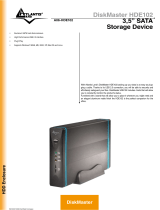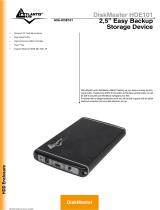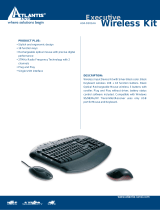Page is loading ...

2
ITALIANO
Questo prodotto è coperto da garanzia Atlantis On-Center della durata di 2 anni. Per
maggiori dettagli in merito o per accedere alla documentazione completa in Italiano
fare riferimento al sito www.atlantis-land.com.
ENGLISH
This product is covered by Atlantis 2 years warranty. For more detailed informations
please refer to the web site www.atlantis-land.com.
For more detailed instructions on configuring and using this device, please refer to
the online manual.
FRANCAIS
Ce produit est couvert par une garantie Atlantis de 2 ans. Pour des informations
plus détaillées, référez-vous svp au site Web www.atlantis-land.com.
DEUTSCH
Dieses Produkt ist durch die Atlantis 2 Jahre Garantie gedeckt. Für weitere
Informationen, beziehen Sie sich bitte auf Web Site www.atlantis-land.com.
ESPAÑOL
Este producto esta cubierto por Atlantis con una garantía de 2 años. Para mayor
información diríjase a nuestro sitio Web www.atlantis-land.com.

3
ITALIANO
1. Panoramica di Prodotto .................................................................................... 10
1.1 Caratteristiche Principali ............................................................................ 10
1.2 Verifica Iniziale ......................................................................................... 11
1.3 Requisiti di sistema ................................................................................... 11
1.4 Contenuto della confezione ........................................................................ 11
1.5 Dove posizionare il DiskMaster ................................................................... 12
1.6 DiskMaster Applicazione ............................................................................ 13
1.7 I LED frontali e le porte posteriori/laterali ................................................... 14
1.8 Impostazioni di fabbrica ............................................................................ 15
1.9 Collegamento della periferica di memorizzazione ........................................ 16
1.10 Ricerca del DiskMaster NASF102WN ......................................................... 16
1.10 Configurazione via WEB ........................................................................... 17
1.12 Connessione di rete ................................................................................. 19
Creazione della Connessione Remota in Windows XP ........................................ 19
Creazione della Connessione Remota in Windows Vista ..................................... 20
Creazione della Connessione Remota in Windows 7 .......................................... 21
APPENDICE A: Risoluzione dei problemi e Supporto ................................................ 22
A.1 Utilizzare i LED per la diagnosi dei problemi ................................................ 22
A.1.1 LED Power .................................................................................... 22
A.1.2 LED Link ....................................................................................... 22
A.2 Login con Username e Password ................................................................ 22
A.3 Interfaccia WEB ........................................................................................ 23
A.4 Supporto Offerto ....................................................................................... 25
ENGLISH
1. Product Overview ............................................................................................. 30
1.1 An Overview of the DiskMaster .................................................................. 30
1.2 System Requirements ................................................................................ 30
1.3 Package contents ...................................................................................... 31
1.4 Choosing a place for your DiskMaster ......................................................... 31
1.5 DiskMaster Application .............................................................................. 32
1.6 The Front LEDs and Rear Ports .................................................................. 33
1.7 Default Settings ........................................................................................ 34
1.8 Configuration Utility................................................................................... 35
1.9 WEB Configuration .................................................................................... 36
1.10 Mapping a Network Drive ......................................................................... 37
Mapping a Network Drive in Windows XP ......................................................... 37
Mapping a Network Drive in Windows Vista/7 ................................................... 38
APPENDIX A: Troubleshooting ............................................................................... 39
A.1 Using LEDs to Diagnose Problems .............................................................. 39

4
A.1.1 Power LED .................................................................................... 39
A.1.2 LED Link ....................................................................................... 39
A.2 Login: Username and Password ............................................................... 39
A.3 WEB Interface .......................................................................................... 40
A.5 Support ......................................................................................... 41
APPENDIX
APPENDIX A: Technical Features ........................................................................... 42
A06-NASF102-WN_GX01 (v1.01 Jan 2010)

26
Copyright Statement
No part of this publication may be reproduced, stored in a retrieval system, or
transmitted in any form or by any means, whether electronic, mechanical,
photocopying, recording or otherwise without the prior writing of the publisher.
Windows™ 98SE/2000/ME/XP/VISTA are trademarks of Microsoft
®
Corp. Pentium is
trademark of Intel. All copyright reserved.
The Atlantis logo is a registered trademark of Atlantis. All other names mentioned
mat be trademarks or registered trademarks of their respective owners. Subject to
change without notice. No liability for technical errors and/or omissions.
Wireless LAN, Health and Authorization for use
Radio frequency electromagnetic energy is emitted from Wireless LAN devices. The
energy levels of these emissions however are far much less than the
electromagnetic energy emissions from wireless devices like for example mobile
phones. Wireless LAN devices are safe for use frequency safety standards and
recommendations. The use of Wireless LAN devices may be restricted in some
situations or environments for example:
On board of airplanes, or
In an explosive environment, or
In case the interference risk to other devices or services is perceived or
identified as harmful
In case the policy regarding the use of Wireless LAN devices in specific
organizations or environments (e.g. airports, hospitals, chemical/oil/gas industrial
plants, private buildings etc.) is not clear, please ask for authorization to use these
devices prior to operating the equipment.
Regulatory Information/disclaimers
Installation and use of this Wireless LAN device must be in strict accordance with
the instructions included in the user documentation provided with the product. Any
changes or modifications made to this device that are not expressly approved by the
manufacturer may void the user’s authority to operate the equipment. The
Manufacturer is not responsible for any radio or television interference caused by
unauthorized modification of this device, of the substitution or attachment.
Manufacturer and its authorized resellers or distributors will assume no liability for
any damage or violation of government regulations arising from failing to comply
with these guidelines.
CE Mark Warning
In a domestic environment, this product may cause radio interference, in which case
the user may be required to take adequate measures.

27
CE in which Countries where the product may be used freely:
Germany, UK, Italy, Spain, Belgium, Netherlands, Portugal, Greece, Ireland,
Denmark, Luxembourg, Austria, Finland, Sweden, Norway and Iceland.
France: except the channel 10 through 13, law prohibits the use of other channels.
CE/EMC Restriction of Liability
The product described in this handbook was designed, produced and approved
according to the EMC-regulations and is certified to be within EMC limitations.
If the product is used in an uncertified PC, the manufacturer undertakes no
warranty in respect to the EMC limits. The described product in this handbook was
constructed, produced and certified so that the measured values are within EMC
limitations. In practice and under special circumstances, it may be possible, that
the product may be outside of the given limits if it is used in a PC that is not
produced under EMC certification. It is also possible in certain cases and under
special circumstances, which the given EMC peak values will become out of
tolerance. In these cases, the user himself is responsible for compliance with the
EMC limits.
Declaration of Conformity
This equipment has been tested and found to comply with Directive 1999/5/CE of
the European Parliament and of the Council on radio equipment and
telecommunications terminal equipment and the mutual recognition of their
conformity. After assessment, the equipment has been found to comply with the
following standards: EN 300.328 (radio), EN 301 489-1, EN 301 489-17
(electromagnetic compatibility) and EN 60950 (safety). This equipment may be used
in all European Union contries and in all countries applying Directive 1999/5/CE,
without restriction, with the exception of the following countries:
France (FR):
When this equipment is used outdoors, output power is limited to
within the frequency bans listed on the chart. For more info, consult the website
www.art-telecom.fr.
Location
Frequency Band (MHz)
Power (EIRP)
Indoor (no restriction)
2400-2483,5
100mW(20dBm)
Outdoor
2400-2454
2454-2483,5
100mW(20dBm)
10mW(10dBm)
Italy(IT):
For more info, consult the website
www.comunicazioni.it
Luxembourg:
General authorization requie for network and service supply.

28
Norway (NO):
This subsection does not apply for geographical area within a radius
of 20 km from the center of Ny Alesund.
Russia (CCP):
only for indoor application.
Declaration of Conformity
Hereby We declare that this product is in compliance with the essential
requirements and other relevant provisions of Directive “Electromagnetic
Compatibility” and 1999/5/CE within CE Marking Requirememnt.
CE Declaration is available on the web site www.atlantis-land.com.
Important information for the correct recycle/treatment
procedures of this equipment
The crossed-out wheeled bin symbol printed on the unit label or unit packaging
indicates that this equipment must not be disposed of as unsorted municipal waste
but it should be collected separately.
The waste of electric and electronic equipment must be treated separately, in order
to ensure that hazardous materials contained inside the equipment are not buried
thereby providing potential future problems for the environment and human health.
Moreover, it will be possible to reuse and recycle some parts of the waste of electric
and electronic equipment, contributing to reduce the quantities of waste to be
disposed of and the depletion of natural resources.
As user of this equipment, you are responsible to return this waste of electronic
equipment to an authorised collection facility set up by your Municipality. More
detailed information on your nearest collection centre can be obtained from your
Municipality or from other competent local entities.
If you are replacing the old equipment with a new equivalent product, the
distributor must take-back the old equipment free of charge on a one-to one basis
as long as the equipment is of equivalent type and fulfilled the same functions as
the supplied equipment.
Your rôle in participating to the separate collection of waste of electric and
electronic equipment is essential to ensure that environmental protection and

29
human health objectives connected to a responsible treatment and recycling
activities are achieved.
PS.: The above mentioned information are reported herewith in compliance with Directive
2002/96/CE, which requires a separate collection system and specific treatment and disposal
procedures for the waste of electric and electronic equipments (WEEE). For further and more
detailed information, we invite you to visit our website at www.atlantis-land.com
CE Logo with attention Mark ( ) aren’t fully
compliant with minimum dimensions requirement to
European Directive due to limited sticker area.
WEEE BIN Logo ( ) isn’t fully compliant with
minimum dimensions requirement to European Directive
due to limited sticker area.
Atlantis suggest to vistit the web site www.atlantis-
land.com in order to retrieve update manual, techsheet
and driver.
Before starting, take a few minutes to read this manual.
Read all of instructions and save this manual for later
reference.

30
Thank you for purchasing the DiskMaster storage solution. With speed, ease of use,
high capacity, and support for numerous applications, DiskMaster is the ideal
solution for all of your data storage needs.
1. Product Overview
1.1 An Overview of the DiskMaster
Securely access all of your multimedia, music and data files on your local
LAN or through Internet
Based on the IP protocol, the Diskmaster allows you to access all of your files from
anywhere (an FTP server is included),giving you complete control on space and user
or group access providing a very granular level of security. Furthermore, the
Diskmaster allows you to use your favorite operating system; Windows
®
, Mac or
Linux.
BitTorrent
TM
Turn off your computer and use the Diskmaster as your server. Diskmaster
integrates a BitTorrent
TM
client so that you can now download any file (and save
into connected USB storage device) you want without the need to use your
computer.
iTunes
®
& UPnP Media Server
Now, you will not only will you be able to share your multimedia or data files, but
you will also be able to use the Diskmaster as a iTunes server and play your favorite
songs directly from the Diskmaster.
Easy Configuration and Management
DiskMaster can be connected, via network cable, directly to the LAN or it can use
the wireless interface in IEEE802.11n (up to 150Mbps) standard with the support of
the highest security standards.
1.2 System Requirements
Before installing Router, your PC should meet the following:
1Ghz processor or higher and 512 MB RAM or above
30 MB available hard disk space
Installed network adapter and TCP/IP protocol must be installed on each PC
Any installed web browser (IE6.0, Firefox version:2.0.0.4 or above) to view
the web UI

31
1.3 Package contents
Unpack the package and check all the items carefully. Also, keep the box and
packing materials in case you need to ship the unit in the future. Inspect the device
upon receipt. Notify the carrier and dealer if there is damage. The package is
recyclable; save it for reuse or dispose of it properly.
The package should contain the following items:
DiskMaster F102WN
RJ45 CAT 5 cable
One Quick Start Guide (English, Italian)
One CD with driver, software, utility and manuals
Power Adapter AC-DC (5V, 2A)
WEEE and Warranty
If any item contained is damaged or missing, please contact your local dealer as
soon as possible.
1.4 Choosing a place for your DiskMaster
When selecting a place to set up your DiskMaster, be sure to follow these
guidelines:
Place the DiskMaster close enough to a network jack for the Ethernet cable to
reach it.
Use a grounded wall outlet (uninterruptible online power supply with AVR is
recommended.)
Avoid an electrical outlet controlled by wall switches or automatic timers.
Accidental disruption of the power source may wipe out data in the memory of
your computer or DiskMaster.
Keep the entire system away from potential sources of electromagnetic
interference, such as loudspeakers, cordless telephones, etc.
Avoid direct sunlight, excessive heat, moisture, or dust.

32
1.5 DiskMaster Application
When you have completed the steps in this Quick installation Guide, your connected
network should look similar to this:

33
1.6 The Front LEDs and Rear Ports
LED
COLOR
MEANING
Power Led
Green
Power ON.
USB Led
[ ]
Green
(Green) USB storage attached.
(Flash) Data access.
(Flash then Stop) Press USB off button till
LED flashing, then can remove USB storage
when LED stop flashing.
Ethernet
Led [ ]
Green
(Green) RJ45 cable is plugged.
(Flash) Data access.
(Off) Lan isn’t connected.
WiFi Led
[ ]
Green
(Green) WLAN is on.
(Flash) Data access.
(Off) WLan isn’t connected.

34
PORTE/Bottoni
MEANING
Rear Panel
Power Jack
Connect the supplied power adapter (DC, 5V@2A) to
this jack.
Power Switch
A Power ON/OFF switch.
RJ45 Port
Connect an UTP Ethernet cable to this port when
connecting to a PC or an office/home network of
10Mbps or 100Mbps.
Side Panel
WPS
USB Off
Press USB off button till LED flashing, then can
remove USB storage when LED stop flashing.
Press WPS for launch WPS process.
Reset
Please press both reset button for 5-10 seconds.
USB
Please connect a Data Storage.
1.7 Default Settings
The TCP/IP protocol stack and Ethernet network adapter must be installed. If not,
please refer to MS Windows relative manuals.
Before you configure this device you need to know the following default settings:
Password: atlantis
IP address: by DHCP, (If a DHCP server isn’t available in the network,
the DiskMaster will use 192.168.1.1 and Subnet Mask
255.255.255.0).
There is a Reset button on the back of DiskMaster which will
help return its IP, System ID, System Password and DHCP to
their factory default values. Hold at least 5 secs to restore to
Default.
In order to obtain a full reset please click Reset button here:
Advanced Tools->Reset configuration to Factory
Defaults.

35
1.8 Configuration Utility
To configure your DiskMaster, you will need to use the web browser, enter the IP
address and then use the web configuration for further setup. To find out the IP
address (if You changed) of your device once it is connected to the network, there
is a simple way as described on the following pages.
Power on your PC and insert the CDRom. Use the Setup utility included on the
CD (CDRom:\\A06-NASF102-WN\Utility\CU.exe).
The main page will show up listing all active DiskMaster. Click Search.
Digit atlantis (into System Password) and click Login.
For more detailed instructions on configuring and using the DiskMaster,
please refer to the online manual into CD.
Make sure DiskMaster system has probably connect to the
network and search again. You might have to configure your
firewall/Antivirus or even temporarily turn it off.
Go to check UPnP device in Windows Network Place, you will
see a Wi-Fi NAS Adapter icon pop-in.

36
1.9 WEB Configuration
Open the web browser, enter the local IP address of this device. The default
password atlantis and click Login to continue.
Logout: click for exit from web configuration.
General: click for enter into main menu.
Now will appear the next picture. At the configuration homepage, the left
navigation pane where bookmarks are provided links you directly to the desired
setup page, including:
Status
Network Settings (DHCP, Wireless)
Storage Configuration (Disk Utility, File Sharing, Access Control, iTunes
Server)
Advanced Tools
Misc (Time, Login Setting, Log, Green)
Download Assistant (FTP, HTTP, BitTorrent, Status)
Logout
Click on the desired item to expand the page with all settings in the main
navigation panel.
For more detailed instructions on configuring and using the DiskMaster, please
refer to the online manual into CD.
Once USB memory device is connected You have to verify if
DiskMaster recognizes this device (Status->Disk) then format
(Storage Configuration->Disk Utility->Format).
This utility would format the certain partition.
Please be noted! This action will clear all your data in this
partition. You will not be able to recover it any more.

37
1.10 Mapping a Network Drive
Default SAMBA/FTP system account and password
Factory Default USER:
Factory Default PW:
The folder Storage is created and activated.
A File Server supporting SMB/CIFS provides a shared storage
on DiskMaster for users attached to the LAN. It is convenient to
share all kinds of computer files on the LAN such as documents,
sound/audio files, photographs, movies, images, database, etc.
Account filtering schemes help avoid users from any kind of
malice and ensuring the safety of data.
Please, in order to increase security, swith to Authorization
Mode into Storage->Access Control.
Mapping a Network Drive in Windows XP
Start->Control Panel.
Go to the Tools menu and select Map Network Drive.
Follow the setup wizard and fill in the folder “\\IP Address\Storage” of
your DiskMaster
Select Reconnect at Logon.
Then click OK.
Then click Finish.
Once the drive has been mapped, you are able to find and access it under My
Computer. This link will still be there even after rebooting your Operating System.
In event of problem, please write directly the IP (instead of
name) in the folder name. Please write: \\IP address\public.
Click on different user name and digit username and
password (sysadmin, atlantis). Then click OK, then Finish.

38
Mapping a Network Drive in Windows Vista/7
Start->Computer
Click on Map Network Drive.
Follow the setup wizard and fill in the path “\\IP Address\Storage” of your
DiskMaster
Select Reconnect at Logon then click Finish.
Once the drive has been mapped, you are able to find and access it under My
Computer. This link will still be there even after rebooting your Operating System.

39
APPENDIX A: Troubleshooting
This chapter covers potential problems and the corresponding remedies.
A.1 Using LEDs to Diagnose Problems
The LEDs are useful aides for finding possible problem causes.
A.1.1 Power LED
The PWR LED on the front panel does not light up.
Steps
Corrective Action
1
Make sure that the DiskMaster’s power adaptor is connected to the
device and plugged in to an appropriate power source. Use only the
supplied power adaptor.
2
Check that the DiskMaster and the power source are both turned on
and the device is receiving sufficient power.
3
Check the power jack and verify the Power ON/OFF switch.
4
If the error persists, you may have a hardware problem. In this
case, you should contact your vendor.
A.1.2 LED Link
The LAN LED on the front panel does not light up.
Steps
Corrective Action
1
Check the Ethernet cable connections between the DiskMaster and
the computer or hub.
2
Check for faulty Ethernet cables.
3
Make sure your computer’s Ethernet card is working properly.
4
If these steps fail to correct the problem, contact your local
distributor for assistance.
A.2 Login: Username and Password
I forgot my login username and/or password.
Steps
Corrective Action
1
If you have changed the password and have now forgotten it, you
will need to upload the default configuration file. This will erase all
custom configurations and restore all of the factory defaults
including the password.
2
Before you configure this device you need to know the following
default settings:
Username:
Password: atlantis

40
IP address: by DHCP, (If a DHCP server isn’t available in
the network, the DiskMaster will use 192.168.1.1 and
Subnet Mask 255.255.255.0).
Server name: DiskMasterG502D
3
It is highly recommended to change the default username and
password. Make sure you store the username and password in a
save place.
A.3 WEB Interface
IP Address?
Steps
Corrective Action
1
To configure your DiskMaster, you will need to use the web
browser, enter the IP address and then use the web configuration
for further setup. To find out the IP address (if You changed) of
your device once it is connected to the network, there are several
different ways as described on the following pages.
2
If a DHCP server isn’t available in the network, the DiskMaster will
use 192.168.1.1 and Subnet Mask 255.255.255.0. Please verify
that PC is configured with a fixed IP address (EG
192.168.1.5/255.255.255.0) that must be in the same subnet of
the DiskMaster
3
If a DHCP Server is available: Use the Setup utility included on the
CD (CDRom:\\A06-NASF102-WN\Utility\CU.exe). This will list
the device automatically and allow you to access the web
configuration interface with a simple click of your mouse.
4
If a DHCP Server is available: Go to check UPnP device in Windows
Network Place, you will see a Wi-Fi NAS Adapter icon pop-in.
I cannot access the web configurator.
Steps
Corrective Action
1
Make sure you are using Internet Explorer 7.0 and later versions.
2
Delete the temporary web files and log in again.
In Internet Explorer, click Tools, Internet Options and then click the
Delete Files ... button.
When a Delete Files window displays, select Delete all offline
content and click OK. (Steps may vary depending on the version of
your Internet browser.)
E.G. Internet Explorer 7 (Tools->Internet Options->Advanced-
>Reset).

41
I cannot access the web configurator.
Steps
Corrective Action
1
Check Link LED (green).
2
Make sure you are using the correct IP address of the DiskMaster.
3
Found the new IP address of the DiskMaster with Utility.
4
Reset the device.
A.5 Support
For technical questions and support, please contact our help-desk by ticket on
http://www.atlantis-land.com/ita/supporto.php.
For generic informations, please send an e-mail to info@atlantis-land.com.
For presales informations, please send an e-mail to prevendite@atlantis-land.com.
Atlantis SpA
Via S. Antonio, 8/10
20020 Lainate (MI)
Fax: +39.02.78.62.64.39
Website: http://www.atlantis-land.com
Email: [email protected]

42
APPENDIX A: Technical Features
Model
A06-NASF102-WN
Protocols
IP, Microsoft Networks (CIFS/SMB),
DHCP Server/Client, SNTP Client, NTP
LAN port
1 x RJ45 10/100 Base-T port
Wireless Interface
1 X 1.8 dBi internal striped Antenna
USB A Port
1*USB V2.0 (External HD)
LED Indicators (4)
Power, USB, LAN, Wireless
Button(4)
Reset Button/Power Switch/WPS/Remove USB Disk
Supported System Format:
FAT32, EXT3, NTFS
CPU
Ralink 3050
Wireless
AP Client
Wireless
• Standard IEEE802.11g/n and IEEE802.11b
• DSSS (Direct Sequence Spread Spectrum)
• Modulation: QPSK / BPSK / CCK and OFDM
• RF Frequency: 2.400 GHz ~2.472GHz
• Media Access Protocol: CSMA/CA with ACK
• Operating Channel: 13 (Europe)
• Data Rate (with automatic adaptation): 802.11n
(Up to 150Mbps) with Automatic Fall-Back
• Transmitting Power: 802.11g/n: up to 16 ± 1 dBm
• Coverage Area: [Outdoor <80m / Indoor <25m]
• 1 X 1.8 dBi internal striped Antenna
• Wi-Fi Protected Access (WPA-PSK, WPA2-PSK) and
WEP 64/128 bit
• WPS
TM
Sharing Protocol
SAMBA, FTP
Advanced Features
iTunes
®
BitTorrent
UPNP AV Media Server
FTP Server
FTP, HTTP Download schedule
Input Power
5V DC @ 2A
Power Consumption
< 10 watts
Agency and Regulatory
CE
/