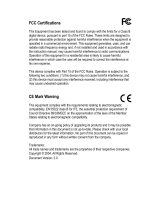Page is loading ...

USB2.0 Port
USB Media Adapter
User Manual
Version 1.0
May. 2009


USB Media Adapter User Manual
Table of Contents
Introduction..................................................................................4
Product Feature...........................................................................5
Specifications ..............................................................................6
Package Content .........................................................................8
1 Installation ...........................................................................10
1.1 Identifying hardware components...........................................................................10
1.2 LED indicators........................................................................................................11
2 Starting Up...........................................................................14
2.1 System requirement................................................................................................14
2.2 Hardware installation..............................................................................................15
2.3 Utility Installation.....................................................................................................16
3 Managing Your Device........................................................20
3.1 Prepare Your Computer to Connect USB Media Adapter........................................20
3.2 Status of USB Media Adapter.................................................................................21
3.3 Setup Your USB Media Adapter .............................................................................22
3.4 Setting FTP Server.................................................................................................28
3.5 Setup SMB Server..................................................................................................30
3.6 BitTorrent................................................................................................................33
3.7 Media Server..........................................................................................................38
3.8 Disk Utility...............................................................................................................39
3.9 Misc: Factory Default and Firmware Upgrade.........................................................40
3.10 Restart....................................................................................................................42
3.11 Linux and Mac system............................................................................................43
4 Internet Connection ............................................................45
5 Troubleshooting..................................................................47
1

USB Media Adapter User Manual
Copyright
This publication, including all photographs, illustrations and software, is protected under
international copyright laws, with all rights reserved. Neither this manual, nor any of the material
contained herein, may be reproduced without written consent of the author.
Disclaimer
The information in this document is subject to change without notice. The manufacturer makes
no representations or warranties with respect to the contents hereof and specifically disclaims
any implied warranties of merchantability or fitness for any particular purpose. The
manufacturer reserves the right to revise this publication and to make changes from time to time
in the content hereof without obligation of the manufacturer to notify any person of such revision
or changes.
Trademark recognition
All product names used in this manual are the properties of their respective owners and are
acknowledged.
Federal Communications Commission (FCC)
This equipment has been tested and found to comply with the limits for a Class A digital device,
pursuant to Part 15 of the FCC Rules. These limits are designed to provide reasonable
protection against harmful interference in a residential installation. This equipment generates,
uses, and can radiate radio frequency energy and, if not installed and used in accordance with
the instructions, may cause harmful interference to radio communications. However, there is no
guarantee that interference will not occur in a particular installation. If this equipment does
cause harmful interference to radio or television reception, which can be determined by turning
the equipment off and on, the user is encouraged to try to correct the interference by one or
more of the following measures:
Reorient or relocate the receiving antenna.
Increase the separation between the equipment and the receiver.
Connect the equipment onto an outlet on a circuit different from that to which the receiver is
connected.
Consult the dealer or an experienced radio/TV technician for help.
Shielded interconnect cables and a shielded AC power cable must be employed with this
equipment to ensure compliance with the pertinent RF emission limits governing this device.
Changes or modifications not expressly approved by the system’s manufacturer could void the
user’s authority to operate the equipment.
CE MARK
This device complies with the requirements of the EEC directive
89/336/EEC with regard to “Electromagnetic compatibility” and
73/23/EEC “Low Voltage Directive”.
2

USB Media Adapter User Manual
About this manual
This manual is intended for system administrators who are familiar with setting up a new system
and installing an operating system.
Safety information
Before installing and using the USB Media Adapter, take note of the following precautions:
• Read all instructions carefully.
• Do not place the unit on an unstable surface, cart, or stand.
• Do not block the slots and opening on the unit, which are provided for ventilation.
• Do not push objects in the ventilation slots as they may touch high voltage components
and result in shock and damage to the components.
• Only use the power source indicated on the marking label. If you are not sure, contact
your dealer or the Power Company.
• Do not place anything on the power cord. Place the power cord where it will not be in
the way of foot traffic.
• Follow all warnings and cautions in this manual and on the unit case.
• When replacing parts, ensure that your service technician uses parts specified by the
manufacturer.
• Avoid using the system near water, in direct sunlight, or near a heating device.
The USB ports can be damaged if care is not taken when connecting
devices. Ensure USB devices are correctly inserted.
Plugging a phone line into the LAN port (RJ-45 connector) can damag
the connector. Take care only plug an RJ-45 connector into the LAN
port.
e
3

USB Media Adapter User Manual
Introduction
Thank you for purchasing the USB Media Adapter. This product is specifically designed for
Small Office and Home Office needs, providing a reliable and centralized data storage solution.
With it you will be able to access your shared files from any desktop or laptop within your
network.
The USB Media Adapter is a convenient and economical solution for adding any USB storage
devices onto your LAN (Local Area Network). Once on the network, the USB storage can be
shared by any network user, just like an ordinary NAS device.
Come built-in with a USB 2.0 connection and a fast Ethernet 10/100Mbps connection, the USB
Media Adapter supports both SMB (Server Message Block) and the open source Samba
network protocols, allowing for cross-platform access of all shared data for most versions of
Windows 2000/XP/2003/Vista, Mac OS X or above, and various Linux distributions. For remote
users who are not connected over the LAN, the NAS Adapter provides FTP access for up to 8
simultaneous users anywhere in the world with an internet connection. In addition, the NAS
adapter can also be used as a BitTorrent downloading appliance.
4

USB Media Adapter User Manual
Product Feature
• Convert any USB 2.0 mass storage device into a Network Attached
Storage device
• Great for creating a custom Network Attached Storage appliance.
• Support Fast Ethernet 10/100Mbps.
• Simple to install.
• Small and light weight. Can be installed practically anywhere.
• Support Samba server for up to 8 concurrent clients.
• Support FTP server for up to 8 concurrent users.
• Built-in BitTorrent client for direct download to the attached USB storage
device
• Can be set as a UPnP AV server to share photo/music/film files stored on
the file server with XBOX 360 video game consoles, PS3 and iTunes
connected to the LAN
• User management to allow read only or read/write access to folders
• Administrative management access via web browser with password
security.
• Compatible with all Windows OS, Mac OS, and Linux.
5

USB Media Adapter User Manual
Specifications
Function Summary
Item Descriptions
Interfaces
USB
1-USB2.0 high speed compliant port
LAN
Complies with IEEE 802.3/3u, 10/100Base-TX, Auto
MDI/MDI-X
Software
Network Operating System Support
Windows 2000/XP/2003/Vista,Mac OS X or above,
Linux
Network Protocol Support
Samba /FTP (UTF8) / BitTorrent/UPnP AV
IP Configure
DHCP Client or Static IP
Management
Web interface
Software Upgradeable
Web interface
Maximum User Login
FTP 8 User/Samba 8 User
(Total 64 TCP connection at the same time)
File System
FAT32 (Maximum single size: 127GB)
HDD Capacity
20GB ~ 1.5TB
FTP Server
Maximum create 16 user account, maximum16
folder share by one account
Samba Server
Share Level Access, maximum 16 folder share by
root
BitTorrent Station
‧Support Tracker & DHT
‧BT Download Throughput : 8M bps
‧Max. 4 torrents download at the same time and
Max. 32 Torrents queuing
Media Server
Support XBOX360, PS3 and iTunes
Print Server
LPR protocols (Optional)
Throughput
Read ± 9M Bytes ,±Write 10M Bytes
Hardware
CPU
x86-based SoC
Flash
1Mbytes
System Memory
16Mbytes SDRAM
LAN
10/100Base-TX Auto MDI/MDI-X
6

USB Media Adapter User Manual
Item Descriptions
USB Port
1-USB2.0 high-speed port
Reset Button
Yes (Reset / Load Factory Defaults )
Power Adapter
5V/2A, switching
Dimension
73.5(Length) x 63(Width) x 30(Height) mm
Weight
58g (device only)
Temperature
Operating:0 ~ 50 ; Storage℃ :-5 ~ 65℃
Humidity
Operating:0 ~ 70%; Storage:0 ~ 80%
‧ This product does not support use of USB hubs for daisy-chained connection,
USB-to-Parallel connectors, or USB cable extenders.
‧ All contents and specifications are subject to change without notice.
‧ Other brands and product names are trademarks or registered trademarks of their
respective owners.
7

USB Media Adapter User Manual
Package Content
The package should contain all the followings. If anything is missing or appears damaged,
contact your dealer immediately.
Also, keep the box and packaging materials in case you need
to ship the unit in the future.
Power Adapter
CD-ROM with manual
and driver
USB Media Adapter
USB 2.0
Cable(Optional)
75CM RJ-45 LAN
Cable(Optional)
User Manual
8

USB Media Adapter User Manual
Chapter 1
Installation
1.1 Identifying hardware components
1.2 I/O ports’ locations
1.3 LED Indicators
9

USB Media Adapter User Manual
1 Installation
1.1 Identifying hardware components
Front View
Y
[
Z
X
Rear View
]
\
NO Description NO Description
X
10/100Base LAN port
[
Power port (5V/2A)
Y
System LED
\
1-USB 2.0 high-speed port
Z
USB LED
]
Reset Button
10

USB Media Adapter User Manual
1.2 LED indicators
Function Color Location State
System LED Green
Front When system power on, the LED will blink
for self-test. After booting successfully,
the LED will keep light.
USB LED Orange
Front When plug in the USB Disk, the LED will
turn on. When there is traffic with USB
DISK, the LED will blink.
.
11

USB Media Adapter User Manual
12

USB Media Adapter User Manual
Chapter 2
Starting Up
2.1 System requirement
2.2 Hardware installation
13

USB Media Adapter User Manual
2 Starting Up
2.1 System requirement
Operating system and software: Windows 2000, XP, 2003, Vista, Mac OS X or above, Linux
Required hardware resources:
• 10/100 base-TX Auto MDI/MDI-X LAN
• JAVA-enabled computer
• USB 2.0 External HD
• USB cable
14

USB Media Adapter User Manual
2.2 Hardware installation
2.2.1 Connecting the NAS Adapter
1. Turn off power of the external HD enclosure.
2. Connect the external HD enclosure to the USB port of the rear of the NAS adapter.
3. Turn on power of the external HD enclosure.
4. Connect the AC power adapter cord to the power port to the front of the NAS adapter.
5. Connect the other end of the AC power adapter cord to an electric outlet.
6. Connect the twisted-pair cable to the front of the NAS adapter and the other end of the cable to
the router.
15

USB Media Adapter User Manual
2.3 Utility Installation
Please double click "Utility Installation" to start the installation steps as follow:
1. Preparing to install the USB Media Adapter Setup.
16

USB Media Adapter User Manual
2. Click the " Next" button on the Welcome window.
3. Select "Browse" to choose the destination location and click the "Next" button on the window.
17

USB Media Adapter User Manual
4. Install processing.
5. Check the “Yes” selection and click the "Finish" button on the Setup Complete window.
18
/