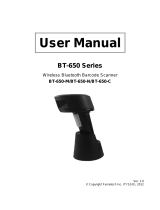viii
Dongle Mode, Connection (for MS840P ONLY) ................................................................ 14
Dongle Mode (with SCM support) ..................................................................................... 14
Cradle Mode, Connection (for MS840P ONLY) ................................................................. 15
Cradle Mode (without SCM support) ................................................................................. 15
Memory Buffer Setting ....................................................................................................... 17
Batch Mode....................................................................................................................... 17
Inventory Mode ................................................................................................................. 18
Connecting Multiple Scanner ............................................................................................ 19
LED / Beeper Indication for Scanner................................................................................. 19
LED Indication for Scanner ............................................................................................... 19
Beeper Indication for Scanner........................................................................................... 20
LED Indication for Cradle................................................................................................... 20
CHAPTER 3
BARCODE SETTING............................................................................................................... 21
Barcode Menu Setting........................................................................................................ 21
Barcode Length Setting ..................................................................................................... 22
Code ID Setting................................................................................................................... 22
Preamble (Prefix) and Postamble (Suffix)......................................................................... 23
Predefined Labels...............................................................................................................23
Quick Setup......................................................................................................................... 24
Batch Setup......................................................................................................................... 24
Scanner Configuration Manager Software ....................................................................... 26
CHAPTER 4
OUTPUT DATA EDITING......................................................................................................... 27
Programming ...................................................................................................................... 28
Programming Sequence ................................................................................................... 28
Preparation........................................................................................................................ 28
Programming Sheet .......................................................................................................... 29
Parameter Entry................................................................................................................ 29
Qualifier ............................................................................................................................... 30
Input ID ............................................................................................................................. 30
Length ............................................................................................................................... 30
Match ................................................................................................................................ 31