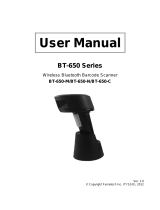Page is loading ...

Wireless Scanner
- MS840/MS084 -
User’s Manual
Version 1.1


i
Preface
About This Manual
This manual explains how to install, operate and maintain the MS840 Wireless Scanner.
No part of this publication may be reproduced or used in any form, or by any electrical or
mechanical means, such as photocopying, recording, or information storage and retrieval
systems, without permission in writing from the manufacturer. The material in this manual is
subject to change without notice.
© Copyright 2011 Unitech Electronics Co., Ltd. All rights reserved.
Unitech global website address: http://www.ute.com
Bluetooth is a registered trademark of Bluetooth SIG.

ii
Regulatory Compliance Statements
FCC Warning Statement
This equipment has been tested and found to comply with the limits for a Class B digital device,
pursuant to part 15 of the FCC rules. These limits are designed to provide reasonable
protection against harmful interference in a residential installation. This equipment generates,
uses and can radiate radio frequency energy and, if not installed and used in accordance with
the instructions, may cause harmful interference with radio communications. However, there is
no guarantee that interference will not occur in a particular installation. If this equipment does
cause harmful interference with radio or television reception, which can be determined by
turning the equipment off and on, the user is encouraged to try to correct the interference by
one or more of the following measures:
–Reorient or relocate the receiving antenna.
–Increase the separation between the equipment and receiver.
–Connect the equipment into an outlet on a circuit different from that to which the
receiver is connected.
–Consult the dealer or an experienced radio/TV technician for help.
1. This Transmitter must not be co-located or operating in conjunction with any other antenna
or transmitter.
2. This equipment complies with FCC RF radiation exposure limits set forth for an
uncontrolled environment. To maintain compliance with FCC RF exposure requirements,
avoid direct contact to the transmitting antenna during transmitting.
3. Any changes or modifications (including the antennas) made to this device that are not
expressly approved by the manufacturer may void the user’s authority to operate the
equipment.
FCC Label Statement
This device complies with part 15 of the FCC rules. Operation is subject to the following two
conditions:
1. This device may not cause harmful interference, and
2. This device must accept any interference received, including interference that may cause
undesired operation.
RF Radiation Exposure Statement
For body contact during operation, this phone has been tested and meets FCC RF exposure
guidelines when used with an accessory that contains no metal and that positions the handset
a minimum of 1.5 cm from the body. Use of other accessories may not ensure compliance with
FCC RF exposure guidelines.
Canadian Compliance Statement
This Class B Digital apparatus meets all requirements of the Canadian Interference-Causing
Equipment Regulations.
Cet appareil numerique de la classe B respecte les exigences du Reglement sur le material
broilleur du Canada.

iii
European Conformity Statement
Declaration of Conformity with regards to the R&TTE 1999/5/EC and EMC 89/336/ EEC
directives.
RoHS Statement
This device conforms to RoHS (Reduction Of
Hazardous Substances) European Union
regulations that set maximum concentration limits
on hazardous materials used in electrical and
electronic equipment.
Taiwan NCC Warning Statement
交通部電信總局低功率電波輻射性電機管理辦法 (930322)
根據交通部低功率管理辦法規定:
第十二條 經型式認證合格之低功率射頻電機,非經許可,公司、商號或使用者均不得擅自變更
頻率、加大功率或變更原設計之特性及功能。
第十四條 低功率射頻電機之使用不得影響飛航安全及干擾合法通信;經發現有干擾現象時,應
立即停用,並改善至無干擾時方得繼續使用。前項合法通信,指依電信法規定作業之
無線電通信。
低功率射頻電機須忍受合法通信或工業、科學及醫療用電波輻射性電機設備之干擾。
減少電磁波影響,請妥適使用
Laser Information
The Unitech MS840/MS084 series is certified in the U.S. to conform to the requirements of
DHHS/CDRH 21CFR Subchapter J and to the requirements of IEC 825-1. Class II and Class 2
products are not considered to be hazardous. The MS840/MS084 series contains internally a
Visible Laser Diode (VLD) whose emissions do not exceed the maximum limits as set forth in
the above regulations. The scanner is designed so that there is no human access to harmful
laser light during normal operation, user maintenance or prescribed service operations.
The laser safety warning label required by the DHHS/IEC for the MS840/MS084 series'
optional laser scanner module is located on the memory compartment cover, on the back of the
unit.
CAUTION! Use of controls or adjustments or performance of procedures other than those
specified herein may result in hazardous laser light. Use of optical instruments with
the scanner, including binoculars, microscopes, and magnifying glasses, with will
increase eye damage.
This does not include eyeglasses worn by the user.

iv
Battery Notices
The MS840 is equipped with a Lithium-Ion battery. The battery will discharge after an extended
period of no use.
When the battery is discharged, recharge the unit for some 4.5 hours in order to fully charge
the battery.
Note: To guarantee optimal performance, it is advised that rechargeable batteries be replaced
every year, or when 500 charge/discharge cycles are achieved. It is normal that the
battery balloons or expands beyond one year or the maximum of 500 cycles. Although it
does not cause harm, it cannot be used again and must be disposed of according to the
location's safe battery disposal procedures.
If the performance, of a Lithium-Ion battery, decrease is greater than 20% in, the battery
is at the end of its life cycle. Do not continue to use, and ensure the battery is disposed
of properly.
The length of time that a battery lasts depends on the battery type and how the device is used.
Conserve the battery life by doing the following:
Avoid frequent full discharges because this places additional strain on the battery. Several
partial discharges with frequent recharges are better than a full discharge. Recharging a
partially charged lithium-Ion battery does not cause harm because there is no memory
effect.
Keep the lithium-Ion battery cool. Avoid a hot car. For prolonged storage, keep the battery
at a 40% charge level.
Do not leave the lithium-Ion battery discharged and unused for an extended period
because the battery will wear out and the longevity of the battery will be at least half of the
one with frequent recharges.
Battery charge notice
It is important to consider the environment temperature when the Lithium-Ion battery pack is
charged. Charging is most efficient at normal room temperature or in a slightly cooler
environment. It is essential that batteries are charged within the stated range of 0°C to 40°C.
Charging batteries outside of the specified range could damage the batteries and shorten their
charging life cycle.
CAUTION! Do not charge batteries at a temperature lower than 0°C. This will increase the
internal resistance to cause heat and make the batteries unstable and unsafe.
Please use a battery temperature detecting device for a charger to ensure a safe
charging temperature range.
Storage and safety notice
Although the charged Lithium-Ion battery may be left unused for several months, their capacity
may be depleted due to build up of internal resistance. If this happens they will require
recharging prior to use. Lithium-Ion battery may be stored at temperatures between -30°C to
70°C, however they may deplete more rapidly at higher temperatures. It is recommended to
store batteries at room temperature.

v
Warranty
The following items covered under the Unitech Limited Warranty are free from defects during
normal use:
MS840/MS084 – 1-year limited warranty.
Lithium-Ion battery – 6-month limited warranty.
Warranty becomes void if equipment is modified, improperly installed or used, damaged by
accident or neglect, or if any parts are improperly installed or replaced by the user.
Use only the adapter supplied. Using the wrong adapter may damage the unit and will void the
warranty.

vi

vii
Table of Contents
PREFACE
ABOUT THIS MANUAL..............................................................................................................I
Regulatory Compliance Statements....................................................................................ii
FCC Warning S
tatement......................................................................................................ii
FCC Label Statement
...........................................................................................................ii
RF Radiation Exposure Statement.......................................................................................ii
Canadian Compliance Statement.........................................................................................ii
European Conformity Statement.........................................................................................iii
RoHS Statement .................................................................................................................iii
Taiwan NCC Warning Statement.........................................................................................iii
Laser Information ................................................................................................................iii
Battery Notices ....................................................................................................................iv
Battery charge notice..........................................................................................................iv
Storage and safety notice....................................................................................................iv
Warranty................................................................................................................................v
CHAPTER 1
OVERVIEW................................................................................................................................1
Introducing the MS840/MS084
.............................................................................................1
Package Contents.................................................................................................................2
CHAPTER 2
BATTERY CHARGING AND CONNECTION
.............................................................................5
Cradle Mode, Battery Charging...........................................................................................5
Cradle Mode, Connection ....................................................................................................6
Cradle Mode (with SCM support)........................................................................................6
Wall-Mount Installation of a Cradle .....................................................................................7
Cradle-less, Battery Charging .............................................................................................9
Cradle-less, Connection.....................................................................................................10
Cradle-less Mode (without SCM support)
.........................................................................10
Change between Cradle Mode and Cradle-less Mo
de..................................................... 11
Memory Buffer Setting .......................................................................................................12

viii
Batch Mode.......................................................................................................................12
Inventory Mode .................................................................................................................12
Connecting Multiple Scanner ............................................................................................13
LED / Beeper Indication for Scanner.................................................................................14
LED Indication for Scanner...............................................................................................14
Beeper Indication for Scanner...........................................................................................14
LED Indication for Cradle...................................................................................................14
CHAPTER 3
BARCODE SETTING...............................................................................................................15
Barcode Menu Setting........................................................................................................15
Barcode Length Setting .....................................................................................................16
Code ID Setting...................................................................................................................16
Preamble (Prefix) and Postamble (Suffix).........................................................................17
Predefined Labels...............................................................................................................17
Quick Setup.........................................................................................................................18
Batch Setup.........................................................................................................................18
Scanner Configuration Manager Software .......................................................................20
CHAPTER 4
OUTPUT DATA EDITING.........................................................................................................21
Programming
......................................................................................................................22
Programming Sequence
...................................................................................................22
Preparation........................................................................................................................22
Programming Sheet..........................................................................................................23
Parameter Entry................................................................................................................23
Qualifier...............................................................................................................................24
Input ID .............................................................................................................................24
Length...............................................................................................................................24
Match................................................................................................................................25
Modifier................................................................................................................................25
A-String.............................................................................................................................25
O-String.............................................................................................................................26
Examples.............................................................................................................................26
Example 1.........................................................................................................................26
Example 2.........................................................................................................................26

ix
Advanced Features.............................................................................................................26
APPENDIX A
QUICK SETUP SHEET............................................................................................................29
APPENDIX B
FUNCTION CODES.................................................................................................................30
Function Codes for PC.......................................................................................................30
Function Codes for IBM Terminals....................................................................................32
APPENDIX C
SETUP MENU..........................................................................................................................33
APPENDIX D
FULL ASCII CHART................................................................................................................42
APPENDIX E
BARCODE TEST CHART .......................................................................................................46
APPENDIX F
WORLDWIDE SUPPORT........................................................................................................47

x

1
Chapter 1
Overview
Introducing the MS840/MS084
First of all, thank you for choosing Unitech’s products. This scanner has capability
of precise barcode scanning, reconnecting automatically after off-line in a long
transmitting distance. It not only provides convenient and high efficient performance
but also is well featured with wireless technology.
The cradle (optional) is provided with a charger and a wireless dongle together. The
scanner has a prolonged battery life, being thus able to work continuously for 10
hours while scanning a barcode every 3 seconds in 100 meters of long-range
communication.
You can accelerate productivity, lower cost of ownership, and even enjoy the delight
of move-around freedom. The device is the best scanning partner you can trust.
Thank you for choosing Unitech product.
Features -
Extremely low power consumption
Firmware upgradeable
Supports most popular barcode symbologies, including GS1-128 (EAN-128),
GS1 DataBar (RSS), etc.
Supports 2 scan profiles, Cradle Mode and Cradle-less mode
User feedback via LED indicator and beeper
Beeping tone and duration programmable for Good Read
Up to 3 scanners connected to one base
Up to 4KB of memory buffer for reading when scanner out of range
Capable of transmitting scanned data, emulating a serial cable (Cradle Mode)
or as keyboard input (Cradle-less Mode), to a laptop PC or PDA with wireless
technology
Parameters programmable, including data output format, editing format,
symbologies, etc.
Over 10 hours of operation time
Application -
Warehouse
Pharmacies
Logistics
Retailers
Point of sale (POS)
Inventory Management
Distribution & Transportation

2
Package Contents
Please make sure the following contents are in the MS840 package box. If
something is missing or damaged, please contact your Unitech representative.
Scanner-only package
Wireless laser scanner
Power adapter
(1010-601959G)
User's manual CD Quickly reference guide
Scanner-and-cradle package
Wireless laser scanner
Power adapter
(1010-900008G)
User's manual CD Quickly reference guide
Cradle
(5000-900007G)
USB Cable
(1550-900040G)
(Optional)
PS2 Cable
(1550-900041G)
(Optional)
RS232 Cable
(1550-900042G)
(Optional)
Note:
1. The items included in the package may be different, depending on your order.
Save the box and packaging material for future use in case you need to store
or ship the scanner.
2. When you receive and unpack the package at first time, if any item above is
lost, please contact the dealer you bought from, immediately.
3. Environment temperature for charging should be between 0°C - 40°C.
4. Up to 3 scanner devices work with only 1 host PC through 1 cradle or wireless
receiver.
5. The scanner’s default power off (idle mode) time is 1 min.
6. When you use the scanner for the first time, the scanner must be charged
continuously for some 4.5 hours.

3
[Scanner Body Aspect]
1 LED indicator 2 Scanner Grip
3 Laser Exit Window 4 Trigger
5 Scanner Contact Points for Charge 6 Reset Pinhole
[Cradle Aspect]
1 Antenna 2 Communication Status LED 3 Page Button
4 Wedge
Note 1
5 Power LED 6
Cradle Contact Points for
Charge
7 Cradle Foot
Note 2
8 Cradle address barcode 9 Interface Switch
Note 3
10 USB/RS232/PS2 Socket 11 Reset Pinhole 12 DC Power Socket (5V)
13 Guidance Groove
Note 4
1
2
3
4
5
6
2
5
3
1
6
10
4
8
12
7
11
13
9

4
Note:
1. If you remove the wedge and flip it upside down, it acts as a clip to hold up the scanner
when the base is mounted to the wall.
2. The cradle foot serves for table mount when being fixed to the upper portion adjacent to
the antenna; the cradle foot serves for wall mount when being fixed to the lower portion
on the guidance grooves.
3. When using RS232 or PS2 cable, the interface switch should be to the left side
(default).
The USB cable can support HID (default) or COM port when switch is set to right.
Before changing the switch;
Disconnect power from cradle,
Disconnect USB cable from cradle
Set the interface switch
Connect USB Cable to cradle
Connect power to cradle
Operation in USB COM requires additional driver which is available at
http://www.ute.com
.
In case the USB cable is been used, the cradle will receive power via USB cable. In
order to charge the scanner it is mandatory to connect power supply to cradle
4. The guidance groove is designed for arrangement of the power cord and the
communication cable (USB/RS232/PS2).
Interface switch, right
USB COM
Interface switch, left
RS232
PS2
USB HID

5
Chapter 2
Battery Charging and Connection
Cradle Mode, Battery Charging
The battery is in advance loaded into the compartment of the scanner and may not
be fully charged before shipment. When you receive the package and use the
MS840 for the first time, you will need to fully charge the battery.
Note: It takes approximately 4.5 hours to fully charge the battery.
To charge the scanner with a cradle, follow the instructions below:
1. Plug the adapter cable into the power
socket on the bottom of cradle.
2. Plug the AC adapter cord into an
electrical outlet.
Now, check whether the power LED on
the cradle is bright in solid green and the
communication status LED on the cradle
is bright in solid blue.

6
3. Place the scanner in the cradle. The
scanner LED will be red to indicate
charging. When the scanner is charged,
the LED will turn off.
Cradle Mode, Connection
Cradle Mode (with SCM support)
In order to establish a proper connection between your computer and a scanner
through a cradle, we suggest that you follow these step-by-step instructions:
1. Ensure the cradle powered, check the Power LED.
2. Turn on your computer.
3. Connect the cradle to the USB, RS232, or PS2 port of your computer
respectively with a USB cable, RS232 cable, or PS2 cable.
USB cable will operate as HID device (keyboard)
4. Determine that the power LED on the cradle is bright in solid green and the
communication status LED on the cradle is bright in solid blue.
5. By default, the MS840 operates in cradle mode. Thus, by using at most 3
scanners, scan the Cradle Address barcode on the bottom side of the cradle.
6. The scanner LED should turn off and beep shortly one time with a high tone
and the communication status LED on the cradle should flash in blue.
7. The Pager button can be used to verify correct connection of scanner and
cradle.
The Cradle Address barcode is on the bottom side of the cradle.

7
Wall-Mount Installation of a Cradle
Before mounting the cradle onto the wall, read the instruction made below.
Mounting Kit (Optional article
4070-900011G
)
If you want to mount the MS840 cradle onto the wall, an iron plate, two screws, and
two plastic conical anchors are required.
Iron Plate 2 Screws 2 Plastic Conical Anchors
Before mounting the cradle onto the wall, prepare a screwdriver and read the
step-by-step instructions made below.
Follow the steps below to mount the cradle onto the wall.
Step 1: Loose and remove 2 screws from the stand of cradle by using a screwdriver.
Then, remove the stand from the cradle.
Step 2: Move the stand of cradle to the lower portion of the cradle from the upper
portion adjacent to the antenna. Then, secure the stand to the cradle with 2
screws by using the screwdriver.

8
Step 3: Push up and shift out the wedge and then inversely insert the wedge. Note
that the protruding portion is upward.
Step 4: Place the iron plate against the wall, and mark
the 2 screw hole locations with a pen or pencil. Drill
the screw locations somewhat deep. Insert 2 plastic
conical anchors into the screw holes. Attach and
secure the plate to the wall with the 2 screws.
Step 5: Align the two holes on the bottom surface of the cradle respectively with the
two short pillars of the iron plate for insertion of the pillars into the holes.
Then, push the cradle downwards to wedge the pillars into the guidance
groove.
/