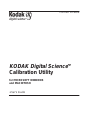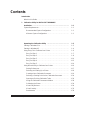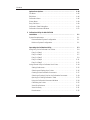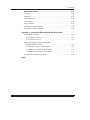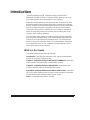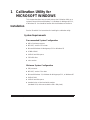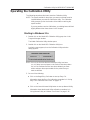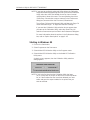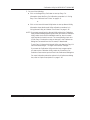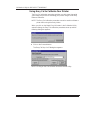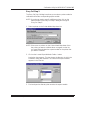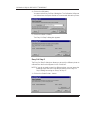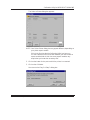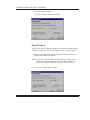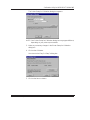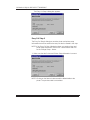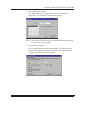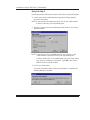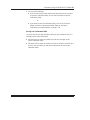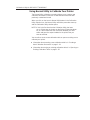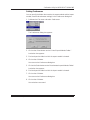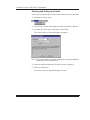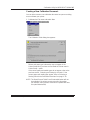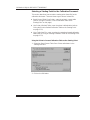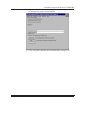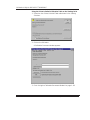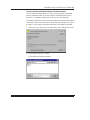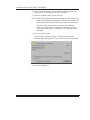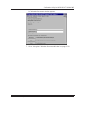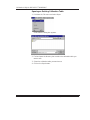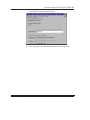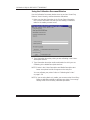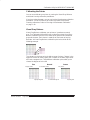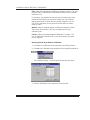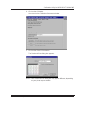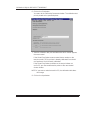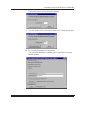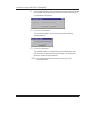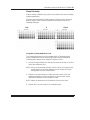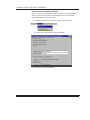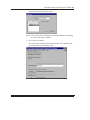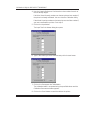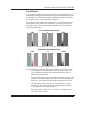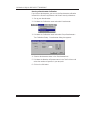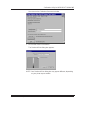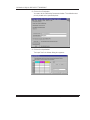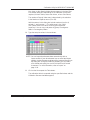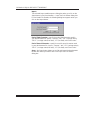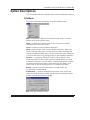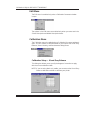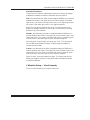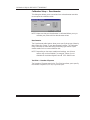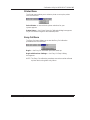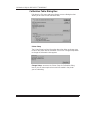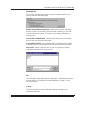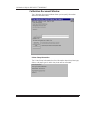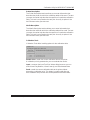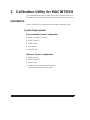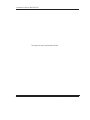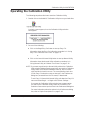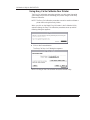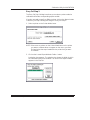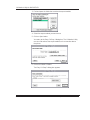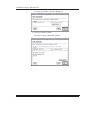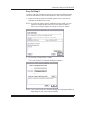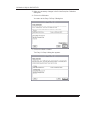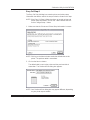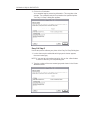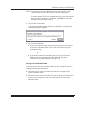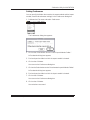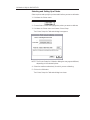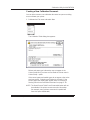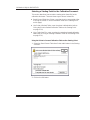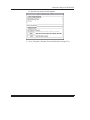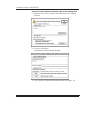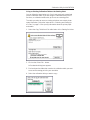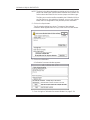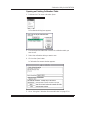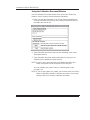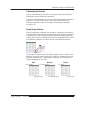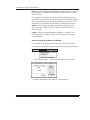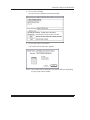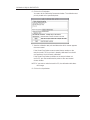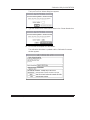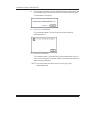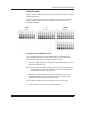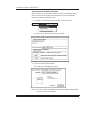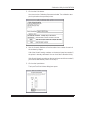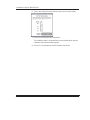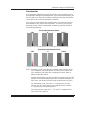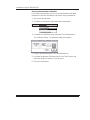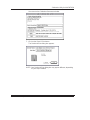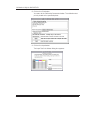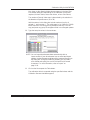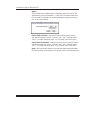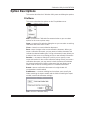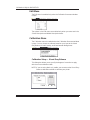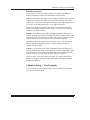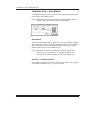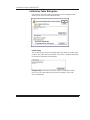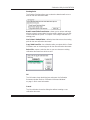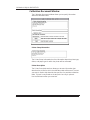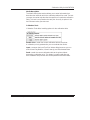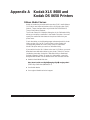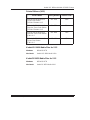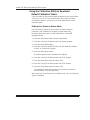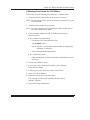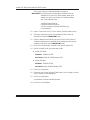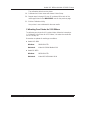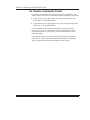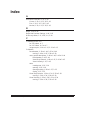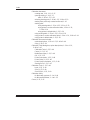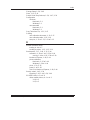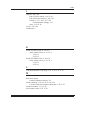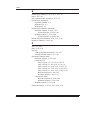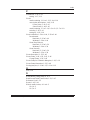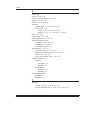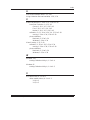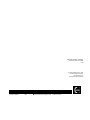Kodak SCIENCE 1H9659 User manual
- Category
- Print & Scan
- Type
- User manual
This manual is also suitable for

Part No. 1H9659
KODAK Digital Science
Calibration Utility
User’s Guide
for MICROSOFT WINDOWS
and MACINTOSH


i
Part No. 1H9659 September 1997
Contents
Introduction
What’s in this Guide v. . . . . . . . . . . . . . . . . . . . . . . . . . . . . . . . . . . . . . . . . . .
1 Calibration Utility for MICROSOFT WINDOWS
Installation 1–1. . . . . . . . . . . . . . . . . . . . . . . . . . . . . . . . . . . . . . . . . . . . . . . . . .
System Requirements 1–1. . . . . . . . . . . . . . . . . . . . . . . . . . . . . . . . . . . . . . . . .
Recommended System Configuration 1–1. . . . . . . . . . . . . . . . . . . . . . . .
Minimum System Configuration 1–1. . . . . . . . . . . . . . . . . . . . . . . . . . . . . .
Operating the Calibration Utility 1–3. . . . . . . . . . . . . . . . . . . . . . . . . . . . . .
Starting in Windows 3.1x 1–3. . . . . . . . . . . . . . . . . . . . . . . . . . . . . . . . . . . . . . .
Starting in Windows 95 1–4. . . . . . . . . . . . . . . . . . . . . . . . . . . . . . . . . . . . . . . .
Using Easy Cal to Calibrate Your Printer 1–6. . . . . . . . . . . . . . . . . . . . . . . . .
Easy Cal Step 1 1–7. . . . . . . . . . . . . . . . . . . . . . . . . . . . . . . . . . . . . . . . . . .
Easy Cal Step 2 1–8. . . . . . . . . . . . . . . . . . . . . . . . . . . . . . . . . . . . . . . . . . .
Easy Cal Step 3 1–10. . . . . . . . . . . . . . . . . . . . . . . . . . . . . . . . . . . . . . . . . . .
Easy Cal Step 4 1–12. . . . . . . . . . . . . . . . . . . . . . . . . . . . . . . . . . . . . . . . . . .
Easy Cal Step 5 1–14. . . . . . . . . . . . . . . . . . . . . . . . . . . . . . . . . . . . . . . . . . .
Using Normal Utility to Calibrate Your Printer 1–16. . . . . . . . . . . . . . . . . . . . .
Setting Preferences 1–17. . . . . . . . . . . . . . . . . . . . . . . . . . . . . . . . . . . . . . . .
Selecting and Setting Up a Printer 1–18. . . . . . . . . . . . . . . . . . . . . . . . . . .
Creating a New Calibration Document 1–19. . . . . . . . . . . . . . . . . . . . . . . .
Selecting a Starting Point for the Calibration Document 1–20. . . . . . . . .
Opening an Existing Calibration Table 1–26. . . . . . . . . . . . . . . . . . . . . . . .
Using the Calibration Document Window 1–28. . . . . . . . . . . . . . . . . . . . .
Calibrating the Printer 1–29. . . . . . . . . . . . . . . . . . . . . . . . . . . . . . . . . . . . . .
Visual Gray Balance 1–29. . . . . . . . . . . . . . . . . . . . . . . . . . . . . . . . . . . . . . .
Visual Linearity 1–35. . . . . . . . . . . . . . . . . . . . . . . . . . . . . . . . . . . . . . . . . . . .
Densitometer 1–39. . . . . . . . . . . . . . . . . . . . . . . . . . . . . . . . . . . . . . . . . . . . .

Contents
ii
September 1997 Part No. 1H9659
Option Descriptions 1–45. . . . . . . . . . . . . . . . . . . . . . . . . . . . . . . . . . . . . . . . .
File Menu 1–45. . . . . . . . . . . . . . . . . . . . . . . . . . . . . . . . . . . . . . . . . . . . . . . . . . . .
Edit Menu 1–46. . . . . . . . . . . . . . . . . . . . . . . . . . . . . . . . . . . . . . . . . . . . . . . . . . . .
Calibration Menu 1–46. . . . . . . . . . . . . . . . . . . . . . . . . . . . . . . . . . . . . . . . . . . . . .
Printer Menu 1–49. . . . . . . . . . . . . . . . . . . . . . . . . . . . . . . . . . . . . . . . . . . . . . . . .
Easy-Cal Menu 1–49. . . . . . . . . . . . . . . . . . . . . . . . . . . . . . . . . . . . . . . . . . . . . . .
Calibration Table Dialog Box 1–50. . . . . . . . . . . . . . . . . . . . . . . . . . . . . . . . . . . .
Calibration Document Window 1–52. . . . . . . . . . . . . . . . . . . . . . . . . . . . . . . . . .
2 Calibration Utility for MACINTOSH
Installation 2–1. . . . . . . . . . . . . . . . . . . . . . . . . . . . . . . . . . . . . . . . . . . . . . . . . .
System Requirements 2–1. . . . . . . . . . . . . . . . . . . . . . . . . . . . . . . . . . . . . . . . .
Recommended System Configuration 2–1. . . . . . . . . . . . . . . . . . . . . . . .
Minimum System Configuration 2–1. . . . . . . . . . . . . . . . . . . . . . . . . . . . . .
Operating the Calibration Utility 2–3. . . . . . . . . . . . . . . . . . . . . . . . . . . . . .
Using Easy Cal to Calibrate Your Printer 2–4. . . . . . . . . . . . . . . . . . . . . . . . .
Easy Cal Step 1 2–5. . . . . . . . . . . . . . . . . . . . . . . . . . . . . . . . . . . . . . . . . . .
Easy Cal Step 2 2–7. . . . . . . . . . . . . . . . . . . . . . . . . . . . . . . . . . . . . . . . . . .
Easy Cal Step 3 2–9. . . . . . . . . . . . . . . . . . . . . . . . . . . . . . . . . . . . . . . . . . .
Easy Cal Step 4 2–11. . . . . . . . . . . . . . . . . . . . . . . . . . . . . . . . . . . . . . . . . . .
Easy Cal Step 5 2–12. . . . . . . . . . . . . . . . . . . . . . . . . . . . . . . . . . . . . . . . . . .
Using Normal Utility to Calibrate Your Printer 2–14. . . . . . . . . . . . . . . . . . . . .
Setting Preferences 2–15. . . . . . . . . . . . . . . . . . . . . . . . . . . . . . . . . . . . . . . .
Selecting and Setting Up a Printer 2–16. . . . . . . . . . . . . . . . . . . . . . . . . . .
Creating a New Calibration Document 2–17. . . . . . . . . . . . . . . . . . . . . . . .
Selecting a Starting Point for the Calibration Document 2–18. . . . . . . . .
Opening an Existing Calibration Table 2–23. . . . . . . . . . . . . . . . . . . . . . . .
Using the Calibration Document Window 2–24. . . . . . . . . . . . . . . . . . . . .
Calibrating the Printer 2–25. . . . . . . . . . . . . . . . . . . . . . . . . . . . . . . . . . . . . .
Visual Gray Balance 2–25. . . . . . . . . . . . . . . . . . . . . . . . . . . . . . . . . . . . . . .
Visual Linearity 2–31. . . . . . . . . . . . . . . . . . . . . . . . . . . . . . . . . . . . . . . . . . . .
Densitometer 2–35. . . . . . . . . . . . . . . . . . . . . . . . . . . . . . . . . . . . . . . . . . . . .

Contents
iii
Part No. 1H9659 September 1997
Option Descriptions 2–41. . . . . . . . . . . . . . . . . . . . . . . . . . . . . . . . . . . . . . . . .
File Menu 2–41. . . . . . . . . . . . . . . . . . . . . . . . . . . . . . . . . . . . . . . . . . . . . . . . . . . .
Edit Menu 2–42. . . . . . . . . . . . . . . . . . . . . . . . . . . . . . . . . . . . . . . . . . . . . . . . . . . .
Calibration Menu 2–42. . . . . . . . . . . . . . . . . . . . . . . . . . . . . . . . . . . . . . . . . . . . . .
Printer Menu 2–45. . . . . . . . . . . . . . . . . . . . . . . . . . . . . . . . . . . . . . . . . . . . . . . . .
Easy-Cal Menu 2–45. . . . . . . . . . . . . . . . . . . . . . . . . . . . . . . . . . . . . . . . . . . . . . .
Calibration Table Dialog Box 2–46. . . . . . . . . . . . . . . . . . . . . . . . . . . . . . . . . . . .
Calibration Document Window 2–48. . . . . . . . . . . . . . . . . . . . . . . . . . . . . . . . . .
Appendix A Kodak XLS 8600 and Kodak DS 8650 Printers
Ribbon Media Choices A–1. . . . . . . . . . . . . . . . . . . . . . . . . . . . . . . . . . . . . . . . .
Printer Ribbons (V1.0) A–2. . . . . . . . . . . . . . . . . . . . . . . . . . . . . . . . . . . . . .
Printer Ribbons (V1.5) A–3. . . . . . . . . . . . . . . . . . . . . . . . . . . . . . . . . . . . . .
Using the Calibration Utility to Download
Default Calibration Tables A–4. . . . . . . . . . . . . . . . . . . . . . . . . . . . . . . . . . . .
Putting Your Printer in Raster Mode A–4. . . . . . . . . . . . . . . . . . . . . . . . . .
Calibrating Your Printer for V1.5 Ribbon A–5. . . . . . . . . . . . . . . . . . . . . .
Calibrating Your Printer for V1.0 Ribbon A–7. . . . . . . . . . . . . . . . . . . . . .
Do I Need to Calibrate My Printer? A–8. . . . . . . . . . . . . . . . . . . . . . . . . . . . . .
Index


v
Part No. 1H9659 September 1997
Introduction
The
Kodak Digital Science
Calibration Utility for MICROSOFT
WINDOWS and MACINTOSH (Calibration Utility) allows you to bring
your printing system to the best possible color response.
Kodak thermal dye diffusion printing systems are composed of printers
and printer media (thermal ribbon and paper or transparency material).
Normal variability in the manufacturing processes of printers and media
may cause slight variations in light gray (low density) areas of prints.
The human visual system is sensitive to color changes in low density
areas on prints and you may occasionally want to adjust your printer
output to match viewing conditions.
The Calibration Utility allows you to select export and import modules,
open and save calibration tables, enter measurement information from
a test print, and calculate a new calibration table. The calibration test
prints are key to the Calibration Utility. The new calibration table allows
you to adjust the levels of cyan, magenta, and yellow dye to create a
neutral gray with the correct density.
What’s in this Guide
This guide consists of the following chapters:
Introduction—describes the calibration prints and the recommended
process for using the Calibration Utility.
Chapter 1: Calibration Utility for MICROSOFT WINDOWS—describes
how to use the Calibration Utility on WINDOWS systems.
Chapter 2: Calibration Utility for MACINTOSH—describes how to
use the Calibration Utility on a MACINTOSH system.
Appendix A: Kodak XLS 8600 and Kodak DS 8650 Printers—describes
the printer ribbon media choices for these printers and gives instructions
for downloading new calibration tables for your printer.
Index—a comprehensive index is included.


1–1
Part No. 1H9659 September 1997
1Calibration Utility for
MICROSOFT WINDOWS
This chapter describes how to install and use the Calibration Utility on a
system that uses Microsoft Windows 3.1, Windows for Workgroups 3.11,
or Windows 95. You should be familiar with the Windows environment.
Installation
See the "Read Me" for instructions for installing the calibration utility.
System Requirements
Recommended System Configuration
486 or Pentium processor
MS-DOS, version 6.22 or later
Microsoft Windows for Workgroups 3.11 or Windows 95
16 MB of RAM
4 MB of hard disk space
CD-ROM drive
color monitor
Minimum System Configuration
386 processor
MS-DOS, version 5.0 or later
Microsoft Windows 3.1, Windows for Workgroups 3.11, or Windows 95
8 MB of RAM
4 MB of hard disk space
standard color or black and white monitor
(standard VGA; minimum resolution 640 x 480 pixels)

Calibration Utility for MICROSOFT WINDOWS
1–2
September 1997 Part No. 1H9659
Installing the Software
This section describes how to install the Calibration Utility. Follow the
steps for your particular Windows system.
Windows 3.1x
1. Place the Calibration Utility CD or diskette in the appropriate drive.
2. Open and read the
readme.wri
file (which contains last-minute
changes and information).
3. Open the Program Manager window.
4. Pull down the File menu and select
Run
.
5. Type d:\setup <enter>.
NOTE:Replace “d” in the above command with the appropriate drive
letter, if necessary.
IMPORTANT:
Other executable files are on the disk (_mssetup.exe
and _mstest.exe). If you run either of these programs,
you will not be able to install the Calibration Utility.
The installation begins. Follow the instructions that appear on the
screen. When the installation is complete, a confirmation box appears.
6. Click on the
Continue
button.
Windows restarts. A new group named Kodak Calibration Utility
appears in the Program Manager window.
7. Remove the CD or diskette from the drive.
Windows 95
1. Place the Calibration Utility CD or diskette in the appropriate drive.
2. Open and read the
readme.wri
file (which contains last-minute
changes and information).
3. Double-click on the
My Computer
icon.
4. Double-click on the appropriate drive.
5. Double-click on the
setup.exe
icon.
IMPORTANT:
Other executable files are on the disk (_mssetup.exe
and _mstest.exe). If you run either of these programs,
you will not be able to install the Calibration Utility.
The installation begins. Follow the instructions that appear on the
screen. When the installation is complete, a confirmation box appears.
6. Click on the
Continue
button.
7. Remove the CD or diskette from the drive.
This page has been intentionally left blank.

Calibration Utility for MICROSOFT WINDOWS
1–3
Part No. 1H9659 September 1997
Operating the Calibration Utility
The following steps describe how to start the Calibration Utility.
NOTE:The export module for the printer you want to calibrate must be
installed before you start the Calibration Utility. The Calibration
Utility prompts you for the location of the folder containing the
export module.
If you use another version of Windows, your dialog boxes will look
slightly different than those shown in this chapter.
Starting in Windows 3.1x
1. Double-click on the
Kodak DS Calibration Utility
group icon in the
Program Manager window.
The Kodak Calibration Utility window opens.
2. Double-click on the
Kodak DS Calibration Utility
icon.
A splash screen appears, then the Calibration Utility selection
dialog appears.
NOTE:If this is the first time that the Calibration Utility has been
run, or if there are no printers on the
Select Printer
drop-down
list, or if the Preferences files have been deleted, you must
select and open the export module for the printer that you
want to calibrate.
3. Do one of the following:
Click on the
Begin Easy Cal
button to start up Easy Cal.
Information about the Easy Cal calibration procedure is in “Using
Easy Cal to Calibrate Your Printer” on page 1–6.
or
Click on the
Launch Normal Utility
button to start up Normal Utility.
Information about the Normal Utility calibration procedure is in
“Using Normal Utility to Calibrate Your Printer” on page 1–16.

Calibration Utility for MICROSOFT WINDOWS
1–4
September 1997 Part No. 1H9659
NOTE:If you want to go directly to Normal Utility without the Calibration
Utility selection dialog appearing each time you start the Calibration
Utility, select the check box labeled
At start-up, launch normal
utility and don’t show this screen
. The corresponding check box
(
Show Easy Cal selection screen at start-up
) in the Preferences
dialog box (accessed from the File menu) is deselected.
To use Easy Cal from within Normal Utility, pull down the Easy-Cal
menu and select
Begin...
or
Begin with Previous Settings...
.
If you want the Calibration Utility selection box to appear when
you start up the Calibration Utility, select the
Show Easy Cal
selection screen at start-up
check box in the Preferences dialog box.
For more information about the options in the Preferences dialog
box, refer to “Option Descriptions” on page 1–45.
Starting in Windows 95
1. Click on the
Start
button.
2. Select
Programs
on the Start menu.
3. Select
Kodak DS Calibration Utility
on the Programs menu.
4. Select
Kodak DS Calibration Utility
on the Kodak DS Calibration
Utility menu.
A splash screen appears, then the Calibration Utility selection
dialog appears.
NOTE:If this is the first time that the Calibration Utility has been
run, or if there are no printers on the
Select Printer
drop-down
list, or if the Preferences files have been deleted, you must
select and open the export module for the printer that you
want to calibrate.

Calibration Utility for MICROSOFT WINDOWS
1–5
Part No. 1H9659 September 1997
5. Do one of the following:
Click on the
Begin Easy Cal
button to start up Easy Cal.
Information about the Easy Cal calibration procedure is in “Using
Easy Cal to Calibrate Your Printer” on page 1–6.
or
Click on the
Launch Normal Utility
button to start up Normal Utility.
Information about the Normal Utility calibration procedure is in
“Using Normal Utility to Calibrate Your Printer” on page 1–16.
NOTE:If you want to go directly to Normal Utility without the Calibration
Utility selection dialog appearing each time you start the Calibration
Utility, select the check box labeled
At start-up, launch normal
utility and don’t show this screen
. The corresponding check box
(
Show Easy Cal selection screen at start-up
) in the Preferences
dialog box (accessed from the File menu) is deselected.
To use Easy Cal from within Normal Utility, pull down the Easy-Cal
menu and select
Begin...
or
Begin with Previous Settings...
.
If you want the Calibration Utility selection box to appear when
you start up the Calibration Utility, select the
Show Easy Cal
selection screen at start-up
check box in the Preferences dialog box.
For more information about the options in the Preferences dialog
box, refer to “Option Descriptions” on page 1–45.

Calibration Utility for MICROSOFT WINDOWS
1–6
September 1997 Part No. 1H9659
Using Easy Cal to Calibrate Your Printer
The Easy Cal calibration procedure provides you with steps that guide
you through the process of calibrating your printer using a Visual Gray
Balance calibration.
NOTE:The Easy Cal calibration procedure cannot be used to calibrate a
printer that is using black-only ribbon.
When you click on the
Begin Easy Cal
button in the Calibration Utility
selection dialog, the Easy Cal calibration procedure starts up and the
following dialog box appears.
Click on the
Proceed
button.
The Easy Cal Step 1 of 5 dialog box appears.
NOTE:Clicking on the
Cancel
button accesses Normal Utility.

Calibration Utility for MICROSOFT WINDOWS
1–7
Part No. 1H9659 September 1997
Easy Cal Step 1
The Easy Cal Step 1 dialog box allows you to select a printer model to
calibrate and find the corresponding export module.
NOTE:If you do not need to specify a different printer, click on the
Next>>
button in the Easy Cal Step 1 dialog box and go to
“Easy Cal Step 2.”
1. Select a printer on the
Printer Model
drop-down list.
NOTE:If there are no printers on the
Printer Model
drop-down list or
the printer you want to calibrate does not appear on the list,
you must find and select the export module for the printer that
you want to calibrate.
2. Click on the
Locate Export Modules Folder...
button.
A selection box appears. This box shows the directory in which the
Calibration Utility was installed. The name of the export module
appears in the
Files
list.
3. Find and open the directory that contains the export module.

Calibration Utility for MICROSOFT WINDOWS
1–8
September 1997 Part No. 1H9659
4. Click on the
OK
button.
You return to the Easy Cal Step 1 dialog box. The Calibration Utility now
can find and use the export module so it can transfer data to the printer.
5. Click on the
Next >>
button.
The Easy Cal Step 2 dialog box appears.
Easy Cal Step 2
The Easy Cal Step 2 dialog box allows you to specify a different printer to
calibrate than the one that appears in the
Printer
box.
NOTE:If you do not need to specify a different printer, you can ignore the
following steps and click on the
Next>>
button in the Easy Cal
Step 2 dialog box and go to “Easy Cal Step 3.”
1. Click on the
Select Printer...
button.

Calibration Utility for MICROSOFT WINDOWS
1–9
Part No. 1H9659 September 1997
The Select a Printer dialog box appears.
NOTE:Your Select Printer dialog box may appear different, depending on
your printer export module.
If this is the first time that the Calibration Utility has been run
or if the Preferences files have been deleted, you must locate an
export module folder. At this time some export modules may
require that you locate the necessary files.
2. Click on the button for the port to which the printer is connected.
3. Click on the
OK
button.
You return to the Easy Cal Step 2 dialog box.

Calibration Utility for MICROSOFT WINDOWS
1–10
September 1997 Part No. 1H9659
4. Click on the
Next >>
button.
The Easy Cal Step 3 dialog box appears.
Easy Cal Step 3
The Easy Cal Step 3 dialog box allows you to specify a different printer
media to calibrate than the one that appears in the
Printer Setup
box.
1. Make sure that the paper and media types for which you want to
calibrate are loaded in the printer.
NOTE:If you do not need to specify a different printer media, you can
ignore the following steps and click on the
Next>>
button in
the Easy Cal Step 3 dialog box and go to “Easy Cal Step 4.”
2. Click on the
Change Setup...
button.

Calibration Utility for MICROSOFT WINDOWS
1–11
Part No. 1H9659 September 1997
The Printer Setup for Calibration dialog box appears.
NOTE:Your Printer Setup for Calibration dialog box may appear different,
depending on your printer export module.
3. Make any necessary changes in the Printer Setup for Calibration
dialog box.
4. Click on the
OK
button.
You return to the Easy Cal Step 3 dialog box.
5. Click on the
Next >>
button.

Calibration Utility for MICROSOFT WINDOWS
1–12
September 1997 Part No. 1H9659
The Easy Cal Step 4 dialog box appears.
Easy Cal Step 4
The Easy Cal Step 4 dialog box contains printer and printer setup
information that will be used for the test print that is created in this step.
NOTE:If the Easy Cal Step 4 dialog box does not contain printer and
printer setup information, click on the
<<Back
button and click
on the
Change Setup...
button.
1. Make sure that the
Printer
and
Printer Setup
information is correct.
NOTE:Clicking on the
Next>>
button sends the default table to the
printer. The previous table is overwritten.
Page is loading ...
Page is loading ...
Page is loading ...
Page is loading ...
Page is loading ...
Page is loading ...
Page is loading ...
Page is loading ...
Page is loading ...
Page is loading ...
Page is loading ...
Page is loading ...
Page is loading ...
Page is loading ...
Page is loading ...
Page is loading ...
Page is loading ...
Page is loading ...
Page is loading ...
Page is loading ...
Page is loading ...
Page is loading ...
Page is loading ...
Page is loading ...
Page is loading ...
Page is loading ...
Page is loading ...
Page is loading ...
Page is loading ...
Page is loading ...
Page is loading ...
Page is loading ...
Page is loading ...
Page is loading ...
Page is loading ...
Page is loading ...
Page is loading ...
Page is loading ...
Page is loading ...
Page is loading ...
Page is loading ...
Page is loading ...
Page is loading ...
Page is loading ...
Page is loading ...
Page is loading ...
Page is loading ...
Page is loading ...
Page is loading ...
Page is loading ...
Page is loading ...
Page is loading ...
Page is loading ...
Page is loading ...
Page is loading ...
Page is loading ...
Page is loading ...
Page is loading ...
Page is loading ...
Page is loading ...
Page is loading ...
Page is loading ...
Page is loading ...
Page is loading ...
Page is loading ...
Page is loading ...
Page is loading ...
Page is loading ...
Page is loading ...
Page is loading ...
Page is loading ...
Page is loading ...
Page is loading ...
Page is loading ...
Page is loading ...
Page is loading ...
Page is loading ...
Page is loading ...
Page is loading ...
Page is loading ...
Page is loading ...
Page is loading ...
Page is loading ...
Page is loading ...
Page is loading ...
Page is loading ...
Page is loading ...
Page is loading ...
Page is loading ...
Page is loading ...
Page is loading ...
Page is loading ...
Page is loading ...
Page is loading ...
Page is loading ...
Page is loading ...
Page is loading ...
Page is loading ...
Page is loading ...
Page is loading ...
Page is loading ...
Page is loading ...
Page is loading ...
Page is loading ...
Page is loading ...
Page is loading ...
Page is loading ...
Page is loading ...
Page is loading ...
Page is loading ...
Page is loading ...
Page is loading ...
-
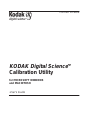 1
1
-
 2
2
-
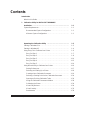 3
3
-
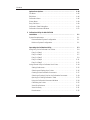 4
4
-
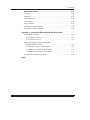 5
5
-
 6
6
-
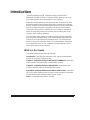 7
7
-
 8
8
-
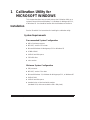 9
9
-
 10
10
-
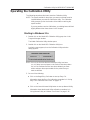 11
11
-
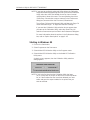 12
12
-
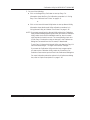 13
13
-
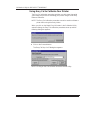 14
14
-
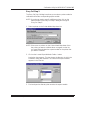 15
15
-
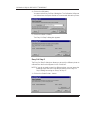 16
16
-
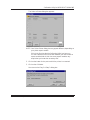 17
17
-
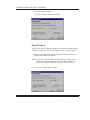 18
18
-
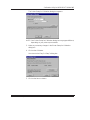 19
19
-
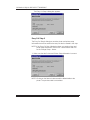 20
20
-
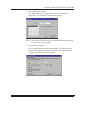 21
21
-
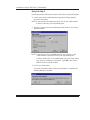 22
22
-
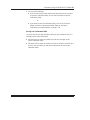 23
23
-
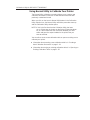 24
24
-
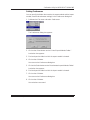 25
25
-
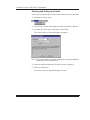 26
26
-
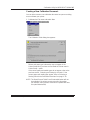 27
27
-
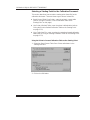 28
28
-
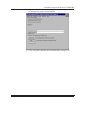 29
29
-
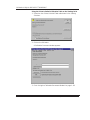 30
30
-
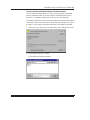 31
31
-
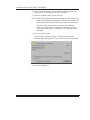 32
32
-
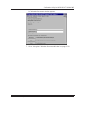 33
33
-
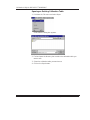 34
34
-
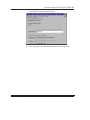 35
35
-
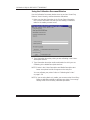 36
36
-
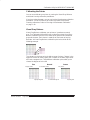 37
37
-
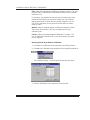 38
38
-
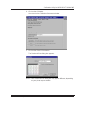 39
39
-
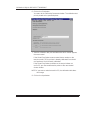 40
40
-
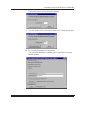 41
41
-
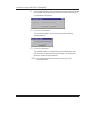 42
42
-
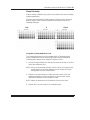 43
43
-
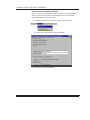 44
44
-
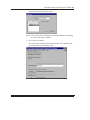 45
45
-
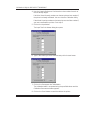 46
46
-
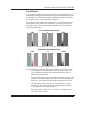 47
47
-
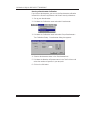 48
48
-
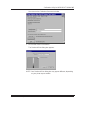 49
49
-
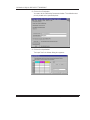 50
50
-
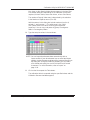 51
51
-
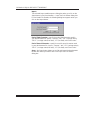 52
52
-
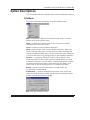 53
53
-
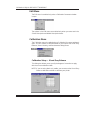 54
54
-
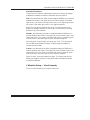 55
55
-
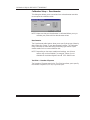 56
56
-
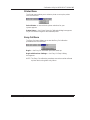 57
57
-
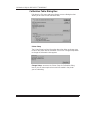 58
58
-
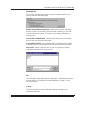 59
59
-
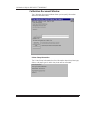 60
60
-
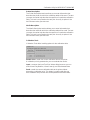 61
61
-
 62
62
-
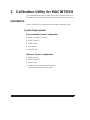 63
63
-
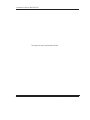 64
64
-
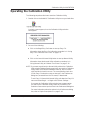 65
65
-
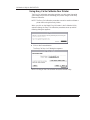 66
66
-
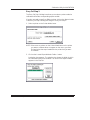 67
67
-
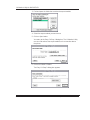 68
68
-
 69
69
-
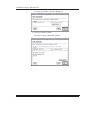 70
70
-
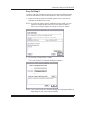 71
71
-
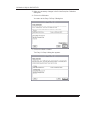 72
72
-
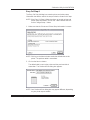 73
73
-
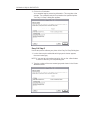 74
74
-
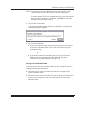 75
75
-
 76
76
-
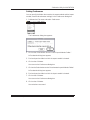 77
77
-
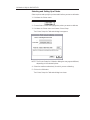 78
78
-
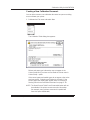 79
79
-
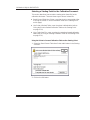 80
80
-
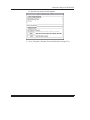 81
81
-
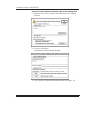 82
82
-
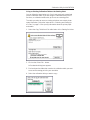 83
83
-
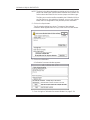 84
84
-
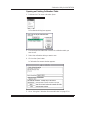 85
85
-
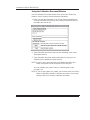 86
86
-
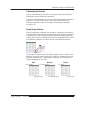 87
87
-
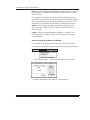 88
88
-
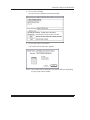 89
89
-
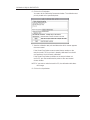 90
90
-
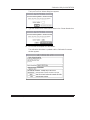 91
91
-
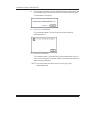 92
92
-
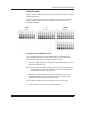 93
93
-
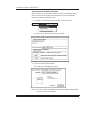 94
94
-
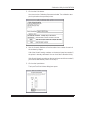 95
95
-
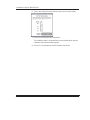 96
96
-
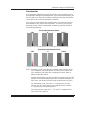 97
97
-
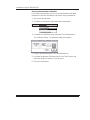 98
98
-
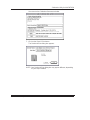 99
99
-
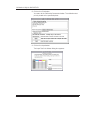 100
100
-
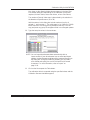 101
101
-
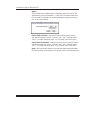 102
102
-
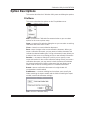 103
103
-
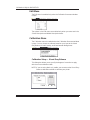 104
104
-
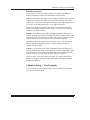 105
105
-
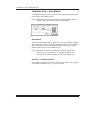 106
106
-
 107
107
-
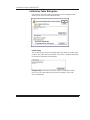 108
108
-
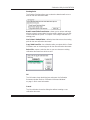 109
109
-
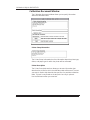 110
110
-
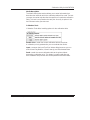 111
111
-
 112
112
-
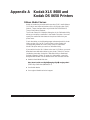 113
113
-
 114
114
-
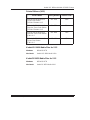 115
115
-
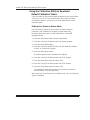 116
116
-
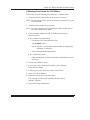 117
117
-
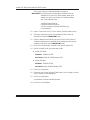 118
118
-
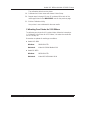 119
119
-
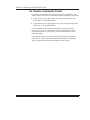 120
120
-
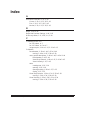 121
121
-
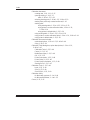 122
122
-
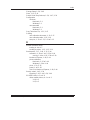 123
123
-
 124
124
-
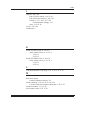 125
125
-
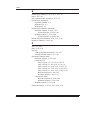 126
126
-
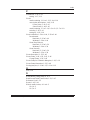 127
127
-
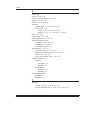 128
128
-
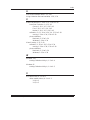 129
129
-
 130
130
-
 131
131
-
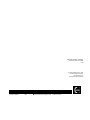 132
132
Kodak SCIENCE 1H9659 User manual
- Category
- Print & Scan
- Type
- User manual
- This manual is also suitable for
Ask a question and I''ll find the answer in the document
Finding information in a document is now easier with AI
Related papers
-
Kodak 8670 PS - CALIBRATION GUIDE Getting Started Manual
-
Kodak 4J5912 User manual
-
Kodak 9810 User manual
-
Kodak Photo Printer 6850 User manual
-
Kodak 6805 User manual
-
Kodak DIGITAL SCIENCE 8650 PS COLOR PRINTER User manual
-
Kodak PROFESSIONAL LED II 20R User manual
-
Kodak PROFESSIONAL LED II 20P User manual
-
Kodak DIGITAL SCIENCE 8650 PS COLOR PRINTER User manual
-
Kodak ML-500 User manual
Other documents
-
Toshiba GA-1121 User manual
-
Xerox MajestiK 5760 User guide
-
Xerox MajestiK 5760 User manual
-
QMS Magicolor 6100 Supplementary Manual
-
Xerox DocuColor 30 PRO User guide
-
Sharp AR-C360P Owner's manual
-
Xanté Accel a Graphix CT4 Owner's manual
-
Xerox MajestiK 5760 User guide
-
Xerox Regal 5790 User guide
-
Gossen MetraWatt METRAwin 90-F/J Operating instructions