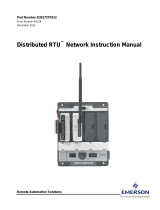Page is loading ...

RACO MANUFACTURING & ENGINEERING COMPANY
AA RTU Installation
Manual v3.2

Warranty
RACO Manufacturing and Engineering Company, Emeryville, California warrants this
product to be in good working order for a period of three years from date of purchase
as a new product. In the event of failure of any part(s) due to defect in material or
workmanship occurring within that three year period, RACO will, at it’s option repair
or replace the product at no charge for parts or labor.
Any alteration of the product without instruction from RACO’s Engineering
Department will automatically void this warranty. If alterations of the unit are
authorized by RACO, please complete the authorization form in the Owner’s Manual
and return the form to RACO to ensure the warranty. Under no circumstances will
RACO be responsible for consequential or secondary damages.
The defective product should be returned, insured and freight prepaid, securely
packaged to the address listed below. Please include a copy of your sales receipt,
the dialer serial number, and a detailed description of the problem you are
experiencing.
RACO Manufacturing and Engineering Company
Service Department
1400 62nd Street
Emeryville, CA 94608
Copyright
© RACO Manufacturing and Engineering Co., 2020. All rights reserved. No part of
this manual may be reproduced, stored in a retrieval system, or transmitted in any
way including, but not limited to photocopy, photograph, or electronic media without
the written permission of RACO Manufacturing and Engineering Co.
Disclaimer
Every effort has been made to ensure the accuracy of this document. However,
RACO Manufacturing and Engineering Co. assumes no responsibility for its use or
any third party action as that may result from its use.
Trademarks
AlarmAgent.com is a trademark of RACO Manufacturing & Engineering, Co.
RACO is a registered trademark of RACO Manufacturing & Engineering, Co.
Printing History
Printed in USA, March, 2020
RACO Manufacturing & Engineering Company
1400 62nd Street, Emeryville, CA 94608
(510) 658-6713
1-800-722-6999
FAX # 1-510-658-3153

2
TABLE OF CONTENTS
1.0 Welcome to AlarmAgent.com
TM
! ........................................................................................... 3
2.0 Connecting the Battery ........................................................................................................... 9
3.0 Choosing a Location for the RTU and Antenna ................................................................... 10
4.0 Mounting the RTU ................................................................................................................ 10
5.0 Power and Ground Wiring Connections ............................................................................... 11
6.0 Determining the Correct Application Template ................................................................... 11
7.0 Signal Wiring Connections ................................................................................................... 12
8.0 Preliminary Local Configuration of the RTU ....................................................................... 12
9.0 Optional Advanced Configuration of the RTU ..................................................................... 14
10.0 Interpreting LED indications .............................................................................................. 14
11.0 Armed and Disarmed States................................................................................................ 15
12.0 Verifying the Wireless Network Link to the Web Site ....................................................... 16
13.0 Using the Test Call Feature for Network Verification ........................................................ 16
14.0 Testing by Simulating Alarm Conditions ........................................................................... 16
15.0 Shutdown Procedure ........................................................................................................... 17
16.0 Frequently Asked Questions (FAQs) .................................................................................. 17
Appendix A: Advanced Antenna Topics .................................................................................... 20
Appendix B: Signal Input wiring for each Application Template .............................................. 21
Appendix C: AlarmAgent
TM
Analog Input, Relay Output and Remote Arm/Disarm Module
Wiring Connections .................................................................................................................... 31
Appendix D: Solar Power Mode Specification ........................................................................... 32
Appendix E: AlarmAgentTM RTU Specification ...................................................................... 37
Appendix F: AlarmAgent
TM
RTU Mounting Templates ............................................................ 38
Appendix G: AlarmAgent
TM
RTU Digital Upgrade Field Wiring Worksheets ......................... 40
INDEX ........................................................................................................................................ 42

3
1.0 Welcome to AlarmAgent.com
TM
!
AlarmAgent.com
TM
is RACO’s newest wireless technology, bringing a state-of-the-
art, Web-based interface to our complete line of alarm detection and notification
products.
larmAgent.com is a revolutionary alarm detection and notification system which offers ease-of-
use, cost-efficiencies, and around-the-clock access to its users. Wireless, Web-enabled RTUs
monitor and collect data from equipment 24 hours a day. Users can easily access and view secured
data from any Internet-connected appliance via a secure Web site. Administrators can make
administrative changes just as easily. Just go to http://www.alarmagent.com.
RTU stands for Wireless Remote Terminal Unit.
Users receive and acknowledge messages by text or by voice calls, to any combination of land line or
cell phones, email, or pager – whatever is the most convenient for them.
There are three classes of AlarmAgent.com
TM
users with distinct duties and responsibilities.
1) Installers receive this manual to assist in the physical installation of the AlarmAgent.com
TM
RTU.
2) Users receive the AlarmAgent.com
TM
Web Site Users Manual which instructs them on using the system
on a non-administrative Basis.
Users receive and acknowledge messages via voice calls to any combination of land line or cell phones,
email, or pager – whatever is the most convenient for them. They may also call in to the toll-free 800
number, or log onto the web site to view the status of all RTUs in the system, view reports from individual
RTUs, etc.
3) Customer System Administrators (CSAs) receive the AlarmAgent.com
TM
Web Site CSA Manual to
instruct them on how to configure the system and individual RTUs on the web site.
Note that in order to use the Test Call feature described later in this manual, it will be necessary for a CSA
to have first entered a Test Call Notification Phone Number at the web site.
A

4
The following outline describes the basic process for bringing your
RTU online:
1. Move Battery Jumper, see Section 2.0
2. Mount RTU, see Section 3.0
3. Mount and wire antenna, if separate, see Appendix A
4. Wire power, see Section 6.0
5. Wire inputs, see Appendix B
6. Set Template, see Section 8.0 & Appendix B
7. Transfer Import Code to CSA, if CSA is at a different location
8. Verify RTU has been imported into system
9. Verify Test Call phone number has been entered at the web
site
10. Test RTU, see Sections 12.0, 13.0, & 14.0

5

6
RTU Interior View

7
AA RTU Interior View Call-outs
Call-out
Specification
Test Call Pushbutton
Press this pushbutton when you want to test
the connection between the RTU and
AlarmAgent.com. Pressing this button will
send a message to the website, requesting a
test call be generated to the “Notification
Phone Number for Test Calls” configured
on the “System Wide Settings” page and is
REQUIRED or test calls will be DISABLED.
Test Call LED
[Green]
OFF = Test Call Pushbutton disabled
ON = Test Call Pushbutton enabled
Signal Strength Indicator
[Red]
Each LED represents 10% of maximum
signal. For example, 7 LEDs illuminated
translates to 70% signal strength.
Armed / Disarmed
Pushbutton
Push this button when you want to Disarm or
Arm the RTU. The ARM LED is green when
the unit is armed. The ARM LED is red when
the unit is disarmed.
Status LED – Alarm
[Red]
OFF = No Alarm Criteria violated
ON = Alarm Criteria violated
Status LED – Violation
[Amber]
OFF = No Alarm Criteria violated
ON = Alarm Criteria has been violated, but
waiting for Alarm Trip Delay to time-out
Status LED – Suspended
[Red Blinking]
OFF = No Channels Suspended
ON = Number of channel transitions allowed
per day exceeded
Battery Disconnect Jumper
JP6
Right-Side Jumper placement = Battery
disconnected for shipping or long-term
storage.
Left-Side Jumper placement = Battery
connected, ready for use
Remote ON / OFF Option
P7
This option allows the RTU be remotely
turned ON or OFF. For more information,
please contact your RACO representative.
Power Present LED
[Amber]
ON = Power present
OFF = No power present
Accept Pushbutton
Press this pushbutton when all wired inputs
are in a NORMAL condition. Channel criteria
set to current condition.

8
Template LED
[Green]
ON = The template in use agrees with that
shown by DIP switch setting
OFF = The template in use does not agree
with that shown by DIP switch setting
Restore Jumper JP5
Shorting these pins will result in the RTU
sending a configuration report to the website.
This report will configure the website to
match the template shown by DIP switches.
Template DIP Switch
This switch is used to set the RTU template
locally. Please refer to section 8.0 Preliminary
Local Configuration of the RTU.
Status LED – Power
[Amber]
ON = AC power is ON
OFF = AC power is OFF
Status LED – Radio
[Green]
BLINKING (1 sec. Heartbeat) = Radio
Operations Normal
OFF = No Service or Reinitializing Radio
Status LED – Account
[Green]
ON = Account ENABLED
OFF = Account DISABLED
POWER ON/OFF
Pushbutton
Toggles Power ON and OFF. Please refer to
section 15.0 for the proper shutdown
procedure.
POWER LED
[Green]
(visible with cover on)
ON = AC Power is ON
OFF = AC Power is OFF
BLINKING = AC Power is OFF, unit running
on battery

9
2.0 Connecting the Battery
The AA RTU is shipped with the battery disconnected as a transportation safety measure.
The battery must be connected, even when external power is applied. If you do not perform this necessary
step, the RTU will turn itself off shortly after you turn it on.
To connect the battery, remove any cover and locate the jumper pins marked BATT DISCNT on the
right hand edge of the circuit board near the bottom (refer to diagram
below). Move the jumper from the right hand position to the left hand
position.
The LEDs should flash rapidly, assuming there is no 12 to 24 VDC power connected yet. (When operating
on battery in the absence of power input, the LEDs flash to conserve battery capacity.)
IMPORTANT NOTES
If Solar Mode is configured, the LEDs always flash, but at a different rate.
If the unit is operated with battery power only for the length of the Power Fail Alarm trip
delay, the unit will begin attempting to transmit a power failure alarm.
If you ever need to store the RTU, ship the RTU to another location, or need to return
the unit to the factory,
you must be sure to disconnect the battery by moving the
battery disconnect jumper to the right hand position
before packaging and shipping.
It is very important that the RTU battery does not discharge to a level where the battery is
unresponsive to recharge. If the battery is allowed to this level, then the battery must be
replaced. Even if the RTU is OFF, the battery can be drained in about 60 to 90 days.
During startup, the Battery LED may be AMBER in color. This indicates that the battery
is charging. The Battery LED will turn GREEN when fully charged.
NOTE:
When turning the RTU
off there will be a
short delay before
the LEDs actually
turn off. This is
normal.
See section 15.0 for
Shutdown Procedure

10
3.0 Choosing a Location for the RTU and Antenna
The location you choose for installing your AlarmAgent
TM
RTU is important if the antenna is mounted
directly on top of the RTU. This is because the antenna location has a lot to do with the signal strength
of the wireless connection to the local cellular tower.
If the antenna is to be located separately from the RTU, then the mounting location of the RTU is not as
critical.
To select an optimum location for either the RTU with top-
mounted antenna or for a separately located antenna, use the
bar-graph LED signal strength indicator built into the RTU.
To view the signal strength indication, turn on the RTU.
If input power has not yet been connected, you can still view
the bar graph which will flash along with all other LEDs).
The stronger the signal strength is, the more segments that will
be illuminated. At least four segments of the bar graph should
be lit, allowing for momentary variances. Allow a few seconds
for the indication to adjust to any new antenna positioning.
Note: See Appendix A for advanced antenna information
4.0 Mounting the RTU
With the mounting location for the RTU determined, use the enclosed Mounting Template diagram
(Appendix G) to establish mounting-hole locations. This diagram includes hole locations for RTUs with
three different enclosure options:
1.
Standard Indoor
2.
NEMA 4X
Note: If you are installing the RTU
inside a metal enclosure, it will be
necessary to install an antenna at a
separate location outside the metal
enclosure.
If the RTU is being installed in a control
panel at a location other than the final
destination, issues of antenna placement
and network testing will need to be dealt
with separately at the time of final
installation at the ultimate RTU site.

11
5.0 Power and Ground Wiring Connections
Referring to the connection diagram, connect a source of 12 to 24 VDC power
to the input terminals indicated on the diagram. The power source should be
capable of delivering12 VDC @ 200 ma or 24 VDC @ 100 ma.
RACO offers a 12 VDC outlet adapter as an accessory item
IMPORTANT NOTE: Be sure to connect the terminal marked GRND to
a good electrical ground. This is important for proper operations and
maximum electrical surge protection of equipment. If the RTU is not
grounded, it will not work…
6.0 Determining the Correct Application Template
o simplify configuration of the RTU for different monitoring applications, the RTU incorporates
seven different Application Templates. Determine which Application Template that is
appropriate for your monitoring application from the listing below:
Note that the choice of Application Template will determine the appropriate wiring connections
to be made.
1 - Duplex pump station with no pulse flowmeter installed
2 - Duplex pump station with a pulse flowmeter installed
3 - Triplex pump station with no pulse flowmeter installed
4 - Triplex pump station with a pulse flowmeter installed
5 - Multipurpose Equipment Service: 3 DRT*, 5 digital and 2 universal** Channels
7 - Multipurpose Process Performance: 8 digital and 2 universal** Channels
* DRT CHANNELS MAY BE CONFIGURED AS DISCRETE, RUNTIME, OR TOTALIZING CHANNELS
**
UNIVERSAL CHANNELS 9 AND 10 MAY BE CONFIGURED AS EITHER DIGITAL OR ANALOG CHANNELS
Note: The
terminal strips have
particularly small
screw heads. For
your convenience, a
suitable
screwdriver is
provided with the
RTU, held by a clip
at the bottom end of
the metal chassis.
Also Note:
The terminal strips are un-pluggable. They
accommodate #26 to #16 AWG wire size.
T

12
7.0 Signal Wiring Connections
Refer to the signal wiring diagrams in Appendix D which are included
independently for each specific Application Template.
For optional analog input wiring connections, as well as connections for
relay outputs and optional remote Arm/Disarm module, refer to
Appendix E.
8.0 Preliminary Local Configuration of the RTU
Virtually all configuration operations can be done remotely from the web site
(http://www.alarmagent.com).
However, there are two simple configuration steps which we strongly suggest doing at the RTU.
Step 1: Set the Application Template
After determining the correct Application Template from the above information, locate the four-position
DIP switch on the left hand edge of the circuit board. Refer to the diagram. With the RTU turned on,
set the Application Template according to the following diagram:
Note: Be sure that the
digital inputs are non-
powered (dry) contacts;
otherwise the RTU may be
damaged.

After verifying that the DIP switch setting is correct for your Application
Template, observe the green LED to the right of the DIP Switch. If it is not
lit when the RTU is turned on, this means that the DIP switch setting has been
overridden by either the web site. To restore the ability of the DIP switch to
control the Application Template, use a screwdriver to momentarily short the
two pins of the two-pin header which is located to the right of the DIP Switch.
This should cause the corresponding green LED to activate. Refer to the diagram:
NOTE: IF YOU CHANGE THE TEMPLATE FROM THE
DEFAULT OF TEMPLATE
1, IT WILL CAUSE THE RTU TO SEND
THE CONFIGURATION CHANGE TO THE WEB SITE WHEN
YOU SHORT THE TWO HEADER PINS
, AS INDICATED BY A
TEMPORARY CHANGE IN COLOR OF THE
SYSTEM ACTIVITY
(TRANSMIT) LED. TEMPLATE LED WILL THEN TURN ON.
Step 2: Set the Normally Open / Normally
Closed Alarm Criteria for All Digital Inputs
Place all alarmable digital inputs in their normal, non-alarm
condition.
Then, with the RTU turned on, momentarily press the ACCEPT pushbutton which is located in the lower
center area of the circuit board (Refer to diagram).
This automatically configures the alarm condition for each alarmable input to the opposite of the current
open/closed condition.
Note: The RTU is
shipped from the factory
with Application
Template #1 selected
NOTE: As with other configuration
items, the Application Template can
be set via the DIP Switch, or via the
web site. The LED ON indicates
that the Application Template
setting presently agrees with the
DIP switch setting. If the
Application Template is
subsequently changed via the web
site, the LED will turn OFF.

14
9.0 Optional Advanced Configuration of the RTU
For most users, the above two steps will complete most of the configuration needed at the RTU.
For those using analog inputs, in most cases the scaling and set points can be
handled at the web site.
10.0 Interpreting LED indications
BAR GRAPH: The number of segments (out of 10 segments total) that are lit indicates the relative signal
strength of the wireless link to the local cellular tower.
LARGE LEDS:
RED
GREEN
AMBER
OFF
ON/OFF
RTU ON
RTU OFF
BATTERY
DISCHARGING
FULLY CHARGED
CHARGING
XMIT
TRANSMITTING
(INTERMITTENT
FLASHES)
NORMAL
ACTIVE
PACKET
RADIO SESSION
N
O SERVICE
AVAILABLE
ARM/DISARM
D
ISARMED
(
FLASHING
)
ARMED
A
CCOUNT IS
DISABLED
SMALL LEDS:
LOCATION
COLOR
INDICATES
ACCOUNT
LEFT OF LEGEND PLATE
GREEN
THIS RTU’S ACCOUNT IS ACTIVATED
RADIO
L
EFT OF LEGEND PLATE GREEN
F
LASHING
I
NDICATES NORMAL
(HEARTBEAT)
POWER INPUT
L
EFT OF LEGEND PLATE
Y
ELLOW
E
XTERNAL POWER PRESENT
ALARM
R
IGHT OF LEGEND PLATE RED
SOME CHANNEL OR CONDITION IS IN
ALARM
VIOLATION
R
IGHT OF LEGEND PLATE YELLOW
S
OME CHANNEL OR CONDITION HAS
PRELIMINARY ALARM VIOLATION
SUSPENDED
R
IGHT OF LEGEND PLATE RED
SOME CHANNEL IS TEMPORARILY
DISABLED FROM SENDING ALARM
INPUT CONDITION
ABOVE EACH INPUT
RED
INPUT IS CLOSED CIRCUIT
POWER INPUT
BOTTOM RIGHT
YELLOW
EXTERNAL POWER PRESENT

15
TEMPLATE
R
IGHT OF DIP SWITCH GREEN
A
PPLICATION
T
EMPLATE
#
AGREES WITH
DIP
S
WITCH SETTING
OUTPUT RELAY #1
ABOVE 4 POINT TS
RED
RELAY # 1 IS ACTIVATED
OUTPUT RELAY #2
ABOVE 4 POINT TS
RED
RELAY #2 IS ACTIVATED
TEST CALL LED D25
R
IGHT OF
T
EST
C
ALL
PUSHBUTTON
GREEN TEST CALLS ARE ENABLED
Note
The digital inputs each have their own LED indicator directly above their respective
connection points. Each LED activates when the corresponding digital input is in
the CLOSED condition.
This allows checking of signal input wiring even at a pre-installation site.
First, put the RTU in the Disarmed state as described below. Then you can manipulate the input signal
sources to verify that when those input signal sources are closed, the corresponding LED on the circuit
board is activated.
11.0 Armed and Disarmed States
Normally the RTU should be left in the Armed state (LED shows Green) so that it can send transmissions
to the web site when alarm conditions occur.
If you wish to prevent alarm transmissions temporarily, place the RTU in Disarmed state (LED flashes
Red). This should be done for example when you are performing maintenance at the RTU site and wish
to prevent false alarms.
While in the Disarmed state, scheduled report transmissions will still be sent.
Be sure to check the Armed/Disarmed state before leaving the site.

16
12.0 Verifying the Wireless Network Link to the Web Site
To verify the network link to the web site, the RTU’s service must first have been activated, and the RTU
must have been imported into your system at the web site.
13.0 Using the Test Call Feature for Network Verification
To use the Test Call Feature, first verify that the green LED located to the right of the Test Call pushbutton
(refer to diagram) is lit. If not, the Test Call feature will not work until re-enabled by RACO.
The Test Call LED is normally lit, but it will be turned off if someone presses the button without a special
Test Call Notification Phone Number having been previously entered at the web site by a CSA.
With the Test Call LED lit, and after verifying that your cell phone number has been entered at the web
site, momentarily press the Test Call pushbutton.
Within a minute or so, you should receive a corresponding notification test call to your cell phone. The
test call will include the signal strength of the signal received by the local tower.
Note that the cellular network requires at least a two minute interval between transmissions from the RTU.
Therefore if you were to press the Test Call pushbutton more than once within a two minute span, (this
should not be necessary), the second transmission will be delayed.
14.0 Testing by Simulating Alarm Conditions
Testing by artificially creating alarm conditions introduces complications having to do with various timing
delays, as well as the fact that the RTU filters out “dithering” alarm inputs. Therefore this method is not
recommended unless you trip any given alarm only once, and allow more than two minutes between
tripping different alarms.
Note that the power failure alarm, depending upon the configuration, will take longer to trip (5 minutes is
the default setting) than other input alarms.
As described above, the red LEDs associated with each digital input can provide confirmation that the
wiring to various signal sources is correct. This should generally be done while the RTU is in the Disarmed
state in order to prevent unnecessary alarm transmissions.
Your company’s Customer System
Administrator (CSA) can advise you as to
whether this has been done.

17
15.0 Shutdown Procedure
There is a short delay after pressing the Power OFF button before the unit completely shuts down. This
is normal and expected. When you turn power off to the unit, the RTU will send a “shutdown report” to
the website. This report is to let the website know that the unit has been turned off. This shutdown report
will prevent watchdog alarms from escalating. If the unit is not allowed to send this report, you will get
repeated watchdog alarms until the unit is powered back on, and then off again.
Once the website receives the shutdown report, it will send acknowledgment (APage) to the RTU. This
tells the RTU that it can finish the shutdown. All LEDs will be extinguished. See section 2.0 regarding the
placement of battery jumpers for shipment or long-term storage.
It is important to note, that if the power button is pressed again while the RTU is waiting to finish shutting
down, the unit will “wake up” and send a “RTU is online” report to the website. The RTU will then ignore
the expected APage and remain online and powered up.
16.0 Frequently Asked Questions (FAQs)
Question: Why is the website reporting that my RTU battery is discharging, but the unit power supply is
plugged in, and the RTU power LED is showing GREEN?
Answer: The DC power supply is providing DC power to your RTU, but not at a level strong enough to
keep your battery charged. The power supply may need to be replaced. Please contact RACO.
Question: I have noticed that the Transmit LED while normally green, will flash red or amber. What can
I learn about the blink rates and color changes of the Transmit LED?
Answer: The following is a chart outlining the various blink rates and color changes:
OVERVIEW
Off – No Signal or No Packet Radio Service
Green, Amber, Red - Service
O
FF
No Signal, Packet Radio Service Not Available
GREEN
Service Available, All is Normal
AMBER
Radio Currently Connected to Website – Active Session in Progress
RED
(Flashes) Packets Being Sent to Website
Question: I just plugged in the unit and I only have two little power lights only. Why aren’t the large lights
or the strength meter on?

18
Answer: You have not put the battery disconnect jumper in the proper position. Please refer to Chapter
2.0 Connecting the Battery.
Question: Why are all of the lights on a solar unit flashing after the battery jumper has been moved?
Answer: This is expected. The LEDs on solar units flash, instead of stay steady on, to conserve power.
Question: Should I press the “Test Call Button” if the web site has not been set up?
Answer: No, this will disable the test call function.
Question: Are all the commons for electrical connections the same, including V COM?
Answer: Yes.
Question: What should I do with the little white slip of paper inside the unit?
Answer: The slip of paper included with the unit is used to import the unit into the AlarmAgent web site.
Do not throw away. The information included on the paper is the RTU serial number and the RTU
import ID. This information needs to be provided to the CSA so the unit can be imported into the system.
Question: I have now installed the unit and completed the wiring and want to shut down the unit until
the rest of the project is complete. How do I shut down the unit properly?
Answer: You should use the Power On/Off pushbutton on the unit (See Chapter 15 for the proper
shutdown procedure).This will send a shutdown report to the website. If you simply remove power, you
will get a power failure alarm. If power remains off, a watchdog alarm will be created, since the web site
has not received a shutdown report. If you need to remove power completely, wait until the unit is
completely shut down (meaning the unit has sent the shutdown report, and the web site acknowledged
receipt. If the unit is to be without power for a long period of time, you will need to put the battery
disconnect jumper back into the right-hand position. See Chapter 2 regarding the battery disconnect
jumper.
Question: Do I leave the unit powered on when I leave to set up the unit on the Alarm Agent web site?
Answer: Yes. You need to leave the power to the unit on, and bring the import information with you.
Question: Channels on my RTU are being reported as suspended. What is suspension and how can I
clear it?
Answer: A channel is suspended if it has been subjected to excess alarm activity. The suspended state will
clear within 24 hours, or it may be cleared manually. If any given channel goes into alarm, then returns to
normal, then goes into alarm again within the indicated Suspension Timer period, it will not be allowed to
send additional alarms for the duration of the Suspension Timer period. This suspension time begins at
the time of the initial alarm. If you wish to clear the suspended status of an RTU channel before it would

19
otherwise time out, temporarily disarm and then rearm the RTU, either from the web site or by visiting
the RTU site.
Question: I am getting frequent watchdog alarms because the location of the RTU has poor signal
strength. What can I do to improve signal strength?
Answer: Please contact your RACO representative. There are a variety of antenna options available. We
will be able to find the right solution to your problem (see Appendix A – Advanced Antenna Topics).
/