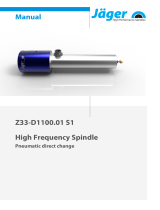The Master PIN Code must be changed before any further
programming can begin.
STEP 3
ADD UP USER PIN CODES
1. Touch the screen with your hand to activate.
2. Enter “*” twice and the Master PIN code followed by “#”.
3. Enter “2 + User Number (01-20)” followed by “#”.
4. Enter User PIN code (4-10 digits) followed by “#”.
5. Repeat step 4 to confi rm your PIN code.
LOCK RESPONSE
SUCCEED: Lock responds with 2 beeps, green indicator fl ashes.
FAILED: Lock responds with 3 beeps, red indicator fl ashes.
QUICK START GUIDE
STEP 1
Download the Alfred Home app to quickly add, setup, and program
your new Alfred lock and accessories. For manual setup, please see
steps 2 and 3.
STEP 2
CHANGE DEFAULT MASTER PIN CODE
1. Touch the screen with your hand to activate.
2. Enter “*” twice and the 8-digit default Master PIN Code
(12345678) followed by “#”.
3. Enter “1 + new Master PIN code + #”.
4. Enter “new Master PIN code + #”
LOCK RESPONSE
SUCCEED: Lock responds with 2 beeps, green indicator fl ashes.
FAILED: Lock responds with 3 beeps, red indicator fl ashes.
DB1 Series
LOCK
Press and hold any key on keypad for 1 second.
You can also lock your door by turning
the thumbturn toward the door edge.
UNLOCK
Place palm over lock to wake up the keypad. Input User
PIN code or Master PIN code and press “#” to confi rm.
You can also unlock your door from inside by
turning thumbturn away from the door edge.
Still have Questions about your new Alfred Smart Lock?
Please don’t return it to the store!
Let us help you fi rst!
CALL 1-833-4-ALFRED (1-833-425-3733).
OR, EMAIL US AT
For your security, we have created a Simple PIN Code rule. Both
Master and User PIN Codes cannot have the following attributes:
1. Consecutive numbers: for example: 123456 or 654321.
2. Duplicated numbers: for example: 111111 or 222222.
3. Include or be included within other existing PIN codes.