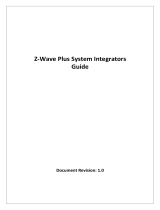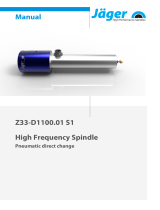DB2S
1.0


EN

EN

battery
cards
cards are
EN

EN

** + Master PIN Code + √
(OPTIONAL) When door position sensor is installed, the auto re-lock timer will not start until the door is fully
closed.
the the
Simple PIN Code Rule
EN

This feature can be enabled in the Master Mode menu, Alfred app, or through your third party hub (sold separately). This
feature restricts access of all User Pin Codes and RFID Cards. It can be disabled by Master Code and Alfred app unlock. If
someone unlocks the door by using the inside thumb turn or key override, the lock will sound an audible alarm for 1 min.
Additionally when the alarm is activated it will send a notification to the Alfred Home app, and or other smart home system
through wireless module (if integrated) to the user to make them aware of the status change of the lock.
other hub (sold separately)
EN

touched
signal
has
DB2S
Enable by holding the multi-function button on the inside panel of lock for 3 Seconds. Enabling this feature restricts ALL
user PIN code access, except Master PIN Code and Alfred Home App Access. This feature is designed to be used when the
User is home and within the house but wants to restrict any PIN Codes assigned to other users (other then Master PIN
Code) from being able to open the deadbolt lock, for example when sleeping at night once everyone that is supposed to be
home is within the house. The feature will disable automatically after the Master Pin Code is entered, unlocked by Alfred
Home App or by unlocking door using thumb turn or override key.
In the case where your lock becomes unresponsive, the lock can be restarted by plugging a USB-C charging cable to the
USB-C port on the bottom of the front panel (see diagram on Page 14 for location). This will keep all lock settings in place but
will restart the lock.
Reboot your lock
EN

Enabled (Energy Savings Off)
EN

Note: Only MiFare 1 type cards are supported for DB2S
Access Cards can be added in Master Mode Menu, or initiated from the Alfred Home App.
Cards
Cards
EN

EN

Enable Privacy Mode
Mandarin
To enable at the Lock
Press and hold the multifunction button on the inside panel for 3 sec.
In Away Mode, all User PIN codes will be disabled. Device can only be unlocked by Master PIN Code or Alfred app, and Away Mode
will be disabled automatically. If someone unlocks the door by using the inside thumbturn or key override, the lock will sound an
audible alarm for 1 min. Additionally when the alarm is activated, it will send a notification message to the account holders to notify
them of the alarm via Alfred app.
To Disable Privacy Mode
1. Unlock the door from inside using the thumb turn
2. Or Enter Master Pin Code on keypad or Physical Key and Unlock the door from outside
Note: Alfred Home App can only view the status of Privacy Mode, you cannot turn it on or off within the APP as the feature is designed to be used only when
you are within your home with the door locked. When Privacy mode is activated, all PIN Codes and RFID Cards are prohibited (Excluding Master Pin Code) until
Privacy mode is deactivated
Note: If the lock is in Privacy Mode, any commands via Z-Wave or other module (third party Hub commands) will result in an error command until Privacy Mode
has been disabled.
Privacy Mode can ONLY be enabled at the lock. Lock must be in locked position.
Away mode can be enabled in Master Mode Menu at the lock or from Alfred app. Lock must be in locked position.
EN

other hubs
to ensure stable communication between the lock and the controller.
EN

Mandarin
Silent Mode
EN

Position Sensors required for this to happen).
Position Sensors required for this to happen).
(Door
(Door
EN

To enable privacy mode (inside deadlock), Push and HOLD the Multi-functions button on the inside panel for 3
Seconds. A voice prompt will notify you that privacy mode has been enabled. When this feature is enabled, it
restricts ALL user PIN code and RFID Card access, except the Master Pin Code and Digital Bluetooth keys sent
through the Alfred Home App. This feature will be disabled automatically after entering the Master Pin Code or by
unlocking the device with the thumb turn from the inside.
In the scenario where the lock freezes or becomes unresponsive, the lock can be restarted by plugging a USB-C cable into the Emergency
USB-C Power port. This will keep all lock settings in place but will restart the lock.
EN

(Z-wave or other hubs)
(Z-wave or other hubs)
Use the reset tool or a thin object to press and hold the reset button.
Keep holding the reset button, remove the battery, and then put it back in.
Z-wave or
other hub
EN
-
 1
1
-
 2
2
-
 3
3
-
 4
4
-
 5
5
-
 6
6
-
 7
7
-
 8
8
-
 9
9
-
 10
10
-
 11
11
-
 12
12
-
 13
13
-
 14
14
-
 15
15
-
 16
16
-
 17
17
-
 18
18
Ask a question and I''ll find the answer in the document
Finding information in a document is now easier with AI
Related papers
-
Alfred DB2S User guide
-
 Alfred DB2-Z WAVE MODULE User guide
Alfred DB2-Z WAVE MODULE User guide
-
 Alfred DB1-B Series Programming Instructions Manual
Alfred DB1-B Series Programming Instructions Manual
-
Alfred DB2-BL Quick start guide
-
Alfred DB1 Series Quick start guide
-
Alfred DB2 Series User guide
-
Alfred DB1 Series User guide
-
Alfred DB2S User manual
-
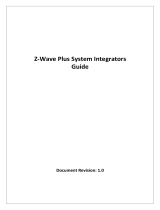 Alfred DB1 User manual
Alfred DB1 User manual
-
 Alfred DB2-Z WAVE MODULE Installation guide
Alfred DB2-Z WAVE MODULE Installation guide
Other documents
-
Yale NTM617-ZW2 User manual
-
Yale NTM647-ZW2 User manual
-
sylvan SL38E Installation guide
-
Lippert Thunderbird/MM Technical Manual
-
Assa Abloy YRD426-ZW2 User manual
-
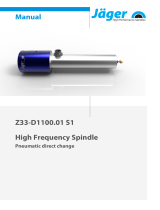 Jäger Z33-M060.05 S1 User manual
Jäger Z33-M060.05 S1 User manual
-
Kawai ATX4 Owner's manual
-
Yale Assure Lock Installation guide
-
Yale YRC652-ZW2 User manual
-
Yale YRC216-ZW3 User manual