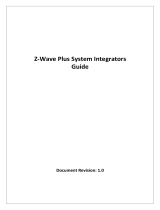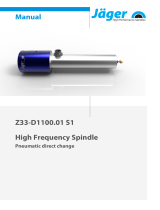Hello
I am
quick start guide
Still have Questions about your new Alfred
Smart Lock? Please don’t return it to the store!
Let us help you rst!
Call us toll-free at 1-833-4-ALFRED
(1-833-425-3733). Or, email us at
You will love our short educational videos
to help guide you in almost any situation.
Check our YouTube Channel.
STEP 1
Download the Alfred Home App on either iOS or Android devices to
quickly be able to set up and program your new Alfred Smart lock and
accessories. Or proceed to step 2 and 3 if you prefer to set up your new
Smart Lock without your mobile device.
LOCK OPERATION
HOW TO LOCK
Press and hold any key on the keypad for 2 seconds.
LOCK SETUP
Congratulation on
your New Smart Home
Touchscreen Deadbolt
Hello,
Thank you for joining the Alfred family. We wrote
this to make sure your smart lock is as easy to set
up as it is to use. Alfred owners are provided with
security, peace of mind, and ease of use. Here
are a few quick tips to get you started:
INSTALLATION
Installing Alfred is easy. With our partnership
with mobile app BILT you are able to get step by
step visual installation procedures which you can
follow along on your phone. The BILT app will
show you how to install your latch and how to set
your handing switch correctly. Go to the Apple
App Store or Google Play to download BILT and
search “Alfred”.
or by turning the thumbturn to the
horizontal position.
HOW TO UNLOCK
Place your palm over the lock to wake up the
keypad. Input User PIN code or Master PIN code
and press “# ” to conrm.
ALFREDLOCKS.COM
STEP 2
CHANGE DEFAULT MASTER PIN CODE
1. Touch the screen with your hand to activate.
2. Enter “*” twice and the 8-digit default Master PIN Code (12345678)
followed by “# ”.
3. Enter “1” to change Master DB1 Series PIN code.
4. Enter new 4-10 digit Master PIN code followed by “# ”.
5. Repeat step 4 one more time.
The Master PIN Code must be changed before any further
programming can begin.
STEP 3
ADD NEW USER PIN CODES
1. Touch the screen to wake up the lock.
2. Enter “**” then your new Master Pin Code followed by “# ”.
3. Enter “2” to enter Add User Menu.
4. Enter new 4-10 Digit User Pin Code followed by “# ”.
5. Repeat step 4 to conrm your PIN Code.
6. To continue adding new users Repeat step 3-5.
* to assign member name to each user pin code please open Alfred
Home App.
For your security, we have created a Simple PIN Code rule. Both
Master and User PIN Codes cannot have the following attributes:
1. Consecutive numbers: for example: 123456 or 654321.
2. Duplicated numbers: for example: 111111 or 222222.
3. Include or be included within other existing PIN codes.
DB1 Series
You can also unlock your door from the
inside by turning the thumbturn to the
vertical position.