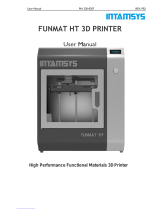Page is loading ...

-1-
◆ Package Content
◆ Product Diagram ◆ Operation
1Connect the Micro USB cable to the 3D pen
and the USB power adapter, and plug the
power adapter to a power source.
(the LED should be solid red light).
2Press any button to begin heating up the
nozzle (the LED indicator should be steady
flashing red light).
3Once the heating is complete (green indicator
is ON), press the [Load Button] twice to
activate continuous extrusion mode. Insert
XYZprinting filament into the feeding hole. Let
go of the filament once you feel the pen
taking in the filament on its own.
3D Pen
1Micro USB cable
2Drawing pad
3
Trial filament
(Including 6 x PCL filaments. Length:1 meter;
color: random)
43D coloring worksheets
5Quick guide /Warranty card
6
◎Loading/Extruding the filament
Solid red light :
Powered on; cooled down.
Steady flashing red light :
Idling; cooling down.
Quick flashing red light :
Heating up.
(under cooling mode, heating will take
another 15 seconds)
Solid green light :
Nozzle is heated, it's ready to
load/unload filament now.
(Nozzle temperature reaches 60°C)
The nozzle cools down when idling for 60
seconds. To heat up the nozzle, simply press
any button.
【LED Messages】
ENGLISH
Quick Guide
DC in terminal Feeding hole
LED indicator
Unload button
Load button
Air vents
Nozzle
2
3
4
5
6
7
8
Extruder
module
1
(Micro USB interface)
◆ Precaution
The nozzle of the 3D pen becomes heated. Do
not let the nozzle of the pen come in contact with
surrounding components before it completely
cools. Do not touch the extruded plastic materials
that have not yet cooled to prevent burns. The
heated nozzle of the pen and extruded plastic
materials may damage other objects, plastics,
fabrics, or other materials. Avoid touching
anything with these heated objects until the
nozzle is completely cooled.
Keep the air vents open to ensure that the 3D pen
works properly.
The heated filaments generate certain odors
during the heating and extrusion process. Please
use this product in a well-ventilated space.
Please use PCL filaments provided by XYZprinting
and follow the operations instructions when using
this product to avoid product damage and bodily
harm. Warranty void if non-XYZprinting filaments
are used.
The product is fully tested on the production line.
The testing material may be left in the nozzle. The
color of the extruded filament might differ from the
feeding filament in the first use.
The material in the nozzle might produce a slight
cracking sound while heating up.
Operating conditions
●Temperature: 20–35°C/ 68–95°F
●Humidity: 30–60% RH (non-condensing)
Storage conditions (including 3D Pen and filament)
●Temperature: 10– 40°C/ 50–104°F
●Humidity: 25–65% RH (non-condensing)
Power Requirements: USB power adapter with
support for 5V 2A (Power adapter not included)
It is suggested to store the filament in the zipped
bag after each use, keep it in a cool, dry place to
away from direct sunlight.
To prevent accidents, do not allow young children
to use and process troubleshooting unless
supervised by an adult.
1
2
3
4
5
6
7
8
9
BURN HAZARD
10
11

-2-
◎Reminders for using the filament
1
2
3
4
5
6
If there is no filament left in the pen, please
allow about 60 seconds after activating the
feeding function to drive the filament into the
nozzle of the pen.
You may cut the length of the filament to the
desired length. The maximum length of the
filament should not exceed 3 meters to
ensure that the feeding process works
properly. Please also make sure that both
ends of the filament are trimmed.
For best operation, it is suggested to unload
the filament left in the pen after you have
finished your creation. Be sure to cut off the
molten tip of the filament before reuse to
prevent it from clogging up the feeding path.
When cutting the filament or when you notice
that the tip of the filament has been partially
melted, cut the tip off the make it flat.
◎Replacement/Unloading
When the indicator is Green, press the unload
button to unload the filament. Once the filament
has stopped retreating, press any button to stop
unloading and pull out the filament. Unloading will
stop automatically after 90 seconds if no button is
pressed.
◆ Troubleshooting
◎Move with Gravity
Heated PCL filament is soft, so it may take a while for
the material to harden. When creating bridges and
other 3D structures, we recommend adjusting the
angle of your drawing so that the partially molten
plastic will drop down naturally and achieve a more
natural finish.
◎Assemble
Molten PCL material is a good adhesion for your
creation. You can use PCL material just extruded out
of the nozzle to adhere drawing pieces to make them
into 3D objects.
◎From 2D to 3D
3D creation can be as easy as drawing on paper.
Simply place the drawing pad over the 3D coloring
worksheets, and draw as illustrated, so you can easily
start your 3D creation.
When the filament left inside is too short, the
internal feeding mechanisms would be
unable to push the filament. If this occurs,
please insert another strand in filament
through the feeding hole to push the filament
out. (cut the tip off the make it flat)
To replace or remove the filament, please
unload the filament as instructed. Do not
forcibly pull the filament out from the pen as
this may damage the internal components.
If you are about to change the color of the
filament, please unload the filament before it
goes inside the feeding path completely and
becomes too short to be pushed out by the
gear. When switching between materials of
different colors, the tip of the new filament
may mix with the old residual material. The
extrusion of materials with mixed colors is
normal. You may push out the filament left
inside with the unblocking tool before
inserting the filament of different color if you
don't want the unexpected color.
◎LED indicator is off
Make sure that the Micro USB cable is properly
attached to the USB port on 3D Pen and a DC 5V
2A USB power adaptor. Check that the charger is
properly plugged into a power source. If the light
is still off after everything is plugged in properly,
please contact the customer service center for
help.
◆ 3D Drawing Tips
◎Create the foundations
Tear off the films on both sides of the drawing pad
before drawing. Begin your creation by drawing a base
on the surface of the drawing pad or any solid object,
and then you can move freely into the air after the base
has been constructed.
Filament left inside
is too short Insert another filament
through the feeding hole
① ②
③ ④
◎The feeding path gets clogged
To assemble by an adult, those parts which can
present dangers if it not correctly assembled.
If the screw on back cover is stripped, please
loosen the screw with the screwdriver while
applying gentle pressure as you push the back
cover upward.
Please unload the filament, remove all residual
filaments inside. Make sure that the residual
filament has been removed, reinstall the back
cover, and restart the feeding process.
If the pen cannot extrude normally, please use
the proper screwdriver ( PH00) to loosen the
screw, and remove the back cover (by pushing it
towards the back).
◎Contact information
◎Tutorial video
[US] XYZprinting, Inc.
Website: http://us.xyzprinting.com
Contact Information
Technical Support: 855-999-3348 | Service Hour: Monday-Friday
9am-9pm (EST)
Online Service Desk:
http://support.xyzprinting.com/us_en/Help/ticket/home
[EU] XYZprinting Netherlands B.V.
Website: http://eu.xyzprinting.com
Online Customer Service Desk:
http://support.xyzprinting.com/eu_en/Help/ticket/home
[Global]
Online Service Desk
http://support.xyzprinting.com/tw_zh_tw/Help/ticket/home
For tutorial videos, please go to:
http://support.xyzprinting.com/us_en/Help/tutorial
Solutions to Common Problems:
http://support.xyzprinting.com/us_en/Help/Faq
http://support.xyzprinting.com/eu_en/Help/Faq
http://support.xyzprinting.com/global_en/Help/Faq
◆ Technical Support and
Tutorial Video
/