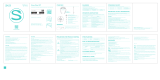2524
FEATURES & SETTINGS
The Range and Boundary Loop
Monitor Display (LMD) provides a visual indication of the status of your boundary wire
and signal range. On traditional boundary wire congurations, each number on the
scale represents the signal range in feet. is the distance the signal is being
broadcast from each side of the wire. A signicant change (drop) in signal range
could indicate a partial wire break or other boundary wire problem. If the boundary
loop wire is broken or the signal is interrupted, the light will go out and an audible
warning from the Transmitter will sound. You should check around your property for
a visible wire break. Contact your dealer for troubleshooting tips or to schedule a
service call.
note: For non-traditional wire congurations where the boundary wires may be close
to one another, the LMD may not measure the boundary signal accurately in
feet, but is a visual setting reference point. Your DogWatch Dealer will explain
the LMD setting and your actual signal range.
The radio signal is transmitted from the boundary wire in all
directions. The signal range (the distance the signal broadcasts from the wire) is
adjusted by the Range Control on the transmitter. The recommended signal range
(on each side of the wire) is 6-10 feet. Your DogWatch Dealer will adjust the range
according to the personality and traits of your dog. Consult your DogWatch Dealer
before making any adjustments yourself.
Signal Field: The signal eld (the area in which the dog’s receiver collar detects the
signal) has two areas. The outer-most part of the signal eld (~13% of the signal eld)
triggers an audible warning. If your pet continues further into the signal eld, he will
receive a correction. To prevent your dog from entering the signal eld and remaining
in the audible area (causing depletion of the battery), the receiver transitions from an
audible warning to a short warning correction after a period of 15 seconds. This will
not activate if the receiver is set to the “Audible Only” Training Level (Level “0” - see
Setting the SmartCollar Levels on pg. 16)
The Training Mode switch allows you to choose between two pet-
friendly training options: Basic (Mode A) and QuickAlert™ (Mode B). In the Basic
setting, your pet receives the normal audible warning followed by a correction if he
continues into the signal eld. When set to QuickAlert (used primarily for harder to
train dogs), your pet receives a very quick “alert” correction followed by the normal
audible warning and correction.
note: If you have multiple dogs on the system, the Training Mode setting affects all
receivers. They are ALL set to the same mode, Basic or QuickAlert™.
The Rate can be adjusted to three levels (1 = slow, 2 = medium, 3 = fast).
When your dog gets a correction, he receives it in a series of pulses. Increasing the
Rate delivers a greater number of pulses per second. The adjustable Rate feature
operates only when the Receiver Training Level is set to Level 1, 2, or 3.
(See the SmartCollar Levels and Transmitter Settings chart on pg. 30)
Never adjust the transmitter while your dog is wearing the receiver collar.
This switch gives you easy access to turn the Transmitter ‘ON’ or ‘OFF’.
The green Power light on the front panel lets you know that it is operating properly.
The Transmitter is powered by the power supply/adapter provided with
the Transmitter. The power supply is plugged into a properly grounded 110 volt outlet
and the adapter is plugged into the “PWR” jack on the bottom of the Transmitter.
The optional PowerPak battery back-up keeps the Transmitter operating
in the event of a power failure. When the Transmitter is being powered by the battery
back-up, the red power light will remain off. The PowerPak plugs into the Transmitter at
“P-PAK”.
note: After the SmartFence is installed and set up complete, the WebApp will alert you
if the PowerPak battery back-up has been activated.
The green ground wire connects to the Transmitter at the location labeled
“GND.” The round connector on the green ground wire is attached under the screw on
the outlet faceplate. It will, however, only be effective if your outlet is properly grounded.
If you have any questions about having a properly grounded outlet, consult your local
electrician.
Your system includes a zip cord with a plug on one end. This
plug ts into the hole marked “Loop” on the bottom of the Transmitter. This is the
beginning of the boundary wire that is buried in your yard.
note: Af ter the boundar y wir e has been pr oper ly instal l ed and pl ugged int o the Tr ansmit ter ,
the Range and Boundary Loop Monitor light will turn on.
FEATURES & SETTINGS
SmartFence Transmitter
The Transmitter’s coded digital FM radio signal can be adjusted, allowing you to control
the settings of the Hidden Fence around your property.
Power
On/Off
Range
Control
Range & Boundary
Loop Monitor Display
Power Supply PowerPak™Ground Wire Boundary Loop Plug
Rate
Adjustment
Training
Mode Switch
Bottom View