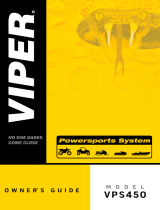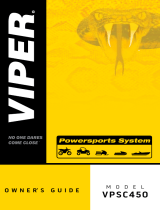PORTAL INDICATOR LIGHT KEY
ThelightsontheCommunication PortalindicatethestatusofyourSmartFence.
CREATE A USER & PET PROFILE
HOW IT WORKS
u Place the Portal in a location
near your home router and near
a power outlet.
v Plug the Portal into power using
the cable provided.
w
Connect the Portal to your home
router using an Ethernet cord
(included with your SmartFence).
The Portal Indicator Lights should initially display as shown
Portal
Home Router
Portal
Power Outlet
Home
Router
Portal Power
Outlet
j
k
l
CONNECT THE COMMUNICATION PORTAL
May take
Up to 30 seconds
for Indicator to turn GREEN
May take
Up to 2 minutes
for Indicator to turn GREEN
May take
Up to 1 hour
for Indicator to turn GREEN
Boundary Loop Internet Collar
Green Connected / Working Connected to Internet Connected / Working
Green/Red Connection to
Portal not yet made N/A Initial connection to
Portal not yet made
Red No power, wire break,
surge damage, etc.
Not connected to
Internet (check router)
Low or dead battery,
damage, out of range
For more Information: http://www.dogwatch.com/customer-resources/
Boundary Loop Indicator
TurnsGREENafterthe
Transmitterisconnectedto
theCommunicationPortal.
Internet Indicator light will turn GREEN after
connection is made. It may take up to 30 seconds.
Internet Indicator
TurnsGREENafterthe
CommunicationPortal
connectstotheinternet.
Paw Indicator
TurnsGREENafterthe
SmartCollarconnectsto
theCommunicationPortal.
u Visit the SmartFence Website app.dogwatch.com
or use the QR codes to download the App.
v Select “Add Account”
a. Enter email address.
i. You will be emailed a temporary password
b. Login to your account with temporary password.
w Select “My System” and then Add Product
a. System Type = SmartFence
b. System + New to create a system
c. Add Product UIDS
x Select “Pets”
a. Add New Pet
b. Assign a collar to each pet using the UID
Select Settings and then Account
a. Update account information
b. Update password
i. Old password = temporary password that was emailed
SmartFence
Communication
Portal sends
information and
notications to
desktop and
mobile devices.
SmartFence Collar sends information
to the SmartFence Communication Portal.
SmartFence Transmitter sends information
to the SmartFence Communication Portal.
The SmartFence system allows you to monitor your fence and dog remotely!
The SmartFence App
is accessible from
desktop & mobile
devices.
Updates once an hour.
Updates every 2 minutes.
App
Store
Google
Play