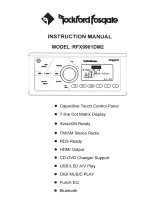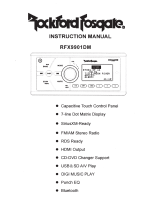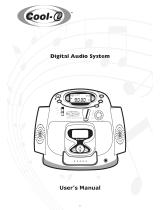Page is loading ...

OPERATION
MANUAL
MODEL:
RFX6000-SX
((<Siriusxm>))
READY
RFX6000-SX
RFX-MR5BB
+DIGITAL
AUDIO/VIDEO
PLAYER
+
SiriusXM-Ready™
+AM
/
FM
STEREO RADIO
+USB/SO
MUSIC PLAY
+ BLUETOOTH STREAM
+Dual
Zone

CONTENTS
CONTENTS
..........................................................
1
CONTROL
PANEL
ILLUSTRATION
.........................
2
WIRE
DIAGRAM
...................................................
3
INSTALLATION....................................................
4
BASIC
OPERATION
..............................................
5
SiriusXM®
OPERATION.........................................
6
RADIO
OPERATION
..............................................
10
AUX/USB/SD
OPERATION
.....................................
11
CDC
OPERATION
..................................................
13
BLUETOOTH
OPERATION
.....................................
14
SPECIFICATION
....................................................
15
TROUBLESHOOTING
............................................
16
P1

CONTROL PANEL ILLUSTRATION
(~@@
,-
,,
,,
'
r·
I I I
(<
Slr~!l.~~
>))
CH
'
,-,
,-,
,-
,-,
(') (')
-'
II
I I
••
, I '-' '-'
'~,
- . - -
~fi;;
~;
RFX-MR58 MEDIA
PLAYER
4X
OWATTS
AlPS
BAND
SCAN
@
@
(OPTION)
POWER
ON/OFF
(g\
..
FUNCTION
SELECT
BUTTON
(~!.VOLUME
UP/DOWN
({).
MODE
BUTTON
(~).DISPLAY
BUTTON
(~).AUTOMATIC
OR
MANUAL
TUNING
(FREQ
UP~+~
OR
FREQ
DOWN
1+11
)
MENU
(7_).
AUTO
STORE
AND
PRESET
SCAN/MENU(AS/PS)
/SELECT
TRACK/CHANNEL
SWITCH
(~).BAND/CDC
DISC
UP/
-10
TRACKS
C9J.
AUTOMATIC
TUNING
CONTROL(SCAN)
/CDC
DISC
DOWN/
+1
0
TRACKS
dQ!.
PRESET
1,
PLAY/PAUSE
@.PRESET
2,
REPEAT
PLAY
@.
PRESET3,RANDOM
PLAY
@.PRESET
4/LEFT
@.PRESET
5/DOWN(ENTER)
@.PRESET
6/RIGHT
@.MENU/DIMMER
SETTING
BUTTON/UP
G).
LCD
DISPLAY
@.MUTE
P2
•
~-\-(g)
,.......,...___,.___'Y'.r----~f--Tr--Jt\-t-
(6)

WIRE
DIAGRAM
c
e
u..
I
POWER
ANTENNA
MEMORY
YELLOW
BACK
UP
FRONT
+WHITE
LEFT
SPEAKER
-WHITE/BLACK
REAR
+GREEN
LEFT
SPEAKER
-GREEN/BLACK
Fuse
replacement
*
IMPORTANT
NOTE:
When
using
cables
RFX10,
RFX16
and
RFX
30
for
runs
longer
than
50
feet,
use
RRAMP1
to
increase
signal
quality.
Maximum
distance
is
150
feet.
Install
RRAMP1
inline
before
cable
extensions.
(Unit
side)
BLACK
GROUND(-)
RED
IGNITION SWITCH
(B+)
GREY+
FRONT
RIGHT
SPEAKER
VIOLET+
REAR
RIGHT
VIOLET/BLACK-
SPEAKER
If
there
is an
issue
with
the
fuse,
be
sure
to
check
all
power
connections
and
replace
the
fuse
with
same
type
and
rating.
If
a
fuse
blows
after
replacement,
you
may
have
an
internal
malfunction
with
the
unit.
Please
consult
with
your
nearest
repair
center.
Warning:
When
replacing
the
fuse,
be
sure
to
use
the
same
type
and rating
of
the
existing
fuse.
The
use
of
a
varying
type
or
rating
may
cause
serious
damage
to
the
unit.
Be
sure
your
wire
remote(RFX-MR8/RFX-MR6.5)
is
installed
correctly,
wrong
connection
will
cause
serious
damage
to
the
wire
remote.
P3

INSTALLATION
1.
Precautions
Carefully
choose a mounting
location so
that
the
unit
will
not
interfere
with
normal
driving
functions
of
the
vehicle.
Avoid
installing the
unit
where it
will
be
subjected
to
excessive
vibration,
dirt
and high
temperatures,
including
direct
sunlight,
engine
compartment
heat
and
engine
exhaust.
Use
only
the
supplied
mounting
hardware
for
a safe and
secure
installation.
2. Mounting
illustration
Correct
mounting
positions
Better:
45
facing
upward
Incorrect
mounting
positions
Do
not
mount
the
black
box
in
either
position
shown.
Doing
Best:
90
facing
upward
so
will
allow
water
to
travel
inside
the
unit
causing
damage.
3.
Installation
Note
Use the
enclosed
nylon
wire
tie-downs
(wire
clamps)
for
additional
support. Using the
wire
tie-downs
to
hold
down the
wire
harness
will
aid in
preventing
water
from
migrating
along
the wires and into the unit.
P4

BASIC OPERATION
Power·
ON/OFF (1)
Press this button to turn
unit
ON
or
OFF.
SEL-
Function
Select
Button
(2)
Press the "SEL" button
repeatedly
to scroll through the functions
BAS>
TRE
>FAD>
SUB>
DSP
>REAR
ZONE
(SOURCE)>
REAR ZONE (VOL). Once desired function is selected,
use the VOL buttons to change the setting value.
Press and hold the SEL button to
enter
zone selections.
Short
press the SEL button
repeatedly
to scroll through the
Zone:
America/China/Europe
Beep:
Activates
Beep
On/Off
Clock:
12/24
hour
format
TRI1:
Activates
Trigger
1
On/Off
(Switched 12V). This
trigger
is set to "ON" by default.
TRI 2:
Activates
Trigger
2
On/Off
(Switched 12V). This
trigger
will need to be reactivated
if
unit is
disconnected
from
power
source.
VOL-
Volume
Up/Down
(3)
Press the UP
arrow
button to turn the volume up to the desired listening level.
Press the DOWN
arrow
button to turn the volume down to the desired listening level.
MODE
button
(4)
Short press the "MODE" button to switch through modes: FM/AM > AUX1 > AUX2
>SIRIUS>
BT >
USB>
SD
>CDC
Long press the "MODE" button to switch through REAR ZONE options: R ZONE
Source>
R ZONE Volume.
DISP-
Display
Button
(5)
Press the "DISP" button to toggle the system time
On/Off
on the LCD.
Adjusting
Time
(Clock)
Press and hold the "DISP" button until the
hour
digit
starts to blink, use the
~I
11.-
to
adjust
hour.
Once
hour
is set, press "DISP" again to
adjust
minute using the
~I
11.-
buttons.
Adjusting
backlight-
MENU (16)
Press the "MENU" button
for
more the 2
seconds
to adjust the
backlight
brightness
on the LCD.
(25o/o,
1
00°/o)
Low
Voltage
Warning
When the
vehicle's
power
supply
drops
below 10 volts, the LCD will
display
"BATTERY LOW" and
the system will beep
for
1 minute. The black box will turn
off
automatically
after
the 1 minute period.
Locking
the
Control
Panel
To
lock
the RFX-MRSBB control panel, press and hold "SEL" and "DISP" buttons
simultaneously
for
3 seconds. The black box will not respond when button are pressed on the control panel. Press and
hold "SEL" and "DISP" buttons
for
3
seconds
to unlock the control panel.
Rear
Zone
Operation
The
purpose
of
this
feature
is
to
take
advantage
of
playing
dual
media
sources
simultaneously.
Each
zone
has
the
ability
to
have
its own
media
source
along
with
independent
volume
control.
These
functions
can be
accessed
through
the
RFX-MRSBB
control
pa·nel
or
through
wired
remote
connections.
Audio
Source
Long
press
the
"MODE"
button,
select
REAR
ZONE
Source.
Use the
Volume
buttons
to
scroll
through
available
sources.
Press
"SEL"
to
select
source
for
audio
playback.
Audio
Source
Volume
Long
press
the
"MODE"
button,
select
REAR
ZONE
Volume, use the
"VOL
Up" and
"VOL
Down"
buttons
to
increase
and
decrease
the
volume
to a
desired
level.
Note:
Please
note
if
the.
USB/SO
mode
is
playing
in
the
front
zone, the
SO/USB
mode
cannot
be
selected
in
the
rear
zone.
PS

SiriusXM®
OPERATION
Only
SiriusXM® brings you more
of
what you
love
to
listen
to,
all
in one
place.
Get over
150
channels,
including commercial-free music
plus
the best sports, news,
talk,comedy
and entertainment.
Welcome
to
the
world
of
satellite radio. A SiriusXM
Vehicle
Tuner and Subscription are required. For
more information,
visit
www.siriusxm.com."
Activating your SiriusXM subscription:
After
installing
your
SiriusXM Connect
Vehicle
Tuner and antenna, power on
your
RFX6000
and
select
SiriusXM mode. You should be
able
to
hear the SiriusXM preview
channel on
Channel
1.
If
you
cannot hear the preview
channels, please check the installation instructions to make sure
your
SiriusXM Connect tuner is
properly installed.
After you can hear the Preview
channel,
tune to
Channel 0
to
find the Radio
ID
of
your
tuner. You will
need this number
to
activate
your
subscription. Write the number down
for
reference.
Note: the SiriusXM Radio
ID
does not include
the letters
I,
0,
S
or
F.
In
the USA,
you can activate
online
or
by
calling SiriusXM Listener care:
e
Visit
www.siriusxm.com/activatenow
e
Call SiriusXM Listener Care at 1-866-635-2349
For Canadian Subscriptions, please contact:
e
Visit
www.siriusxm.ca/activatexm
e
Call
XM
customer Care at 1-877-438-9677
Note, the activation process
usually
takes
10
to
15
minutes, but may take up
to
an
hour. Your radio
will need
to
be
powered on and receiving the SiriusXM signal
to
receive the activation message.
MODE
(4)
•
Mode
Selection
Short
press
MODE
button
to
select
SiriusXM
mode.
Note:
If
there
is no
SiriusXM
TUNER
connected
this
mode
will be
skipped.
Please
connect
your
SiriusXM
Tuner
to
the
SiriusXM
port
located
at
the
back
of
the unit.
Then
press
MODE
button
to
change
to
SiriusXM
mode.
DISP(S)
e
Display
Mode
Selection
Short
press
DISP
button
repeatedly
to
switch
different
display
mode. You can
choose
between-
Channel
Number-
CH/
Channel
Name-
CHANNEL/
Category
Name-
CATEGORY/
Artist
Name
-ARTIST/
Song
Title-
SONG/
Content
Info-
INFO/
&(repeat)-
SEEK+
/SEEK-
(6)
• Channel
Browsing
When the
Category
Browsing
mode
is off,
short
press
the
buttons
to
start
browsing
all
channels.
Press
the
SEEK+/SEEK-
key to
browsing
next/previous
channels,
Press the
SEL
key to
select
the
channel
showed
on
LCD
and
play
it.
If
there
is no key
pressed in 5s,
the
LCD will
change
back
to
display
current
playing
channel
information
again.
P6

SiriusXM OPERATION
• Category Browsing
In
the
Category
Browsing
mode,
short
press
the
buttons
to
start
browsing
channels
in
current
category.
Press
the
SEEK+/SEEK-
key
to
browsing
next/previous
channels,
Press
the
SEL
key
to
select
the
channel
showed
on LCD
and
play
it.
If
there
is no key
pressed
in 5s,
the
LCD
will
change
back
to
display
current
playing
channel
information
again.
•
Rapid
Channel Browsing
When
the
Category
Browsing
mode
is off,
press
and hold
the
buttons
goes
into
rapid
channel
browsing
mode,
you can
browsing
all
channels
in
higher
speed,
if
you
release
the
touch
key,
the
LCD
will
show
the
information
of
the
last
browsed
channel.
Press
the
SEL
key
to
select
the
channel
showed
on LCD
and
play
it.
If
there
is no
key
pressed
in 5s,
the
LCD
will
change
back
to
display
current
playing
channel
information
again.
•
Category
Selection
In
the
Category
Browsing
mode,
long
press
and
hold
the
buttons
over
2S
to
select
previous/next
category
without
press
SEL
key.
AS.PS
{7)
•
Direct
Channel Tuning
Short
press
this
button,
the
first
character
of
the
channel
number
will
flash.
Press
the
Volume
up and
down
buttons
to
select
number
0-9
and
press
SEL
key
to
enter
then
the
second
character
flash.
Use
the
same
operation
to
select
third
character.
After
select
the
last
number,
press
SEL
key
to
enter
and
play
the
selected
channel.
BAND {8)
• Banks
Selection
In
SiriusXM
mode,
short
press
this
button
to
change
the
bands.
The
current
bands
will
change
in
the
following
order:
SXM1-
SXM2-
SXM3
PRESET
1-6 {10/11/12/13/14/15)
• Store Preset
Channel
Long
press
a
PRESETS
button,
the
current
channel
will be
stored,
and
the
corresponding
preset
number
will
appear
in
the
display.
The
PRESETS
buttons
can
be used
to
store
6
channels
in
each
bands(SXM1,
SXM2,
and
SXM3)
for
convenient
access
to
your
favorite
channels.
• Recall
Preset
Channel
To
recall
a
preset
channel,
select
a band
of
channels
(if
needed).Short
press
a
Presets
button
and
the
unit
will
turn to
the
corresponding
.stored
channel.
P?

SiriusXM OPERATION
SCAN(9)/MENU
(16)
• Channel
Scanning
Short
press
SCAN button to scan
all the
channels. The unit
will
keep on scanning
every 5 seconds
per
channel until you press the SCAN button again to stop scan
function.
• Channel
Category
Mode
Short
press MENU button to
enter
category
mode while "CAT ON" will
show
in the
screen
field,
when
short
press again, the
category
setting will
be off, and
"CAT OFF"
will
show.
PARENTAL
CONTROL
You can
lock
any
SiriusXM
channels
you do not
want
others
to have access
without
your
permission. The
default
code is
"5220". In
case you
forget
your
code
please
execute
the
default
reset operation
or
disconnect
the unit
completely
from the
battery
to resume the
default
code.
e
GUIDE ON
HOW
TO
ENTER
THE
CODE
USING THE
VOLUME
BUTTON
When the
first
character
is flashing, Press the Volume up and down
butt~ns
to
select
5 and press SEL
key to
enter
then the second
character
flash. The same operation to
select
the rest
character
"2","2","0".When
done, press
SEL
key
to confirm.
e
TOLOCKACHANNEL
.
Select
a channel
that
you wish to
lock
then long
press SCAN button
-"CH
LOCKED"
will
show on the display.
Enter
the code then press
SEL
key
to confirm
-"Channel
Locked" will
show
on the
display
e
TO ACCESS
A
LOCKED
CHANNEL
You can
access
a locked channel by
channel
browsing
method
or
direct
tunning
method, you are
requested to
enter
the
passcode
before
access
the
locked channel.
The content metadata(Artist
Nme/Song Title/Content
Info) would
not allow
to be
displayed
when you browse to a
locked channel
without enter the passcode.
e
TO
UNLOCKACHANNEL
Select
the locked channel
that
you wish to
unlock
then long press
SCAN
button-
" UNLOCK CH"
will
show
on the display.
Enter
the
code then press
SEL
key
to confirm
-
"Channel
Unlocked"
will
show
on the
display
e
TO
CHANGE
THE
CODE
Press and hold
MENU Button
-"OLD
CODE" will
show
on the display.
Enter
the old
code then press SEL
to confirm
-"NEW
CODE" will
show
on the display.
Enter
your
new code then press SEL
again to confirm
-"SETCODE
OK" will
show
on the display.
e
LOCKEDCHANNELMANAGEMENT
When you
want
to browse
all the locked channels, press and
hold "MODE"
button
and
"1"
button
simultaneously
to
enter
the locked channel browsing mode. You can
browse the entire
locked
channel by pressing the
Volume
up and down buttons
after
entering the
correct
passcode.
Select
a locked channel and press
SEL
key
if
you
want
to
clear
that
locked
channel.
To
clear
all the locked channels except the enable
Mature channels ,
just
press the Volume up and down buttons
until the
advisory
"CLEAR
ALL
LOCKED"
display, then
P8

SiriusXM
OPERATION
press
the
Enter
button to execute.
If
you
want
to
change
the
enable/disable
status
of
the
mature
channels,
you
just
press the
Volume
up and down
buttons
until
the
advisory
"LOCK/UNLOCK
MATURE"display, press the SEL key to switch.
MODE(4)
+
BAND(8)
• Default
Reset
In
SiriusXM
mode, press and
hold
BAND and
MODE
button to reset the SiriusXM
mode to the
factory
default
setting. When
finished
the reset
operation,
the
locked
channels
will be
unlocked,
the
mature
channels
will be
unrestrained,
the presets
storing
will be cleared, the
parental
control
passcode
will be resumed to
default
passcode,
etc.
TROUBLESHOOTING
PROBLEM
CAUSE CORRECTIVE ACTION
SiriusXM
mode
can
not
be
Make
sure
to
choose
the
selected
USA
AREA
in
tuner
region
setting
Check
Tuner
C
Display
Check
the
SiriusXM
tuner
message
in
SiriusXM
mode)
connection
on
the
back
of the
unit to
ensure
that it's
correctly
connected.
Check
Antenna
C
Display
Ensure
the
SiriusXM
antenna
message
in
SiriusXM
mode)
cable
is
connected
to the
SiriusXM
tuner correctly.
Check
the
SiriusXM
antenna
wire for
breaks
or
sharp
bends.
Replace
the
antenna
if
necessary.
If
the
message
remains,
the
antenna
may
have
been
damaged.
No
Signal
C
Display
message
The
vehicle
must
be
outside,
in
SiriusXM
mode)
and
the
antenna
must
have
a
clear
view
of the
southern
sky.
The
magnetic
antenna
must
be
mounted
on
the
outside
of
the
vehicle
for the
best
reception.
Channel
Not
Subscribed
Current
channel
not
included
in
C
Display
message
in
your
subscription
package.
Call
SiriusXM
mode)
SiriusXM
to
subscribe:
-In
the
USA
call
1-866-635-2349
-
In
Canada
call
1-877-438-9677
P9

SiriusXM OPERATION
TROUBLESHOOTING
Channel
Not
Available
C
Display
message
in
SiriusXM mode)
Channel
Locked C
Display
message
in
SiriusXM
mode)
Subscription
UpdatedC
Display
message
in
SiriusXM
mode)
This
channel
is
not a valid
SiriusXM
channel.
The
channel
number has been
entered incorrectly,
or
the
channel
was removed from
the SiriusXM
channel lineup.
The
selected
channel has
been
locked
by the
parental
controls,
or
a mature
channel
has been
selected.
A prompt
to
enter the
unlock
code
will
appear. Enter the unlock
code
as
described
on
page 9.
An
update
to
your SiriusXM
subscription has been
received by the SiriusXM
tuner.
Press
any button
to
continue.
Sirius, XM and
all related marks and logos are trademarks
of
Sirius XM Radio inc. All
rights reserved.
RADIO OPERATION
Listening
to
the
radio
To
select
the
radio
mode,
press
the
"MODE"
button
and
select
FM/AM.
Once
selected
the
radio
frequency
will
be
displayed.
To
change
the
frequency
band,
press
the
"BAND"
button
to
scroll
through
the
band
selections
FM1
>
FM2
>
FM3
>
AM1
>
AM2
Tuning
There
are
three
options
of
tuning
available:
SEEK,
MANUAL
and
PRESET
stations
SEEK
(Auto
seek
a
station)
When
the
radio
is
on
the
desired
band,
the
tuner
will
automatically
select
the
next
available
radio
station
as
you
press~l
orl~
buttons.
MANUAL
tuning
When
the
radio
is
on
the
desired
band,
pressing
the~l
orl~
for
longer
than
2
seconds
will
allow
for
manual
tuning
of
the
radio.
PRESET
(Storing
a
station)
When
the
radio
is
on
the
desired
band
and
station,
press
and
hold
"PRESET"
buttons
1 - 6
to
store
the
radio
station.
SCAN
-Automatic
Tuning
Control
(9)
While
in
radio
mode,
press
the
"SCAN"
button
to
scan
through
radio
stations.
The
radio
will
pause
for
5
seconds
at
each
detected
radio
station.
Pressing
the
"SCAN"
button
again
will
stop
the
scan
feature
on
the
current
station.
P10

RADIO OPERATION/
AUX
A/PS-
(7)
To
scan
preset
stations
on
the
current
band,
short
press
the
"A/PS"
button.
The
radio
will
pause
for
5
seconds
at
each
preset
station.
To
automatically
search
and
store
radio
stations,
long
press
the
"AlPS"
button.
The
tuner
will
seek
six
stations
and
store
them
on
the
1-6
preset
buttons.
AUX-IN
Port
This
port
is
available
for
portable
media
players
using
a
3.5mm
(1
/8")
audio
jack.
USB/SO OPERATION
When a USB
device with
audio/video/picture
files is plugged, a menu will be
displayed on external LCD.
~
U
-.
~~
_
§
_
L:_!l_tj,§
.
~
.
~_Q-·-
-·
·
·-·
·-·--·--·
·
-
-
·
·
-··---
--·
- -
-·-
..
··-
--·--
..
..............
, _ _
___
, __ ,_]
1---
--
B
01.\
L_;
02.MYMUSI-1
The menu can include six blocks:
..f'i
01-HAPPY
DAY
..f'i
02-HELLO
..f'i
03-0NL
Y YOU
..f'i
04-MY
LOVE
..f'i
05-MYOH
MY
~
I
[
MYMUSI-1
]
HELLO
(~
)
B
01.\
L./
02.MYMUSJ-1
..f'i
01-HAPPY
DAY
..f'i
02-HELLO
..f'i
03-0NLYYOU
..f'i
04-MY
LOVE
(
~)
..f'i
05-MY
OH MY
(
~
)
(g)
(
§)
P11

USB/SO OPERATION
USB
Block
1:
Current
File
Playing.
This
area
shows
what
is
currently
playing.
Block
2:
Folders.
All
available
folders
will
be
displayed
in
the
area.
Block
3:
Media
Files.
The
media
files
are
displayed
in
this
area.
Block
4:
Audio
Source
Block
5:
Picture
Source
Block
6:
Video
Source
When one
of
Blocks 4/5/6 are selected, the corresponding media folders and files are
displayed in Blocks 1 and
2.
Operation
Tips:
•
You can use the RFX-MR5BB control panel to select
different
media sources and files.
• On
the RFX-MR5BB, the
"MENU"
button is
for
navigating
UP,
"Preset 5"
is
for
DOWN,
"Preset 4"
is
for
LEFT and
"Preset 6" is
for
RIGHT. Long pressing
"Preset 5" will confirm
your
selection.
• Use the
"Preset 1"
button to
"Play/Pause"
media files (Audio/Video/Pictures).
•
For fast searching, press the "SCAN"
and
"BAND"
buttons. The
"SCAN"
button is
for
"1
0+" and the "SCAN"
button is
for
"1
0-".
•
The unit can
support
playing music by inputting the song's sequence
number
directly.
This is
helpful
if
you
kn~w
the sequence
number
of
the song in which you
want
to
play.
While the unit is playing, press
"AlPS" on the front
panel.
This
will bring up
"SCHOOOO"
on the
LCD
display. The
four
digits
represent the song's sequence number.
To
set the
four digits
of
the song you
want
to play, press the "Preset 1-4"
buttons to change the
sequence number. Press
"SEL"
to confirm the
input and the desired song
will begin to
play.
•
When the unit is playing Video
or
Pictures, long press
"Preset 1"
to exit Play mode
SD
When using a SD
card with a card, the unit
will
automatically
turn to
"SD"
mode and begin
playing audio
files
from the card.
"SD"
mode operates and functions the same as "USB"
mode.
Important
Notice
Due to varying product specifications in regards to
USB/SD
manufacturing
specific
functions, we cannot guarantee
that
all
devices
will be recognized and work as
intended.
Some USB/SD
devices may take more than 45 seconds to initiate
after
being plugged in.
P12

CDC OPERATION
CDC
Operation
1.
Press
<!>
button
On
2.
Connect
the
CDC
to
the
black
box.
Once
plugged
in
press
"MODE"
to
scroll
through
display
until
you
fined
CDC
mode.
3.
The
LCD
will
display
"Disc
Style",
"Item
Number",
"Playing
Time"
4.
Press"
~~
"
button
to
pause
playback
5.
Press
the
Preset
2 (11)
button
to
activate
REPEAT
playing
mode
6.
Press
the
Preset
3
(12)
button
to
activate
RANDOM
playing
mode
7.
Follow
the
function
key
instruction
to
do
the
operation.
8.
Pressing
the
"SCAN"
button
will
function
as
the
"Next
Disc"
button
and
pressing
"BAND"
will
function
as
the
"Previous
Disc"
button
for
changing
discs
in
the
changer.
Notes
for
CD
1.
Keep
discs
clean
and
undamaged.
2. Do
not
play
discs
that
are
damaged
or
warped.
3. Do
not
expose
discs
to
direct
sunlight
or
store
in a
high
temperature
environment.
4.
Store
discs
in
their
case
after
use.
5.
Fingerprints
and
scratches
will
affect
the
quality
of
disc
playback.
Use
a
soft
cloth
to
gently
clean
disc.
If
necessary,
the
use
of
a
diluted
natural
solvent
can be
used
to
help
clean
the
disc.
Record
cleaner
or
an
antistatic
solvent
can
not
be
used
to
clean
discs.
P13

BLUETOOTH OPERATION
(BLUETOOTH
DONGLE)
MODEL:
RFX-BTD2
Installation
Note
for
Bluetooth
Dongle
For
optimum
signal,
the
Bluetooth
Dongle
should
be
installed
near
the
surface
and
should
avoid
metal
surfaces.
Installation
behind
or
under
metal
surfaces
will
create
a
weak
Bluetooth
signal.
Bluetooth
Mode
Press the "MODE" ( 4) button repeatedly to
scroll
through available sources and select the
BTD2 mode.
To
Pair
with
a
Bluetooth
device
The
unit
is
ready
to
pair
with
the
BT
mode
is
selected
and
make
sure
you are in
close
proximity
to
the
dongle.
1 .Open
the
Bluetooth
settings
on
your
device.
2.
Select
"RFX6000-SX"
from
the
list
of
available
Bluetooth
devices
3.
Enter
"0000"
as
the
password
for
pairing
To
Play
music
from
a
Bluetooth
device
Once
the
device
is
paired,
the
unit
is
ready
to
play
music
from
the
device.
•
Pressing
the
..,II
button
will
start
and
stop
the
audio
playback
from
the
BT
device
•
To
change
the
track
being
played,
press
the
~JJ+I
or
1._
buttons
To
disconnect the current Bluetooth device from the unit, simply press and hold the
"A/PS"
button. This
will
disconnect the device but it
will
not erase the pairing from the memory.
To
erase all Bluetooth pairings stored
in
the unit's memory, press and hold the
"SCAN"
button.
Play
the
Bluetooth
music
When
you
succeed
in
pairing
the
Bluetooth
device,you
can
play
the
Bluetotth
music
on
your
device.
a.
Press
the
previous/next
key
to
change
the
track.
b.
Press
the
play/pause
key
to
start
or
pause
the
audio.
c.
Press
and
hold
A/PS
key
to
disconnect
the
current
Bluetooth
device
from
the
unit,
but
this
will
not
erase
the
pairing
from
unit
memory.
d.
Press
and
hold
SCAN
key
to
erase
all
Bluetooth
pairings
stored
in
the
uint
memory.
P14

SPECIFICATION
TUNER(FM)
Frequency
Range
.....................................................
87.5-107.9
MHz
Channel
Step
..........................................................
200KHz
Sensitivity
............................................................
BdB
Stereo
Separation
....................................................
30dB
Signal
to
Noise
Radio
................................................
60dB
TUNER(AM)
Frequency
Range
....................................................
530-171
0
KHz
Usable
Sensitivity
....................................................
32
dBuV
Channel
Step
..........................................................
1OKHz
Signal
to
Noise
Radio
...............................................
50dB
LINE-OUT
Output.
.................................................................
3 Volt
(max)
lmpedance
...........................................................
33 Ohm
GENERAL
Power
Supply
..........................................................
13.8V
DC
(1
0-15.6V
allowable)
Speaker
Impedance
.................................................
4
or
8 ohm
Output
Power
...........................................................
SOW
x
4CH
Fuse
........................................................................
10A
Note:
Specifications
and
the
design
are
subject
to
possible
modification
without
notice
due
to
improvement.
P15

TROUBLESHOOTING
Unable
to
read
some
USB
devices
The
unit
is
not
compatible
with
all USB
devises.
Try
formatting
the
USB
device
in FAT
16/32
standard.
Cannot
play
certain
song
formats
downloaded
from
websites
The
unit
does
not
currently
support
file
in DRM
(Digital
Right
Management)
format.
Takes
60
seconds
for
unit
to
recognize
USB
device.
This
is
normal
operation
for
the
unit.
Some
USB
devices
take
longer
than
others
depending
on
file
size
and
quantity
loaded.
LCD
Cannot
display
the
MP3
song
name
correctly
The
audio
files
are
not
tagged
properly
with
103
format
or
they
are
in a
foreign
language.
Power
does
not
turn
on
(no
sound)
Check
wiring
and
connections
along
with
the
fuse
in
the
unit.
If
the
fuse
is
blown,
replace.
If
this
happens
again,
consult
your
nearest
dealer.
No
sound
output
when
operation
the
unit
with
amplifiers
or
power
antenna
attached
The
power
antenna
lead could be
shorted
to
the
ground
or
there
may
be
excessive
current
that
is
required
for
the
amplifiers
or
power
antenna
to
operate.
Buttons
are
not
responsive
or
the
LCD
display
is
wrong
The
connections
for
the
front
panel
may
be
loose
or
dirty.
Tighten
connections
and use a
soft
cloth to clean.
If
this
doesn't
solve
the
problem,
consult
with
your
nearest
dealer.
The
unit
picks
up
engine
noise
Check
the
ground
wire
connection.
After
unit
powers
on,
the
unit
immediately
powers
off
The
battery
voltage
may
be
too
low.
Operating
voltage
should
be
between
11
v to 16V.
If
the
unit
still
cannot
power
on,
consult
with
your
nearest
dealer.
RFX-MRSBB
button
fail
to
respond
Check
if
the
unit
has been
locked.
Press
and hold
"DISP"
and
"SEL"
buttons
to
unlock.
Rear
Zone
Operation
The
purpose
of
this
feature
is to
take
advantage
of
playing
dual
media
sources
simultaneously.
Each
zone
has
the
ability
to
have
its own
media
source
along
with
independent
volume
control.
These
functions
can be
accessed
through
the
RFX-MRSBB
control
panel
or
through
wired
remote
connections.
Audio
Source
Long
press
the
"MODE"
button,
select
REAR
ZONE
Source.
Use
the
Volume
buttons
to
scroll
through
available
sources.
Press
"SEL"
to
select
source
for
audio
playback.
Audio
Source
Volume
Long
press
the
"MODE"
button,
select
REAR
ZONE
Volume,
use
the
"VOL
Up"
and
"VOL
Down"
buttons
to
increase
and
decrease
the
volume
to a
desired
level.
Note:
Please
note
if
the
USB/SO
mode
is
playing
in
the
front
zone,
the
SO/USB
mode
cannot
be
selected
in
the
rear
zone.
WARRANTY
INFORMATION:
Should
this
product
require
service,
you
may
obtain
specific
information
by
contacting
the
dealer
from
whom
this
product
was
purchased.
For
any
service
related
questions,
please
call
our
technical
service
team.
Technical
Support
Phone
Number:574-293-1521
P16


DIG I
PORT
OPERATION .
Connecting
the
compatible
digital
MP3
players
A special digi port
adaptor
is needed to
connect
the compatible digital MP3 players.
Users need purchase this
adaptor
separately
and connect this
adaptor
to the digi
port at the rear
of
the unit.
Please
contact
the dealers
for
the list
of
compatible
digital
Mp3 players.
Playing songs
in
digital
MP3
player
1.
Press MODE repeatedly until the digi port mode is displayed in the LCD.
2.
Press
IJI-fl
to pause
the·
playing, press again to resume.
3.
Press menu to
enter
menu selection ,you can
press~,
...
to switch between
folders(PLAYLIST,ALBUM,ARTIST
etc.)and press
SEL
to select the
folder
or
play the songs. When you are selecting between the menus,
simply
press this
key to return to up one level
menu.
4. Press and
hold~
I ...
,
it
will
fast
forward /rewind the song in
playing.
5.
Fast
search(A/PS)
The marine unit can support playing the music in players by inputting the song
sequence
number
directly: when the
unit
is playing songs, press A/PS button
on the
front
panel, it will
display
"SCH 00000"
on the
LCD,
the five
digits
indicates the sequence
number
that
you
want
to listen to. You can use preset
key 1 ,2,3,4,5 to set the five
digits
by pressing them repeatedly and press SEL to
confirm
input, the
unit
will
start
playing the new song automatically.
6.
Playing
mode switch
The RFX4000-SX/RFX6000-SX unit
will
control and play the music in the digital MP3
players when the digital MP3 players are connected to the
RFX4000-SX/RFX6000-SX
Press and Hold
"SEL"
and
"SCAN"
buttons
together
for
3 seconds to change
current playing mode to the
direct
mode, in this mode users can control and play
the
music
by the digital MP3 player, press and hold the two buttons again to switch
back to the
default
playing mode.
Please
Note~
RFX6000-SX
gets 2
DIGI PORT
wires DIGI PORT1
and
DIG I
PORT2, but only
support 1
DIG I
-Device for playing
and charging, 2
DIGI-Devices plugged
at the same time is not
allowed.
/