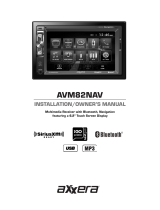Page is loading ...

MODERN SOUND FOR YOUR CLASSIC
www.retromanufacturing.com
SUPPLEMENTAL INSTRUCTIONS
for Redondo RT
Your Redondo RT is SiriusXM-Ready™. Because of this, your radio came with a Motor 4.
Any references to “Motor 5” in your user’s manual should be disregarded.
Version 1

2
NOTES

3
MOTOR 4 WIRING DIAGRAM
NOTE: Cutting the wiring harness, antenna lead or auxiliary cable will void your warranty.
Connect your SiriusXM Connect Vehicle Tuner to the SiriusXM Input on the back of
your Motor 4 radio body. Follow the instructions supplied with the tuner and antenna.
SIRIUSXM INPUT

4
CONTROLS
Front Panel Controls
1. Left Outside Thumb-Roller
2. Left Inside Thumb-Roller
3. Push-Button
4. Push-Button
5. Push-Button
6. Push-Button
7. Push-Button
8. Right Inside Thumb-Roller
9. Right Outside Thumb-Roller
Thumb-Rollers
1 2 3 4 5 6 7 8 9

5
SIRIUSXM INSTRUCTIONS
SIRIUSXM SATELLITE RADIO
Only SiriusXM brings you more of what you love to listen
to – all in one place. Get over 140 channels – including
commercial-free music plus the best sports, news, talk,
comedy and entertainment. Welcome to the world of satellite
radio. A SiriusXM Connect Tuner and paid subscription are
required. For more information, visit www.siriusxm.com.
Activating your SiriusXM Subscription
After installing your SiriusXM Connect Tuner and antenna, power on
your radio and select the SiriusXM source mode by rotating the left
inside thumb-roller (#2) down. You should be able to hear the SiriusXM
preview channel on channel 1. If you can’t hear the preview channel,
check your tuner’s installation instructions to make sure your SiriusXM
Connect Tuner is properly installed.
Once you can hear the preview channel, tune to channel 0 to
nd the Radio ID of your tuner. The radio ID can also be found on
the bottom of the SiriusXM Connect Tuner and its packaging. You
will need this number to activate your subscription. Write down the
number and store it in a safe place for reference.
NOTE: the SiriusXM Radio ID does not include the letters I, O, S or F.
In the USA, you can activate online at www.siriusxm.com/
activatenow or by calling SiriusXM Listener Care at 866.635.2349.
In Canada, you can activate online at www.siriusxm.ca/activatexm
or by calling XM Customer Care at 877.438.9677.
As part of the activation process, the SiriusXM satellites will send an
activation message to your tuner. When your radio detects that the
tuner has received the activation message, your radio will display a
message to conrm that the subscription updated. Once subscribed,
you can tune to channels available in your subscription plan. The
activation process usually takes 10 to 15 minutes, but may take up
to an hour. Your radio will need to be powered on and receiving the
SiriusXM signal to receive the activation message.

6
SIRIUSXM INSTRUCTIONS
OPERATING SIRIUSXM FEATURES
SiriusXM Preset Bands
You can store ve SiriusXM channels in three bands for a total of
15 presets. To toggle between the SiriusXM bands, rotate the right
inside thumb-roller (#8) up.
Tuning
Rotate the right outside thumb-roller (#9) up or down to change
channels. Rotate and hold the right inside thumb-roller (#8) up or
down to rapid tune.
Storing SirusXM Presets
There are ve presets for each SiriusXM band. To set a preset, tune to
the desired radio station, then press and hold the appropriate push-
button (#3-7) to store into memory.
Selecting SiriusXM Presets
To recall SiriusXM presets, press the appropriate push-button (#3-7) in
the selected radio band.
Replay™ Function
The Replay™ feature allows you to play, pause, skip, fast forward
and rewind.
Pause/Resume
To pause SiriusXM playback and enter Replay™ mode, press the
right inside thumb-roller (#8). The screen will display IR PAUSEd
when entering this mode.
To resume playback from the point at which it was paused,
press the right inside thumb-roller (#8) again. During playback,
the channel audio will continue to be stored until Replay™
mode is exited.

7
Playback Controls
To fast forward, press and hold button (#7). To rewind,
press and hold button (#6).
To skip forward press button (#7). To skip backward,
press button (#6).
NOTE: Changing channels or source modes while in Replay™ mode will exit
Replay™ mode and clear Replay™ memory.
To exit Replay™ mode and return to live satellite radio,
press button (#3).
Display Settings
Each SiriusXM channel will broadcast text information such as the
channel name, artist, song title and content. To cycle through the
display information, rotate the left inside thumb-roller (#2) up. Each
time the thumb-roller is rotated up, the display will change as shown:
Channel > Band > Channel Name > Artist Name > Song Title > Content
Info
> Category Name > Clock.
SIRIUSXM SUB-MENU SYSTEM
The SiriusXM sub-menu system can only be accessed while in the
SiriusXM source mode by rotating the right inside thumb-roller (#8)
down once. To cycle to the next category, rotate the right outside
thumb-roller (#9) up or down. To select a specic sub-menu, press the
right outside thumb-roller (#9).
The SiriusXM sub-menu system includes:
• Category (specic music/news/sports channels)
• Direct (direct tuning to a desired station)
• Mature OFF (toggles Mature Channel Lock on or off)
• Matu Code (changes the Mature Channel Lock passcode)
• Signal (SiriusXM signal strength)
SIRIUSXM INSTRUCTIONS

8
SIRIUSXM INSTRUCTIONS
Category
This feature enables the ability to search for channels based upon their
specic category. Once you have entered this sub-menu, rotate the right
outside thumb-roller (#9) up to cycle through the categories. Once you nd
the desired category, press the right outside thumb-roller (#9) to make your
selection. Now you can rotate the right outside thumb-roller (#9) to cycle
through every channel within that category.
Direct (Direct Channel Tune)
This feature enables the ability to directly tune to any channel by entering
the channel number. Once you have entered this sub-menu, rotate the right
outside thumb-roller (#9) to cycle to the rst number. Press the right outside
thumb-roller (#9) to select this number, then rotate the right outside thumb-
roller (#9) to cycle to the next number. Once you have found the channel
you want, press the right outside thumb-roller (#9) to select.
Mature (Mature Channel Lock)
This feature enables the ability to limit access to SiriusXM channels with
mature content. When enabled, the Mature Channel Lock feature
requires you to enter a passcode to tune to the locked channels. The
default passcode is 1111. Rotate the right outside thumb-roller (#9) to
scroll to the rst number. Press the right outside thumb-roller (#9) to select
this number, then rotate the right outside thumb-roller (#9) to cycle to the
next number. Repeat this process for the remaining numbers.
Mature Passcode (Lock/Unlock Passcode)
The Mature Channel Lock passcode can be changed by entering the
mature passcode sub-menu. The default passcode is 1111. Once you
have entered the Mature Passcode sub-menu, rotate the right outside
thumb-roller (#9) to scroll to the rst number. Press the right outside
thumb-roller (#9) to select this number. Rotate the right outside thumb-
roller (#9) to cycle to the next number, then press the right outside
thumb-roller (#9) to make the next selection.
Signal
This sub-menu displays the current SiriusXM signal strength.

9
If SiriusXM does not appear to be functioning properly and one of these advisory
messages appears on the display, try some of these troubleshooting tips.
CHK TNR (Check Tuner)
This message indicates an issue with your SiriusXM Connect Tuner.
• Check that your tuner is securely plugged into the back of the radio
• Check the wires between your unit and the SiriusXM tuner for damage
• Check the tuner to insure that it is not damaged
CHEK ANT (Check Antenna)
This message indicates an issue with your SiriusXM antenna connection.
• Check that your SiriusXM antenna is plugged into the tuner
and that the connection is secure
• Check that the SiriusXM antenna is not damaged
• If the antenna connections are secure and the advisory message is still
displayed, turn the radio off and back on to reset the advisory message
BUSY (No Signal)
This message indicates that your SiriusXM tuner is acquiring the audio or program
information from the satellite. If this message does not go away after a few seconds,
the satellite signal is too weak at your current location.
• Make sure the antenna is mounted away from metal objects
• Move the vehicle to a new location – especially if your vehicle is parked
underground or in a parking garage
CH UNAVL (Channel Unavailable)
This message indicates that the current channel is unavailable.
This can happen for a number of reasons:
• The channel may no longer be available on SiriusXM
• The channel may not be available with your current SiriusXM subscription package
CH LOCKED (Mature Channel Locked)
This message indicates that the channel has been locked
by the Mature Channel Lock.
• Tune to a channel that is not locked by the Mature Channel Lock
• Disable the Mature Channel Lock (see page 8 “Mature” for instructions)
SIRIUSXM TROUBLESHOOTING

MODERN SOUND FOR YOUR CLASSIC
Retro Manufacturing, LLC, 7470 Commercial Way, Henderson, NV 89011
p) 888.325.1555 | f) 702.483.2229 | www.retromanufacturing.com
Sirius, XM, SiriusXM and all related marks and logos are trademarks of Sirius XM Radio Inc.
All rights reserved.
*Due to continuing product improvement, specications and features are subject to change
without notice.
/