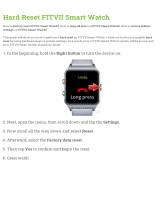Page is loading ...

SUUNTO AMBIT3 VERTICAL 1.0
USER GUIDE

1 SAFETY .............................................................................................. 6
2 Getting started ................................................................................. 8
2.1 Buttons and menus .................................................................. 8
2.2 Set up ........................................................................................ 9
2.3 Adjusting settings .................................................................. 11
3 Features .......................................................................................... 12
3.1 3D distance ............................................................................. 12
3.2 Ascent history ......................................................................... 13
3.3 Activity monitoring ................................................................ 15
3.4 Autopause .............................................................................. 16
3.5 Autoscroll ................................................................................ 16
3.6 Backlight ................................................................................. 17
3.7 Button lock ............................................................................. 18
3.8 Compass .................................................................................. 19
3.8.1 Calibrating compass ....................................................... 20
3.8.2 Setting declination ......................................................... 21
3.8.3 Setting bearing lock ....................................................... 23
3.9 Countdown timer ................................................................... 25
3.10 Displays ................................................................................. 26
3.10.1 Adjusting display contrast ........................................... 26
3.10.2 Inverting display color ................................................. 27
3.11 Exercising with sport modes ................................................ 27
3.11.1 Using Suunto Smart Sensor .......................................... 27
3.11.2 Putting on Suunto Smart Sensor ................................. 29
3.11.3 Starting an exercise ...................................................... 30
3.11.4 During exercise ............................................................. 31
3.11.5 Recording tracks ........................................................... 32
3.11.6 Making laps .................................................................. 32
2

3.11.7 Navigating during exercise .......................................... 33
3.11.8 Using compass during exercise .................................... 34
3.12 Find back ............................................................................... 35
3.13 Firmware updates ................................................................ 36
3.14 FusedAlti ............................................................................... 36
3.15 FusedSpeed ........................................................................... 37
3.16 Icons ...................................................................................... 40
3.17 Interval timer ........................................................................ 43
3.18 Interval workouts ................................................................. 44
3.19 Logbook ................................................................................ 47
3.20 Memory left indicator .......................................................... 50
3.21 Movescount .......................................................................... 50
3.22 Movescount mobile app ...................................................... 52
3.22.1 Second display on phone ............................................. 53
3.22.2 Syncing with mobile app ............................................. 54
3.23 Multisport training ............................................................... 56
3.23.1 Switching sport modes manually ................................ 56
3.23.2 Using a multisport mode ............................................. 57
3.24 Navigating with GPS ............................................................ 58
3.24.1 Getting GPS signal ........................................................ 58
3.24.2 GPS grids and position formats ................................... 59
3.24.3 GPS accuracy and power saving .................................. 61
3.25 Notifications ......................................................................... 61
3.26 PODs and HR sensors ............................................................ 62
3.26.1 Pairing PODs and HR sensors ....................................... 63
3.26.2 Using foot POD ............................................................. 65
3.26.3 Calibrating power PODs and slope ............................. 66
3.27 Points of interest .................................................................. 69
3

3.27.1 Checking your location ................................................ 71
3.27.2 Adding your location as a POI ..................................... 72
3.27.3 Deleting a POI .............................................................. 73
3.28 Recovery ................................................................................ 74
3.28.1 Recovery time ............................................................... 74
3.28.2 Recovery status ............................................................. 75
3.29 Routes ................................................................................... 80
3.29.1 Navigating a route ....................................................... 81
3.29.2 During navigation ........................................................ 82
3.30 Running performance level ................................................. 84
3.31 Service menu ........................................................................ 88
3.32 Shortcuts ............................................................................... 89
3.33 Sport modes .......................................................................... 90
3.34 Stopwatch ............................................................................. 91
3.35 Suunto Apps ......................................................................... 93
3.36 Swimming ............................................................................. 94
3.36.1 Pool swimming ............................................................. 94
3.36.2 Swimming styles ........................................................... 95
3.36.3 Swimming drills ............................................................ 98
3.36.4 Openwater swimming ................................................. 98
3.37 Time ...................................................................................... 99
3.37.1 Alarm clock ................................................................. 101
3.37.2 Time syncing ............................................................... 103
3.38 Tones and vibration ........................................................... 104
3.39 Track back ........................................................................... 104
3.40 Training programs .............................................................. 105
4 Care and support .......................................................................... 108
4.1 Handling guidelines ............................................................. 108
4

4.2 Water resistance ................................................................... 108
4.3 Charging the battery ............................................................ 109
4.4 Replacing Smart Sensor battery .......................................... 110
4.5 Getting support .................................................................... 111
5 Reference ...................................................................................... 113
5.1 Technical specifications ........................................................ 113
5.2 Compliance ........................................................................... 114
5.2.1 CE .................................................................................. 114
5.2.2 FCC compliance ............................................................ 114
5.2.3 IC ................................................................................... 115
5.2.4 NOM-121-SCT1-2009 .................................................... 115
5.3 Trademark ............................................................................ 116
5.4 Patent notice ........................................................................ 116
5.5 Warranty ............................................................................... 116
5.6 Copyright .............................................................................. 118
Index ................................................................................................ 121
5

1 SAFETY
Types of safety precautions
WARNING: - is used in connection with a procedure or situation
that may result in serious injury or death.
CAUTION: - is used in connection with a procedure or situation
that will result in damage to the product.
NOTE: - is used to emphasize important information.
TIP: - is used for extra tips on how to utilize the features and
functions of the device.
Safety precautions
WARNING: ALLERGIC REACTIONS OR SKIN IRRITATIONS MAY
OCCUR WHEN PRODUCT IS IN CONTACT WITH SKIN, EVEN THOUGH
OUR PRODUCTS COMPLY WITH INDUSTRY STANDARDS. IN SUCH
EVENT, STOP USE IMMEDIATELY AND CONSULT A DOCTOR.
WARNING:
ALWAYS CONSULT YOUR DOCTOR BEFORE
BEGINNING AN EXERCISE PROGRAM. OVEREXERTION MAY CAUSE
SERIOUS INJURY.
6

WARNING: ONLY FOR RECREATIONAL USE.
WARNING: DO NOT ENTIRELY RELY ON THE GPS OR BATTERY
LIFETIME, ALWAYS USE MAPS AND OTHER BACKUP MATERIAL TO
ENSURE YOUR SAFETY.
CAUTION: DO NOT APPLY SOLVENT OF ANY KIND TO THE
PRODUCT, AS IT MAY DAMAGE THE SURFACE.
CAUTION: DO NOT APPLY INSECT REPELLENT ON THE PRODUCT,
AS IT MAY DAMAGE THE SURFACE.
CAUTION: DO NOT THROW THE PRODUCT AWAY, BUT TREAT IT
AS ELECTRONIC WASTE TO PRESERVE THE ENVIRONMENT.
CAUTION:
DO NOT KNOCK OR DROP THE DEVICE, AS IT MAY BE
DAMAGED.
7

2 GETTING STARTED
2.1 Buttons and menus
Suunto Ambit3 Vertical has five buttons which allow you to access
all the features.
BACK
LAP
START
STOP
NEXT
LIGHT
LOCK
VIEW
2sec 2sec
2sec
Tuesday
20.9
16:30
[Start Stop]:
•
press to access the start menu
•
press to start, pause or resume an exercise or timer
•
press to increase a value or move up in the menu
•
keep pressed to stop and save an exercise
[Next]:
•
press to change displays
•
press to accept a setting
•
keep pressed to access/exit the options menu
•
keep pressed to access/exit the options menu in sport modes
[Light Lock]:
•
press to activate the backlight
•
press to decrease a value or move down in the menu
•
keep pressed to lock/unlock the buttons
8

[View]:
•
press to change bottom row view
•
keep pressed to toggle the display between light and dark
•
keep pressed to access shortcut (see
3.32 Shortcuts
)
[Back Lap]:
•
press return to the previous menu
•
press to add a lap during exercise
TIP: When changing values, you can increase the speed by
keeping [Start Stop] or [Light Lock] pressed until the values start to
scroll faster.
2.2 Set up
To make the most of your Suunto Ambit3 Vertical, we recommend
downloading the Suunto Movescount App and creating a free
Movescount account before starting up your watch. Alternatively,
you can visit movescount.com to create a user account.
To start using your watch:
1. Keep [Start Stop] pressed to wake up the device.
2. Press [Start Stop] or [Light Lock] to scroll to the desired language
and press [Next] to select.
9

Language
English
3. Follow the startup wizard to complete initial settings. Set values
with [Start Stop] or [Light Lock] and press [Next] to accept and
go to the next step.
Unit system
Metric
After completing the setup wizard, charge the watch with the
supplied USB cable until the battery is fully charged.
21:39
19:36
Tue 4.2.
10

NOTE: If a blinking battery symbol is displayed, Suunto Ambit3
Vertical needs to be charged before starting.
2.3 Adjusting settings
You can change the settings of your Suunto Ambit3 Vertical directly
in the watch, through Movescount, or on the go with Suunto
Movescount App (see
3.22 Movescount mobile app
).
To change the settings in the watch:
1. Keep [Next] pressed to enter the options menu.
2. Scroll the menu with [Start Stop] and [Light Lock].
3. Press [Next] to enter a setting.
4. Press [Start Stop] and [Light Lock] to adjust the setting values.
5. Press [Back Lap] to return to the previous menu or keep [Next]
pressed to exit.
1. 2-5.
Tuesday
20.9
16:30
2s
11

3 FEATURES
3.1 3D distance
By default, Suunto Ambit3 Vertical takes both elevation gain and
loss into account when measuring distance. This gives you a more
realistic distance measurement when you are exercising in hilly or
mountainous terrain. In this scenario, 3D distance is greater than 2D
distance.
2D < 3D
3D
2D
In most cases you can leave this setting as it is. However, if you are
using 3rd-party software to analyze your tracks, check how the
track distance is calculated. If the calculation is using 2D distance,
you may want to deactivate 3D distance in your watch.
To deactivate 3D distance:
1. While in a sport mode, keep [Next] pressed to enter the options
menu.
2.
Scroll to
ACTIVATE
with [Light Lock] and press [Next].
3.
Scroll to
3D distance
and press [Next] to switch to 2D distance.
4. Keep [Next] pressed to exit.
12

3.2 Ascent history
Suunto Ambit3 Vertical monitors your overall ascent history based
on your recorded Moves. The ascent history gives you a complete
picture of your elevation gain, from each day to your all-time gain.
The ascent history is a default display you can access by pressing
[Next]. For more information about showing or hiding displays, see
3.10 Displays
.
Week ascent
asc
1878
ft
21:39
19:36
Tue 4.2.
In the ascent history display, you have four views you can scroll
through by pressing [View]. The view shows your elevation gain
over the last seven days with today furthest to the right.
Week ascent
asc
1878
ft
The next view shows you elevation gain over 30 days starting from
the date indicated at the top of the display. You can reset the start
date to today by pressing [Back Lap].
13

15.1.2016
asc
28804
m
After the 30-day view you get a summary for the current calendar
year, with each column on the graph representing one month.
This year
asc
62954
m
The last view shows your all time elevation gain (for as long as you
have used the watch). The middle row shows your total ascent time,
and the bottom row shows your total elevation gain.
asc 8280h
asc
125508
m
Total ascent
14

3.3 Activity monitoring
In addition to the recovery time shown in your exercise log, Suunto
Ambit3 Vertical monitors you overall activity, both exercise and
daily activity. Activity monitoring gives you a complete picture of
your activity, the calories you are burning, and your recovery time.
Activity monitoring is available as a default display in TIME. You can
view the display by pressing [Next] (last display).
You can show/hide the activity monitoring display from the start
menu under DISPLAYS » Activity. Toggle with [Next].
The activity monitoring display has three views which you can
change by pressing [View].
Activity today
1962
kcal
Recovery time
25
h
Week activity
avg
1936
kcal
•
Activity today: calorie consumption today; the dotted line on
the bar graph indicates average daily calorie consumption for
the past seven days, not including today
•
Week activity: daily calorie consumption over the last seven days
with today furthest to the right; the dotted line on the bar
graph and lower row indicate average daily calorie consumption
for the past seven days, not including today
15

•
Recovery time: recovery time for the next 24 hours based on
recorded exercises and daily activity
3.4 Autopause
Autopause pauses the recording of your exercise when your speed
is less than 2 km/h (1.2 mph). When your speed increases to more
than 3 km/h (1.9 mph), the recording continues automatically.
You can turn Autopause on/off for each sport mode in Movescount
under the advanced settings for the sport mode.
You can also turn Autopause on/off during exercise without any
effect on your Movescount settings.
To turn Autopause on/off during exercise:
1. While you are in a sport mode, keep [Next] pressed to access the
options menu.
2.
Scroll to
ACTIVATE
with [Light Lock] and select with [Next].
3.
Scroll to
Autopause
with [Start Stop] and select with [Next].
4. Toggle on/off with [Start Stop] or [Light Lock].
5. Keep [Next] pressed to exit.
3.5 Autoscroll
Set your watch to automatically scroll through your sport mode
displays while exercising by using
Autoscroll
.
In Movescount, you can turn
Autoscroll
on/off for each sport mode
and define how long the displays are shown.
You can also turn
Autoscroll
on/off during exercise without any
effect on your Movescount settings.
16

To turn Autoscroll on/off during exercise:
1. While you are in a sport mode, keep [Next] pressed to access the
options menu.
2.
Scroll to ACTIVATE with [Light Lock] and select with [Next].
3.
Scroll to Autoscroll with [Start Stop] and select with [Next].
4. Toggle on/off with [Start Stop] or [Light Lock].
5. Keep [Next] pressed to exit.
3.6 Backlight
Pressing [Light Lock] activates the backlight.
By default, the backlight turns on for a few seconds and turns off
automatically. This is the
Normal
mode.
There are three different backlight modes:
Mode
:
•
Normal
: The backlight turns on for a few seconds when you
press [Light Lock] and when the alarm clock sounds.
•
Off
: The backlight is not switched on by pressing a button or
when the alarm clock sounds.
•
Night: The backlight turns on for a few seconds when you press
any button and when the alarm clock sounds.
17

•
Toggle: The backlight turns on when you press [Light Lock] and
stays on until you press [Light Lock] again.
Your Suunto Ambit3 Vertical has two backlight settings: one
'general' setting and one for sport modes.
You can change the general backlight setting in the watch settings
under GENERAL » Tones/display » Backlight. See
2.3 Adjusting
settings
. You can also change the general setting in Movescount.
You sport modes can use the same backlight mode as the general
setting (default), or you can define a different mode for each sport
mode under the advanced settings in Movescount.
In addition to the mode, you can adjust the backlight brightness (in
percent), either in the watch settings under GENERAL » Tones/
display » Backlight or in Movescount.
TIP: When the [Back Lap] and [Start Stop] buttons are locked,
you can still activate the backlight by pressing [Light Lock].
3.7 Button lock
Keeping [Light Lock] pressed locks and unlocks buttons.
Tuesday
20.9
16:30
2s 2s
Tuesday
20.9
16:30
Tuesday
20.9
16:30
18

You can change the button lock behavior in the watch settings
under GENERAL » Tones/display » Button lock.
Your Suunto Ambit3 Vertical has two button lock settings: one for
general use, Time mode lock, and one for when you are exercising,
Sport mode lock:
Time mode lock:
•
Actions only: Start and options menus are locked.
•
All buttons: All buttons are locked. Backlight can be activated in
Night mode.
Sport mode lock
•
Actions only: [Start Stop], [Back Lap] and the options menu are
locked during exercise.
•
All buttons: All buttons are locked. Backlight can be activated in
Night mode.
TIP:
Select the
Actions only
button lock setting for sport modes
to avoid accidentally starting or stopping your log. When the [Back
Lap] and [Start Stop] buttons are locked, you can still change
displays by pressing [Next] and views by pressing [View].
3.8 Compass
Suunto Ambit3 Vertical has a digital compass that allows you to
orient yourself in relation to magnetic north. The tilt-compensated
compass gives you accurate readings even if the compass is not
horizontally level.
19

You can show/hide the compass display from the start menu under
DISPLAYS » Compass. Toggle with [Next].
The compass display includes the following information:
•
middle row: compass heading in degrees
•
bottom row: change view to current heading in cardinals, to
time or empty with [View]
273
˚
NW
The compass switches to power saving mode after one minute.
Reactivate it with [Start Stop].
3.8.1 Calibrating compass
If you have not used the compass before, you must first calibrate it.
Turn and tilt the watch in multiple directions until the watch beeps,
indicating calibration is complete.
20
/