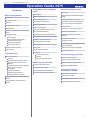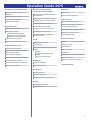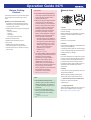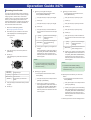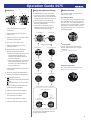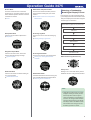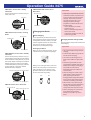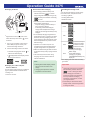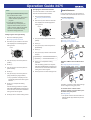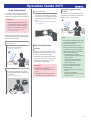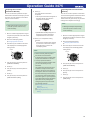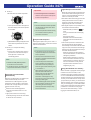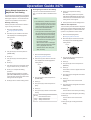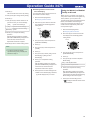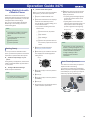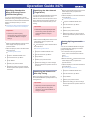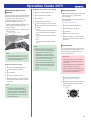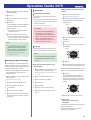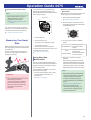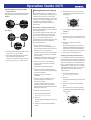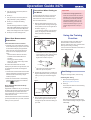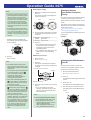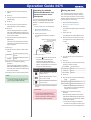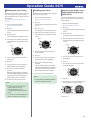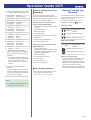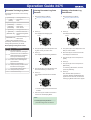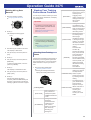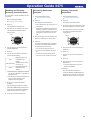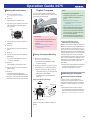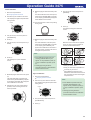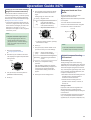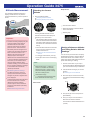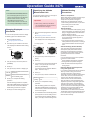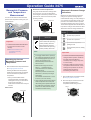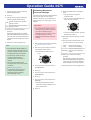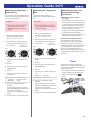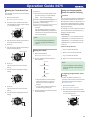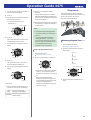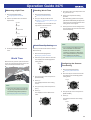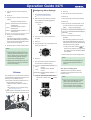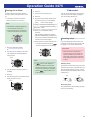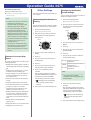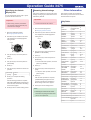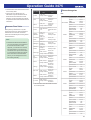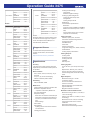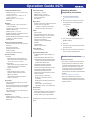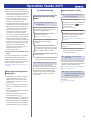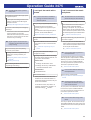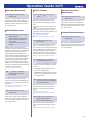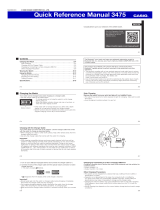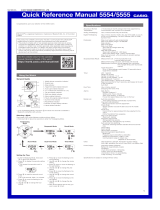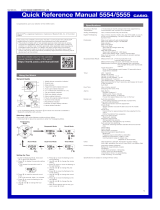Contents
Before Getting Started...
General Guide
Creating Your Profile
Indicators
Navigating Between Modes
Mode Overview
Selecting a Timekeeping Mode Digital Display
Format
Charging the Watch
Solar Charging
Charging with the Charger Cable
Checking the Charge Level
Charging Time Guidelines
Power Saving Function
Viewing the Face in the Dark
Useful Features
Time Adjustment
GPS Time Adjustment
Overview
Appropriate Signal Reception Location
Acquiring GPS Location Information
Manually
Acquiring GPS Time Information Manually
Receiving Time Information
Automatically
Leap Second Reception
Signal Reception Precautions
Using GPS Outside Your Country
Using Watch Operations to Adjust the Time
Setting
Using the Watch in a Medical Facility or
Aircraft
MA2010-EE
© 2020 CASIO COMPUTER CO., LTD.
Using Mobile Link with a Mobile
Phone
Getting Ready
Auto Time Adjustment
Viewing Training Records
Viewing Life Log Related Data
Setting Target Values
Creating a Training Plan
Specifying Checkpoints Along a Running
Course (Altitude Navigation)
Specifying the Alert Interval (Target Alert)
Specifying the Distance for Auto Lap Timing
Setting Up Programmable Timers
Configuring World Time Settings
Setting the Alarm
Phone Finder
Configuring Watch Settings
Connection
Connecting with a Phone
Unpairing
If you purchase another phone
Measuring Your Heart Rate
Using Heart Rate Measurement
Starting Heart-rate Training
Heart Rate Measurement Precautions
Precautions When Putting on the Watch
Using the Training Function
Run Timing
Changing Display Information During Run
Timing
Changing the GPS Receive Interval
Checking the Altitude Differential Between
Your Current Location and a Checkpoint
Setting Up Alerts
Displaying Your Actual Running Distance
Specifying the Distance Unit
Enabling Auto Run Timing (Auto Run
Detection)
Enabling Auto Lap Timing
Enabling Auto Pause
Specifying the Screen to be Displayed During
Running (RUN FACE)
Settings Configured with the Application
Run Timing Precautions
Viewing Training Log Records
Viewable Training Log Items
Viewing Recorded Log Data Records
Deleting a Particular Log Data Record
Deleting All Log Data Records
Viewing Your Training
Performance Condition
Checking Your Training Status
Checking Your VO2MAX
Checking Your Recovery Time
Training Status Display Precautions
Operation Guide 3475
1

Receiving Phone Notifications
Enabling and Disabling Incoming Call
Notifications
Displaying Notification Contents
Deleting a Particular Notification
Deleting All Notifications
Digital Compass
Taking a Compass Reading
Calibrating the Compass
Calibrating Compass Readings
Setting Up for True North Readings
(Magnetic Declination Calibration)
Magnetic North and True North
Digital Compass Reading Precautions
Altitude Measurement
Checking the Current Altitude
Setting a Reference Altitude and Taking
Relative Altitude Readings
Calibrating Altitude Readings
Setting Up the Auto Measurement Interval
Changing Displayed Information
Specifying the Altitude Measurement Unit
Altitude Reading Precautions
Barometric Pressure and
Temperature Measurement
Checking the Current Barometric Pressure
and Temperature
Barometric Pressure Change Indications
Calibrating Barometric Pressure Readings
Calibrating Temperature Readings
Changing Displayed Information
Specifying the Barometric Pressure Unit
Specifying the Temperature Unit
Barometric Pressure and Temperature
Reading Precautions
Timer
Setting the Timer Start Time
Using the Timer
Using the Programmable Timer for Interval
Training
Overview
Configuring Programmable Timer
Settings
Using a Programmable Timer
Stopwatch
Measuring Elapsed Time
Measuring a Split Time
World Time
Checking World Time
World Time City Setting
Configuring the Summer Time Setting
Alarms
Configuring Alarm Settings
Turning Off an Alarm
Pedometer
Counting Steps
Causes of Incorrect Step Count
Other Settings
Button Operation Sound Setting
Configuring Notification Sound Settings
Configuring Vibration Settings
Specifying the Height and Weight Units
Specifying the Calorie Display Unit
Resetting Watch Settings
Other Information
City Table
Summer Time Table
Fitness Categories
Supported Phones
Specifications
Checking Wireless Compliance Information
Mobile Link Precautions
Copyrights and Registered Copyrights
Troubleshooting
Operation Guide 3475
2

Before Getting
Started...
This section provides an overview of the watch
and introduces convenient ways it can be
used.
●
What you can do with this watch
●
Acquisition of accurate time and location
information by receiving GPS signals and
connecting with a phone
●
Measurement and recording of running and
other data
ー
Auto run detection
ー
Auto lap
ー
Auto pause
ー
Training log data recording
●
Heart rate measurement
●
Measurement of calories burned
●
Step count
●
Measurement of direction, altitude,
barometric pressure, and temperature
●
Transfer of data to your phone for viewing
with the app
Important!
●
This watch is not a special-purpose
measuring instrument. Measurement
function readings are intended for
general reference only.
●
Whenever using the Digital Compass
of this watch for serious trekking,
mountain climbing, or other activities,
be sure to always take along another
compass to confirm readings. If the
readings produced by the Digital
Compass of this watch are different
from those of the other compass,
perform 3-point calibration or figure 8
calibration of the watch compass to
correct direction measurement.
ー
Compass readings and calibration
will not be possible if the watch is in
the vicinity of a permanent magnet
(magnetic accessory, etc.), metal
objects, high-voltage wires, aerial
wires, or electrical household
appliances (TV, computer,
cellphone, etc.)
l
Digital Compass
●
The watch’s Altimeter Mode calculates
and displays relative altitude based on
barometric pressure readings
produced by its pressure sensor.
Because of this, altitude values
displayed by the watch may be
different from your actual elevation
and/or sea level elevation indicated for
the area where you are located.
Regular calibration in accordance with
the local altitude (elevation)
indications is recommended.
l
Altitude Measurement
Note
●
The illustrations included in this
operation guide have been created to
facilitate explanation. An illustration
may differ somewhat from the item it
represents.
●
For more accurate display values,
create your profile before using heart
rate measurement or the Training
Function.
l
Creating Your Profile
General Guide
A button
Pressing this button in any mode cycles
between displays.
While a setting screen is displayed, pressing
this button scrolls available menu items
upwards.
B button
Press to turn on illumination.
C button
In the Timekeeping Mode, pressing this button
enters the Training Mode.
Pressing this button while any mode’s setting
screen is displayed applies all of the screen’s
pending settings or changes.
D button
Hold down this button for at least one second
to return to the Timekeeping Mode. Pressing
this button while a run timing operation is in
progress returns to the run timing screen.
Pressing this button while a setting screen is
displayed scrolls available menu items
downwards.
E button
In other modes, pressing this button returns to
the Timekeeping Mode.
While configuring settings, pressing this
button goes back to the previous screen.
A
Optical sensor (heart rate detection)
Detects your pulse for heart rate
measurement.
B
Charging terminal
Plug in the charger cable here to connect to a
device with a USB terminal for charging.
l
Charging with the Charger Cable
Operation Guide 3475
3

Creating Your Profile
You can use the procedure in this section to
input information and create a profile (height,
weight, gender, date of birth, wrist where
watch is worn). You need to create a profile
before you can display information in the
Training Status Mode. Creation of a profile is
also recommended to enable calculation of
more accurate heart rate zones.
1. Enter the Timekeeping Mode.
l
Navigating Between Modes
2. Hold down (A) for at least two seconds.
This displays the Timekeeping Mode
setting screen.
Pointer
3. Use (A) and (D) to move the pointer to
[PROFILE].
4. Press (C).
This displays the profile item selection
screen.
[HEIGHT/
WEIGHT]
Height/weight
[SEX] Gender
[BIRTHDAY] Date of birth
[WRIST]
Wrist where you wear the
watch
5. Use (A) and (D) to select the item you want
to input.
6. Press (C).
7. Record your height and weight.
●
On the profile item selection screen,
select [HEIGHT/WEIGHT].
A Use (A) and (D) to input your height.
B Press (C).
C Use (A) and (D) to input your weight.
D Press (C).
E Use (A) and (D) to select whether or
not you want to save the current input
values.
[YES] Saves current settings.
[NO]
Discards current
settings.
[RETURN]
Returns to the height
and weight setting
screen.
F Press (C) to register your height and
weight.
After registration of the information is
complete, [SETTING COMPLETED]
will appear for a few seconds, and
then the profile item selection screen
will re-appear.
Note
●
To exit the height and weight setting
operation at any point, press (E) and
advance to step
E
.
8. Specify your gender.
●
On the profile item selection screen,
select [SEX].
A
Use (A) and (D) to move the pointer to
[MALE] or [FEMALE].
B Press (C) to register your gender.
After registration of the information is
complete, [SETTING COMPLETED]
will appear for a few seconds, and
then the profile item selection screen
will re-appear.
9. Specify your date of birth.
●
On the profile item selection screen,
select [BIRTHDAY].
A Use (A) and (D) to specify a year.
B Press (C).
C Use (A) and (D) to specify a month.
D Press (C).
E Use (A) and (D) to specify a day.
F Press (C).
G Use (A) and (D) to select whether or
not you want to save the current input
values.
[YES] Saves current settings.
[NO]
Discards current
settings.
[RETURN]
Returns to the date of
birth setting screen.
H Press (C) to register your date of birth.
After registration of the information is
complete, [SETTING COMPLETED]
will appear for a few seconds, and
then the profile item selection screen
will re-appear.
Note
●
To exit the date of birth setting
operation at any point, press (E) and
advance to step
G
.
10. Specify the wrist where you wear the
watch.
●
On the profile item selection screen,
select [WRIST].
A
Use (A) and (D) to move the pointer to
[LEFT] or [RIGHT].
B Press (C) to register your wrist setting.
After registration of the information is
complete, [SETTING COMPLETED]
will appear for a few seconds, and
then the profile item selection screen
will re-appear.
11. Press (E) twice to exit the setting screen.
Operation Guide 3475
4

Indicators
A Indicates the number of new phone
notifications.
B Displayed when the indicated time is
summer time.
C Displayed during p.m. times while 12-hour
timekeeping is being used.
D Shows the current battery level.
E Displayed when the alarm snooze
function is enabled.
F Displayed while there is connection
between the watch and a phone.
●
While re-connection with your phone is
being attempted after loss of the
connection, this indicator flashes at
one-second intervals.
●
While re-connection with your phone is
not being attempted after loss of the
connection, this indicator flashes at
two-second intervals.
G Displayed while heart rate measurement
is in progress.
H Shows the running data measurement
status and remaining log storage space.
I Airplane Mode/GPS icon
: Displayed while the Airplane Mode is
enabled.
: Indicates GPS receive is in progress.
J Displayed while the operation sound or
notification sound is disabled.
K Displayed when an alarm is enabled.
L Displayed while barometric pressure
trend information is enabled.
M Displayed while vibration is enabled.
N Displayed while Auto Light is enabled.
Navigating Between Modes
Your watch has the modes shown below.
●
You can also return to the Timekeeping
Mode directly from any mode besides the
Training Mode by holding down (D) for at
least one second, or by pressing (E).
●
In the Timekeeping Mode, pressing (C)
enters the Training Mode.
●
To go from the Training Mode to the
Timekeeping Mode, first stop training
measurement and then press (E).
HR (Heart Rate) Mode
Altimeter Mode
Digital Compass Mode
Barometer/
Temperature Mode
Training Status Mode Timer Mode
Stopwatch ModeTraining Log Mode
Compass, Altimeter, Barometer, Temperature
Notification Mode
Timekeeping Mode Training Mode
Use the buttons in the illustration above to
navigate between modes.
Mode Overview
This section provides an overview of the
modes of your watch.
●
Timekeeping Mode
You can use the Timekeeping Mode to check
the current time and date, and to view your
daily step count, your running distance for a
specific month, your training status, and other
information. You can also use this mode to
configure Home City, alarm, and other basic
timekeeping settings.
●
Training Mode
Use this mode to measure and record
distance, elapsed time, pace, and other
running data.
l
Using the Training Function
●
HR (Heart Rate) Mode
This mode shows your current heart rate.
l
Measuring Your Heart Rate
Operation Guide 3475
5

●
Timer Mode
The timer counts down from a start time
specified by you. The watch performs a sound
and/or vibration operation when the end of the
countdown is reached.
l
Timer
●
Stopwatch Mode
Use this mode to measure elapsed time.
l
Stopwatch
●
Digital Compass Mode
Use this mode to find north, and to take
direction and bearing angle readings.
l
Digital Compass
●
Altimeter Mode
Use this mode to take an altitude reading for
your current location.
l
Altitude Measurement
●
Barometer/Temperature Mode
Use this mode to take barometric pressure
and temperature readings for your current
location.
l
Barometric Pressure and Temperature
Measurement
●
Training Log Mode
Use this mode to view recorded training log
data.
l
Viewing Training Log Records
●
Training Status Mode
Use this mode to check your training status.
l
Viewing Your Training Performance
Condition
●
Notification Mode
The Notification Mode receives incoming call,
mail, and SNS notifications and information.
l
Receiving Phone Notifications
Selecting a Timekeeping
Mode Digital Display Format
Each press of (A) in the Timekeeping Mode
cycles display contents as shown below. Note
that you can display the current time along with
one other type of information.
BASIC: Watch Only (Basic Screen)/Activity Start
TIME+WORLD TIME
TIME+HR
TIME+MONTHLY
TIME+STATUS
TIME+DAILY
BASIC: Watch Only (Basic Screen)
Activity Start
Starting a run or some other activity causes
the BASIC screen to change as shown below.
Note
●
Regardless of what screen is currently
displayed, starting an activity causes
the Activity Start screen to appear
(Auto Run Detection). If the displayed
screen is not changed while Auto Run
Timing is being performed, the display
will always return to the BASIC screen
after the Auto Run Timing (Auto Run
Detection) operation is ended.
Operation Guide 3475
6

TIME+DAILY: Current Time + Weekly
Information
This screen shows the current time and your
weekly step count.
Daily steps
Daily step count goal progress
TIME+STATUS: Current Time + Training
Status
Training status
Vo2Max value
Recovery time
TIME+MONTHLY: Current Time + Monthly
Information
This screen shows the current time and your
running distance during the currently selected
month. Instead of running distance, you could
also specify display of running time or attained
altitude. Note that you must use the CASIO
“G-SHOCK MOVE” app to change what data
(running distance, running time, altitude
attained) should be displayed.
Monthly running distance/attained altitude
Monthly step count goal progress
TIME+HR: Current Time + Heart Rate
Today’s minimum heart rate
Today’s maximum heart rate
Current heart rate
TIME+WORLD TIME: Current Time +
World Time
World Time City
World Time
Charging the Watch
Solar Charging
Power generated by the solar panel powers
watch operations and also is used to charge a
rechargeable (secondary) battery. The solar
panel is integrated into the LCD of the watch,
and power for charging is generated
whenever the face is exposed to light.
●
Charging the Watch
When you are not wearing the watch, put it in
a location where it is exposed to bright light.
While you are wearing the watch, make sure
that its LCD (solar panel) is not blocked from
light by the sleeve of your clothing. Power
generation efficiency is reduced even when
the LCD is blocked only partially.
NOYES
Important!
●
Depending on light intensity and local
conditions, the watch may become hot
to the touch when exposed to light for
charging. Take care to avoid burn
injury after charging. Also, avoid
charging the watch under high-
temperature conditions like the ones
described below.
ー
On the dashboard of a vehicle
parked in the sun
ー
Near an incandescent light bulb or
other source of heat
ー
Under direct sunlight or in other hot
areas for long periods
Charging with the Charger Cable
Charging with the charger cable is faster than
solar charging.
Important!
●
Use only the supplied charger cable for
charging.
●
A device with a USB port (Type-A) can
also be used for charging.
●
Your watch can be charged from a
device with a USB2.0 or higher USB
port.
●
Note that no guarantees are made
concerning the suitability of all types of
USB ports for charging. If charging is
not possible for some reason,
disconnection from the USB port is
recommended.
●
Place the charger on a desk or other
stable surface, making sure there is
plenty of open space around it.
Charging with the charger and watch in
a bag or some other enclosed space
can cause overheating of the watch.
●
Should water or any other liquid get
onto the watch or charger cable during
charging, immediately unplug the
charger cable from the power source.
●
Perform charging in an environment
where ambient temperature is
between 5°C and 35°C (41°F and
95°F).
Operation Guide 3475
7

●
Charging the Watch
Charger cable
USB
●
Align the down arrow (
) mark on the
watch with the up arrow mark (
) of the
connector.
1. Turn on your computer or other device
with a USB port (power source), and
connect the charger cable to it.
2. Connect the charger cable to the watch.
●
This starts charging and causes to
flash on the watch display.
●
disappears from the display when a
full charge is achieved.
●
Charging from a Non-computer
Device’s USB Port
You can charge using power from a USB port
(Type A) that meets the conditions below.
●
Voltage: 5 V
●
Current: 0.5 A min.
●
Precautions When Charging
●
Avoid charging while the battery level
indicator is showing . To obtain
longer chargeable battery life, charge only
when the battery level indicator is showing
or lower.
●
Note that any of the conditions below can
hasten battery deterioration.
ー
Frequent charging while the battery is
fully or near fully charged
ー
Connecting and disconnecting the
charger cable multiple times during a
single day even though the battery is fully
charged
●
Do not attempt charging at high ambient
temperatures of 35°C or greater. The watch
becomes hot during charging, which can
cause charging to stop automatically. High
ambient temperature may result in a less
than full charge.
●
Operation on a custom computer or a
computer that has been modified from its
original configuration is not guaranteed.
●
Make sure that the charger cable connector
is oriented correctly when you plug it into the
watch.
●
The watch may become warm during
charging. This is normal and does not
indicate malfunction.
Note
●
Starting from a blank display, it takes
about 2.5 hours to achieve a full
charge.
●
Charging time depends on ambient
temperature and other factors.
Checking the Charge Level
You can check the watch’s current charge
level in all modes, except those below.
●
Training Log Mode
●
Training Status Mode
●
Notification Mode
Level Indicator Usable Functions
HIGH
All
MID
LOW
All functions except
those that use GPS
All functions except
those that use GPS,
HR (heart rate)
CHG
●
Normally (not charging):
Blank display
●
During USB charging
(charging in progress):
[CHARGING BATTERY] only
displayed
●
The display goes blank when the battery
goes dead.
Important!
●
Charge the watch as soon as possible
after the battery indicator becomes
or lower. Leaving the watch
without charging for a number of
months will result in over-discharge,
and may make future charging
impossible. If this happens, contact
your original retailer.
●
If the battery is dead and the watch
display is blank, use the charger cable
to charge the watch.
Operation Guide 3475
8

Charging Time Guidelines
Charging each day for the approximate times
shown in this section should be enough to
maintain a charge of
or higher.
Except for GPS and HR (heart rate), all watch
functions are operational at a charge level of
.
l
Checking the Charge Level
Note
●
Actual charging time depends on the
local charging environment.
●
Solar Charging
Charging Times Required for 1 Day of
Operation
Light Level (Lux)
Approximate
Charging Time
50,000 9 minutes
10,000 42 minutes
5,000 83 minutes
500 14 hours
Note
●
Charging is performed even with
exposure to indoor fluorescent lighting
(500 lux). The watch will be able to
maintain a charge of or higher
if it is exposed to indoor fluorescent
lighting for eight hours a day, in
addition to light near a window on a
sunny day (10,000 lux) for two hours a
week.
Times Required to Achieve Next Charge
Level
●
Sunny day, outdoors (50,000 lux)
LOW
n
MID
3 hours
MID
n
HIGH
26 hours
●
Sunny day, near a window (10,000 lux)
LOW
n
MID
15 hours
MID
n
HIGH
131 hours
●
Overcast day, near a window (5,000 lux)
LOW
n
MID
31 hours
MID
n
HIGH
270 hours
●
Charging with the Charger Cable
Times Required to Achieve Next Charge
Level
CHG
n
LOW
7 minutes
LOW
n
MID
5 minutes
MID
n
HIGH
42 minutes
Power Saving Function
Leaving the watch in a dark location for about
one hour between the hours of 10 p.m. and 6
a.m. will cause the watch to enter Level 1
power saving. If the watch is left in this
condition for six or seven days, the watch will
enter Level 2 power saving. The display of the
watch goes blank when the watch is in power
saving.
Power Saving Level 1 :
Basic timekeeping functions are operational.
Power Saving Level 2 :
All functions disabled.
●
Recovering from Power Saving
Use one of the operations below to exit power
saving.
●
Press any button.
●
Move the watch to a bright location.
●
Angle the watch towards your face.
Note
●
The watch will enter the power saving
state only while it is in one of the modes
below.
ー
Timekeeping Mode
ー
Stopwatch Mode (reset to all zeros)
ー
Timer Mode (timer start time
displayed)
●
Certain conditions may keep the watch
from entering the power saving state.
●
Note that the watch also may enter
power saving if its face is blocked from
light by your sleeve while you are
wearing it.
Viewing the Face in the Dark
The watch has a light that illuminates the face
for viewing in the dark.
●
To illuminate the face manually
Press (B) to turn on illumination.
●
Illumination will turn off automatically if an
alarm starts to sound.
●
Using Auto Light
If Auto Light is enabled, face illumination will
turn on automatically whenever the watch is
positioned at an angle of 40 degrees or more.
40
degrees
or more
Important!
●
Auto Light may not operate properly
when the watch is at a horizontal angle
of 15 degrees or greater from
horizontal as shown in the illustration
below.
●
Electro-static charge or magnetism
can interfere with proper auto light
operation. If this happens, try lowering
your arm and then angle it towards
your face again.
●
When moving the watch you may note
a slight rattling sound. This is due to
operation of the auto light switch,
which determines the current
orientation of the watch. It does not
indicate malfunction.
Operation Guide 3475
9

Note
●
Auto Light is disabled when any one of
the conditions below exists.
ー
While an alarm sound, timer sound,
and/or vibration operation is in
progress
●
If Auto Light is enabled, face
illumination may be delayed if you
angle the watch towards your face
while a compass, altitude, barometric
pressure, or temperature reading
operation is being performed.
Configuring the Auto Light Setting
1. Enter the Timekeeping Mode.
l
Navigating Between Modes
2. Hold down (A) for at least two seconds.
This displays the Timekeeping Mode
setting screen.
Pointer
3. Use (A) and (D) to move the pointer to
[LIGHT].
4. Press (C).
5. Use (A) and (D) to move the pointer to
[AUTO LIGHT].
6. Press (C).
7. Use (A) and (D) to move the pointer to
[OFF] (disabled) or [ON] (enabled).
●
The [LT] indicator is displayed in the
Timekeeping Mode while Auto Light is
enabled.
8. Press (C) to complete the setting
operation.
After the setting operation is complete,
[SETTING COMPLETED] will appear for
a few seconds, and then the illumination
setting screen will re-appear.
9. Press (E) twice to exit the setting screen.
Specifying the Illumination Duration
You can select either 1.5 seconds or three
seconds as the illumination duration.
1. Enter the Timekeeping Mode.
l
Navigating Between Modes
2. Hold down (A) for at least two seconds.
This displays the Timekeeping Mode
setting screen.
Pointer
3. Use (A) and (D) to move the pointer to
[LIGHT].
4. Press (C).
5. Use (A) and (D) to move the pointer to
[DURATION].
6. Press (C).
7. Use (A) and (D) to select an illumination
duration.
[1.5 SEC.] 1.5-second illumination
[3.0 SEC.] 3-second illumination
8. Press (C) to complete the setting
operation.
After the setting operation is complete,
[SETTING COMPLETED] will appear for
a few seconds, and then the illumination
setting screen will re-appear.
9. Press (E) twice to exit the setting screen.
Useful Features
Pairing the watch with your phone makes a
number of the watch’s features easier to use.
Auto time adjustment
l
Auto Time Adjustment
12:30
Data transfer to a phone
l
Viewing Training Records
l
Viewing Life Log Related Data
Selection of More Than 300 World Time
cities
l
Configuring World Time Settings
In addition, a number of other watch settings
can be configured using your phone.
To transfer data to a watch and to
configure settings, you first need to pair
the watch with your phone.
l
Getting Ready
●
Your phone needs to have the CASIO “G-
SHOCK MOVE” app installed to pair with
the watch.
Operation Guide 3475
10

Time Adjustment
Your watch can receive GPS signals and
connect with a phone to obtain information
that it uses to adjust its date and time setting.
Important!
●
Enable the Airplane Mode whenever
you are inside an aircraft or in any other
area where radio wave reception and
phone use is prohibited or restricted.
l
Using the Watch in a Medical
Facility or Aircraft
Referring to the information below, configure
the time setting in accordance with the method
that suits your own lifestyle.
Are you in a location where a GPS signal
can be received?
Time adjustment using GPS signal
reception is recommended.
l
GPS Time Adjustment
Do you use a phone?
Your watch can connect with a phone to
obtain information that it uses to adjust its
time setting.
l
Auto Time Adjustment
12:30
Other than the above.
If your watch cannot receive GPS signals
and cannot connect with your phone for
some reason, you can adjust time settings
by performing manual operations on the
watch.
l
Using Watch Operations to Adjust the
Time Setting
GPS Time Adjustment
Overview
The watch’s time and day settings can be
configured in accordance with your current
time zone by receiving a GPS signal.
●
GPS signal location information: Used to
update time zone, time, and day settings.
●
GPS signal time information: Used to
update time and day settings.
Important!
●
Before receiving GPS time
information, be sure to set your time
zone.
●
GPS signals are not received by the
watch while it is paired with a phone.
Appropriate Signal Reception
Location
GPS signal reception is possible outdoors
where the sky is visible and not blocked by
buildings, trees, or other objects.
Note
●
In areas where reception is poor, keep
the watch LCD pointed upwards and
do not move the watch.
●
When the watch is set up for auto
receive, take care to avoid covering its
LCD with the sleeve of your clothing.
●
GPS signal reception is not possible in
the areas described below.
ー
Where the sky is not visible
ー
Indoors (Reception may be possible
near a window.)
ー
Near wireless communication
equipment or other devices that
generate magnetism.
●
You may experience GPS signal
reception problems in the areas
described below.
ー
Where the view of the sky above is
narrow
ー
Near trees or buildings
ー
Near a train station, airport, or other
congested areas
Operation Guide 3475
11

Acquiring GPS Location
Information Manually
You can use a button operation to acquire
GPS location information and adjust your time
zone, time, and day settings in accordance
with your current location.
Note
●
GPS signal reception requires large
amounts of power. Perform it only
when necessary.
1. Move to a location appropriate for signal
reception and point the LCD of the watch
straight up at the sky.
2. Enter the Timekeeping Mode.
l
Navigating Between Modes
3. Hold down (A) for at least two seconds.
This displays the Timekeeping Mode
setting screen.
Pointer
4. Use (A) and (D) to move the pointer to
[TIME ADJUSTMENT].
5. Press (C).
6. Use (A) and (D) to move the pointer to
[AUTO].
7. Press (C).
8. Use (A) and (D) to move the pointer to
[TIME+POSITION (GPS)].
9. Press (C).
This starts location information
acquisition.
●
The acquired information will appear on
the watch display when location
acquisition is successful.
●
[RECEIVING FAILED] will appear on
the display if location information
acquisition fails for some reason.
10. Press (C) to complete the setting
operation.
●
If the receive operation fails, pressing
(C) will return to the screen in step 6.
Press (E) twice to return to the
Timekeeping Mode.
Note
●
Receive normally takes anywhere
from about 40 to 80 seconds.
●
It can take as long as 13 minutes when
leap second information is included.
●
You may experience location
information acquisition problems when
you are in the vicinity of a city
borderline.
The watch’s time and day will not be
indicated correctly if the time zone
setting is not right for your location. If
this happens, move to a location near
the center of the city you want to set as
your Home City and acquire location
information again. Or you can perform
a time information receive operation to
adjust time and day settings after
configuring Home City and summer
time settings manually.
l
Acquiring GPS Time Information
Manually
l
Setting a Home City
l
Configuring the Summer Time
Setting
Acquiring GPS Time Information
Manually
You can use a button operation on the watch
to receive GPS signal time information. When
the receive operation is successful, the
watch’s Home City (time zone), day, and time
settings will be adjusted accordingly.
Note
●
GPS signal reception requires large
amounts of power. Perform it only
when necessary.
1. Move to a location appropriate for signal
reception and point the LCD of the watch
straight up at the sky.
2. Enter the Timekeeping Mode.
l
Navigating Between Modes
3. Hold down (A) for at least two seconds.
This displays the Timekeeping Mode
setting screen.
Pointer
4. Use (A) and (D) to move the pointer to
[TIME ADJUSTMENT].
5. Press (C).
6. Use (A) and (D) to move the pointer to
[AUTO].
7. Press (C).
8. Use (A) and (D) to move the pointer to
[TIME (GPS)].
Operation Guide 3475
12

9. Press (C).
This starts time information acquisition.
●
The acquired information will appear on
the watch display when time acquisition
is successful.
●
[RECEIVING FAILED] will appear if time
information acquisition fails for some
reason.
10. Press (C) to complete the setting
operation.
●
If the receive operation fails, pressing
(C) will return to the screen in step 6.
Press (E) twice to return to the
Timekeeping Mode.
Note
●
Receive normally takes anywhere
from about 10 to 65 seconds.
●
It can take as long as 13 minutes when
leap second information is included.
Receiving Time Information
Automatically
When the conditions below are satisfied, the
watch will automatically receive time
information from a GPS signal. If any time
information receive operation is successful,
the watch will no longer attempt to receive a
signal for the rest of the day.
●
Watch is in the Timekeeping Mode.
●
Current time is between 6:00 a.m. and
10:00 p.m.
●
Light (near a window on a clear day)
continually shining on the LCD of the watch
for about one to two minutes.
Important!
●
Auto GPS signal receive is disabled
while the watch is paired with a phone
for auto time adjustment.
Note
●
The time information receive operation
normally takes anywhere from about
10 to 65 seconds.
●
The receive operation can take as long
as 13 minutes when leap second
information is included.
Leap Second Reception
GPS signal reception each year on June 1 or
later and on December 1 or later also receives
leap second information.
Note
●
It can take as long as 13 minutes to
complete the leap second information
receive operation.
●
The leap second information receive
operation is repeated until information
receipt is complete.
●
Once the leap second information
receive operation is complete, the
watch will not make any attempt to
receive it again until the following June
1 or December 1.
●
When connecting with a phone to
adjust the watch date and time
settings, leap seconds will also be
received along with the time
information. If this happens, leap
seconds may not be received when
receiving a GPS signal.
●
The first GPS signal receive operation
after the watch’s current time and/or
date setting has been changed
manually will include receipt of leap
second information.
Signal Reception Precautions
●
When the watch is unable to adjust its time
in accordance with a GPS signal for some
reason, average timekeeping accuracy is
within ±15 seconds per month.
●
Note that an internal decoding process the
watch performs after it receives a GPS
signal may cause the time setting to be
slightly off (by less than one second).
●
GPS signal reception is not possible under
the conditions described below.
ー
While the battery indicator is
or
lower
ー
In any mode besides the Timekeeping
Mode
ー
During power saving
ー
While the watch is connected with a
phone and data communication is in
progress
●
If the receive operation is successful, the
time and day settings will be adjusted
automatically in accordance with the Home
City (time zone) and summer time settings.
Summer time will not be applied correctly in
the cases described below.
ー
When the summer time start date and
time, end date and time, or other rules are
changed by authorities
ー
When location information is received,
but it is not location information for your
actual location (For example, when you
are near a borderline of a city and the
acquired location information is for a
neighboring city, etc.)
Using GPS Outside Your Country
Some countries or geographic areas put legal
restrictions on the use of GPS, on the
collection and logging of location information,
etc. Your watch has built-in GPS functionality,
so before embarking on international travel to
a country or area outside of the country where
you purchased your watch, you should check
with the embassy of the countries you plan to
visit, your travel agency, or some other reliable
source of information to find out if there are any
prohibitions or restrictions on bringing in
devices with GPS functionality, or on the
logging of location information, etc.
Operation Guide 3475
13

Using Watch Operations to
Adjust the Time Setting
You can use the procedure below to adjust the
watch’s date and time settings manually when
GPS signal reception or communication with
a phone is not possible for some reason.
●
Setting a Home City
Use the procedure in this section to select a
city to use as your Home City.
1. Enter the Timekeeping Mode.
l
Navigating Between Modes
2. Hold down (A) for at least two seconds.
This displays the Timekeeping Mode
setting screen.
Pointer
3. Use (A) and (D) to move the pointer to
[HOME TIME].
4. Press (C).
5. Use (A) and (D) to move the pointer to
[CITY].
6. Press (C).
7. Use (A) and (D) to move the pointer to the
city you want to use as your Home City.
8. Press (C) to complete the setting
operation.
After the setting operation is complete,
[SETTING COMPLETED] will appear for
a few seconds, and then the Home Time
setting screen will re-appear.
9. Press (E) twice to exit the setting screen.
●
Configuring the Summer Time Setting
If you are in an area that observes summer
time, you can also enable or disable summer
time.
Note
●
The initial factory default summer time
setting for all cities is [AUTO]. In many
cases, [AUTO] lets you use the watch
without switching manually between
summer time and standard time.
●
In the cases described below,
receiving location information by GPS
will cause [AUTO] to be automatically
selected for the summer time setting.
ー
When the time zone of the current
receive operation is different from
the watch’s time zone setting prior to
the receive operation.
ー
When the time zone is unchanged,
but the acquired location information
is for a geographic area with
different summer time rules (start
date, end date)
1. Enter the Timekeeping Mode.
l
Navigating Between Modes
2. Hold down (A) for at least two seconds.
This displays the Timekeeping Mode
setting screen.
Pointer
3. Use (A) and (D) to move the pointer to
[HOME TIME].
4. Press (C).
5. Use (A) and (D) to move the pointer to
[DST].
6. Press (C).
7. Use (A) and (D) to select a summer time
setting.
[AUTO]
Auto switching between standard
time and summer time
[OFF] Always standard time
[ON] Always summer time
8. Press (C) to complete the setting
operation.
After the setting operation is complete,
[SETTING COMPLETED] will appear for
a few seconds, and then the Home Time
setting screen will re-appear.
9. Press (E) twice to exit the setting screen.
●
Manual Time Adjustment
You can use the procedure below to adjust the
watch’s time and day settings manually when
GPS signal reception or communication with
a phone is not possible for some reason.
1. Enter the Timekeeping Mode.
l
Navigating Between Modes
2. Hold down (A) for at least two seconds.
This displays the Timekeeping Mode
setting screen.
Pointer
3. Use (A) and (D) to move the pointer to
[TIME ADJUSTMENT].
4. Press (C).
5. Use (A) and (D) to move the pointer to
[MANUAL].
6. Press (C).
This causes a cursor to appear under the
hour setting.
7. Use (A) and (D) to change the current time
hour setting.
8. Press (C).
This moves the cursor to the minute
setting.
9. Use (A) and (D) to change the current time
minute setting.
10. Press (C).
This moves the cursor to the year setting.
11. Use (A) and (D) to change the year setting.
12. Press (C).
This moves the cursor to the month
setting.
13. Use (A) and (D) to change the month
setting.
Operation Guide 3475
14

14. Press (C).
This moves the cursor to the day setting.
15. Use (A) and (D) to change the day setting.
16. Press (C).
17. Use (A) and (D) to select whether or not
you want to save your current settings.
[YES] Saves current settings.
[NO] Discards current settings.
[RETURN]
Returns to the hour setting
screen.
18. Press (C) to complete the setting
operation.
After the setting operation is complete,
[SETTING COMPLETED] will appear for
a few seconds, and then the time
adjustment screen will re-appear.
19. Press (E) twice to exit the setting screen.
Note
●
To exit the current time setting
operation at any point, press (E) and
advance to step 17.
●
Switching between 12-hour and 24-
hour Timekeeping
You can specify either 12-hour format or 24-
hour format for the time display.
1. Enter the Timekeeping Mode.
l
Navigating Between Modes
2. Hold down (A) for at least two seconds.
This displays the Timekeeping Mode
setting screen.
Pointer
3. Use (A) and (D) to move the pointer to
[TIME ADJUSTMENT].
4. Press (C).
5. Use (A) and (D) to move the pointer to
[12/24H].
6. Press (C).
7. Use (A) and (D) to select [12H] (12-hour
timekeeping) or [24H] (24-hour
timekeeping).
8. Press (C) to complete the setting
operation.
After the setting operation is complete,
[SETTING COMPLETED] will appear for
a few seconds, and then the time
adjustment screen will re-appear.
9. Press (E) twice to exit the setting screen.
●
While 12-hour timekeeping is selected,
[P] will be displayed for p.m. times.
Using the Watch in a Medical
Facility or Aircraft
When you are in a hospital, on an aircraft, or
in any other location where radio signals may
cause problems, you can perform the
procedure below to enter the watch’s Airplane
Mode, which disables auto GPS signal
receive and connection with a phone. To re-
enable auto time adjustment, perform the
same operation again.
1. Enter the Timekeeping Mode.
l
Navigating Between Modes
2. Hold down (A) for at least two seconds.
This displays the Timekeeping Mode
setting screen.
Pointer
3. Use (A) and (D) to move the pointer to
[AIRPLANE MODE].
4. Press (C).
5. Use (A) and (D) to select an Airplane
Mode setting.
[OFF] Exits Airplane Mode.
[ON] Enables Airplane Mode.
6. Press (C) to complete the setting
operation.
After the setting operation is complete,
[SETTING COMPLETED] will appear for
a few seconds, and then the Timekeeping
Mode setting screen will re-appear.
7. Press (E) to exit the setting screen.
●
is displayed while the watch is in the
Airplane Mode.
Operation Guide 3475
15

Using Mobile Link with
a Mobile Phone
While there is a Bluetooth connection
between the watch and phone, the watch time
setting is adjusted automatically. You can also
change the watch’s other settings.
Also, you can use the CASIO “G-SHOCK
MOVE” app to view training records and
create training plans.
Note
●
This function is available only while G-
SHOCK MOVE is running on the
phone.
●
This section describes watch and
phone operations.
X
: Watch operation
Y
: Phone operation
Getting Ready
To use your watch in combination with a
phone, you first need to pair them. Perform the
steps below to pair the watch with a phone.
●
A
Install the required app on your
phone.
In Google Play or the App Store, search for the
CASIO “G-SHOCK MOVE” app and install it
on your phone.
●
B
Configure Bluetooth settings.
Enable the phone’s Bluetooth.
Note
●
For details about setting procedures,
see your phone documentation.
●
C
Pair the watch with a phone.
Before you can use the watch in combination
with a phone, you first need to pair them.
1.
Y
Tap the “G-SHOCK MOVE” icon.
2.
Y
Follow the instructions on the display to
advance to the initial setup screen.
This will display a message telling you to
connect with the watch.
●
If your phone is already paired with
another watch
A
Y
On the menu bar, tap “More”.
B
Y
Tap “Watch”.
C
Y
Tap “Manage”.
D
Y
Perform the operation shown on
the screen to prepare to add a new
watch.
3.
X
Enter the Timekeeping Mode.
l
Navigating Between Modes
4.
X
Hold down (A) for at least two seconds.
This displays the Timekeeping Mode
setting screen.
Pointer
5.
X
Use (A) and (D) to move the pointer to
[PAIRING].
6.
X
Press (C).
7.
X
Use (A) and (D) to move the pointer to
[CONNECT].
8.
X
Press (C).
9. Move the phone to be paired with close to
(within one meter of) the watch.
10.
Y
When the watch you want to pair with
appears, follow the instructions on the
display to pair with it.
●
If a pairing prompt message appears,
perform the operation shown on the
phone screen.
●
If pairing fails for some reason, the
watch will return to the state in step 5 of
this procedure. Perform the pairing
procedure again from the beginning.
Pairing complete.Pairing started.
Note
●
The first time you start up G-SHOCK
MOVE, a message will appear on your
phone asking if you want to enable
location information acquisition.
Configure settings to allow
background use of location
information.
Auto Time Adjustment
Your watch can connect with your phone to
adjust the watch’s time setting.
If you leave your watch in the Timekeeping
Mode, it will perform the adjustment operation
automatically as you go about your daily life,
without any operation required by you.
12:30
Operation Guide 3475
16

Important!
●
The watch may not be able to perform
auto time adjustment under the
conditions described below.
ー
While the watch is too far away from
its paired phone
ー
While communication is not possible
due to radio interference, etc.
ー
While the phone is updating its
system
ー
While G-SHOCK MOVE is not
running on the phone
Note
●
If there is a World Time City specified
with G-SHOCK MOVE, its time will
also be adjusted automatically.
●
Auto time adjustment is performed at
the times described below.
ー
After your phone’s time zone or
summer time setting is changed
ー
After 24 hours or more have passed
since the last time adjustment using
Bluetooth connection
ー
After 24 hours or more have passed
since the last home city change or
time adjustment using watch
operation
●
The watch remains connected with
your phone even after time adjustment
is complete.
●
If time adjustment fails for some
reason, [CONNECT FAILED] will
appear.
●
Watch operation can be performed
even while it is connected with your
phone.
●
Connection with your phone is not
possible while the watch’s Airplane
Mode is enabled. To connect with your
phone, disable the Airplane Mode.
l
Using the Watch in a Medical
Facility or Aircraft
Viewing Training Records
You can use G-SHOCK MOVE to view the
training data below, which is measured by the
watch.
●
Training log data and lap data
●
Training analysis results
●
Make sure that the
e
symbol is shown on the
watch display when you perform the
procedure below.
●
If
e
is not displayed, refer to the information
at the link below.
l
Connecting with a Phone
1.
Y
Tap the “G-SHOCK MOVE” icon.
2.
Y
On the menu bar, tap “Activity”.
3.
Y
Tap “History”.
4.
Y
Perform the operation shown on the
screen.
Viewing Life Log Related
Data
G-SHOCK MOVE can be used to view the
information below, which is measured by the
watch.
●
Daily, weekly, or monthly number of steps
and calories burned
●
Daily, weekly, or monthly heart rate while
[ON (ALWAYS)] is selected for Heart Rate
Measurement
l
Using Heart Rate Measurement
●
Make sure that the
e
symbol is shown on the
watch display when you perform the
procedure below.
●
If
e
is not displayed, refer to the information
at the link below.
l
Connecting with a Phone
1.
Y
Tap the “G-SHOCK MOVE” icon.
2.
Y
On the menu bar, tap “Home”.
3.
Y
Use the “Life Log” widget to view the
data.
Note
●
You can also use G-SHOCK MOVE to
specify a daily step target.
l
Setting Target Values
Setting Target Values
You can use G-SHOCK MOVE to specify daily
or monthly target values.
Important!
●
Target values cannot be specified
using watch operations. Use G-
SHOCK MOVE to configure settings.
You can specify target values for the items
below.
●
Daily step count
●
Monthly running distance
●
Monthly running time
●
Monthly attained altitude
●
Make sure that the
e
symbol is shown on the
watch display when you perform the
procedure below.
●
If
e
is not displayed, refer to the information
at the link below.
l
Connecting with a Phone
1.
Y
Tap the “G-SHOCK MOVE” icon.
2.
Y
On the menu bar, tap “More”.
3.
Y
Tap “User”.
4.
Y
Select the target you want to specify and
then perform the operation shown on the
phone screen.
Creating a Training Plan
You can use G-SHOCK MOVE to create a
personalized training plan to suit your
objectives, fitness level, training conditions
and other factors
You can create a daily training plan to maintain
or increase your athletic performance, or one
with a specific target date or time.
●
Make sure that the
e
symbol is shown on the
watch display when you perform the
procedure below.
●
If
e
is not displayed, refer to the information
at the link below.
l
Connecting with a Phone
1.
Y
Tap the “G-SHOCK MOVE” icon.
2.
Y
On the menu bar, tap “Activity”.
3.
Y
Tap “Plan”.
4.
Y
Perform the operation shown on the
screen.
Operation Guide 3475
17

Specifying Checkpoints
Along a Running Course
(Altitude Navigation)
You can use G-SHOCK MOVE to specify
checkpoints along a running course. You can
use the watch to check the altitude differential
between a checkpoint and your current
location.
l
Checking the Altitude Differential Between
Your Current Location and a Checkpoint
Important!
●
Note that you cannot specify
checkpoints using watch operations.
Use G-SHOCK MOVE to configure
settings.
●
Make sure that the
e
symbol is shown on the
watch display when you perform the
procedure below.
●
If
e
is not displayed, refer to the information
at the link below.
l
Connecting with a Phone
1.
Y
Tap the “G-SHOCK MOVE” icon.
2.
Y
On the menu bar, tap “More”.
3.
Y
Tap “Watch”.
4.
Y
Select your preferred watch.
5.
Y
Select the setting you want to change
and then perform the operation shown on
the screen.
Specifying the Alert Interval
(Target Alert)
You can use G-SHOCK MOVE to specify alert
intervals for calories burned, time, and
altitude. Then the watch will perform a sound
and/or vibration alert operation whenever an
alert interval value is reached while you are
running.
Important!
●
Note that you cannot specify the alert
interval using watch operations. Use
G-SHOCK MOVE to configure
settings.
●
Make sure that the
e
symbol is shown on the
watch display when you perform the
procedure below.
●
If
e
is not displayed, refer to the information
at the link below.
l
Connecting with a Phone
1.
Y
Tap the “G-SHOCK MOVE” icon.
2.
Y
On the menu bar, tap “More”.
3.
Y
Tap “Watch”.
4.
Y
Select your preferred watch.
5.
Y
Select the setting you want to change
and then perform the operation shown on
the screen.
Specifying the Distance for
Auto Lap Timing
Before using Auto Lap Timing, you need to
use G-SHOCK MOVE to specify the Auto Lap
Timing distance.
Important!
●
Note that you cannot specify the Auto
Lap Timing distance using watch
operations. Use G-SHOCK MOVE to
configure settings.
●
Make sure that the
e
symbol is shown on the
watch display when you perform the
procedure below.
●
If
e
is not displayed, refer to the information
at the link below.
l
Connecting with a Phone
1.
Y
Tap the “G-SHOCK MOVE” icon.
2.
Y
On the menu bar, tap “More”.
3.
Y
Tap “Watch”.
4.
Y
Select your preferred watch.
5.
Y
Select the setting you want to change
and then perform the operation shown on
the screen.
Setting Up Programmable
Timers
You can use G-SHOCK MOVE to configure
programmable timer settings and create a
group of multiple timers.
●
For information about programmable
timers, refer to the information at the link
below.
l
Overview
●
Make sure that the
e
symbol is shown on the
watch display when you perform the
procedure below.
●
If
e
is not displayed, refer to the information
at the link below.
l
Connecting with a Phone
1.
Y
Tap the “G-SHOCK MOVE” icon.
2.
Y
On the menu bar, tap “More”.
3.
Y
Tap “Watch”.
4.
Y
Select your preferred watch.
5.
Y
Select the setting you want to change
and then perform the operation shown on
the screen.
Operation Guide 3475
18

Configuring World Time
Settings
Specifying a World Time City with G-SHOCK
MOVE causes the watch’s World Time City to
change accordingly. Settings can be
configured to perform auto summer time
switching for the World Time City.
●
Make sure that the
e
symbol is shown on the
watch display when you perform the
procedure below.
●
If
e
is not displayed, refer to the information
at the link below.
l
Connecting with a Phone
Note
●
G-SHOCK MOVE World Time lets you
select from among approximately 300
cities as the World Time City.
●
Selecting a World Time City
1.
Y
Tap the “G-SHOCK MOVE” icon.
2.
Y
On the menu bar, tap “More”.
3.
Y
Tap “Watch”.
4.
Y
Select your preferred watch.
5.
Y
Select the setting you want to change
and then perform the operation shown on
the screen.
Note
●
You can use G-SHOCK MOVE to
configure settings for user cities that
are not included in the watch’s built-in
World Time Cities. You must use G-
SHOCK MOVE to select a user city as
your World Time City.
●
Configuring the Summer Time Setting
1.
Y
Tap the “G-SHOCK MOVE” icon.
2.
Y
On the menu bar, tap “More”.
3.
Y
Tap “Watch”.
4.
Y
Select your preferred watch.
5.
Y
Select the setting you want to change
and then perform the operation shown on
the screen.
●
“Auto”
The watch switches between standard
time and summer time automatically.
●
“OFF”
The watch always indicates standard
time.
●
“ON”
The watch always indicates summer
time.
Note
●
While the summer time setting is
“Auto”, the watch will switch between
standard time and summer time
automatically. You do not need to
switch between standard time and
summer time manually. Even if you are
in an area that does not observe
summer time, you can leave the
watch’s summer time setting as “Auto”.
●
For information about summer time
periods, refer to the “Summer Time
Table”.
l
Summer Time Table
Setting the Alarm
●
Make sure that the
e
symbol is shown on the
watch display when you perform the
procedure below.
●
If
e
is not displayed, refer to the information
at the link below.
l
Connecting with a Phone
1.
Y
Tap the “G-SHOCK MOVE” icon.
2.
Y
On the menu bar, tap “More”.
3.
Y
Tap “Watch”.
4.
Y
Select your preferred watch.
5.
Y
Select the setting you want to change
and then perform the operation shown on
the screen.
Phone Finder
You can use phone finder to trigger a sound
on the paired phone to help you find it. The
sound operation is performed even if your
phone is in vibrate mode.
Important!
●
Phone finder will not sound the tone
unless G-SHOCK MOVE is running on
the phone.
●
Do not use this function in areas where
phone call tones are restricted.
●
The tone sounds at a high volume. Do
not use this function when listening to
phone output over earphones.
1.
X
Enter the Timekeeping Mode.
l
Navigating Between Modes
2.
X
Hold down (A) for at least two seconds.
This displays the Timekeeping Mode
setting screen.
Pointer
Operation Guide 3475
19

3.
X
Use (A) and (D) to move the pointer to
[PHONE FINDER].
4.
X
Press (C).
5.
X
Use (A) and (D) to move the pointer to
[EXECUTE].
6.
X
Press (C).
This will establish a connection between
the watch and phone, and sound the
phone’s ringtone.
●
It will take a few seconds before the
phone tone sounds.
7.
X
Press any button to stop the sound.
●
You can press any watch button to stop
the phone tone, but only during the first
30 seconds after it starts to sound.
Note
●
Connection with your phone is not
possible while the watch’s Airplane
Mode is enabled. To connect with your
phone, disable the Airplane Mode.
l
Using the Watch in a Medical
Facility or Aircraft
Configuring Watch Settings
After establishing a connection between the
watch and a phone, you can use G-SHOCK
MOVE to configure watch settings and to view
information acquired by the watch.
●
Make sure that the
e
symbol is shown on the
watch display when you perform the
procedure below.
●
If
e
is not displayed, refer to the information
at the link below.
l
Connecting with a Phone
1.
Y
Tap the “G-SHOCK MOVE” icon.
2.
Y
On the menu bar, tap “More”.
3.
Y
Tap “Watch”.
4.
Y
Select your preferred watch.
5.
Y
Select the setting you want to change
and then perform the operation shown on
the screen.
Connection
Connecting with a Phone
Your watch can connect with a phone that is
paired with it.
●
If the watch is not paired with the phone you
want to connect with, refer to the information
below and pair them.
l
C
Pair the watch with a phone.
Important!
●
If you have problems establishing a
connection, it could mean that G-
SHOCK MOVE is not running on your
phone. On your phone’s home screen,
tap the “G-SHOCK MOVE” icon.
Perform the operation shown on the
screen to pair with the watch.
Unpairing
Unpairing the watch from a phone requires
both G-SHOCK MOVE and watch operations.
Note
●
If you are using an iPhone, also delete
the pairing information stored on the
phone.
●
Deleting Pairing Information from G-
SHOCK MOVE
1.
X
If the watch is connected with a phone,
enable the watch’s Airplane Mode.
l
Using the Watch in a Medical Facility or
Aircraft
2.
Y
Tap the “G-SHOCK MOVE” icon.
3.
Y
On the menu bar, tap “More”.
4.
Y
Tap “Watch”.
5.
Y
Tap “Manage”.
6.
Y
Tap the watch you want to unpair.
7.
Y
Perform the operation shown on the
screen.
●
Deleting Pairing Information from the
Watch
1.
X
Enter the Timekeeping Mode.
l
Navigating Between Modes
2.
X
Hold down (A) for at least two seconds.
This displays the Timekeeping Mode
setting screen.
Pointer
3.
X
Use (A) and (D) to move the pointer to
[PAIRING].
4.
X
Press (C).
5.
X
Use (A) and (D) to move the pointer to
[UNPAIRING].
Pointer
6.
X
Press (C).
7.
X
Use (A) and (D) to select whether or not
you want to delete the pairing information.
[YES] Deletes pairing information.
[NO] Does not delete pairing information.
8.
X
Press (C).
After pairing information deletion is
complete, [DELETE COMPLETED] will
appear for a few seconds, and then the
Timekeeping Mode setting screen will re-
appear.
9.
X
Press (E) to exit the setting screen.
●
iPhone Only
Deleting the phone’s pairing
information
For details about setting procedures, see your
phone documentation.
“Settings”
n
“Bluetooth”
n
Cancel the
watch’s device registration.
Operation Guide 3475
20
Page is loading ...
Page is loading ...
Page is loading ...
Page is loading ...
Page is loading ...
Page is loading ...
Page is loading ...
Page is loading ...
Page is loading ...
Page is loading ...
Page is loading ...
Page is loading ...
Page is loading ...
Page is loading ...
Page is loading ...
Page is loading ...
Page is loading ...
Page is loading ...
Page is loading ...
Page is loading ...
Page is loading ...
Page is loading ...
Page is loading ...
Page is loading ...
Page is loading ...
Page is loading ...
Page is loading ...
Page is loading ...
Page is loading ...
Page is loading ...
Page is loading ...
Page is loading ...
Page is loading ...
Page is loading ...
Page is loading ...
Page is loading ...
Page is loading ...
Page is loading ...
-
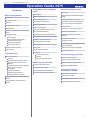 1
1
-
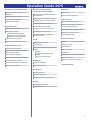 2
2
-
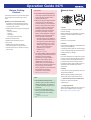 3
3
-
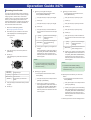 4
4
-
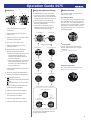 5
5
-
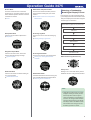 6
6
-
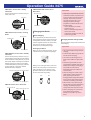 7
7
-
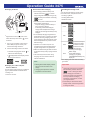 8
8
-
 9
9
-
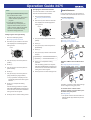 10
10
-
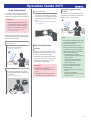 11
11
-
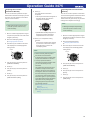 12
12
-
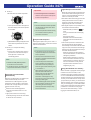 13
13
-
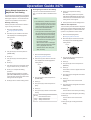 14
14
-
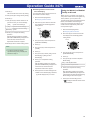 15
15
-
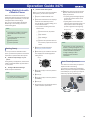 16
16
-
 17
17
-
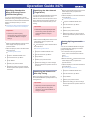 18
18
-
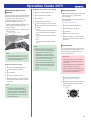 19
19
-
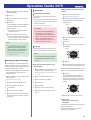 20
20
-
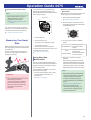 21
21
-
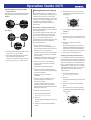 22
22
-
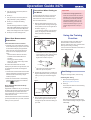 23
23
-
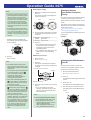 24
24
-
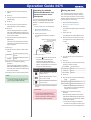 25
25
-
 26
26
-
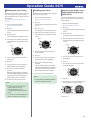 27
27
-
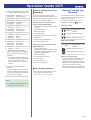 28
28
-
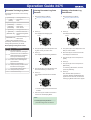 29
29
-
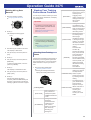 30
30
-
 31
31
-
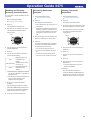 32
32
-
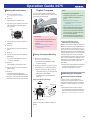 33
33
-
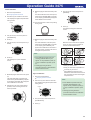 34
34
-
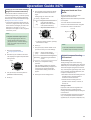 35
35
-
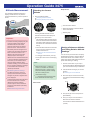 36
36
-
 37
37
-
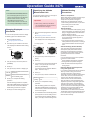 38
38
-
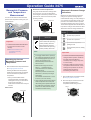 39
39
-
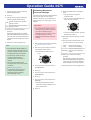 40
40
-
 41
41
-
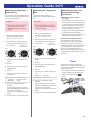 42
42
-
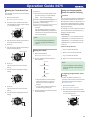 43
43
-
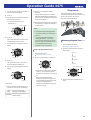 44
44
-
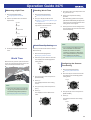 45
45
-
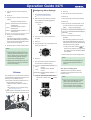 46
46
-
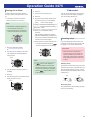 47
47
-
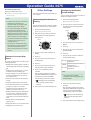 48
48
-
 49
49
-
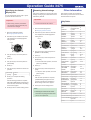 50
50
-
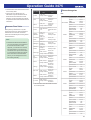 51
51
-
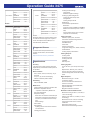 52
52
-
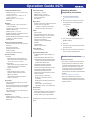 53
53
-
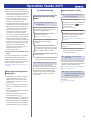 54
54
-
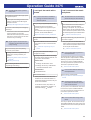 55
55
-
 56
56
-
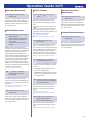 57
57
-
 58
58
Ask a question and I''ll find the answer in the document
Finding information in a document is now easier with AI
Related papers
-
G-Shock GBDH1000-7A9 Operating instructions
-
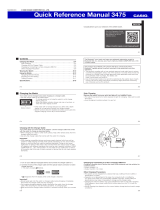 Casio Series User Manual 3475 Owner's manual
Casio Series User Manual 3475 Owner's manual
-
G-Shock GBD100BAR-4 User manual
-
G-Shock GMAB800SC1A2 Reference guide
-
Casio Series User Manual G-Shock GBD-800 User manual
-
G-Shock GMDB800SU-8 Reference guide
-
Casio Series User Manual GBD100BAR-4 User manual
-
G-Shock GMDB800SU-8 Operating instructions
-
G-Shock GBD800UC-8 Operating instructions
-
G-Shock GGB100-8A User guide
Other documents
-
Casio 3475 User guide
-
Casio GBD-H1000BAR User guide
-
Casio SGW-1000-1AER User manual
-
Casio GBD-100LM User guide
-
Casio G-Shock GBD-100 User manual
-
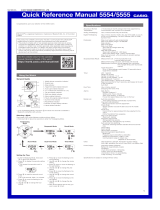 Casio Series User Manual 5555 User manual
Casio Series User Manual 5555 User manual
-
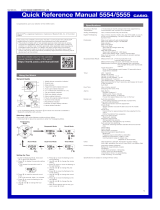 Casio Series User Manual G-Shock GBA-800 User manual
Casio Series User Manual G-Shock GBA-800 User manual
-
 Casio Series User Manual G-Shock GBD-800 User manual
Casio Series User Manual G-Shock GBD-800 User manual
-
Casio SGW300H1AV User manual
-
Casio 3022 User manual