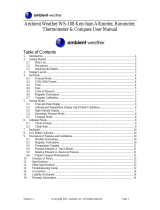3.16. Icons.................................................................................................................................................27
3.17. Interval timer.................................................................................................................................. 28
3.18. Logbook..........................................................................................................................................29
3.19. Memory left indicator....................................................................................................................31
3.20. Movescount................................................................................................................................... 31
3.21. Suunto app.....................................................................................................................................32
3.21.1. Syncing with mobile app................................................................................................. 33
3.22. Multisport training....................................................................................................................... 33
3.22.1. Switching sport modes manually................................................................................. 33
3.22.2. Using a multisport mode............................................................................................... 34
3.23. Navigating with GPS................................................................................................................... 34
3.23.1. Getting GPS signal........................................................................................................... 34
3.23.2. GPS grids and position formats...................................................................................35
3.23.3. GPS accuracy and power saving................................................................................ 35
3.24. Notifications.................................................................................................................................. 36
3.25. PODs and HR sensors............................................................................................................... 36
3.25.1. Pairing PODs and HR sensors...................................................................................... 36
3.25.2. Using foot POD................................................................................................................37
3.25.3. Calibrating power PODs and slope............................................................................38
3.26. Points of interest..........................................................................................................................39
3.26.1. Checking your location.................................................................................................. 40
3.26.2. Adding your location as a POI......................................................................................41
3.26.3. Deleting a POI...................................................................................................................41
3.27. Recovery.........................................................................................................................................42
3.27.1. Recovery time.................................................................................................................... 42
3.27.2. Recovery status................................................................................................................42
3.28. Routes.............................................................................................................................................44
3.28.1. Navigating a route........................................................................................................... 45
3.28.2. During navigation............................................................................................................ 47
3.29. Running performance level...................................................................................................... 48
3.30. Service menu............................................................................................................................... 50
3.31. Shortcuts..........................................................................................................................................51
3.32. Sport modes.................................................................................................................................. 51
3.33. Stopwatch......................................................................................................................................52
3.34. Suunto Apps................................................................................................................................. 53
3.35. Swimming...................................................................................................................................... 53
3.35.1. Pool swimming..................................................................................................................53
3.35.2. Swimming styles..............................................................................................................54
3.35.3. Swimming drills................................................................................................................55
3.35.4. Openwater swimming....................................................................................................55
3.36. Time................................................................................................................................................ 56
3.36.1. Alarm clock........................................................................................................................ 57
Suunto Ambit3 Peak
3