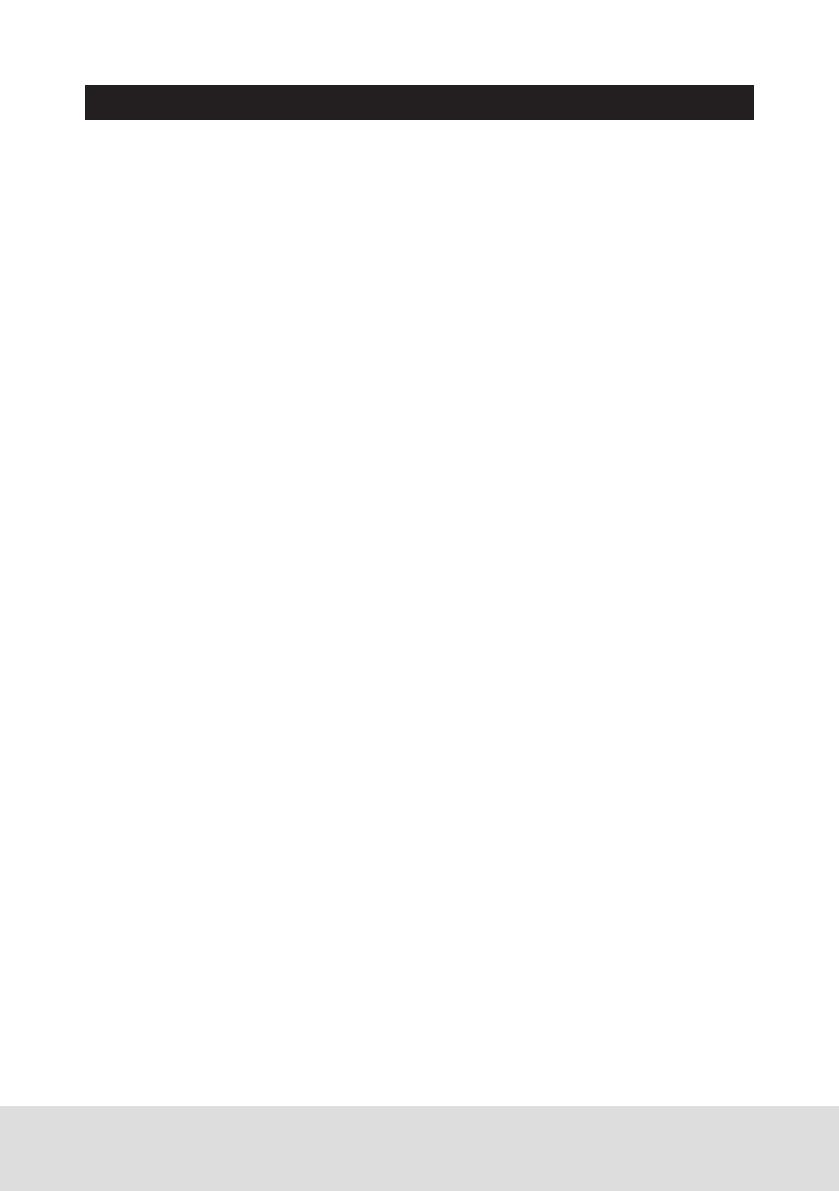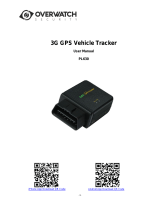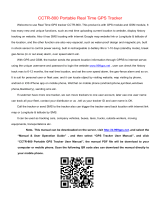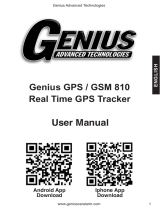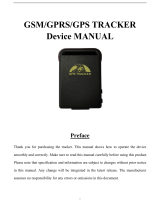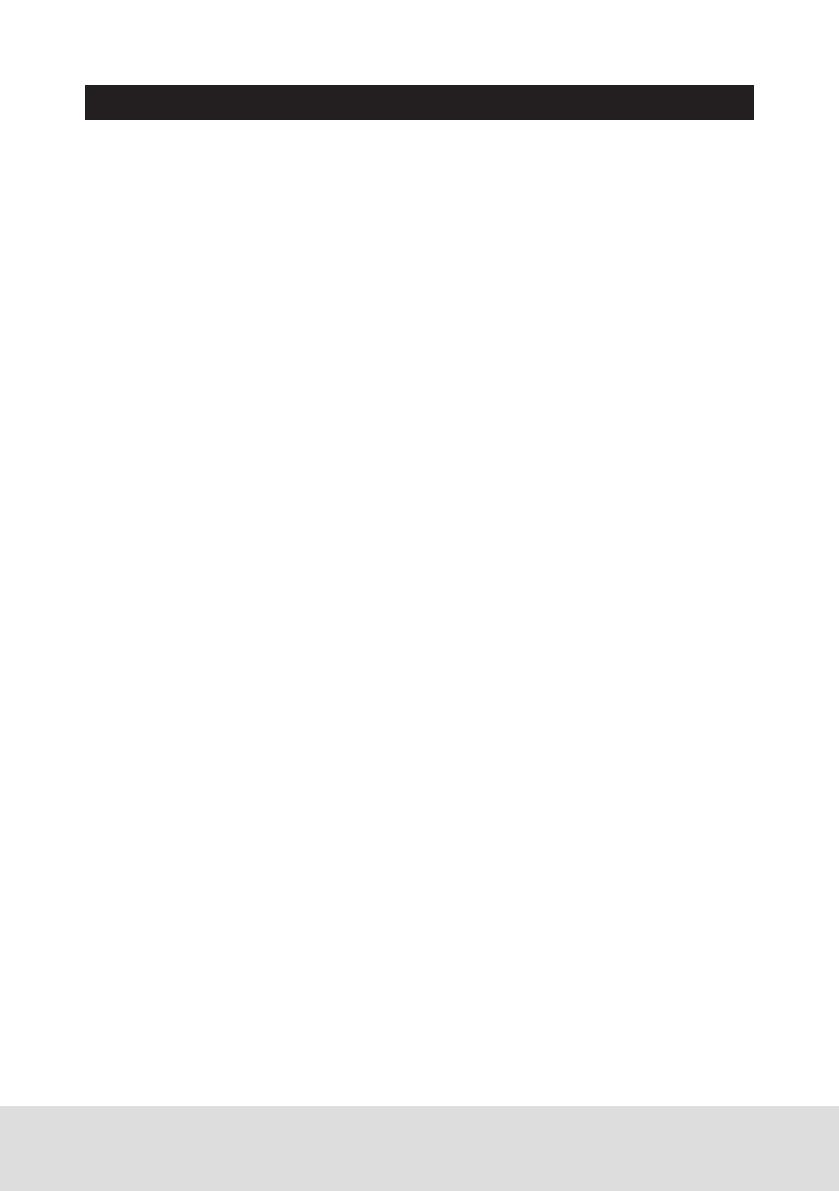
14
TRACKER SETTINGS:
Set GPRS Mode: KEEPONLINE / SHOCKCONTROL
Send SMS “KEEPONLINE*12345678” (Keep online all the time even the
tracker stop moving) or “SHOCKCONTROLGPRS*12345678” (Turn off GPRS
after the tracker stop moving 10 minutes) to the tracker, “KEEPONLINE” or
“SHOCKCONTROLGPRS” is a command, “12345678” is the tracker password,
if the operation is success, the tracker will send back the information “GPRS:
Keep Online” or “GPRS: Shock Control”, if the password is not right, the
operation is fault, the tracker will send back information “Wrong Password”.
the default setting is Shock Control, when the tracker begin to move, the
tracker begin upload the tracking, the tracker status on the platform will
change to online immediately. if the tracker stop moving, the tracker will stop
upload the tracking and turn off GPS & GPRS to go to sleep mode , a few
minutes later the tracker status on the platform also will change to offline.
If the tracker is always online, the tracker will send tracker status to platform
all the time, but this will cost more data charge and car battery power, and
if the car will park long time or the car battery is old, this maybe cause the
car battery power low and can not start car engine, this working mode is not
recommended.
Reset the tracker
Send SMS “RESET*12345678” to tracker can make the tracker power off and
power on again, “RESET” is the fixed command, “12345678” is password. The
tracker will send back information “Cancel all alarm setting and re-power on”,
then the tracker will power off and power on automatically, if the password is
not right, the operation is fault, the tracker will send back information “Wrong
Password”. Sometimes the tracker can not work properly, send the reset
command, the tracker will re-power on afew minutes later.
Reset to factory setting (Back to Default)
If the user has changed the setting, such as APN, IP, authorized number, etc,
you need set this again after back to factory mode. if the password is not
right, the operation is fault, the tracker will send back information “Wrong
Password”.
Method 1
Send SMS “FACTORY*12345678” to
tracker can make the tracker power off
and power on again, “FACTORY” is the
fixed command, “12345678” is password.
The tracker will send back information
“Setting back to factory default”, then the
tracker will delete all user settings, and
restore all setting to factory mode, just
like a new tracker, then the tracker will
re-power on after delete user setting.
Method 2
Long press SOS button also can reset all
the tracker setting to factory mode. Switch
the tracker power switch to OFF first, the
tracker will power off, and then press
the SOS button and not release, a few
seconds later the LED will flash, and then
a few seconds later the LED will OFF, then
release the SOS button, switch the power
switch to ON again, all the tracker setting
have been reset to factory mode.