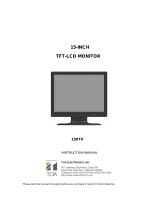Page is loading ...

www.vicon-security.com
XX204-50-00
LED Monitor
Vicon Industries Inc. does not warrant that the functions contained in this equipment will meet your requirements or that the
operation will be entirely error free or perform precisely as described in the documentation. This system has not been designed
to be used in life-critical situations and must not be used for this purpose.
Document Number: 8009-8204-50-00
Issued: 313
Copyright © 2013 Vicon Industries Inc. All rights reserved.
User Guide
Vicon Industries Inc.
Tel: 631-952-2288 Fax: 631-951-2288 Toll Free: 800-645-9116
24-Hour Technical Support: 800-34-VICON (800-348-4266) UK: 44/(0) 1489-566300


Important Safeguards – Indoor Use
GRAPHIC SYMBOL EXPLANATION
The lightening bolt symbol alerts the user to the presence of
dangerous voltage that may present the risk of electric shock.
The exclamation point symbol alerts the user to the presence of
important operating and maintenance instructions.
WARNING
To reduce a risk of fire or electric shock, do not
expose this product to rain or moisture.
1. Read Instructions - Read all safety and operating instructions
before the product is operated.
2. Retain Instructions - Retain all safety and operating
instructions for future reference.
3. Heed Warnings - Pay attention to all product warnings.
4. Follow Instructions - Follow all operating instructions.
5. Installation and Wiring - The equipment and all devices
connected to it shall be installed and wired in accordance with the
National Electrical Code, ANSI/NFPA 70.
6. Cleaning - (Do not use caustic, abrasive or aerosol
cleaners)
a) For units that CAN BE DISCONNECTED from the power
source, use a damp cloth for cleaning.
b)
For
units that CANNOT BE DISCONNECTED from the
power source, use a damp cloth for cleaning and do not
allow moisture or liquids to enter vents.
7. Attachments - Use only UL Listed Vicon recommended
attachments to prevent unit damage and personal injury.
8. Water and Moisture - Use only products designed for outdoor
environments where they will be exposed to water or moisture.
9. Accessories - Do not place the unit on an unstable surface to
avoid falling. Use only UL Listed Vicon recommended mounting
accessories.
10. Ventilation - Do not block ventilating slots and openings as
they ensure reliable operation. Do not place the unit near a heat
source or into an enclosure unless recommended by Vicon.
11. Grounding - Only products equipped wit
h a 3-prong
grounded plug should be inserted into a grounded power outlet.
Contact an electrician to replace an obsolete outlet. Do not force
a plug into a non-grounded outlet.
12. Power Cord Protection - Power supply cords should not be
routed in trafficked areas or in tight spaces where they will be
pinched or used to bear weight. Allow some slack in the cord
where it enters the unit.
13. Lightning - Disconnect the product from its power source and
cable system when possible to prevent damage due to lightning
and power-line surges.
14. Power Lines - Do not locate outside cables over power or
utility lines where they can fall and make direct contact. Contact
with power lines can be fatal.
15. Overloading - Do not overload wall outlets and extension
cords to prevent risk of fire and electric shock.
16
. Object and Liquid Entry - Never probe through, or spill liquid
into, enclosure openings to prevent risk of fire or electric shock.
17. Servicing - Refer all servicing to qualified service personnel.
18. Damage Requiring Service - Obtain service when:
a) The power-supply cord or plug is damaged.
b) Objects have fallen or liquid has been spilled into the
product.
c) The product is not designed for outdoor use and has been
exposed to water or moisture.
d) The product does not operate per the operating instructions.
Perform Vicon recommended adjustments, modifications
and troubleshooting only to avoid unit damage and personal
injury.
e) The product has been dropped.
f) The product shows a significant change in performance.
19. Replacement Parts - Use only Vicon specified replacement
parts or an approved equivalent to prevent unit damage and
injury.
20. Safety Check - Request safety checks to be performe
d
following repair or maintenance to verify proper operation.
21. ESD Precaution - Take all normal electrostatic discharge
precautions to avoid component damage during installation and
operation.
22. For 230 VAC Devices Only - When the disconnect device is
not incorporated in the equipment or when the plug on the power
supply is intended to serve as the disconnect device, follow the
guidelines below:
a) For permanently connected 230 VAC units, a readily
accessible disconnect device must be incorporated into the
site wiring.
b) For 230 VAC units with a plug, the outlet must be installed
near the unit and be easily accessible.
23. For Devices Requiring a Separate Power Supply – All
devices requiring a separate power supply shall be powered by a
UL Listed, Class 2 Po
wer Supply.
24. Lithium Batteries Only:
WARNING
Fire and burn hazard. Do not recharge, disassemble,
heat above 212°F or incinerate. Keep battery out of
reach of children and in original package until ready
to use. Dispose of used batteries promptly.
Risk of explosion if battery is replaced by incorrect
type. Dispose of used batteries according to the
instructions.

Important Safeguards – Indoor Use
(Cont)
25. For Rack-Mounted Units Only – The following precautions
apply to all rack-mounted units.
a) Elevated Operating Ambient - If installed in a closed or multi-
unit rack assembly, the operating ambient temperature of the
rack environment may be greater than room ambient.
Therefore, consideration should be given to installing the
equipment in an environment compatible with the maximum
ambient temperature (Tma) specified by the manufacturer.
b) Reduced Air Flow - Installation of the equipment in a rack
should be such that the amount of air flow required for safe
operation of the equipment is not compromised.
c) Mechanical Loading - Mounting of the equipment in the rack
should be such that a hazardous condition is not achieved
due to uneven mechanical loading.
d) Circuit Overloading - Consideration should be given to the
connection of
the equipment to the supply circuit and the
effect that overloading of the circuits might have on
overcurrent protection and supply wiring. Appropriate
consideration of equipment nameplate ratings should be
used when addressing this concern.
e) Reliable Earthing - Reliable earthing of rack-mounted
equipment should be maintained. Particular attention should
be given to supply connections other than direct connections
to the branch circuit (e.g. use of power strips).

FCC Notice
Note: Complies with Federal Communications Commission Rules & Regulations Part 15, Subpart
B for a Class A digital device.
WARNING
This equipment generates and uses radio frequency energy and if not installed and used
properly, that is, in strict accordance with the manufacturer’s instruction, may cause interference
to radio and television reception. It has been type tested and found to comply with the limits for a
Class A computing device in accordance with the specification in subpart B of part 15 of the FCC
rules, which are designed to provide reasonable protection against such interference in a
commercial installation. However, there is no guarantee that interference will not occur in a
particular installation. If this equipment does cause interference to radio and television reception,
which can be determined by turning equipment off and on, the user is encouraged to try and
correct the interference by one or more of the following measures:
• Reorient the receiving antenna.
• Relocate the equipment with respect to the receiver.
• Relocate the equipment away from the receiver.
• Plug the equipment into a different electrical outlet so that the equipment
and receiver are on different branch circuits.
If necessary, the user should consult the dealer or an experienced radio/television technician for
additional suggestions.
The user may find the following booklet prepared by the Federal Communications Commission
helpful:
“Interference Handbook, Bulletin CIB-2”
This booklet is available from the U.S. Government Printing Office, Superintendent of Documents,
Mailstop SSOP, Washington, D.C. 20402-9328, ISBN 0-16-045542-1.
Warning: Power must be removed from this unit before removing circuit modules or cables.
Caution: This unit contains circuit cards with integrated circuit devices that can be damaged
by static discharge. Take all necessary precautions to prevent static discharge.

Installation …….. ………………………………………………………………………….. 7
Connecting with external equipment ……………….…………………………………… 8
Remote functions ………..………………………………………………………………… 9
Controls and functions …………………………………………………………………….. 10 ~ 17
Mounting guide …………………………………………………………………………….. 18
D-SUB connector pin assignment ……………..………………………………………… 19
Power management ………..……………………………………………………………… 20
Specifications ………….…………………………………………………………………… 21
Troubleshooting guide …………….…………………………………………………......... 22
- 6 -
This Monitor was
Manufactured by ISO 9001
Certified Factory

Before setting up the monitor, ensure that the power to the monitor and other attached
devices are turned off.
※ Notice: Stand & Screws are optional
A. Connecting the stand
1. Place the monitor with its front facing downward on a soft cloth.
2. Assemble the Stand Base into the Stand Body in the correct direction using the included
screws in the accessory box.
3. Once assembled take the monitor up carefully and face the front side.
B. Positioning your display
Adjust the position of the panel in various ways for maximum comfort. (Tilt Range: -3°~75°)
- 7 -
Stand Base
Stand Body
FS4x10 screws
75˚
-3˚

Rear Connection
1. AV2 OUT.
2. AV2 IN.
3. AV1 OUT.
4. AV1 IN.
5. TRIGGER IN.
6 & 7. AUDIO R & L (AV1 & AV2).
8. PC STEREO IN (VGA & DVI).
9. VGA.
10. DVI.
11. HDMI.
12. DC 12V.
- 8 -
2 3 4 5 6 7
8
9
10 11
1 12

Remote Controller(Optional)
1. POWER( )
Turns the power ON or OFF. There will be a few seconds delay before the display appears.
2. SOURCE
Selects an input source.
3. AUTO
Auto geometry adjustment in the RGB-PC source.
4. HOLD
Stops the Trigger & Auto switching functions.
5. MUTE
Mutes the sound.
6. MENU
Activates and exits the On Screen Display.
7. EXIT
Exits the On Screen Display.
8. VOL(◀ & ▶)
Increases or decreases the level of audio volume.
9. UP/DOWN
Moves upwards or downwards in the OSD menu.
10. ENTER
Enters an OSD submenu or accepts your selection.
11. INFO
Displays the information about input source.
12. STILL
Pauses the picture.
13. PIP (Picture In Picture)
Activates the PIP mode.
14. P.INPUT
Changes the source of sub-picture in the PIP mode.
15. P.POS
Changes the position of sub-picture in the PIP mode.
16. P.SIZE
Changes the sizes of sub and main pictures in the PIP mode.
17. SWAP
Alternates between sub and main pictures in the PIP mode.
18. ARC (Aspect Ratio Control)
Selects a screen ratio.
19. APC (Auto Picture Control)
Selects a picture mode.
20. ACC (Auto Color Control)
Selects a color mode.
21. S.SET
Selects the source of sound between main and sub pictures in the PIP mode.
22. PC
Selects PC mode(PC, DVI & HDMI).
23. AV
Selects AV mode(AV1 & AV2).
24. COMP
Selects Component mode(Unavailable).
- 9 -

Bottom Key Control
1. SOURCE/
Selects an input source.
Enters a submenu or accepts your selection in the OSD menu.
2. MENU
Activates or exits the OSD.
Moves previous menu or status in the OSD.
3 & 4. AUTO/▼ & ▲
Moves another option in the OSD.
The AUTO/▼ button is auto adjustment function in the VGA input.
The up(▲) button is HOLD function and stop the Trigger & Auto switching functions.
5 & 6. ◀ VOL ▶
Adjust the volume or menu settings.
7. / I
Turns the power on or off. There will be a few seconds delay before the display appears.
8. LED
Turned on: blue color.
Turned off: red color.
9. IR Sensor
Remote controller sensor.
- 10 -
2 8
1 4
3
5
7
6
9

OSD Menu Description
All picture, sound settings and setup for the monitor can be adjusted in the OSD menu.
(On Screen Display)
To adjust the OSD screen:
1. Press the Menu button to enter the OSD menu.
2. Press the ▲/▼ buttons to select the desired option. The selected option is highlighted.
3. Press the ▶ button to enter the submenu for adjusting items.
4. Change the value you wish to adjust by using the ◀/▶ buttons.
5. Press the ◀ button to exit the submenu for adjusting items.
6. Press the Menu button to exit the OSD menu.
A. Custom
Option Function Value
Brightness Adjusts brightness of the screen. 0 ~ 100
Contrast Adjusts intensity of the image. 0 ~ 100
Color
1)
Adjusts color of the picture. 0 ~ 100
Tint
1) 2)
Adjusts tint of the picture. 0 ~ 100
Sharpness
1)
Adjusts sharpness of the picture. 0 ~ 100
1) Unavailable in RGB-PC, DVI and HDMI.
2) Unavailable in PAL system.
- 11 -

B. Picture/Sound
Option Function Value
Picture Mode Sets picture mode. See table below
Color Tone Sets color tone. See table below
Mute Mutes speaker sound. Off or On
Volume Adjust the level of audio volume. 0 ~ 100
Size Display picture size. See table below
NR
1)
Reduces noise of the picture. On or Off
3D Comb
1)
Activates the 3D comb filter. On or Off
PC
2)
See table below.
1) Unavailable in RGB-PC, DVI and HDMI.
2) Only available in RGB-PC.
Picture Mode
Custom Applies user selected values.(Brightness, Contrast, Color, Tint and Sharpness)
Dynamic Provides enhanced contrast and sharpness.
Standard Provides standard contrast and sharpness.
Movie Is recommended for viewing film-based content.
Mild Reduces contras and sharpness.
- 12 -

Color Tone
Cool Gives the white color a bluish tint.
Normal Gives the white color a neutral tint.
Warm Gives the white color a reddish tint.
User To manually adjust the color tones(Red, Green, and Blue).
Size
4:3 Sets the image size to 4:3
Panorama
1)
Sets the image to panorama
Zoom1
1)
Expands the image size about two times to upward and downward
Zoom2
1)
Expands the image size about one and half times to upward and downward
Wide Sets the image size to wide
Under
2)
Adjusts the image size to display resolution without overscan
1:1
1)
Adjusts the image size to input resolution with overscan
1) Unavailable in RGB PC, DVI and HDMI.
2) Unavailable in RGB PC.
PC
Option Function Value
Auto Adjust Auto geometry adjustment.
Phase Adjusts the number of horizontal picture elements. 0 ~ 100
H-Position Adjusts the horizontally picture position. 0 ~ 100
V-Position Adjusts the vertically picture position. 0 ~ 100
Frequency Adjusts the vertical noise of screen image. 0 ~ 100
- 13 -

C. PIP
Option Function Value
PIP Activates the PIP feature. Off or On
Input Source Selects the input source for the PIP area. See table below
PIP Mode
Enables 3 screen size.4:3 side by corner, 4:3 side by 4: 3,
and full screen side by side.
PIP, PBP1 or PBP2
PIP Size Selects the size of PIP screen. Size1, Size2 or Size3
Position
Selects the position of PIP screen. Right of Bottom, Left of
Bottom, Left of Top and Right of Top.
RB, LB, LT or RT
Swap Alternates between the main and sub picture
Sound Select Selects the sound source from either the Main or PIP Main or Sub
Input Source
Main Sub
Available
combination
AV1 or AV2 AV1 or AV2
AV1 or AV2 RGB-PC, DVI or HDMI
RGB-PC, DVI or HDMI AV1 or AV2
Unavailable
combination
RGB-PC, DVI or HDMI RGB-PC, DVI or HDMI
- 14 -

D. Setup
Option Function Value
Reset
Resets the monitor settings to the factory
default.
Language Sets the language of the OSD menu.
English, French, Deutsch,
Italian, Spanish, Portuguese
or Nederland
OSD Tone
Changes background of monitor menus.
(e.g. input source & information)
Transparency or On
Blue Screen
Displays a blue screen if the monitor receives
no signal.
Off or On
Key Lock
1)
Locks all buttons of the monitor.
Note: Use remote controller to unlock.
Off or On
Trigger See table below
Auto Switching See table below
1) How to unlock
① On the front key: Press the MENU and ▲button at the same time over 3 seconds.
② On the Remote Controller: The Remote Controller operates well because the Key Lock function is
only allowed for the front key of this product.
- 15 -

Trigger
Option Function Value
Trigger Enable Activates the trigger feature. Off or On
Trigger Input Selects the input source for the Trigger.
AV1, AV2, RGB-PC, DVI
or HDMI
Buzzer Not Operation.
Trigger Time
Selects the amount of time, in seconds,
that the monitor displays the trigger Input image.
3 ~ 100
Trigger Option Selects the type of physical trigger input. See table below.
Display Type
Selects the mode in which the monitor displays
the Trigger Input. The monitor takes one of the
following actions:
- PIP & FULL: Displays the Trigger Input in the PIP
of the current video input source.
Note: The main video source must support the
Trigger Input source as a PIP option. See section
“Input Source” in “C. PIP”.
- FULL: Switches the display to show the Trigger
Input in the full screen.
PIP & FULL or FULL
- 16 -

N/C(Normally Closed):
The Trigger function is activated when
the trigger cable is opened.
N/O(Normally Opened):
The Trigger function is activated when
the trigger cable is closed.
High:
The Trigger function is activated when
the trigger signal is DC 2~5[V].
Low:
The Trigger function is activated when
the trigger signal is DC 0~0.6[V].
Note: In this case, trigger port has high
status electrically, so the trigger cable
has to have ground(or earth) status to
be activated.
Auto Switching
Option Function Value
Auto Switching Activates the Auto Switching feature. Off or On
Input Enable
Opens another menu and you can select the input
sources to include in the Auto Switching cycle.
AV1, AV2, RGB-PC, DVI and
HDMI
Time
Selects the amount of time, in seconds, that the
monitor displays each selected input source.
3 ~ 100
- 17 -

Wall mounting (Optional)
The LCD monitor is suitable for wall mounting by using the VESA 100 standard wall mount (not
included in the delivery).
※ Attention!
You must use four M4x10 screws to assemble this monitor and the wall mount bracket.
※ WARNING!
If user use longer than M4x10 it may cause the damage on the unit. Please follow
instructed bolt size & length.
- 18 -
100
100
M4x10 screws

▶ Pin Assignments
Pin 1 RED VIDEO 9
2 GREEN VIDEO 10 SIGNAL CABLE DETECT
3 BLUE VIDEO 11 GROUND
4 GROUND 12 SDA(for DDC)
5 GROUND 13 H-SYNC.(or H+V SYNC.)
6 RED GROUND 14 V-SYNC.
7 GREEN GROUND 15 SCL(for DDC)
8 BLUE GROUND
D-SUB
▶ Accessories
1. Power cord.
2. Power adaptor
3. User manual.
4. VGA(RGB-PC) cable.
5. Stand base & FS4x10 screws 3EA.
6. Trigger cable (Optional)
7. Stereo cable (Optional)
8. Remote controller (Optional)
9. Batteries (Optional)
10. Wall mount (Optional)
- 19 -

Power Consumption
Mode
Power Consumption
18.5” 21.5”
Turned On
< 17.16W < 21.6W
Turned Off
< 1W
LED Indicator
The power management feature of the monitor is comprised of two stages:
Turned on(blue) and turned off(red).
Mode LED Monitor Operation
Turned On
Blue Normal Operation
Turned Off
Red Not Operation
- 20 -
/