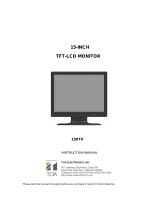Page is loading ...

15-INCH RACK
TFT-LCD MONITOR
USER MANUAL
Please read this manual thoroughly before use, and keep it handy for future reference.


SAFETY INSTRUCTION ………………………………………………………….……
2 ~ 3
CAUTIONS ……………………………………………………………..........................
4
FCC RF INTERFERENCE STATEMENT …………………………….......................
5
CONNECTING WITH EXTERNAL EQUIPMENT ……………………………………
6
REMOTE FUNCTIONS …………………………………………………………………
7
CONTROLS AND FUNCTIONS ………………………………………………………..
8 ~ 12
MOUNTING GUIDE ……………………………………………………………………..
13
D-SUB CONNECTOR PIN ASSIGNMENTS …………………………………………
14
POWER MANAGEMENT ………………………………………………………………
15
SPECIFICATIONS ………………………………………………………………………
16
TROUBLE SHOOTING GUIDE ………………………………………………….........
17
- 1 -
This Monitor was
Manufactured by ISO 9001
Certified Factory

Important Safety Instruction
1. Read these instructions.
2. Keep these Instructions.
3. Heed all warnings.
4. Follow all instructions.
5. Do not use this apparatus near water.
6. Clean only with dry cloth.
7. Do not block any ventilation openings. Install in accordance with the manufacturer’s
instructions.
8. Do not install near any heat sources such as radiators, heat registers,stoves, or other
apparatus (including amplifiers) that produce heat.
9. Do not defeat the safety purpose of the polarized or grounding-type plug.
Apolarized plug has two blades with one wider than the other.
Agrounding type plug has two blades and a third grounding prong.
The wide blade or the third prong are provided for your safety.
If the provided plug does not fit into your outlet, consult an electrician for replacement
of the bsolete outlet.
10. Protect the power cord from being walked on or pinched particularly at plugs,
convenience receptacles and the point where they exit from the apparatus.
11. Only use attachment/accessories specified by the manufacturer.
12. Use only with the cart, stand, tripod, bracket or table specified by the manufacturer or
sold with the apparatus. When a cart is used, use caution when moving
the cart/apparatus combination to avoid injury from tip-over.
13. Unplug this apparatus during lightning storms or when unused
for long periods of time.
14. Refer all servicing to qualified service personnel. Servicing is required when the apparatus
has been damaged in any way, such as power-supply cord or plug is damaged, liquid has
been spilled or objects have fallen into the apparatus the apparatus has been exposed to
rain or moisture does not operate normally or has been dropped.
- 2 -

- The apparatus shall not be exposed to dripping or splashing and that no objects filled with liquids,
such as vases, shall be placed no the apparatus.
- Minimum distances(e.g. 10cm) around the apparatus for sufficient ventilation.
“WARNING – To reduce the risk of fire or electric shock, do not expose the apparatus to rain or moisture.”
“The apparatus shall not be exposed to dripping or splashing and no objects filled with liquids,
such as vases, shall be placed on the apparatus.”
This symbol is intended to alert the user to the presence of uninsulated :
dangerous voltage with in the product’s enclosure that may be of sufficient
magnitude to constitute a risk of electric shock to persons.
This symbol is intended to alert the user to the presence of important operating
and maintenance(servicing) instructions in the literature accompanying the
appliance.
- 3 -

CAUTION
The power supply cord is used as the main disconnect device, ensure that the socket-outlet is
located/installed near the equipment and is easily accessible.
ATTENTIONN
Le cordon d`alimentation est utillsé comme interrupteur général. La prise de courant doit être
située ou installée à proximité du matériel et être facile d`accès
▶ NEVER REMOVE THE BACK COVER
Removal of the back cover should be carried out only by qualified personnel.
▶ DO NOT USE IN HOSTILE ENVIRONMENTS
To prevent shock or fire hazard, do not expose the unit to rain or moisture.
This unit is designed to be used in the office or home. Do not subject the unit to vibrations,
dust of corrosive gases.
▶ KEEP IN A WELL VENTILATED PLACE
Ventilation holes are provided on the cabinet to prevent the temperature from rising.
Do not cover the unit or place anything on the top of unit.
▶ AVOID HEAT
Avoid placing the unit in direct sunshine or near a heating appliance.
▶ TO ELIMINATE EYE FATIGUE
Do not use the unit against a bright back ground and where sunlight or other light sources will
shine directly on the monitor.
▶ BE CAREFUL OF HEAVY OBJECT
Neither the monitor itself nor any other heavy object should rest on the power cord.
Damage to a power cord can cause fire or electrical shock.
- 4 -

NOTE
This equipment has been tested and found to comply with the limits for a Class A digital device,
pursuant to Part 15 of the FCC Rules. These limits are designed to provide reasonable
protection against harmful interference in a residential installation.
This equipment generates, uses and can radiate radio frequency energy and, if not installed and
used in accordance with the instructions, may cause harmful interference to radio
communications. However, there is no guarantee that interference will not occur in a particular
installation.
If this equipment does cause harmful interference to radio or television reception which can be
determined by turning the equipment off and on, the user is encouraged to try to correct the
interference by one or more of the following measures.
- Reorient or relocate the receiving antenna.
- Increase the separation between the equipment and receiver.
- Connect the equipment into an outlet on a circuit different from that to which the receiver is
connected.
- Consult the dealer or an experienced radio, TV technician for help.
- Only shielded interface cable should be used.
Finally, any changes or modifications to the equipment by the user not expressly approved by
the grantee or manufacturer could void the users authority to operate such equipment.
▶ DOC COMPLIANCE NOTICE
This digital apparatus does not exceed the Class A limits for radio noise emissions from digital
apparatus set out in the radio interference regulation of Canadian Department of
communications.
- 5 -

A. BOTTOM PANEL CONTROL
1. PC STEREO IN
2. S-VIDEO (Y/C) OUT
Y/C separated signal looping output
3. S-VIDEO (Y/C) IN
Y/C separated signal input
4. AUDIO L
Stereo Audio Signal Input, This input is for AV2
5. AUDIO R
Stereo Audio Signal Input, This input is for AV1,S-VIDEO
6. VIDEO 2(AV2) OUT
Video looping output for AV2
7. VIDEO 2(AV2) IN
Composite signal Input for AV2
8. VIDEO 1(AV1) OUT
Video looping output for AV1
9. VIDEO 1(AV1) IN
Composite signal Input for AV1
10. D-SUB IN
PC Signal Input
11. DC 12V IN
- 6 -
1
2
3
4
5
6
7
8
9
10
11

B. REMOTE CONTROLLER(Optional)
1. POWER( )
Turns the power ON or OFF.
There will be a few seconds delay before the display appears.
2. SOURCE
Selects an input source.
3. APC (Auto Picture Control)
Selects a picture mode.
4. ACC (Auto Color Control)
Selects a color mode.
5. AV1
Select AV1 mode
6. AV2
Select AV2 mode
7. S-VIDEO
Select S-VODEO mode
8. PC
Select PC mode
9. AUTO
Auto geometry adjustment in PC Source.
10. MUTE
Mutes the sound.
11. MENU
Activates and exits the On Screen Display.
12. EXIT
Exits the On Screen Display.
13. VOL(◀ & ▶)
Increases or decreases the level of audio volume.
14. UP & DOWN
Moves upwards or downwards in OSD menu.
15. ENTER
Enters an OSD submenu or accepts your selection
16. INFO
Displays the information about input source.
17. STILL
Pauses the picture.
- 7 -

C. FRONT & BOTTOM KEY CONTROL
1, 2. VOL
Adjust menu settings. / Adjust the volume
3, 4. ▼ ▲
This button allows user to enter the sub-menu of the activated function
when down key is pressed on the main menu.
5. SOURCE / SELECT
Select input source, and move the previous menu.
6. MENU / EXIT
Activates and exits the On Screen Display.
This button can also be used to move previous menu or status.
OSD MENU (MAIN) : Input Source, Screen, Audio, OSD, Color, Utility, Exit.
7. POWER ON/OFF( / I)
Turns the power ON or OFF. There will be a few seconds delay before the display appears.
8. IR Sensor
Remote controller sensor.
9. POWER LED
The power LED(next to the power switch) lights with green when the power is turned ON.
The power is turned off by pressing the power switch again and the power LED goes Red.
- 8 -
1
2
3
4
5
8
9
6
7

OSD MENU DESCRIPTION
All picture, sound settings and setup for the monitor can be adjusted in the OSD menu.
(On Screen Display)
To adjust the OSD screen:
1. Press the Menu button to enter the OSD menu.
2. Press the ▲/▼ buttons to select the desired option. The selected option is highlighted.
3. Press the ▶ button to enter the submenu for adjusting items.
4. Change the value you wish to adjust by using the ▲/▼ buttons.
5. Press the ◀ button to exit the submenu for adjusting items.
6. Press the Menu button to exit the OSD menu.
A. Custom
Option
Function
Value
Brightness
Adjusts brightness of the screen.
0 ~ 100.
Contrast
Adjusts intensity of the image.
0 ~ 100.
Color
1)
Adjusts color of the picture.
0 ~ 100.
Tint
2)
Adjusts tint of the picture.
0 ~ 100.
Sharpness
1)
Adjusts sharpness of the picture.
0 ~ 100.
1) Unavailable in PC input.
2) Unavailable in PAL system.
- 9 -

B. Picture/Sound
Option
Function
Value
Picture Mode
Sets picture mode.
See table below.
Color Tone
Sets color tone.
See table below.
Mute
Mutes speaker sound.
Off or On.
Volume
Adjust the level of audio volume.
0 ~ 100.
Size
Inactivated.
PC
1)
See table below.
1) Unavailable in AV 1, AV2 & S-Video inputs.
Picture Mode (In AV1, AV2 & S-Video inputs)
Custom
Applies user selected values (Brightness, Contrast, Tint and Sharpness).
Dynamic
Provides enhanced contrast and sharpness.
Standard
Provides standard contrast and sharpness.
Movie
Is recommended for viewing film-based content.
Mild
Reduces contras and sharpness.
Picture Mode (In PC input)
Custom
Applies user selected values (Brightness and Contrast).
High
Increases the contrast of picture.
Middle
Provides standard brightness and contrast.
Low
Decreases the brightness and contrast of picture.
- 10 -
< AV1, AV2 & S-Video >
< PC >

Color Tone
Custom
1)
To manually adjust the color tones(Red, Green and Blue).
Cool
Gives the white color a bluish tint.
Normal
Gives the white color a neutral tint.
Warm
Gives the white color a reddish tint.
1) Unavailable in AV1, AV2 & S-Video.
PC
Option
Function
Value
Auto Adjust
Auto geometry adjustment.
Phase
Adjusts the number of horizontal picture elements.
0 ~ 100.
H-Position
Adjusts the horizontally picture position.
0 ~ 100.
V-Position
Adjusts the vertically picture position.
0 ~ 100.
Frequency
Adjusts the vertical noise of screen image.
0 ~ 100.
- 11 -

C. Setup
Option
Function
Value
Reset
Resets the monitor settings to their factory
default.
Language
Sets the language of the OSD menu.
English, French, Deutsch,
Italian, Spanish, Portuguese
or Nederland.
OSD Tone
Changes background of monitor menus
(e.g. input source & information).
Transparency or Blue.
Blue Screen
Displays a blue screen if the monitor receives
no signal.
Off or On.
Key Lock
1)
Locks all buttons of the monitor.
Note: Use remote controller to unlock.
Off or On.
1) How to unlock
① On the front key: Press the SOURCE/SELECT and MENU button at the same time over 3 seconds.
② On the Remote Controller: The Remote Controller operates well because the Key Lock function is
only allowed for the front key of this product.
- 12 -

Wall mountable using two methods:
1) Using the both sides pre-cut holes to rack mounting.
2) Using the VESA standard wall mount design and the 100mm holes pattern on the back
panel to install the LCD monitor to the wall.
- 13 -
100mm
100mm
Rack mounting
holes

▶ PIN ASSIGNMENTS
Pin 1
RED VIDEO
9
2
GREEN VIDEO
10
SIGNAL CABLE DETECT
3
BLUE VIDEO
11
GROUND
4
GROUND
12
SDA(for DDC)
5
GROUND
13
H-SYNC.(or H+V SYNC.)
6
RED GROUND
14
V-SYNC.
7
GREEN GROUND
15
SCL(for DDC)
8
BLUE GROUND
D-SUB
▶ ACCESSORIES
1. POWER CORD
2. USER’S MANUAL
3. PC cable
4. Adaptor
5. Remote Control
6. Batteries
7. Wall mount (Option)
8. Rack mount (Option)
- 14 -

POWER CONSUMPTION
MODE
POWER CONSUMPTION
ON
< 36W
STANDBY
< 5W
SUSPEND
< 5W
ACTIVE OFF
< 5W
LED INDICATOR
The power management feature of the monitor is comprised of four stages:
On(Green), Standby, Suspend, Active off(Red on/off 1 sec) and Unsupported mode(Green).
MODE
LED COLOR
MONITOR OPERATION
ON
GREEN
Normal Operation
STANDBY
AMBER
Screen blanks after preset idle time
And some electronic circuits or all
Circuitry in the monitor shut down.
SUSPEND
ACTIVE OFF
UNSUPPORTED
MODE
GREEN
Normal operation but the on screen
Display will show error massage
POWER OFF
RED
Not Operation
- 15 -

15"
LCD-Type
15˝ Diagonal AM-TFT(Active-Matrix)
Pixel pitch (mm): 0.297(H) x 0.297(V)
BRIGHTNESS: 225cd/㎡(Typical)
CONTRAST RATIO: 600:1(Typical)
RESPONSE TIME: 8ms(Typical)
RESOLUTION (H x V)
1024x768@60Hz
FREQUENCY
HORIZONTAL: 31~48kHz
VERTICAL: 56~75Hz
INPUT SIGNAL
VGA(RGB-PC)
VIDEO (2ch input 1.0Vp-p, 75Ω terminated, loop-through out)
S-VIDEO(1ch input (Y/C), loop-through out)
AV(composite) Sound in
PC Stereo Sound
ACTIVE DISPLAY AREA
(W x H)
304.1mm x 228.1mm
PACKING DIMENSIONS
(W x H x D)
533mm x 440mm x 153mm
WEIGHT
Net Weight : 4.8kg
Gross Weight : 6.6kg
ELECTRICAL RATINGS
DC 12V / 3A
▶▶ NOTE :
Technical specifications are subject to change without notice.
- 16 -

WEEE Symbols
- 17 -
Correct Disposal of This Product
(Waste Electrical & Electronic Equipment)
(Applicable in the European Union and other
European countries with separate collection systems)
This marking shown on the product or its literature,
indicates that it should not be disposed with other
household wastes at the end of its working life. To
prevent possible harm to the environment or human
health from uncontrolled waste disposal, please
separate this from other types of wastes and
recycle it responsibly to promote the sustainable
reuse of material resources. Household users should
contact either the retailer where they purchased this
product, or their local government office, for details of
where and how they can take this item for
environmentally safe recycling. Business users
should contact their supplier and check the terms
and conditions of the purchase contract. This product
should not be mixed with other commercial wastes
for disposal.

MEMO
/