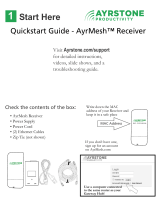Page is loading ...

DH-PFM881 User Manual All Right Reserved
5.8GHz Wireless Bridge/CPE/AP
Model: DH-PFM881
User Manual
Version: V1.0.1563

DH-PFM881 User Manual All Right Reserved
Page 1
Contents
Versions .................................................................................................................. 4
References ............................................................................................................. 4
Purpose .................................................................................................................. 4
Notes ...................................................................................................................... 4
Definitions ............................................................................................................. 4
1 Product Overview ................................................................................................. 6
1.1 Product Advantages ....................................................................................................... 6
1.2 Electrical Specifications .................................................................................................. 7
1.3 Package Contents ........................................................................................................... 9
1.4 Features ............................................................................................................................ 9
1.5 Using Example ............................................................................................................... 10
1.6 Applications ................................................................................................................... 11
1.7 Hardware Overview ...................................................................................................... 12
1.8 Understand the DH-PFM881 LEDs ............................................................................. 12
2 Installation ........................................................................................................... 13
2.1 Connections and installation ....................................................................................... 13
2.2 Restore to the Factory Settings ................................................................................... 15
3 Quick Configuration ........................................................................................... 15
3.1 Log in ............................................................................................................................. 16
3.2 Quick Configuration of the Device ............................................................................. 18
4 TDMA ................................................................................................................... 20
5 Status .................................................................................................................... 21
5.1 Status .............................................................................................................................. 22
5.2 Monitor .......................................................................................................................... 23
6 Wireless ................................................................................................................ 25
7 Network ............................................................................................................... 27
7.1 Router mode ................................................................................................................. 27
7.2 Bridge mode .................................................................................................................. 30
7.3 Management ................................................................................................................. 30

DH-PFM881 User Manual All Right Reserved
Page 2
7.4 Firewall ........................................................................................................................... 30
7.5 IP Aliases ....................................................................................................................... 31
7.6 Static Routes ................................................................................................................ 31
7.7 Traffic Shaping ............................................................................................................ 31
7.8 VLAN Settings .............................................................................................................. 33
8 Advanced ............................................................................................................. 34
9 System .................................................................................................................. 36
10 Tools ..................................................................................................................... 37
11 AC Management ............................................................................................ 40
12 Logout .................................................................................................................. 41
13 Network Configuration Examples .................................................................... 41
13.1AP and Station Network .............................................................................................. 41
13.2WDS Access Point, WDS Station, WDS Repeater Network ...................................... 42
13.3Router Mode ................................................................................................................. 43
Appendix-A Troubleshooting ................................................................................... 44
FIGURE 1 DH-PFM881 USING EXAMPLES..................................................................................................11
FIGURE 2 DH-PFM881 LEDS...................................................................................................................13
FIGURE 3 CONNECTIONS AT BRIDGE MODE.................................................................................................14
FIGURE 4 RESTORE TO THE FACTORY SETTINGS.............................................................................................15
FIGURE 5 LOCAL AREA CONNECTION PROPERTIES.......................................................................................16
FIGURE 6 IP SETTINGS...............................................................................................................................17
FIGURE 7 DH-PFM881 LOG IN INTERFACE.................................................................................................18
FIGURE 8 STATUS PAGE..............................................................................................................................18
FIGURE 9 WIZARD-NETWORK....................................................................................................................19
FIGURE 10 WIZARD-WIRELESS..................................................................................................................20
FIGURE 11 LAST PAGE OF WIZARD.............................................................................................................20
FIGURE 12 TDMA SETTING.......................................................................................................................21
FIGURE 13 STATUS....................................................................................................................................22
FIGURE 14 THROUGHPUT MONITOR...........................................................................................................23
FIGURE 15 ROUTER TABLE.........................................................................................................................23
FIGURE 16 BRIDGE TABLE..........................................................................................................................24
FIGURE 17 ARP TABLE..............................................................................................................................24
FIGURE 18 STA INFORMATION OF AN AP...................................................................................................24
FIGURE 19 AP INFORMATION OF A STATION...............................................................................................25

DH-PFM881 User Manual All Right Reserved
Page 3
FIGURE 20 WIRELESS.................................................................................................................................25
FIGURE 21 CONNECTION FIGURE OF ROUTER MODE....................................................................................28
FIGURE 22 NETWORK ROUTER MODE.........................................................................................................29
FIGURE 23 FIREWALL.................................................................................................................................31
FIGURE 24 TRAFFIC SHAPING SETTINGS......................................................................................................32
FIGURE 25 VLAN.....................................................................................................................................33
FIGURE 26 VLAN SETTING........................................................................................................................34
FIGURE 27 VLAN SCENARIOS...................................................................................................................34
FIGURE 28 ADVANCED..............................................................................................................................35
FIGURE 29 SYSTEM PAGE...........................................................................................................................36
FIGURE 30 TOOLS.....................................................................................................................................38
FIGURE 31 AC MANAGEMENT...................................................................................................................40
FIGURE 32 AP AND STATION NETWORK......................................................................................................41
FIGURE 33 WDS NETWORK......................................................................................................................42
FIGURE 34 ROUTER MODE.........................................................................................................................43
TABLE 1 VERSIONS......................................................................................................................................4
TABLE 2 DEFINITIONS..................................................................................................................................4
TABLE 3 ELECTRICAL SPECIFICATIONS............................................................................................................7
TABLE 4 HARDWARE INFORMATION............................................................................................................12
TABLE 5 LED INFORMATION....................................................................................................................13
TABLE 6 MAIN PARAMETERS AT THE FACTORY SETTINGS................................................................................15
TABLE 7 CONFIGURATIONS SHOWN IN STATUS...........................................................................................22

DH-PFM881 User Manual All Right Reserved
Page 4
Versions
Table 1 Versions
Version Date History Author
1.1 2015-07-24 Created Gao Feng
1.2 2015-11-04
Update pictures and partial
functions description.
Based on r1563.
Liu Meng
1.0.1563
2016-01-04 Update some functions parameters Liu Meng
References
Purpose
This document is proposed for the users of DH-PFM881 devices, helping them to
configure the device and list the troubleshooting, so that the devices can be used
successfully quickly.
This document mainly contains the following parts: hardware information, web
configuration menu descriptions, network configuration examples, and
troubleshooting. It can help the customers quickly be familiar with the devices and
use them correctly.
Notes
This document is to characterize the DH-PFM881 series of devices. Please read the
document carefully before setting up device. Any damage which is caused by
inappropriate use will not be covered under the warranty.
Definitions
Table 2 Definitions
No. Items Description
1 DH-PFM881 Outdoor, long distance AP/CPE/Bridge devices
2 XTrans
XTrans is a series of wireless technologies,
including TDMA, 5M/10M/20M/40MHz bandwidth
support, intelligent rate control, Auto ACK
Time-out adjust, having the advantage of long

DH-PFM881 User Manual All Right Reserved
Page 5
No. Items Description
transmission range, high date rate and robust
transmission.
3 AP Access Point
4 Station(Client)
WIFI station that can be associated to an access
point.
5 CPE
Customer-premises equipment: it is
any terminal and associated equipment located at
a subscriber's premises and connected with
a carrier's telecommunication channel at
the demarcation point.

DH-PFM881 User Manual All Right Reserved
Page 6
1 Product Overview
DH-PFM881 is a powerful WIFI Bridge/AP/CPE device, which allows WIFI access
and video/audio/data transmission device, enables long-range, fast speed and
robust wireless connections. Integrated with the XTrans technology, DH-PFM881
has the advantages of long-distance, high-throughput, and Strong
anti-interference.
XTrans technologies include TDMA, 5M/10M/20M/40MHz bandwidth, intelligent
rate control, Auto ACK Time-Out Adjust and so on. TDMA technology solves the
problems of hidden-node problem in the 802.11 network. 5M/10M/20M/40MHz
bandwidth can be flexibly configured by the uses in different working scenario to
achieve the best link quality. Intelligent rate control algorithm can be adapted to
quick channel quality variations automatically, thus stabilizing the wireless
throughput. ACK Time-Out Auto Adjust can automatically detect the distances of
the DH-PFM881 devices, and thus adjust the wireless parameters to achieve the
best wireless link quality.
The best transmission range and max speed of DH-PFM881 can be as high as
15Km and 300Mbps, making it suitable for many applications of WIFI Bridge/CPE,
especially have advantages for point-to-multi-point communication.
1.1 Product Advantages
The DH-PFM881 has the industrial leading technology, owing the performance
capability of a wireless base station with only a small form factor, furthermore, it
has very attractive low cost.
DH-PFM881 has the following advantages compared to the competitors:
1. Embedded TDMA technology
DH-PFM881 devices is embedded with TDMA technology, including TDMA,
5/10/20/40MHz bandwidth, intelligent rate control, Auto ACK Time-out adjust.
They make the device have longer transmission distance, higher throughput and
better point-to-multi-point performance.
2. Longer transmission distance, higher throughput
The longest transmission distance of DH-PFM881 can be as far as 15 km, and the
max throughput can be 300Mbps. It can satisfy the needs of most of the
applications.

DH-PFM881 User Manual All Right Reserved
Page 7
3. Embedded hardware watchdog
DH-PFM881 is embedded with hardware watchdog, which is used to monitor the
working status of the device. Once the system is not working properly, the
DH-PFM881 device can be rebooted to guarantee the stability of the system.
4. Software Ping watchdog function
DH-PFM881 software ping watchdog function enable the device periodically ping
another device associated to, so that it can detect if the system is working well. If
the wireless link is lost or there is any problem, the device is rebooted. This is
important because the devices can be restored to work automatically if there is
any problem, and avoid the extra human labour to maintain the outdoor devices.
5. More Non-standard channels availability
Currently most of the WIFI devices are working at standard 802.11 5.8GHz
frequency. However, standard 802.11 5.8GHz only provide limited channels, and
there is serious interference if there are a lot of 5.8G WIFI devices nearby.
DH-PFM881 support more channels near 5.8GHz band, and spread the band to
non-standard frequency part: 4920MHz-6100MHz。The advantage of working at
the non-standard band is to avoid the interference in the standard channels, and
the wireless throughput can be improved.
Note: Please confirm whether those non-standard channels are permitted locally
before using them.
6. Outdoor industrial product
DH-PFM881 device can work at all kinds of outdoor severe environments,
including -30 to 70 degree temperature, 5% to 95% humidity, while maintain good
performance.
1.2 Electrical Specifications
The electrical specifications are shown are the following table:
Table 3 Electrical Specifications
Items Specifications

DH-PFM881 User Manual All Right Reserved
Page 8
W
I
R
E
L
E
S
S
Standard IEEE802.11 a/n
(2T2R 300Mbps)
Operation
Frequency
5.745~5.825 GHz(More Non-standard channels is
availability,4920MHz-6100MHz)
Modulation
Mode
802.11 a/n: OFDM
Antenna 15dBi Gain
Output power
+24dBm(@6.5Mbps,11a), +23dBm(@300Mbps,11n)
Receive
Sensitivity
-72dBm @ 65Mbps, -94dBm@6Mbps
Date rate
11n:13.5/15/27/30/40.5/45/54/60/81/90/108/120/121.5/135/
150/162/180/216/240/270/300Mbps(40MHz Channel Width)
11n:130/117/104/78/65/58.5/52/39/26/13/6.5Mbps(20MHz
Channel Width)
:11a 54/48/36/24/18/12/9/6Mbps(adaptive)
Distance Outdoor open area: <15 km
H
A
R
D
W
A
R
E
Power supply 24V POE
Interface POE
LED WIFI Status/LAN/Power/Signal strength
Operation
Temperature
-30℃~+70℃
Storage
Temperature
-40℃~+85℃
Operation
Humidity
5
~%95%RH
Device Size 280*80*30(mm)
S
O
F
T
W
A
R
E
Encryption 802.1x/WPA-PSK/WPA2-PSK
Network Router/Bridge
Operation
Mode
Access Point/Station/WDS Access Point /WDS Station/WDS
Repeater
Security MAC filter, SSID hidden
Network
protocol
TCP/UDP/ARP/ICMP/DHCP/HTTP/NTP
TDMA
Supported (Avoid 802.11 hidden-node problems, and
improve the point-to-multi-point performance)
Auto ACK
timing Adjust
Supported
Management
NTP, SNMP, Syslog, Telnet

DH-PFM881 User Manual All Right Reserved
Page 9
and Logs
Web based
Configuration
Supported
Firmware
Update
Supported
Bandwidth
supported
5M/10M/20M/40MHz
1.3 Package Contents
Open the package carefully, and make sure that none of the following items listed
are missing:
y One DH-PFM881 device
y One 24V/0.5A POE power adapter
y DH-PFM881 Mast-Mount Strap Special Screw Set
1.4 Features
y High performance 802.11n 2×2 MIMO chip
y Best transmission range: 15Km, and max transmission throughput:
300Mbps
y Integrated XTrans technology, including TDMA, intelligent rate control,
Auto ACK Time-out adjust
y TDMA solves the problems of hidden-node problem in the 802.11
network, thus having better long-distance and PTMP performance
y Support 5 operation mode: Access Point, Station, WDS Access Point, WDS
Station, WDS Repeater
y Support point-to-point, point-to-multipoint connection
y Unique RF and antenna design enables long-range transmission

DH-PFM881 User Manual All Right Reserved
Page 10
y Wireless multimedia optimization technology guarantees video/audio
transmission QoS
y Web based working scenario selection makes the installation and setting
much easier
y Reliable POE power supply, support 802.3af standard
y Web-based configuration, easy to use
y Waterproof housing and accessory kit protects
1.5 Using Example
The DH-PFM881 usage example are shown in Figure 1, it can be used as WIFI AP,
CPE, or outdoor PTP, PTMP topology. Therefore, DH-PFM881 is suitable for
various applications like wireless video transmission, and wireless signal coverage.

DH-PFM881 User Manual All Right Reserved
Page 11
Figure 1 DH-PFM881 using examples
1.6 Applications
DH-PFM881 can be used widely in the following applications:

DH-PFM881 User Manual All Right Reserved
Page 12
y Wireless video surveillance (free-way, city, police, oil pipeline, forest and
etc.)
y Carrier wireless backhaul and rural area internet last-mile wireless solution
y Enterprise local area network inter-connection
y WIFI signal coverage and rural wireless coverage
1.7 Hardware Overview
DH-PFM881’s hardware information is described in the following Table 4:
Table 4 Hardware information
Hardware Specifications
CPU/Baseband Radio Atheros AR9344
Memory 64MB DRAM, 8MB Flash
Physical Interface 2×10/100M Base-TX (Cat. 5/5E, RJ-45)
Ports
LED Status Power, LAN, WLAN, 3×Link Quality
Power supply POE, Power Adapter 24V/0.5A
1.8 Understand the DH-PFM881 LEDs
The LEDs of DH-PFM881 can be divided to 2 groups. One group of LEDs are
Indicators, including the left 3 LEDs of Figure 2, and they are Power, LAN and
WAN indicators. The other group of LEDs are Link Quality, including the right 3
LEDs of Figure 2, shown the signal strength.

DH-PFM881 User Manual All Right Reserved
Page 13
Figure 2 DH-PFM881 LEDs
Table 5 LED Information
LED Color Status
POWER Green ON = Device Power on
LAN Green ON = Device connected to the network
WLAN Green
OFF = Device radio is OFF
ON = Device radio is ON, but not sending
or receiving date through the wireless LAN.
BLINK= Device radio is ON, and sending or
receiving date through the wireless LAN.
Link Quality
Red
Showing the signal strength between the
device and the network.
Green is ON = good quality
Yellow is ON = medium quality
Red = poor quality or no link
Yellow
Green
2 Installation
This chapter describes how to install DH-PFM881 device in the bridge mode, and
the installation method of router mode can be seen in Chapter 7.
2.1 Connections and installation
The connection of DH-PFM881 device to POE and power supply is shown in Figure
3.

DH-PFM881 User Manual All Right Reserved
Page 14
Figure 3 Connections at Bridge mode
DH-PFM881 has 2 RJ45 ports, and they are marked with “POE” and “LAN2”
separately. In the bridge mode, please connect the device with the POE power
adaptor in the following way:
1) Remove the bottom cover from the DH-PFM881 device, and you will see
there are 2 RJ45 ports marked with “POE” and “LAN2”.
2) Using an Ethernet cable to connect the POE power adaptor and the “POE”
port of the DH-PFM881 device.
3) Connect the POE adaptor to the normal power supply board.
4) Normally, “LAN2” port of the DH-PFM881 can be connected to IP Camera
and other devices, or leave it unconnected
5) Mount the DH-PFM881 securely to the pole by locking the strap tightly.

DH-PFM881 User Manual All Right Reserved
Page 15
2.2 Restore to the Factory Settings
In some cases, uses can restore the device to the factory settings by the following
way in the Figure 4. Push the reset button for 5~10 seconds until all LED is on. This
will restore to the factory setting. During this process, the DH-PFM881’s RJ45 ports
will be connected and disconnected twice.
Figure 4 Restore to the factory settings
For default, all the factory settings are shown in the following Table 6.
Table 6 Main parameters at the factory settings
Items Default Settings
IP address 192.168.1.36
User name admin
Password admin
Wireless mode Station
SSID DaHua
Output power High(24dBm)
Encryption WPA->WPA2->CCMP- :>Password 1234567890abc
Network mode Bridge
3 Quick Configuration
This chapter describe how to configure the device quickly.

DH-PFM881 User Manual All Right Reserved
Page 16
3.1 Log in
To log in the DH-PFM881 device, user needs to configure the TCP/IP of your
computer first as the following steps:
1、Right click Local Area Connection icon of your computer and click properties,
then click Continue, the Local Area Connection Properties dialog box appears as
Figure 5.
Figure 5 Local Area Connection Properties
2、Select Internet Protocol (TCP/IP) and click Properties button, and the following
dialog box appears:

DH-PFM881 User Manual All Right Reserved
Page 17
Figure 6 IP settings
3、In the above Figure 6, IP address should be set to 192.168.1.*, here * can be a
number between 1-255 (but not 36) since the DH-PFM881 default IP address is
192.168.1.36.
4、When the above IP setting is done, input the default IP 192.168.1.36 into the
address bar of your web browser, and the following log in interface appears as
shown in Figure 7.
5、In Figure 7, input the user name and password (default is admin/admin) and
click the Confirm button, then you can log in to the web configuration menu of
the DH-PFM881 device.

DH-PFM881 User Manual All Right Reserved
Page 18
Figure 7 DH-PFM881 Log in interface
3.2 Quick Configuration of the Device
The users will see how to configure the DH-PFM881 device quickly in this chapter.
1、 The first page shown after log in is the Status page, which indicates the
working status, current setting, software version and other information of the
DH-PFM881 device. User can switch to other pages by clicking the left main
menus in Figure 8.
Figure 8 Status Page
2、Click Wizard main menu, the users can configure the device quickly, including
Network and Wireless settings and so on. It is Wizard-Network page as shown
in Figure 9, and this page helps to set the basic network parameters. The default
mode is Bridge mode, and the default LAN IP address is 192.168.1.36. If the user
wants to configure the device to Router mode, please click Network in the main
menu.

DH-PFM881 User Manual All Right Reserved
Page 19
Note: If several DH-PFM881 devices are connected in the Point-to-Point or
Point-to-Multi-Point topologies, they must be configured to different IP address
to avoid collisions.
Figure 9 Wizard-Network
3 、 After finishing the Wizard-Network settings, click next and it goes to
Wizard-Wireless page shown in Figure 10. The most used wireless mode is the
Access Point and the Station.
Station mode:The device acts as a WIFI station, and it can be connected to a
normal home access point or DH-PFM881 access point.
Access Point mode:The DH-PFM881 device acts as an access point, which allows
normal WIFI stations access. For detail settings of wireless mode, please click
Wireless in the main menu.
Note: If two DH-PFM881 devices need to be connected in point-to-point
topology, one of the device need to be configured as Access Point, and the other
one need to be configured as Station, and both of them should have the same
Encryption method.
/