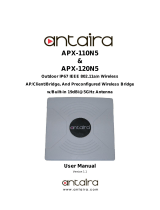Page is loading ...

DH-PFM885-I 2.4G Wireless Device
Quick Config Manual
V1.0.0
Zhejiang Dahua Vision Technology Co., LTD

Important Safeguards and Warnings
Please read the following safeguards and warnings carefully before using the product in order to avoid
damages and losses.
Attentions:
Do not expose the device to lampblack, steam or dust. Otherwise it may cause fire or electric
shock.
Do not install the device at position exposed to sunlight or in high temperature. Temperature rise
in device may cause fire.
Do not expose the device to humid environment. Otherwise it may cause fire.
The device must be installed on solid and flat surface in order to guarantee safety under load and
earthquake. Otherwise, it may cause device to fall off or turnover.
Do not place the device on carpet or quilt.
Do not block air vent of the device or ventilation around the device. Otherwise, temperature in
device will rise and may cause fire.
Do not place any object on the device.
Do not disassemble the device without professional instruction.
Warning:
Please use battery properly to avoid fire, explosion and other dangers.
Please replace used battery with battery of the same type.
Do not use power line other than the one specified. Please use it properly. Otherwise, it may cause
fire or electric shock.
Special Announcement:
This manual is for reference only.
All the designs and software here are subject to change without prior written notice.
All trademarks and registered trademarks are the properties of their respective owners.
If there is any uncertainty or controversy, please refer to the final explanation of us.
Please visit our website for more information.

Table of Contents
1 Cable Connection ............................................................................................. - 3 -
2 Typical Working Mode ...................................................................................... - 4 -
3 Device Config ................................................................................................... - 5 -
4 Appendix 1 Technical Specifications .............................................................. - 9 -

1 Cable Connection
Please refer to Figure 1-1 for the connection of DH-PFM885-I.
Figure 1-1
Please refer to sheet 1-1 for more details about the port.
Device model Port Port name Connection and function
DH-PFM885-I 3 RJ45 ports PoE Connect to the “PoE” on the PoE
power device via twisted pair, and
provide power and data
transmission to the device.
LAN “LAN” port can be used to
connect to IP camera; you can
select any LAN port for device
debugging.
Sheet 1-1

2 Typical Working Mode
The product can be applied for monitoring video transmission inside the elevator well, meanwhile it can
use multi port to carry advertisement player inside the elevator to realize update of realtime information.
The return link of data can be realized by relying on the current property management network or
installing outdoor wireless device.
Well wireless + current property management network:
Figure 2-1
Note:
Different SP “Access Point” mode device should be configured with different “frequency/channel” during
multi AP deployment in LAN, which is to avoid interference between devices.

3 Device Config
Precondition
Please refer to the cable connection figure to connect the device to mainframe and power it on.
Operation Steps
It is to configure elevator room and elevator car via the following steps, normal communication can be
realized after config is completed.
Configure Elevator Car Device (Access Point Mode)
Step 1
Configure the computer IP address as the address which is not used in the LAN, such as 192.168.1.180.
Figure 3-1
Step 2
Use browser to log in the device, the default IP address of DH-PFM885-I access point is 192.168.1.35.
The username is root, password is admin;

Figure 3-2
Step 3
Click “Wizard” option after login. Please set LAN IP as the unused address in the LAN during this step.
Please click “Save & Apply” to make it valid after setting is finished.
Figure 3-3
Configure Elevator Room Device (Client Mode)
Step 1
Configure the computer IP address as the address which is not used in the LAN, such as 192.168.1.180.

Figure 3-4
Step 2
Use browser to log in the device, the default IP address of DH-PFM885-I access point is 192.168.1.35.
The username is root, password is admin;
Figure 3-5
Step 3
Click “Wizard” option after login. Please set LAN IP as the unused address in the LAN during this step.
Please click “Save & Apply” to make it valid after setting is finished.

Figure 3-6

4 Appendix 1 Technical Specifications
Item Parameter
Wireless
Standard
IEEE802.11 b/g/n(2T2R 300Mbps)
Working
frequency
802.11 b/g/n(HT20): 2412MHz~2462MHz
802.11 n(HT40): 2422MHz~2452MHz
Antenna Built-in antenna: gain 6dBi horizontal 65°, vertical 60°
Output power 20dBm
Receive
sensitivity
-72dBm@65Mbps, -97dBm@1Mbps
Max
transmission
speed
11n:300Mbps(40M channel width), 130(20M channel width)
11g:54Mbps
Hardware
Working
voltage
48V PoE or 12V DC
Port
3×10/100M Base-TX (Cat. 5/5E, RJ-45) network port
Working
temperature
-30℃~+65℃
Storage
temperature
-40℃~+85℃
Working
humidity
5%~95%RH non-condensation
Dimension 150*150*31.6mm
Software
Working
scenario
selection
Elevator car/elevator room
Encryption
mode
WPA-PSK/WPA2-PSK

Network mode Route/Bridge
Security
mechanism
IP/MAC address filter, conceal network name, port isolation
Network
protocol
TCP/UDP/ARP/ICMP/DHCP/HTTP/NTP
TDMA
enhance
Support (extend private communication protocol)
Auto ACK
timing adjust
Support(auto adapt to the change of transmission distance, make
performance always in the optimal state)
management
and log
NTP,Syslog,Telnet,AC
Webpage
config
management
Support webpage config
Firmware
update
Support Firmware webpage update
Bandwidth
flexible config
20M/40MHz

This device complies with Part 15 of the FCC Rules. Operation is subject to the following two
conditions:
(1) This device may not cause harmful interference, and
(2) This device must accept any interference received, including interference that may cause
undesired operation.
Attention that changes or modification not expressly approved by the party responsible for
compliance could void the user’s authority to operate the equipment.
Note: This product has been tested and found to comply with the limits for a Class B digital device,
pursuant to Part 15 of the FCC Rules. These limits are designed to provide reasonable protection
against harmful interference in a residential installation. This product generates, uses, and can
radiate radio frequency energy and, if not installed and used in accordance with the instructions,
may cause harmful interference to radio communications. However, there is no guarantee that
interference will not occur in a particular installation. If this product does cause harmful
interference to radio or television reception, which can be determined by turning the equipment
off and on, the user is encouraged to try to correct the interference by one or more of the
following measures:
—Reorient or relocate the receiving antenna.
—Increase the separation between the equipment and receiver.
—Connect the equipment into an outlet on a circuit different from that to which the receiver is
connected.
—Consult the dealer or an experienced radio/TV technician for help.
This equipment should be installed and operated with a minimum distance 20cm between the
radiator and your body

Note
This user’s manual is for reference only.
Slight difference may be found in user interface.
All the designs and software here are subject to change without prior written notice.
All trademarks and registered trademarks are the properties of their respective owners.
If there is any uncertainty or controversy, please refer to the final explanation of us.
Please visit our website for more information.
Dahua Technology CO., LTD.
Address:No.1199 Bin’an Road, Binjiang District, Hangzhou, PRC.
Postcode: 310053
Tel: +86-571-87688883
Fax: +86-571-87688815
Email:overseas@dahuatech.com
Website: www.dahuasecurity.com
/