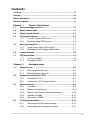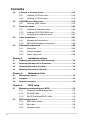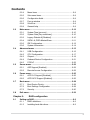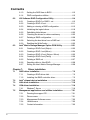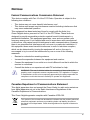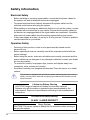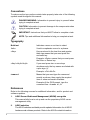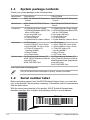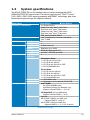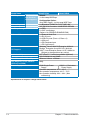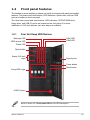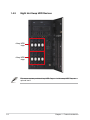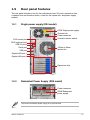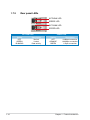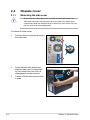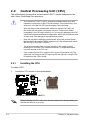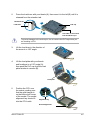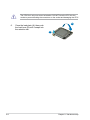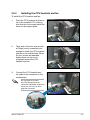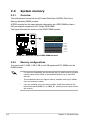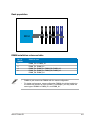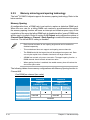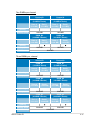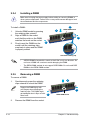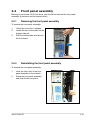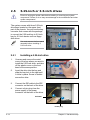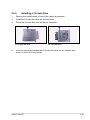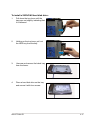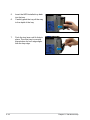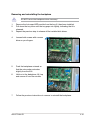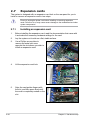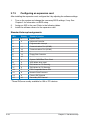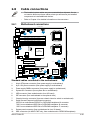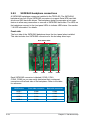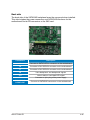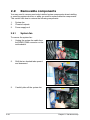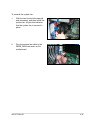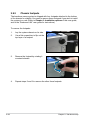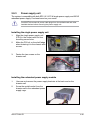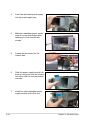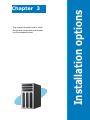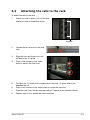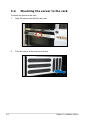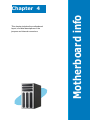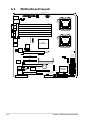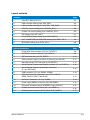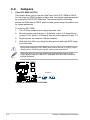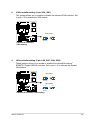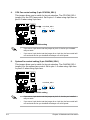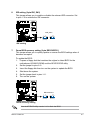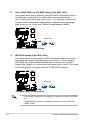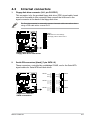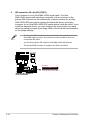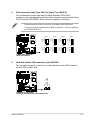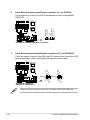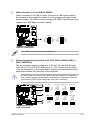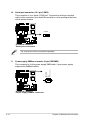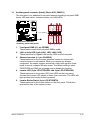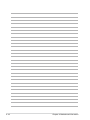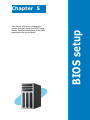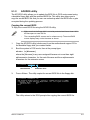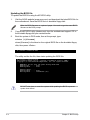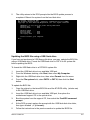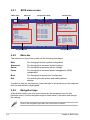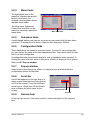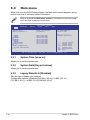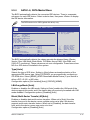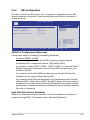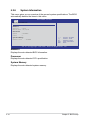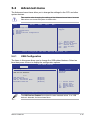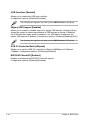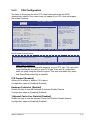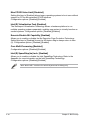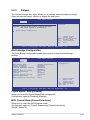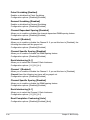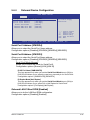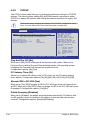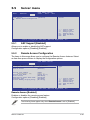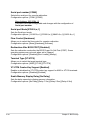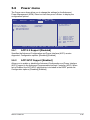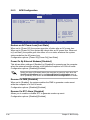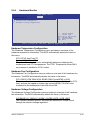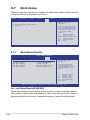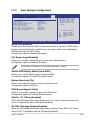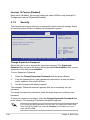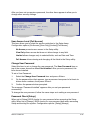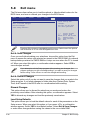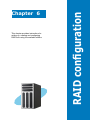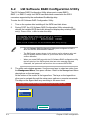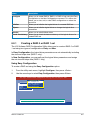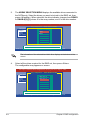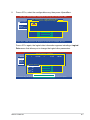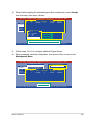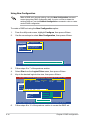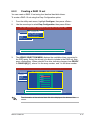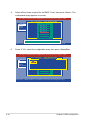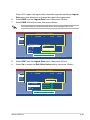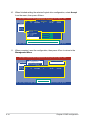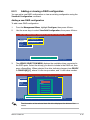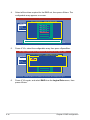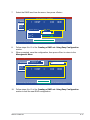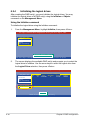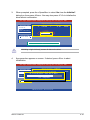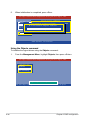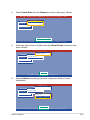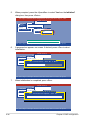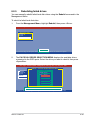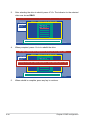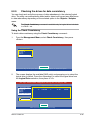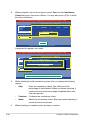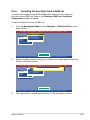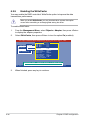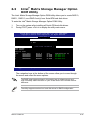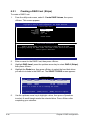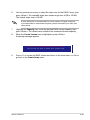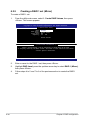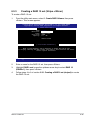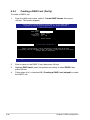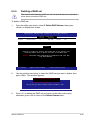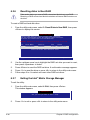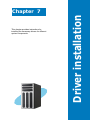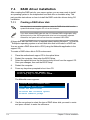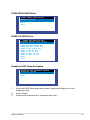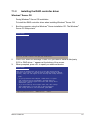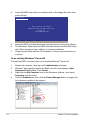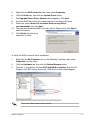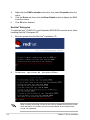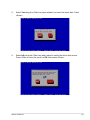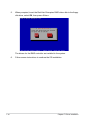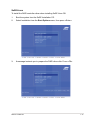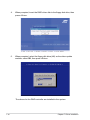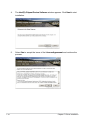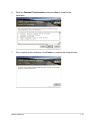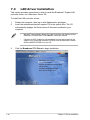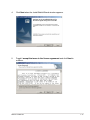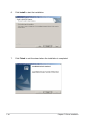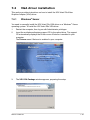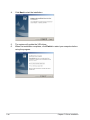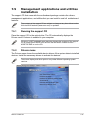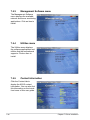Asus TS500-E5 User manual
- Category
- Server/workstation motherboards
- Type
- User manual
This manual is also suitable for

Pedestal/5U Rackmount Server
TS500-E5
User Guide

ii
Copyright © 2008 ASUSTeK COMPUTER INC. All Rights Reserved.
No part of this manual, including the products and software described in it, may be reproduced, transmitted,
transcribed, stored in a retrieval system, or translated into any language in any form or by any means,
except documentation kept by the purchaser for backup purposes, without the express written permission
of ASUSTeK COMPUTER INC. (“ASUS”).
ASUS provides this manual “as is” without warranty of any kind, either express or implied, including but not
limited to the implied warranties or conditions of merchantability or tness for a particular purpose. In no
event shall ASUS, its directors, ofcers, employees, or agents be liable for any indirect, special, incidental,
or consequential damages (including damages for loss of prots, loss of business, loss of use or data,
interruption of business and the like), even if ASUS has been advised of the possibility of such damages
arising from any defect or error in this manual or product.
Specications and information contained in this manual ae furnished for informational use only, and are
subject to change at any time without notice, and should not be construed as a commitment by ASUS.
ASUS assumes no responsibility or liability for any errors or inaccuracies that may appear in this manual,
including the products and software described in it.
Product warranty or service will not be extended if: (1) the product is repaired, modied or altered, unless
such repair, modication of alteration is authorized in writing by ASUS; or (2) the serial number of the
product is defaced or missing.
Products and corporate names appearing in this manual may or may not be registered trademarks or
copyrights of their respective companies, and are used only for identication or explanation and to the
owners’ benet, without intent to infringe.
E3903
First Edition V1
June 2008

iii
Contents
Contents ...................................................................................................... iii
Notices ........................................................................................................ vii
Safety information .................................................................................... viii
About this guide ......................................................................................... ix
Chapter 1: Product introduction
1.1 System package contents ........................................................... 1-2
1.2 Serial number label ......................................................................
1-2
1.3 Systemspecications .................................................................
1-3
1.4 Front panel features .....................................................................
1-5
1.4.1 Four Hot-Swap HDD Devices ........................................
1-5
1.4.2 Eight Hot-Swap HDD Devices .......................................
1-6
1.5 Rear panel features ......................................................................
1-7
1.5.1 Single power supply (PA4 model) ...................................
1-7
1.5.2 Redundant Power Supply (RX8 model) ..........................
1-7
1.6 Internal features ...........................................................................
1-8
1.7 LED information ...........................................................................
1-9
1.7.1 Front panel LEDs ............................................................
1-9
1.7.2 Rear panel LEDs ...........................................................
1-10
Chapter 2: Hardware setup
2.1 Chassis cover ............................................................................... 2-2
2.1.1 Removing the side cover ................................................
2-2
2.1.2 Reinstalling the side cover ..............................................
2-3
2.2 Central Processing Unit (CPU) ...................................................
2-4
2.2.1 Installing the CPU ...........................................................
2-4
2.2.2 Installing the CPU heatsink and fan ................................
2-7
2.3 System memory ...........................................................................
2-8
2.3.1 Overview .........................................................................
2-8
2.3.2 Memory congurations ....................................................
2-8
2.3.3 Memory mirroring and sparing technology ....................
2-10
2.3.4 Installing a DIMM ..........................................................
2-12
2.3.5 Removing a DIMM ........................................................
2-12
2.4 Front panel assembly ................................................................
2-13
2.4.1 Removing the front panel assembly ..............................
2-13
2.4.2 Reinstalling the front panel assembly ...........................
2-13

iv
Contents
2.5 5.25-inch or 3.5-inch drives ....................................................... 2-14
2.5.1 Installing a 5.25-inch drive ............................................
2-14
2.5.2 Installing a 3.5-inch drive ..............................................
2-15
2.6 SATA/SAS hard disk drives .......................................................
2-16
2.6.1 Hot-swap HDD module .................................................
2-16
2.7 Expansion cards ........................................................................
2-20
2.7.1 Installing an expansion card .........................................
2-20
2.7.2 Installing ASUS PIKE RAID card ..................................
2-21
2.7.3 Conguring an expansion card .....................................
2-22
2.8 Cable connections .....................................................................
2-23
2.8.1 Motherboard connections .............................................
2-23
2.8.2 SATA/SAS backplane connections ..............................
2-24
2.9 Removable components ............................................................
2-26
2.9.1 System fan ....................................................................
2-26
2.9.2 Chassis footpads ..........................................................
2-28
2.9.3 Power supply unit ..........................................................
2-29
Chapter 3: Installation options
3.1 Preparing the system for rack mounting ................................... 3-2
3.2 Attaching the inner rail to the server .........................................
3-2
3.3 Attaching the rails to the rack .....................................................
3-3
3.4 Mounting the server to the rack ..................................................
3-4
Chapter 4: Motherboard Info
4.1 Motherboard layout ...................................................................... 4-2
4.2 Jumpers ........................................................................................
4-4
4.3 Internal connectors ......................................................................
4-9
Chapter 5: BIOS setup
5.1 Managing and updating your BIOS ............................................ 5-2
5.1.1 Creating a bootable oppy disk .......................................
5-2
5.1.2 AFUDOS utility ................................................................
5-3
5.1.3 ASUS CrashFree BIOS 3 utility ......................................
5-6
5.2 BIOS setup program ....................................................................
5-7
5.2.1 BIOS menu screen ..........................................................
5-8
5.2.2 Menu bar .........................................................................
5-8
5.2.3 Navigation keys ...............................................................
5-8

v
Contents
5.2.4 Menu items ..................................................................... 5-9
5.2.5 Sub-menu items ..............................................................
5-9
5.2.6 Conguration elds .........................................................
5-9
5.2.7 Pop-up window ...............................................................
5-9
5.2.8 Scroll bar .........................................................................
5-9
5.2.9 General help ...................................................................
5-9
5.3 Main menu ..................................................................................
5-10
5.3.1 System Time [xx:xx:xx] .................................................
5-10
5.3.2 System Date [Day xx/xx/xxxx] .......................................
5-10
5.3.3 Legacy Diskette A [Disabled] ........................................
5-10
5.3.4 SATA1–6; PATA Master/Slave ........................................
5-11
5.3.5 IDE Conguration ..........................................................
5-13
5.3.6 System Information .......................................................
5-14
5.4 Advanced menu .........................................................................
5-15
5.4.1 USB Conguration ........................................................
5-15
5.4.2 CPU Conguration ........................................................
5-17
5.4.3 Chipset ..........................................................................
5-19
5.4.4 Onboard Device Conguration ......................................
5-21
5.4.5 PCIPnP .........................................................................
5-22
5.5 Server menu ...............................................................................
5-23
5.5.1 ASF Support [Enabled] .................................................
5-23
5.5.2 Remote Access Conguration .......................................
5-23
5.6 Power menu ................................................................................
5-25
5.6.1 ACPI 2.0 Support [Disabled] .........................................
5-25
5.6.2 ACPI APIC Support [Enabled] .......................................
5-25
5.7 Boot menu ..................................................................................
5-28
5.7.1 Boot Device Priority ......................................................
5-28
5.7.2 Boot Settings Conguration ..........................................
5-29
5.7.3 Security .........................................................................
5-30
5.8 Exit menu ....................................................................................
5-32
Chapter6: RAIDconguration
6.1 Setting up RAID ............................................................................ 6-2
6.1.1 RAID denitions ..............................................................
6-2
6.1.2 Installing hard disk drives ................................................
6-3

vi
Contents
6.1.3 Setting the RAID item in BIOS ........................................ 6-3
6.1.4 RAID conguration utilities ..............................................
6-3
6.2 LSISoftwareRAIDCongurationUtility ....................................
6-4
6.2.1 Creating a RAID 0 or RAID 1 set ....................................
6-5
6.2.2 Creating a RAID 10 set ..................................................
6-11
6.2.3 Adding or viewing a RAID conguration .......................
6-15
6.2.4 Initializing the logical drives ..........................................
6-18
6.2.5 Rebuilding failed drives .................................................
6-23
6.2.6 Checking the drives for data consistency .....................
6-25
6.2.7 Deleting a RAID conguration .......................................
6-28
6.2.8 Selecting the boot drive from a RAID set ......................
6-29
6.2.9 Enabling the WriteCache ..............................................
6-30
6.3 Intel
®
Matrix Storage Manager Option ROM Utility ................. 6-31
6.3.1 Creating a RAID 0 set (Stripe) ......................................
6-32
6.3.2 Creating a RAID 1 set (Mirror) ......................................
6-34
6.3.3 Creating a RAID 10 set (Stripe + Mirror) .......................
6-35
6.3.4 Creating a RAID 5 set (Parity) ......................................
6-36
6.3.5 Deleting a RAID set ......................................................
6-37
6.3.6 Resetting disks to Non-RAID ........................................
6-38
6.3.7 Exiting the Intel
®
Matrix Storage Manager .................... 6-38
Chapter 7: Driver installation
7.1 RAID driver installation ............................................................... 7-2
7.1.1 Creating a RAID driver disk ............................................
7-2
7.1.2 Installing the RAID controller driver ................................
7-5
7.2 Intel
®
chipset device installation .............................................. 7-13
7.3 LAN driver installation ...............................................................
7-16
7.4 VGA driver installation
............................................................... 7-19
7.4.1 Windows
®
Server ......................................................... 7-19
7.5 Management applications and utilities installation ................
7-21
7.5.1 Running the support CD ...............................................
7-21
7.5.2 Drivers menu .................................................................
7-21
7.5.3 Management Software menu ........................................
7-22
7.5.4 Utilities menu ................................................................
7-22
7.5.5 Contact information .......................................................
7-22

vii
Notices
Federal Communications Commission Statement
This device complies with Part 15 of the FCC Rules. Operation is subject to the
following two conditions:
•
This device may not cause harmful interference, and
•
This device must accept any interference received including interference that
may cause undesired operation.
This equipment has been tested and found to comply with the limits for a
Class A digital device, pursuant to Part 15 of the FCC Rules. These limits are
designed to provide reasonable protection against harmful interference in a
residential installation. This equipment generates, uses and can radiate radio
frequency energy and, if not installed and used in accordance with manufacturer’
s instructions, may cause harmful interference to radio communications. However,
there is no guarantee that interference will not occur in a particular installation. If
this equipment does cause harmful interference to radio or television reception,
which can be determined by turning the equipment off and on, the user is
encouraged to try to correct the interference by one or more of the following
measures:
•
Reorient or relocate the receiving antenna.
•
Increase the separation between the equipment and receiver.
•
Connect the equipment to an outlet on a circuit different from that to which the
receiver is connected.
•
Consult the dealer or an experienced radio/TV technician for help.
WARNING! The use of shielded cables for connection of the monitor to the
graphics card is required to assure compliance with FCC regulations. Changes
or modications to this unit not expressly approved by the party responsible for
compliance could void the user’s authority to operate this equipment.
Canadian Department of Communications Statement
This digital apparatus does not exceed the Class A limits for radio noise emissions
from digital apparatus set out in the Radio Interference Regulations of the
Canadian Department of Communications.
This Class A digital apparatus complies with Canadian ICES-003.
This symbol of the crossed out wheeled bin indicates that the product (electrical,
electronic equipment and mercury-containing button cell battery) should not
be placed in municipal waste. Check local regulations for disposal of electronic
products.

viii
Safety information
Electrical Safety
• Before installing or removing signal cables, ensure that the power cables for
the system unit and all attached devices are unplugged.
• To prevent electrical shock hazard, disconnect the power cable from the
electrical outlet before relocating the system.
• When adding or removing any additional devices to or from the system, contact
a qualied service technician or your dealer. Ensure that the power cables for
the devices are unplugged before the signal cables are connected. If possible,
disconnect all power cables from the existing system before you service.
• If the power supply is broken, do not try to x it by yourself. Contact a qualied
service technician or your dealer.
Operation Safety
• Servicing of this product or units is to be performed by trained service
personnel only.
• Before operating the server, carefully read all the manuals included with the
server package.
• Before using the server, make sure all cables are correctly connected and the
power cables are not damaged. If any damage is detected, contact your dealer
as soon as possible.
• To avoid short circuits, keep paper clips, screws, and staples away from
connectors, slots, sockets and circuitry.
• Avoid dust, humidity, and temperature extremes. Place the server on a stable
surface.
This product is equipped with a three-wire power cable and plug for the user’s
safety. Use the power cable with a properly grounded electrical outlet to avoid
electrical shock.
Lithium-Ion Battery Warning
CAUTION! Danger of explosion if battery is incorrectly replaced.
Replace only with the same or equivalent type recommended by the
manufacturer. Dispose of used batteries according to the manufacturer’s
instructions.
CD-ROM Drive Safety Warning
CLASS 1 LASER PRODUCT
Heavy System
CAUTION! This server system is heavy. Ask for assistance when moving or
carrying the system.

ix
About this guide
Audience
This user guide is intended for system integrators, and experienced users with at
least basic knowledge of conguring a server.
Contents
This guide contains the following parts:
1. Chapter 1: Product Introduction
This chapter describes the general features of the server, including sections
on front panel and rear panel specications.
2. Chapter 2: Hardware setup
This chapter lists the hardware setup procedures that you have to perform
when installing or removing system components.
3. Chapter 3: Installation options
This chapter describes how to install optional components into the barebone
server.
4. Chapter 4: Motherboard information
This chapter gives information about the motherboard that comes with the
server. This chapter includes the motherboard layout, jumper settings, and
connector locations.
5. Chapter 5: BIOS information
This chapter tells how to change system settings through the BIOS Setup
menus and describes the BIOS parameters.
6. Chapter6:RAIDconguration
This chapter tells how to change system settings through the BIOS Setup
menus. Detailed descriptions of the BIOS parameters are also provided.
7 Chapter 7: Driver installation
This chapter provides instructions for installing the necessary drivers for
different system components.

x
References
Refer to the following sources for additional information, and for product and
software updates.
1. ASUS Server Web-based Management (ASWM) user guide
This manual tells how to set up and use the proprietary ASUS server
management utility.
2. ASUS websites
The ASUS websites worldwide provide updated information for all ASUS
hardware and software products. Refer to the ASUS contact information.
Conventions
To make sure that you perform certain tasks properly, take note of the following
symbols used throughout this manual.
Typography
Bold text
Indicates a menu or an item to select.
Italics
Used to emphasize a word or a phrase.
<Key> Keys enclosed in the less-than and greater-
than sign means that you must press the
enclosed key.
Example: <Enter> means that you must press
the Enter or Return key.
<Key1+Key2+Key3> If you must press two or more keys
simultaneously, the key names are linked with
a plus sign (+).
Example: <Ctrl+Alt+D>
Command
Means that you must type the command
exactly as shown, then supply the required
item or value enclosed in brackets.
Example: At the DOS prompt, type the
command line:
format A:/S
DANGER/WARNING: Information to prevent injury to yourself when
trying to complete a task.
CAUTION: Information to prevent damage to the components when
trying to complete a task.
NOTE: Tips and additional information to help you complete a task.
IMPORTANT: Instructions that you MUST follow to complete a task.

1-
This chapter describes the general
features of the chassis kit. It includes
sections on front panel and rear panel
specications.
Chapter 1
Product introduction

Chapter 1: Product introduction1-2
1.1 System package contents
*ASUS System Web-based Management
If any of the above items is damaged or missing, contact your retailer.
Check your system package for the following items.
Model Name TS500-E5/PA4 TS500-E5/RX8
Chassis ASUS T55 Pedestal 5U Rackmount
Chassis
ASUS T55 Pedestal 5U Rackmount
Chassis
Motherboard ASUS DSAN-DX/TS500-E5 Server
Board
ASUS DSAN-DX/TS500-E5 Server
Board
Component 1 x 670W Single Power Supply
1 x SATA/SAS Backplane (BP4LX-T55)
with 4 x SATA Cables
4 x Hot-swap HDD trays
1 x Floppy Disk Drive
1 x Front I/O Board
1 x System RearFan (120mm x 38mm)
1 x 650W Redundant Power Supply
1 x SATA/SAS Backplane (BP4LX-T55)
with 4 x SATA Cables
4 x Hot-swap HDD trays
1 x Floppy Disk Drive
1 x Front I/O Board
1 x System RearFan (120mm x 38mm)
Accessories 2 x CPU Coolers
1 x ASUS TS500-E5 User’s Guide
1 x ASUS ASWM 2.0 User’s Guide
1 x TS500-E5 Support CD
(including ASWM*)
1 x Bag of Screws
1 x AC Power Cable
2 x CPU Coolers
1 x ASUS TS500-E5 User’s Guide
1 x ASUS ASWM 2.0 User’s Guide
1 x TS500-E5 Support CD
(including ASWM*)
1 x Bag of Screws
1 x AC Power Cable
Optional Items CA eTrust Anti-virus Software CD
ASUS TS500-E5 Rackmount Rail Kit
4-bay HDD Cage
ASUS PIKE RAID Card
CA eTrust Anti-virus Software CD
ASUS TS500-E5 Rackmount Rail Kit
650W Redundant Power Supply Module
4-bay HDD Cage
ASUS PIKE RAID Card
1.2 Serial number label
Before requesting support from the ASUS Technical Support team, you must take
note of the product’s serial number containing 12 characters such as xxxxxxxxxxxx.
See the gure below.
With the correct serial number of the product, ASUS Technical Support team
members can then offer a quicker and satisfying solution to your problems.
xxxxxxxxxxxx
TS500-E5

ASUS TS500-E5 1-3
1.3 Systemspecications
The ASUS TS500-E5 is a 5U barebone server system featuring the ASUS
DSAN-DX/TS500-E5 server board. The server supports Intel
®
LGA771 Xeon
®
5100 / 5200 / 5300 / 5400 series processors with EM64T technology, plus other
latest technologies through the chipsets onboard.
(continued on the next page)
Model Name TS500-E5/PA4 TS500-E5/RX8
Processor / System Bus
2 x Socket LGA771
Quad-Core Intel
®
Xeon
®
5400 series
Dual-Core Intel
®
Xeon
®
5200 series
Quad-Core Intel
®
Xeon
®
5300 series
Dual-Core Intel
®
Xeon
®
5100 series
FSB 1066/1333 MHz EM64T
Core Logic
Intel
®
5100 Memory Controller Hub (MCH)
Intel
®
ICH9R
ASUS Features Smart Fan
√
ASWM2.0
√
Memory Total Slots
6 (Dual-Channel)
Capacity
Maximum up to 24GB
Memory Type
DDR2 667 Registered ECC
Memory Size
512 MB, 1 GB, 2GB and 4GB
Expansion Slots Total PCI/PCI-X/
PCI-E Slots
5
Slot Type Workstation Mode:
1 x PCI-E x16 slot (x16 link)
1 x PCI-E x8 slot (x8 link)
1 x PCI-E x8 slot (x4 link) or PIKE
1 x PCI 32-bit/33MHz slot
Server Mode:
1 x PCI-E x16 slot (x8 link)
2 x PCI-E x8 slot (x8 link)
1 x PCI-E x8 slot (x4 link) or PIKE
1 x PCI 32-bit/33MHz slot
Additional Slot 1
1 x SO-DIMM socket
Additional Slot 2
1 x Proprietary slot for optional ASUS PIKE
Storage SATA Controller Intel
®
ICH9R:
6 x SATA2 300MB/s ports
Intel Matrix Storage (for Windows only)
(Support software RAID 0, 1, 5 & 10)
LSI MegaRAID
(for Linux/Windows)
(Support software RAID 0, 1 & 10)
SAS Controller
Optional:
ASUS PIKE 1064E 4 port SAS card
- Supports RAID 0, 1 and 1E
ASUS PIKE 1078 8 port SAS card
- Supports RAID 0, 1, 5, 10, 50, 6 and 60

Chapter 1: Product introduction1-4
*Specicationsaresubjecttochangewithoutnotice.
Model Name TS500-E5/PA4 TS500-E5/RX8
HDD Bays I = internal
A or S will be
hot-swappable
Default:
4 x Hot-swap HDD Bays
CongurationOption:
4-bay HDD Cage + 4 x Hot-swap HDD Trays
Networking LAN
2 x Broadcom
®
BCM5721 PCI-E GbE LAN
Graphic VGA
XGI Z9S VGA Controller / 32MB DDRII SDRAM
Auxiliary Storage FDD / CD / DVD
1 x FDD
2 x 5.25" media bays
(Options: No ODD/DVD-ROM/DVD-RW)
Onboard I/O
1 x External Serial Port
2 x RJ-45 ports
4 x USB 2.0 ports (Front x 2, Rear x 2)
1 x VGA port
1 x PS/2 keyboard port
1 x PS/2 mouse port
OS Support
Windows
®
Server 2003 R2 Enterprise 32/64-bit
RedHat
®
Enterprise Linux AS5 UP1 32/64-bit
SuSE
®
Linux Enterprise Server 10 SP1 32/64-bit
(Subject to change without any notice)
Anti-virus Software
CA
®
eTrust™ 7.1 anti-virus software (Optional)
Management Solution
ASUS ASWM 2.0 and SNMP
Dimension (HH x WW x DD)
450mm x 212mm x 550mm
Net Weight Kg (CPU, DRAM &
HDD not included)
20Kg
Power Supply
670W Single Power
Supply
650W 1+1 Redundant
Power Supply
Environment
Operation temperature: 10°C ~ 35°C
Non operation temperature: -40°C ~ 70°C
Non operation humidity: 20% ~ 90% ( Non
condensing)

ASUS TS500-E5 1-5
1.4 Front panel features
The barebone server displays a simple yet stylish front panel with easily accessible
features. The power and reset buttons, LED indicators, optical drive, and two USB
ports are located on the front panel.
The drive bays, power and reset buttons, LED indicators, CD/DVD-ROM drive,
oppy drive, and USB 2.0 ports are located on the front panel. For future
installation of 5.25-inch devices, two drive bays are available.
Optical drive
Empty 5.25-inch
bays
Power button
Reset button
Message LED
HDD access LED
Power LED
USB 2.0 ports
Security lock
Refer to section 1.7.1 Front panel LEDs for the LED descriptions.
1.4.1 Four Hot-Swap HDD Devices
4-bay HDD cage
LAN1 LED
LAN2 LED

Chapter 1: Product introduction1-6
1.4.2 Eight Hot-Swap HDD Devices
4-bay HDD
cage
4-bay HDD
cage
This server system provides 4-bay HDD Cage + 4 x Hot-swap HDD Trays as
optional items.

ASUS TS500-E5 1-7
1.5 Rear panel features
The rear panel includes a slot for the motherboard rear I/O ports, expansion slots,
a chassis lock and intrusion switch, a vent for the system fan, and power supply
module.
670W Single power supply
Power connector
Expansion slots
PS/2 keyboard port
USB 2.0 ports
Serial port
VGA port
Chassis intrusion switch
Gigabit LAN port 1
Chassis lock
120mm x 38mm
system fan
1.5.1 Single power supply (PA4 model)
1.5.2 Redundant Power Supply (RX8 model)
The second redundant power supply is an optional item.
PS/2 mouse port
Gigabit LAN port 2
650W Redundant
power supply
Power connector

Chapter 1: Product introduction1-8
1.6 Internal features
The barebone server includes the basic components as shown.
1. Power supply unit:
PA4 model: 670W Single Power
Supply
RX8 model: 650W Redundant
Power Supply (the second set is
an optional item)
2. 120mm x 38mm system fan
3. ASUS DSAN-DX/TS500-E5
Server Board
4. Chassis intrusion switch
5. Expansion card locks
6. Optical drive
7. 2 x 5.25-inch drive bays
8. 4-bay HDD module (rst set)
9. 4-bay HDD module (second set,
optional)
10. SATA/SAS backplane board
(rst set, hidden)
11. SATA/SAS backplane board
(second set, hidden)
5
1
7
2
6
3
10
8
11
4
9

ASUS TS500-E5 1-9
1.7 LED information
1.7.1 Front panel LEDs
The Power, HDD Access, LAN and Message LEDs are visible even if the system
front bezel is closed.
LED Icon Display status Description
Power LED ON System power ON
HDD Access LED
OFF
Blinking
No activity
Read/write data into the HDD
Message LED
OFF
Blinking
System is normal; no incoming event
ASWM indicates a HW monitor event
Drive status LED
Green
Red
Green/Red blinking
Bridge board connected to backplane
Installed HDD is in good condition
HDD failure
HDD rebuilding using the RAID card
LAN LEDs
OFF
Blinking
ON
Read/write data into the HDD
Message LED
Drive Status LED
Power LED
LAN1 LED
LAN2 LED
HDD Access LED

Chapter 1: Product introduction1-10
1.7.2 Rear panel LEDs
SPEED LED
ACT/LINK LED
SPEED LED
ACT/LINK LED
ACT/LINK LED SPEED LED
Status Description Status Description
OFF No link OFF 10 Mbps connection
GREEN Linked ORANGE 100 Mbps connection
BLINKING Data activity GREEN 1 Gbps connection
Page is loading ...
Page is loading ...
Page is loading ...
Page is loading ...
Page is loading ...
Page is loading ...
Page is loading ...
Page is loading ...
Page is loading ...
Page is loading ...
Page is loading ...
Page is loading ...
Page is loading ...
Page is loading ...
Page is loading ...
Page is loading ...
Page is loading ...
Page is loading ...
Page is loading ...
Page is loading ...
Page is loading ...
Page is loading ...
Page is loading ...
Page is loading ...
Page is loading ...
Page is loading ...
Page is loading ...
Page is loading ...
Page is loading ...
Page is loading ...
Page is loading ...
Page is loading ...
Page is loading ...
Page is loading ...
Page is loading ...
Page is loading ...
Page is loading ...
Page is loading ...
Page is loading ...
Page is loading ...
Page is loading ...
Page is loading ...
Page is loading ...
Page is loading ...
Page is loading ...
Page is loading ...
Page is loading ...
Page is loading ...
Page is loading ...
Page is loading ...
Page is loading ...
Page is loading ...
Page is loading ...
Page is loading ...
Page is loading ...
Page is loading ...
Page is loading ...
Page is loading ...
Page is loading ...
Page is loading ...
Page is loading ...
Page is loading ...
Page is loading ...
Page is loading ...
Page is loading ...
Page is loading ...
Page is loading ...
Page is loading ...
Page is loading ...
Page is loading ...
Page is loading ...
Page is loading ...
Page is loading ...
Page is loading ...
Page is loading ...
Page is loading ...
Page is loading ...
Page is loading ...
Page is loading ...
Page is loading ...
Page is loading ...
Page is loading ...
Page is loading ...
Page is loading ...
Page is loading ...
Page is loading ...
Page is loading ...
Page is loading ...
Page is loading ...
Page is loading ...
Page is loading ...
Page is loading ...
Page is loading ...
Page is loading ...
Page is loading ...
Page is loading ...
Page is loading ...
Page is loading ...
Page is loading ...
Page is loading ...
Page is loading ...
Page is loading ...
Page is loading ...
Page is loading ...
Page is loading ...
Page is loading ...
Page is loading ...
Page is loading ...
Page is loading ...
Page is loading ...
Page is loading ...
Page is loading ...
Page is loading ...
Page is loading ...
Page is loading ...
Page is loading ...
Page is loading ...
Page is loading ...
Page is loading ...
Page is loading ...
Page is loading ...
Page is loading ...
Page is loading ...
Page is loading ...
Page is loading ...
Page is loading ...
Page is loading ...
Page is loading ...
Page is loading ...
Page is loading ...
Page is loading ...
Page is loading ...
Page is loading ...
Page is loading ...
Page is loading ...
Page is loading ...
Page is loading ...
Page is loading ...
Page is loading ...
Page is loading ...
Page is loading ...
Page is loading ...
Page is loading ...
Page is loading ...
-
 1
1
-
 2
2
-
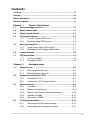 3
3
-
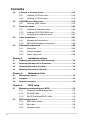 4
4
-
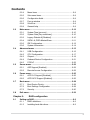 5
5
-
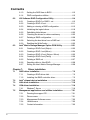 6
6
-
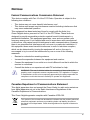 7
7
-
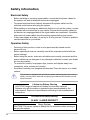 8
8
-
 9
9
-
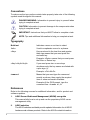 10
10
-
 11
11
-
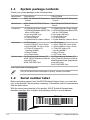 12
12
-
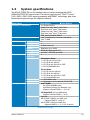 13
13
-
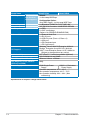 14
14
-
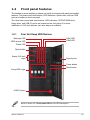 15
15
-
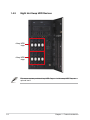 16
16
-
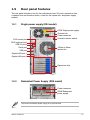 17
17
-
 18
18
-
 19
19
-
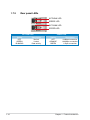 20
20
-
 21
21
-
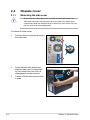 22
22
-
 23
23
-
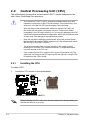 24
24
-
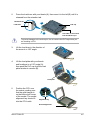 25
25
-
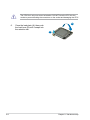 26
26
-
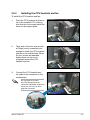 27
27
-
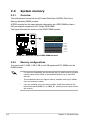 28
28
-
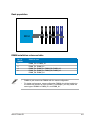 29
29
-
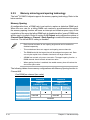 30
30
-
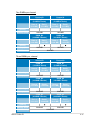 31
31
-
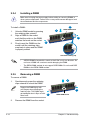 32
32
-
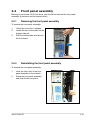 33
33
-
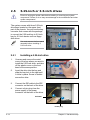 34
34
-
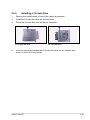 35
35
-
 36
36
-
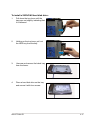 37
37
-
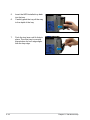 38
38
-
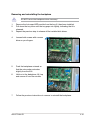 39
39
-
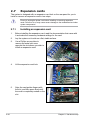 40
40
-
 41
41
-
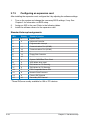 42
42
-
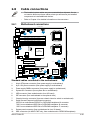 43
43
-
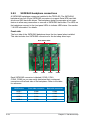 44
44
-
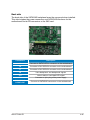 45
45
-
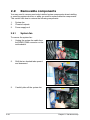 46
46
-
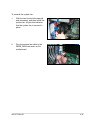 47
47
-
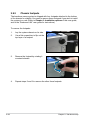 48
48
-
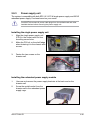 49
49
-
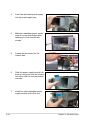 50
50
-
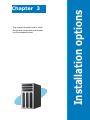 51
51
-
 52
52
-
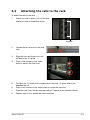 53
53
-
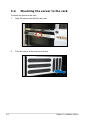 54
54
-
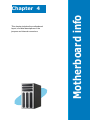 55
55
-
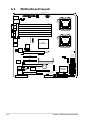 56
56
-
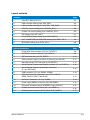 57
57
-
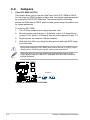 58
58
-
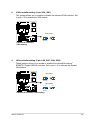 59
59
-
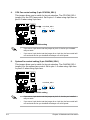 60
60
-
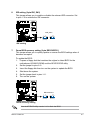 61
61
-
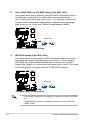 62
62
-
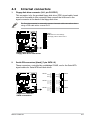 63
63
-
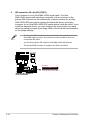 64
64
-
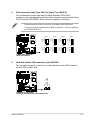 65
65
-
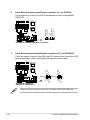 66
66
-
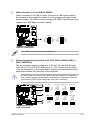 67
67
-
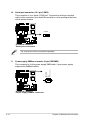 68
68
-
 69
69
-
 70
70
-
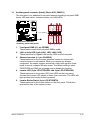 71
71
-
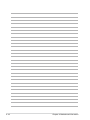 72
72
-
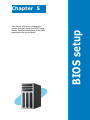 73
73
-
 74
74
-
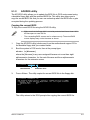 75
75
-
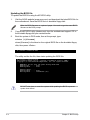 76
76
-
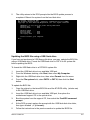 77
77
-
 78
78
-
 79
79
-
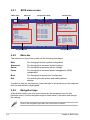 80
80
-
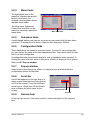 81
81
-
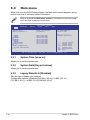 82
82
-
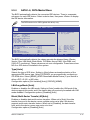 83
83
-
 84
84
-
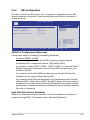 85
85
-
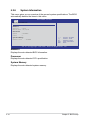 86
86
-
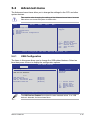 87
87
-
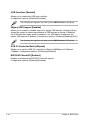 88
88
-
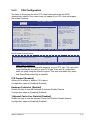 89
89
-
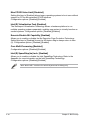 90
90
-
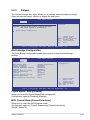 91
91
-
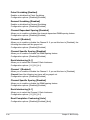 92
92
-
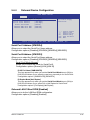 93
93
-
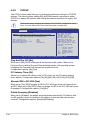 94
94
-
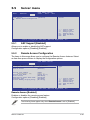 95
95
-
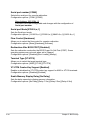 96
96
-
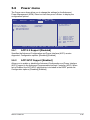 97
97
-
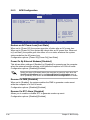 98
98
-
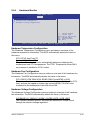 99
99
-
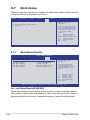 100
100
-
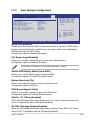 101
101
-
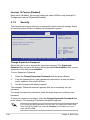 102
102
-
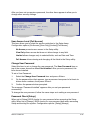 103
103
-
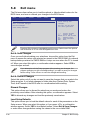 104
104
-
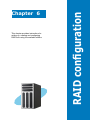 105
105
-
 106
106
-
 107
107
-
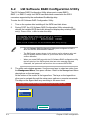 108
108
-
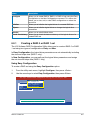 109
109
-
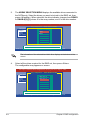 110
110
-
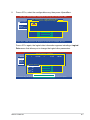 111
111
-
 112
112
-
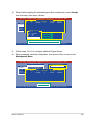 113
113
-
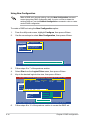 114
114
-
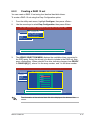 115
115
-
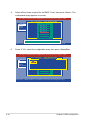 116
116
-
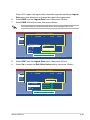 117
117
-
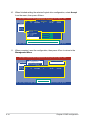 118
118
-
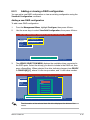 119
119
-
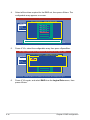 120
120
-
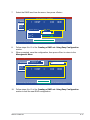 121
121
-
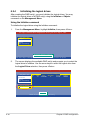 122
122
-
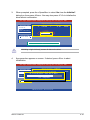 123
123
-
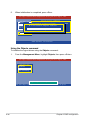 124
124
-
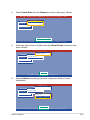 125
125
-
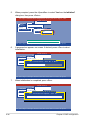 126
126
-
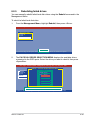 127
127
-
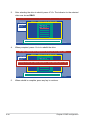 128
128
-
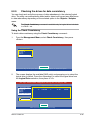 129
129
-
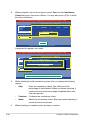 130
130
-
 131
131
-
 132
132
-
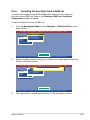 133
133
-
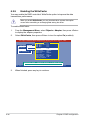 134
134
-
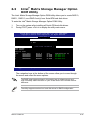 135
135
-
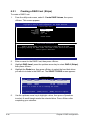 136
136
-
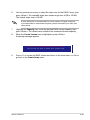 137
137
-
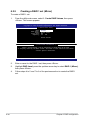 138
138
-
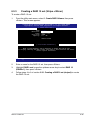 139
139
-
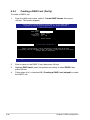 140
140
-
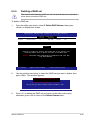 141
141
-
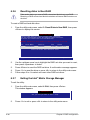 142
142
-
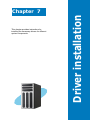 143
143
-
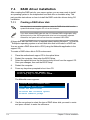 144
144
-
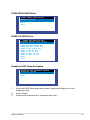 145
145
-
 146
146
-
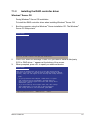 147
147
-
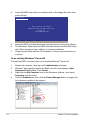 148
148
-
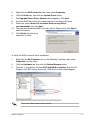 149
149
-
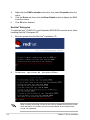 150
150
-
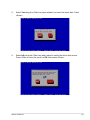 151
151
-
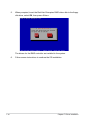 152
152
-
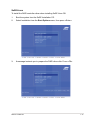 153
153
-
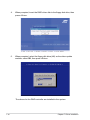 154
154
-
 155
155
-
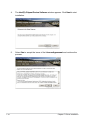 156
156
-
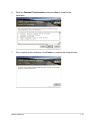 157
157
-
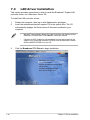 158
158
-
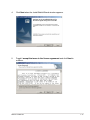 159
159
-
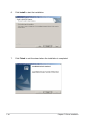 160
160
-
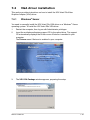 161
161
-
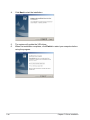 162
162
-
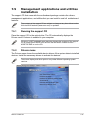 163
163
-
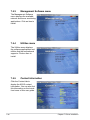 164
164
Asus TS500-E5 User manual
- Category
- Server/workstation motherboards
- Type
- User manual
- This manual is also suitable for
Ask a question and I''ll find the answer in the document
Finding information in a document is now easier with AI
Related papers
Other documents
-
Inter-Tech 88887092 Datasheet
-
Inter-Tech 88887091 Datasheet
-
Inter-Tech 88887093 Datasheet
-
Inter-Tech 88887090 Datasheet
-
Inter-Tech 88887011 Datasheet
-
Inter-Tech 88884053 Datasheet
-
 Addonics Technologies ADEBIDE2SA User manual
Addonics Technologies ADEBIDE2SA User manual
-
 Tacens 4LATEO Datasheet
Tacens 4LATEO Datasheet
-
ASROCK C216 WS Quick start guide
-
Gigabyte GA-9ILDR Configuration Guide