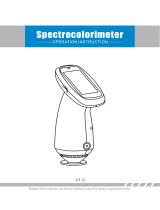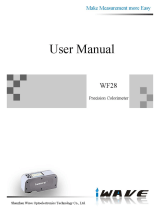Page is loading ...


Contents
Product Description....................................................................................... 1
Cautions ......................................................................................................... 1
I. Button Description ...................................................................................... 3
II. Interface Description ................................................................................. 4
III. Battery Description and Installation ........................................................ 6
IV. Changing Measuring Aperture 8
V. Operating Instruction ................................................................................ 9
(I) Turning On ........................................................................................................ 9
1. Preparations Before Power On .................................................................. 9
2. Turning On .................................................................................................. 9
(II) Measurement.................................................................................................... 9
1. Measurement Locating ............................................................................... 9
2. Standard Measurement .............................................................................. 9
3. Sample Measurement .............................................................................. 10
(III) Connect Colorimeter to PC .......................................................................... 11
(IV)Print ................................................................................................................. 13
VI. System Function Description ................................................................ 14
1. Record and Standard Entering ................................................................. 14
2. White and Black Calibration ..................................................................... 16
3. Tolerance Setting ...................................................................................... 17
4. Delete Records ......................................................................................... 18
5. Average Measurement ............................................................................. 21
6. Display Mode .......................................................................................... 221
7. Function Setting ....................................................................................... 25
VII. Product Parameters .............................................................................. 32
1. Product Features ...................................................................................... 32
2. Product Specifications .............................................................................. 33
Appendix ...................................................................................................... 35
1. The Color of Objects ................................................................................ 35
2. Human Eyes to Distinguish Colors .......................................................... 36

NR Series Precision Colorimeter
1
Product Description
This instrument is researched and developed in accordance with CIE
(International Commission on Illumination) and CNS (China National
Standards). It is a high precise colorimeter with simple user interface and
stable performance. It can be powered by both Li-ion battery and external
DC power supply.
The instrument has following advantages:
● Can perform measurement at start-up. No need to calibrate each time which
simplify the operation.
● Adopt illuminating locating and precise cross locating to aim at the tested
object quickly.
● 4mm measuring aperture for more measurement occasions.
● Save data automatically.
● The precise and stable hand-head structure to make the measurement
easier.
Cautions
● This colorimeter is a precise measuring instrument. Please avoid dramatic
changes of external environment when measuring. These changes,
including the flicker of surrounding light, the rapid change of temperature,
will affect the measuring accuracy.
● Keep the instrument balanceable; make sure the measuring aperture cling to
the test sample, and no shaking or shifting when measuring. Please prevent
the colorimeter from fierce collision or crash.
● This instrument is not waterproof. Do not use it in high humidity environment
or in water.
● Keep the colorimeter clean. Avoid dust, powder or solid particles entering the
measuring aperture and the instrument.

NR Series Precision Colorimeter
2
● Replace the white calibration cover and put the colorimeter into instrument
cabinet when not in use.
● Please take out the battery to prevent the colorimeter from damage if you
don’t use it for a long time.
● Please keep the colorimeter in a cool dry place.
● Any unauthorized changes to the colorimeter are not permitted, or it will
affect the measuring accuracy, even cause irreversible damage.

NR Series Precision Colorimeter
3
I. Button Description
The following is a brief introduction of the buttons. We will give more detailed
information about its function separately in next chapters.
Figure 1 Button Function
Up
Down
Back
Menu
Enter

NR Series Precision Colorimeter
4
Figure 2 Testing Button Diagram
Button Function Introduction
1. Menu
2. Up
3. Down
4. Enter
5. Back
6. Testing
Testing

NR Series Precision Colorimeter
5
II. Interface Description
Figure 3 Interface Diagram
Interface Description
1. Power Switch: Push the switch to “1” means power-on to turn on the
colorimeter. Push the switch to “0” to cut power. Then the colorimeter is
turned off.
2. DC Interface: Connect with AC adapter. It is used to connect to external
power source. The specification of external power source is 5V=2A.
3. USB Interface / RS-232 Interface: This interface is a common interface.
The instrument judges the connection status automatically. USB interface
is used to transfer data to PC. Its baud rate is 115200bps. RS-232 interface
is used to connect to the printer.
Note: When connecting to external power s ource, please press the
power switch to start the instrument.
AC_DC Powder Port
USB/RS232 Inteface
Power Switch

NR Series Precision Colorimeter
6
III. Battery Description and Installation
Battery Description
1. The Battery is Li-ion 3.7V = 0.5A. Its capacity is 3200mAh.
2. Please use original Li-ion battery. Do not use other batteries, or it will cause
irreversible damage.
3. Please take out the battery to prevent the colorimeter from the damage of
battery leakage if you don’t use it for a long time.
4. When charging the battery, the instrument must connect external power
source or USB cable to connect the PC. Meanwhile, push the switch to “1”,
and then the battery will be charging. If not charge the battery, then take out
the battery and connect external power source, the instrument still works
normally.
5. When charging the battery, dynamic battery icon will display on the top right
corner of measurement interface.
Battery Installation
1. When installing battery, be sure the power is cut off. (The switch is pushed
to “0”). Then remove the battery cover.
2. Insert the Li-ion battery into battery compartment and push it gently in right
direction.
3. Put the battery cover on Li-ion battery, and then push it up.

NR Series Precision Colorimeter
7
Figure 4 Battery Installation
Li-ion Battery
Battery Cover

NR Series Precision Colorimeter
8
IV. Changing Measuring Aperture
1. Measuring Aperture Installation
As shown in Figure 5, make the measuring aperture align at the installation
position of integrating sphere. Then gently turn it counterclockwise. When
hear slight “Da”, it means measuring aperture is buckled with integrating
sphere. Then the installation is finished.
2. Measuring Aperture Dismantlement
As shown in Figure 5, gently turn measuring aperture clockwise. When
hear slight “Da”, it means the measuring aperture is separated with the
buckling parts of integrating sphere. Then the measuring aperture is
dismantled.
Figure 5 Installation and Dismantlement of Measuring Aperture
Note: some models are only equipped with cross platform measuring
aperture.
Cross Platform Measuring
Aperture
Small Area Measuring
Aperture

NR Series Precision Colorimeter
9
V. Operating Instruction
(I) Turning On
1. Preparations Before Power On
Check whether there is battery powered or external power supply.
2. Turning On
Push the power switch to “1”, the LCD screen will display 3nh logo.
After a few seconds, it will enter Standard Measurement interface
automatically, and the default display is L*a*b*C*H.
(II) Measurement
1. Measurement Locating
The instrument can locate by measurement facula. Enter “Standard
Measurement” or “Sample Measurement” interface, press the “Testing”
key and hold it. The facula will appear at the moment. You can observe
the matching status between the facula and the measured sample. At
the same time, hold the measuring aperture close to the measured
sample and adjust it. Then the alignment is achieved.
After the locating, release “Testing” button. The instrument will finish
sample testing in approx. 1 sec and display color parameters of the
measured sample.
2. Standard Measurement
Enter standard measurement to perform measurement, as shown in
Figure 6, align the measuring aperture to the sample, press “Testing”
button, the screen will display color data of this sample.

NR Series Precision Colorimeter
10
Figure 6 Standard Measurement Interface
3. Sample Measurement
After completing standard measurement, press “Enter” button, the
instrument will enter “Sample Measurement” interface automatically, as
shown in Figure 7. Align the measuring aperture to the test sample to
perform sample measurement.

NR Series Precision Colorimeter
11
Figure 7 Sample Measurement Interface
Note: During the measure ment (Approx. 1 sec ), all buttons are
ineffective.
(III) Connect Colorimeter to PC (only for models
equipped with software)
Press “MENU ” button to enter the main menu, as shown in Figure 8.
Then, select “Comm” to enter an interface shown in Figure 9. Follow
the tips in the interface, connect colorimeter to the PC with USB cable.
Press “Enter” button, the instrument will enter “Communicating…”
interface, as shown in Figure 10.

NR Series Precision Colorimeter
12
Figure 8 Main Menu
Figure 9 USB Communication

NR Series Precision Colorimeter
13
Figure 10 “Communicating” Interface
(IV)print
Connect colorimeter to the printer. When the colorimeter is in “Standard
Measurement” or “Sample Measurement” interface, you can print
measurement data automatically.

NR Series Precision Colorimeter
14
VI. System Function Description
Abut operating the functions of this colorimeter, please through main menu as
shown in Figure 8.
1. Record and Standard Entering
a) Record
Select “Record” in main menu to enter “Standard Record”, as shown in
Figure 11. The figure shows the standard sample data. You can check
different standard data through “Up” and “Down”. “T002” is a standard
number. After selecting a standard, you can press “Enter” to check test
sample data and color difference, as shown in Figure 12. You can
check different data through “Up” and “Down”. No.001 is the serial
number of sample measurement.
Figure 11 Standard Sample Record

NR Series Precision Colorimeter
15
Figure 12 Test Sample Record
b) Standard Entering
In some cases, it’s needed to measure color difference under a saved
standard. Then, you can select “Record” in main menu to enter
standard sample records interface. You can search the needed
standard data through “Up” and “Down”. After finding it, press
“Menu ” button, and then the standard record is entered to the
measurement interface, press “Enter”, you can perform sample
measurement under this standard.
c) Sample Record Entered to a Standard
In some cases, it’s needed to use a stored sample as a standard. Then,
you can select “Record” to enter sample records interface, as shown in
Figure 12. You can search the needed sample data through “Up” and
“Down”. After finding it, press “Menu ” button, and then the sample
record is entered to the measurement interface as a standard, press
“Enter”, you can perform the color measurement under this standard.

NR Series Precision Colorimeter
16
2. White and Black Calibration
Press “MENU ” to enter the main menu. Select “Calibrate” to enter
manual white calibration and black calibration interface, as shown in
Figure 13.
Select “White Calibration” and press “Enter” button; the interface will
prompt you to put away the white calibration cover. Turn the colorimeter
upside down and make the measuring aperture upwards, then put the
white calibration board in the center of the colorimeter and make sure it
is closed to measuring aperture. Re-press “Testing” key to perform
white calibration.
Next step is black calibration: remove white calibration board. Select
“Black Calibration” and press “Enter” button, the instrument will prompt
to direct the measuring aperture to the air (please refer to the “Notes”
under Figure 13). Re-press “Enter” again or press “Testing” key to
perform black calibration.
Then, white calibration and black calibration are completed.
Figure 13 White and Black Calibration

NR Series Precision Colorimeter
17
Notes :
1. When performing black calibration, direct the measuring port to the
air. Be sure the black calibration is starting in a dark , no bright light
source environment. Kee p the measuring port more than 1m away
from any reflective items (hands, desks, walls etc.).
2. No need to enforce black and white calibra tion. Once turning it on,
you can start the measurement . It is suggested to perform
calibration in following occasions : first use, great change of the
environment, long-term unused or inaccura te data.
3. Tolerance Setting
Select “Tolerance” in main menu to enter tolerance setting interface, as
shown in Figure 14. You can add or subtract the number in which the
cursor is positioned through “Up” and “Down” button. After setting the
number to the needed one, press “Enter” button, the cursor will jump to
the last number. When the cursor is in the last number, press “Enter”
button to save the settings and return to the main menu.
If you don’t want to set or modify the tolerance, you can press “Back”
button to return to the main menu.
Figure 14 Tolerance Setting

NR Series Precision Colorimeter
18
The tolerance value is artificial. It is a standard value to judge whether the total
color difference ΔE is qualified or not according to the demand of color
management. If ΔE is smaller than tolerance value, then it is qualified. If ΔE is
bigger than tolerance value, then it is unqualified. As shown in Figure 14-1, the
ΔE in sample measurement interface is unqualified.
Figure 14-1 Sample Measurement Interface
4. Delete Records
Select “Delete” in main menu to enter the interface shown in Figure 15.
There are two options: “Delete All Samples” and “Delete All Records”.
/