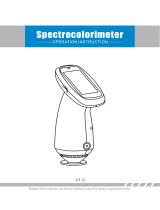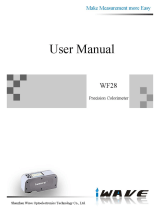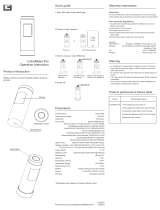Page is loading ...

Shenzhen Linshang Technology Co., Ltd.
6-7-2021 Page 1 of 15
LS175
Colorimeter
User Manual V2.0
QR code for app installation
https://www.linshangtech.cn/a/170/
Please read this manual carefully before using and reserve it for reference.

Shenzhen Linshang Technology Co., Ltd.
6-7-2021 Page 2 of 15
I Product Introduction
LS175 is a handheld colorimeter with a large measuring aperture of 20mm. It is professionally used for
color measurement of textured or rough surface materials such as textiles, leather goods, wood furniture,
and meat. It has a 3.5-inch IPS color display and capacity touch panel, which has an excellent operating
experience. The instrument integrates multiple color charts and can quickly match the measured color to
the closest color code. It also has color difference comparison function, color difference threshold can be
set and a variety of color difference formulas can be selected to achieve rapid QC testing. The
instrument can also connect to APP for color measurement and sharing. It is also equipped with a
powerful PC software to meet various needs of customers.
II Parameters
Illumination geometry 45/0 (45° annular illumination, 0° viewing angle)
Illumination light source Full spectrum LED light source
Measuring aperture 20mm
Measurement conditions Light source D65, field of view 10°
Measuring time About 1s
Color space CIE Lab, Luv, LCh, Yxy, CMYK, RGB, Hex
Color difference formula ΔE*ab, ΔE*uv, ΔE*94, ΔE*cmc(2:1), ΔE*cmc(1:1), ΔE*00
Repeatability
Standard deviation ΔE*ab is within 0.03 (Measurement
condition: the average value of 30 measurements on the
whiteboard at an interval of 3s after calibration)
Dimension 86mm×62.5mm×158mm
Weight About 225g
Power supply Rechargeable lithium battery 3.7V@4000mAh, can measure
10,000 times continuously under full charge
Display 480×320 dot matrix IPS color screen
Language Simplified Chinese, English
Charging port USB (Type-C)
Data transmission USB, Bluetooth

Shenzhen Linshang Technology Co., Ltd.
6-7-2021 Page 3 of 15
Operating temperature range 0~45℃, 0~85%RH (no condensation)
Storage temperature range -25~55℃, 0~85%RH (no condensation)
III Features
1. The measuring aperture is 20mm, which is suitable for color measurement of materials with texture
and rough surface.
2. Adopt a 3.5-inch capacity touch panel with human-machine interaction interface for convenient
operation.
3. Contains multiple electronic color charts, which can quickly match the closest color code with a color
chart matching accuracy rate higher than 90%.
4. QC testing function: the color difference threshold can be set and a variety of color difference
formulas are optional.
5. A variety of color spaces are available, suitable for various needs of color measurement.
6. Can store 1000 colors and 1000 color comparison records with large storage space.
7. Can connect to APP for color sharing.
8. A powerful function of color difference analysis as well as data import and export with PC software.
9. The instrument has a built-in compensation optical path with stable values, allowing long-period
calibration.
10. With built-in rechargeable lithium battery, the instrument can measure continuously for 10,000 times
under full charge.
IV Operation
1. Power on/off
Power on: Short press the power button to turn on the colorimeter.
Power off: Long press the power button to turn off the colorimeter or press “Power off” in the menu bar,
If automatic power off is set, the instrument will automatically power off as no operation time exceeds the
set value, when the time of no operation is longer than the set automatic power off time.
When the colorimeter is connected to the App via Bluetooth, it will automatically power off with no
operation over 30 minutes.

Shenzhen Linshang Technology Co., Ltd.
6-7-2021 Page 4 of 15
2. Calibration
After entering "calibration" interface, you can perform calibration operation as the calibration animation,
or skip the calibration. It is recommended to calibrate after a long time of no usage.
You can also set the language in calibration interface. If displayed in Chinese, press "English" for
English; if displayed in English, press "中文" for Chinese.
For failed calibration, the possible reasons are as below:
The bottom cap is not closed properly;
The standard tile on the bottom cap needs to clean;
The attenuation of the light source leads to failure of normal use and it needs to be returned to the
factory for inspection and repair.
3. Measurement
To enter the main measurement interface, there are two modes: "Color Scan" and "Color Compare". You
can press the button at the bottom of screen to switch and the selected mode will turn blue.

Shenzhen Linshang Technology Co., Ltd.
6-7-2021 Page 5 of 15
3.1 Color Compare
In the “Color Compare” interface, press the "Scan Standard" button to set current value as standard.
Press the "Scan Sample" button to use current value as sample.
Short press the button to scan, and this value will replace the last record.
When the standard is measured or added and sample is measured, color difference between the two
colors will be calculated with the following results:
LabCh difference Δ

Shenzhen Linshang Technology Co., Ltd.
6-7-2021 Page 6 of 15
LabCh difference Δ: sample color data minus standard color data. The color cast direction
between the two is judged by ΔL, Δa and Δb.
ΔE value
The value of ΔE is calculated according to the selected color difference formula.
QC test
Suitable for color difference inspection in production process. If ΔE is higher than the set
threshold, it will read "unqualified" and shown in red; if ΔE is less than or equal to the set
threshold, it will read "qualified" and displayed in green.
Save
To save the comparison result, press "Save" on the upper right corner. You can choose default or name
the record manually.
History
If users need to view the saved comparison results, click "History" to view the color difference
comparison record, and enter the history interface to view the next record by sliding left and right.
ΔE Setup
Set ΔE calculation formula and QC test threshold.
Save standard
The standard color can be saved in "My Colors" for further use.
Input standard
The user can manually input the Lab value or LCh value as standard.
Add standard
You can choose any color in "My Color" as standard. Press the "Add Standard" button, select any color
you want in “Add Standard” interface, the selected color will be used as the standard color and get back
to Color Scan interface.
3.2 Color Scan
In the “Color Scan” interface, short press the button or press "Scan" button on LCD screen to trigger the
color scan.
The interface will be as below:

Shenzhen Linshang Technology Co., Ltd.
6-7-2021 Page 7 of 15
Sample Data: After scan, the scan button area will display the color data. . The user can set the data
type in Setting.
Color Matches: According to the color chart selected by the user, the closest three color codes are
matched and displayed.
Save
Press "Save" on the upper right corner to save scanned color in "My Colors". The record can be saved
with a default name or named manually.
History
If users need to view the saved comparison results, click "History" to view the color difference
comparison record, and enter the history interface to view the next record by sliding left and right.
Color Chart
Select one set of color charts for matching, then samples will be only compared within this chart. Three
closest color codes will be matched.
Setting
Select parameters for the scanned color.
4. Menu bar
In the measurement interface, click the " " icon on the upper left corner to pop up the menu bar, with

Shenzhen Linshang Technology Co., Ltd.
6-7-2021 Page 8 of 15
the following options: Settings, My colors, Compare History, Device info, Calibration and Power Off.
4.1 Settings
Items in "Parameter Setting" include: ΔE setting, color chart selection, parameter setting, shutdown time
setting, language and restoring default settings.
ΔE Setup
ΔE setup includes ΔE threshold setting and color difference formula selection. There are six color
difference formulas: ΔE*ab, ΔE*uv, ΔE*94, ΔE*cmc(2:1), ΔE*cmc(1:1), ΔE*00 and ΔE*00. The ΔE
threshold is used for QC testing the range of 0.1-50.
Select Color Chart
To select a set of color charts for color matching in the “Color Scan” interface.
Color Format
There are 7 color spaces including Lab, Luv, LCh, Yxy, CMYK, RGB, and Hex.
Auto Off setting
Choose whether to set the auto off and auto off time with a range is 1-30 minutes.
Language
Support Simplified Chinese and English.
Restore to defaults

Shenzhen Linshang Technology Co., Ltd.
6-7-2021 Page 9 of 15
To restore parameters to the factory settings.
4.2 My Colors
Colors scanned by the user are stored in “My colors”, up to 1000 records. You can swipe the screen to
turn pages, delete, modify names, search, and view color data.
4.3 Compare History
Color compares are stored in “Compare History”, up to 1000 records. You can slide the screen to turn
pages, delete, modify the name, search and view the comparison records.
4.4 Device Info
"Device Info" displays the basic information of the instrument, including: Device Model, Serial number,
Production date, Calibration date, Battery level, Firmware Version, and Device Status.
4.5 Calibration
The instrument can be calibrated in Calibration interface at any time.
4.6 Power Off
Press "Power off" to power off the instrument.
Bluetooth Connection
1. App Installation
The colorimeter APP supports Android operating system 7.0 and above as well as iOS system 7.0 and
above. Choose one of the following methods to install:
1) Scan the QR code on the cover with a mobile browser or WeChat, follow the prompts to download
and install Lscolor.
2) Search for "LScolor" from the iOS App Store or Google Play App market and follow the prompts to
download and install LScolor.
App icon

Shenzhen Linshang Technology Co., Ltd.
6-7-2021 Page 10 of 15
Precautions:
Open the App during the installation process or after the first installation, the mobile phone will prompt
the permission of setting, the customer needs to allow all of them, otherwise the App cannot search for
the device, and App cannot be used.
2. Device connection
Turn on the colorimeter, open the App, after display of LOGO. enter the "Connect Device" interface and
automatically start searching for Bluetooth devices. The searched devices will be displayed at the bottom
of the interface. Click the device that matches the SN of the colorimeter and wait for the device to
connect. Once connected, it will jump to "Calibration interface.
Precautions:
1) If there is a Bluetooth connection error or failure, you can restart the App and the colorimeter, or turn
off/start Bluetooth in the setting interface and reconnect.
2) Click the "Browse" button, App is not connected to the colorimeter, you can enter the App to view
historical data.
3. APP operation
The APP has the same function of color scan and color compare as the instrument with the same

Shenzhen Linshang Technology Co., Ltd.
6-7-2021 Page 11 of 15
operation. The only difference is that the APP has color sharing function, and can import and export
colors.
3.1 Color sharing
There are two ways to share colors:
a) Scan a color in the “Color Scan” interface, press the "Share" icon to share the scanned color in
image format or data format (the sharing methods are: WhatsApp, WeChat, email, etc.).
b) In the "My Colors" folder, select the colors to share and click "Share" icon to share the colors in data
format.
3.2 Color import
Users can import colors shared by others into their own App, but the colors must be scanned by the
same model of colorimeter. Both single color and batch of colors can be imported as follows:
Take WeChat sharing and import on Android as an example, find the file to import with a name of
"import_mycolor" and long press the file to be imported.
If use the iOS system, click the file and download it first, and then select "Open with other app" to
realize data sharing.
A. If the above interface appears, click "Open with other app" and select the App "LScolor", after
confirmation, jump to the import interface and select the file to complete the import.

Shenzhen Linshang Technology Co., Ltd.
6-7-2021 Page 12 of 15
B. If the import has completed, it will prompt "Import successful". After pressing "Confirm", the imported
color will be displayed. After the import is completed, the import can be checked as the first record
under the folder.
C. If the product model does not match, it will prompt "Unmatched device model ". Please connect to
the correct model before importing.
V PC Software
You can use the PC software to connect the computer via USB. The software has function of read my
color to the computer, write my color or stdcolor (standard color chart) to the instrument, read color
difference record, color difference measurement, export excel, record qualified, unqualified number and
total statistics, generate and print test report. For specific operation, please refer to the "Colorimeter
Software Operation Manual".

Shenzhen Linshang Technology Co., Ltd.
6-7-2021 Page 13 of 15
VI Precaution
1. When the colorimeter has not been used for a long time, it is recommended to perform calibration
before using.
2. Please ensure that the sample is evenly colored with a flat and clean surface, otherwise it will affect
the measurement accuracy.
3. After the base is removed from the host, it should be stored in a clean place to avoid contamination
of the standard tile.
4. Do not insert any object inside the colorimeter to clean it, as this will damage it and affect
measurement accuracy and operational safety.
5. Charge the colorimeter in time when the battery is out of power.
6. If not in use over 6 months, charge it regularly to prevent the battery from over-discharge and
damage.
7. It’s recommended to calibrate the instrument once each year. And we offer calibration service.
8. Due to different mobile phone displays, there may be a slight color difference between the actual
color and the color displayed on the mobile phone App.
VII Locating Plate
In order to meet the requirements for precise alignment of some measurement areas, the colorimeter is
equipped with a locating plate.

Shenzhen Linshang Technology Co., Ltd.
6-7-2021 Page 14 of 15
Measurement area Place the meter on the positioning hole
Measurement result
VIII Packing List
No. Description Quantity Unit
1 Colorimeter 1 Set
2 USB cable 1 pcs
3 U disk (software) 1 pcs
4 Cleaning cloth 1 pcs
5 Locating plate 1 pcs
6 User manual 1 pcs
7 Certificate / Warranty card 1 pcs
IX Service
1. The colorimeter has one-year warranty. If the meter works abnormally, please send the whole
instrument to our company for maintenance.
2. Provide users with spare parts and lifelong maintenance services.

Shenzhen Linshang Technology Co., Ltd.
6-7-2021 Page 15 of 15
3. Provide the users with the gauge calibration service.
4. Free technical support for long term.
Manufacturer: Shenzhen Linshang Technology Co., Ltd.
Website: www.linshangtech.com
Service hotline: +86-755-86263411
Email: sales21@linshangtech.com
/