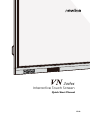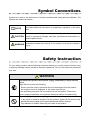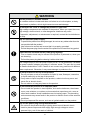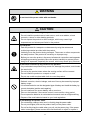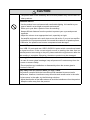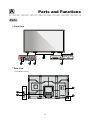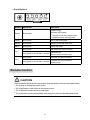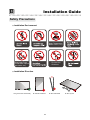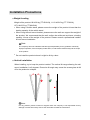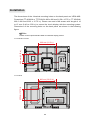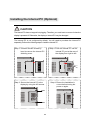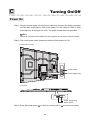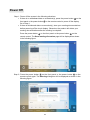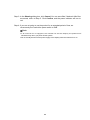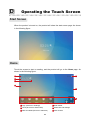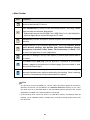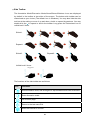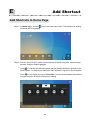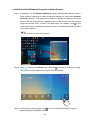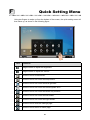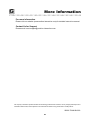Quick Start Manual
-V3.0-
Interactive Touch Screen


Thank you for choosing the Newline VN Series interactive display. Please use this
document to get the most out of your display.
Welcome to the world of Newline.
This device complies with part 15 of the FCC Rules. Operation is subject to the following two
conditions:(1) This device may not cause harmful interference, and (2) this device must accept
any interference received, including interference that may cause undesired operation.
NOTE 1:This equipment has been tested and found to comply with the limits for a Class B
digital device, pursuant to part 15 of the FCC Rules. These limits are designed to provide
reasonable protection against harmful interference in a residential installation. This equipment
generates, uses and can radiate radio frequency energy and, if not installed and used in
accordance with the instructions, may cause harmful interference to radio communications.
However, there is no guarantee that interference will not occur in a particular installation. If
this equipment does cause harmful interference to radio or television reception, which can be
determined by turning the equipment o and on, the user is encouraged to try to correct the
interference by one or more of the following measures:
● Reorient or relocate the receiving antenna.
● Increase the separation between the equipment and receiver.
● Connect the equipment into an outlet on a circuit dierent from that to which the receiver is
connected.
● Consult the dealer or an experienced radio/TV technician for help.
The symbol of the crossed out wheeled bin indicates this product
should not be placed in municipal waste. Instead, dispose of waste
equipment by handing it over to a designated collection point for the
recycling of electrical and electronic equipment.
NOTE 2: Any changes or modifications to this unit not expressly approved by the party
responsible for compliance could void the user’s authority to operate the equipment.

1
Symbol Conventions
Symbols are used in this document to indicate operations that need particular attention. The
symbols are dened as follows:
Provides additional information to supplement operation in the main
text.
Indicates a potentially hazardous situation that, if not avoided, could
result in equipment damage, data loss, performance deterioration, or
unanticipated results.
Indicates a hazard with risk that, if not avoided, could result in death or
injury.
WARNING
CAUTION
NOTE
Safety Instruction
For your safety, please read the following instruction before you use the product. Serious injury
or property damage may be caused by improper operations. Do not try to repair the product on
your own.
Disconnect the product from power supply immediately if major failures
occur.
Major failures include the following:
● Smoke, peculiar smell or abnormal sound is discharged from the product.
● No image or sound is displayed, or the image error occurs.
In the preceding scenarios, do not continue to use the product. Disconnect
power supply immediately and contact professional sta for troubleshooting.
Do not drop liquid, metal or anything combustible into the product.
● If any liquid or metal is dropped into the product, power o the product and
disconnect power supply, then contact professional sta for solutions.
● Pay attention to children when they are close to the product.
WARNING

2
Put the product on a stable surface.
An unstable surface includes and does not limited to an inclined plane, a
shaky
stand, desk or platform, which might cause turnover and damage.
Do not open the cover or change the product on your own.
High voltage components are installed in the product. When you open the cover,
high voltage, electric shock, or other dangerous situations may occur.
If inspection, adjustment, or maintenance is required, contact the local distributor
for help.
Use the specied power supply.
●
To prevent the product from being damaged, do not use any cables other than the
one provided with the product.
● Use a three-wire socket and ensure that it is properly grounded.
●
Pull out the power plug from the socket if the product is not used for a long period.
Clean the dust and metal on the power plug regularly.
● Fire or electric shock may be caused if the product is powered on, when you
are cleaning.
● Pull out the power plug before cleaning it with a dried cloth.
The voltage/current of the rear power output port is 5 V/2 A (maximum). Purchase
the power code/AC adapter according to customer needs. The port can be used
for Newline Android box X10D. Please do not connect any products with dierent
power requirement. Otherwise, it may cause damage to products or re.
Do not put items on the top of the product.
● Do not put items, such as a container for liquid (a vase, owerpot, cosmetics
or liquid medicine) on the top of the product.
● If any water or liquid is spilled on the product, a short circuit may occur and
cause re or electric shock.
● Do not walk on or hang any items on the product.
Do not install the product in an improper place.
● Do not install the product in humid places, such as the bathroom, the shower
room, near windows, or outdoor environments that experience rain, snow or
other harsh weather. Avoid installation near hot spring vapor. The preceding
environments may cause faults in the product or electric shock under extreme
conditions.
● Do not put exposed re source, such as an ignited candle, on the product.
Pull out the power plug during thunderstorms.
● Do not touch the product during a lighting storm to avoid electric shock.
● Install or place components that supply high enough voltage to cause
personal injury out of the reach of children.
WARNING

3
Do not touch the power cable with wet hands.
Do not install the product in high temperature environments.
● Do not install the product near a heat source, such as a radiator, a heat
reservoir, a stove or other heating products.
● Do not expose the product to direct sunlight, which may cause high
temperatures and subsequent faults in the product.
For transport.
● Pack the product for transport or maintenance by using the cartons and
cushioning material provided with the product.
● Vertically move the product during transport. The screen or other components
are easily broken if the product is moved by an improper way.
●
Before you move the product, disconnect all external connections and separate
all toppling preventing products. Move the product carefully to prevent it from
being hit or squeezed, especially the screen, which may cause injury if broken.
Do not cover or block up any vents on the product.
● Any overheated components may cause re, damage the product, and shorten
the service life.
● Do not lay the product down where the venting surface will be covered.
● Do not install the product on a carpet or cloth.
● Do not use a cloth such as table cloth to cover the product.
Use the battery correctly.
●
Galvanic corrosion, electric leakage, and even re may be caused by improper
battery usage.
● It is recommended to use the designated type of battery and install the battery by
correct electrodes (positive and negative).
● Do not install and use a new battery with a used one.
● Take out the batteries if the remote control is not used for a long period.
●
Do not expose the
batteries
to overheated environments such as sunlight and ring.
● Dispose of the used batteries based on your local regulations.
Do not damage the power cable.
● Do not damage, change, twist, bend, or forcibly drag the power cable.
● Do not put weights (such as the product itself) on the power cable.
● Do not forcibly drag the cable when you pull out the power plug. If the power
cable is damaged, please contact the local distributor to repair or replace it.
WARNING
CAUTION

4
● The power cable in the accessory box is for this product only. Do not use it on
other products.
Additional advice:
● U
se the product in an environment with comfortable lighting. It is harmful to your
eyes
to watch in a too bright or too dark environment.
● Relax your eyes after a period of time for watching.
● Keep sucient distance from the product to protect your eyes and prevent
eyestrain.
● Adjust the volume to an appropriate level, especially at night.
●
Use amplier equipment as the audio input source with caution. If you must use amplier
equipment, the input power should not exceed the maximum of speaker power.
Otherwise, the speaker can become overpowered and damaged.
About USB port.
Front USB 2.0 ports and rear USB 3.0/USB 2.0 ports switch connections based
on signal sources. If the current signal source is reading the data from an
external product connecting to the port, please switch the signal source after the
data reading is complete. Otherwise, the data or product may be damaged.
Screen glass is broken or falls o.
● In case of screen glass breakage, keep all personnel 3 meters away from the
screen to ensure safety.
● Do not perform any installation or disassembly when the screen glass is
broken or falls o.
Keep away from the product when you use a radio.
The product complies with the international EMI standard to pervent radio
interference. However, interference may still exists and causes noise in the radio.
If noise occurs in the radio, try the following solutions.
● Adjust the direction of the radio antenna to avoid the interference from the product.
● Keep the radio away from the product.
CAUTION

5
AParts and Functions
Parts
Front View
Rear View
● TT-8618VN/TT-7518VN
1
234
5
6
7
810

6
1 2
34
56
78
9
Speakers
Front Ports Button Cover
Front Buttons
Pen/Eraser Tray Cover
Pen/Eraser Tray
Power Switch
● TT-6518VN
78

7
Front Ports
Rear Ports
Ports
Front USB 2.0 ports and rear USB 3.0/USB 2.0 ports switch connections based on signal
sources. If the current signal source is reading the data from an external product connecting to
the port, please switch the signal source after the data reading is complete. Otherwise, the data
or product may be damaged.
CAUTION
The voltage/current of the rear power output port is 5V/2A (maximum). Purchase the power
code/AC adapter according to customer needs. The port can be used for Newline Android box
X10D. Please do not connect any products with dierent power requirement. Otherwise it may
cause the damage to products or re.
WARNING

8
● TT-8618VN/TT-7518VN ● TT-6518VN
You are advised to connect X10D to HDMI rear 2.
Tip:

9
Front Buttons
Buttons Operations Functions
Power Short press
Power on/o
Indicator LED status:
● Steady on red: shut down mode
● Steady on blue: working state
Home Short press Go to the home page
Return Short press Return to the last menu/Exit
Menu Short press Open the menu
Vol-
Short press Decrease the sound volume
Long press for more than 1 second Decrease the
sound volume continuously
Vol+
Short press Increase the sound volume
Long press for more than 1 second Increase the sound volume
continuously
Remote Control
Carefully read the following instructions before using the remote control to avoid possible faults:
● Do not drop or damage the remote control.
● Do not spill water or other liquids on the remote control.
● Do not place the remote control on a wet object.
● Do not place the remote control directly under sunlight or near an overheating heat source.
CAUTION

10
Buttons Functions
Power On/O.
Switch Source to Internal
PC.
Mute Audio.
Freeze the Current Screen,
Click Again to Exit Freeze
Function
.
Conrm/OK.
Up/Down/Left/Right.
Return to Previous/Exit.
● Short Press: Go to the
Home Page.
● Long Press: View Currently
Running Applications.
Take a Screenshot.
Decrease the Sound Volume.
Increase the Sound Volume.
Open the System Settings.
Page Up.
Page Down.
Zoom In.
Zoom Out.
Switch Source to HDMI
Front.
Switch Source to HDMI
Rear 1.
Switch Source to HDMI
Rear 2.
Buttons Functions
Switch Source to HDMI
Rear 3.
Toggle Display Backlight Mode
(including Auto,
Standard and
EnergyStar mode).
Switch Source to DisplayPort
.
Open the Display Menu or
External Source Menu.

11
Installation Environment
Installation Direction
Safety Precautions
Hang the Product Horizontally No Vertical Installation Do Not Lay Flat
BInstallation Guide
Keep Away From
Combustible Vapors
(gas leaks, etc.)
Do Not Use
Outdoors
Keep Temperature
Below 120 F( ≤50 c)
Do Not Install Tilted

12
Weight Loading
Installation Precautions
Weight of the product: 86 lb/39 kg (TT-6518VN), 111.3 lb/50.5 kg (TT-7518VN),
137.8 lb/62.5 kg (TT-8618VN)
The company does not undertake relevant legal responsibility for any problems caused by
improper operation, if the third party mobile stand, or wall-mount bracket is beyond the
scope
of the product.
When using a mobile stand, please ensure the weight of the product is less than the
loading capacity of the mobile stand.
Do not install the product where it might be hit by a door.
When using the wall-mount bracket, please ensure the wall can support the weight of
the product. We recommend that the wall surface be reinforced and have a loading
capacity 4 times of the weight of the product. Please consult a professional installer
for wall-mount installation.
●
●
●
Note
Vertical installation
When installing, try to keep the product vertical. The vertical tilt range allowing for wall-
mount installation is ±3 degrees. Excessive tilt angle may cause the screen glass to fall
o or the product to collapse.
For any problem, please contact our support desk. Our company is not responsible for any
damage or losses incurred by users if the users fails to follow the instructions.
Note

13
Ventilation
Ensure adequate ventilation and/or air conditioning environment. We recommend
keeping certain distances from the side of the product to the wall or panels. Ventilation
requirement is shown in following gure.
Top ≥ 200 mm
(7.78 in)
Left ≥ 100 mm
(3.94 in)
Right ≥ 100 mm
(3.94 in)
Back ≥ 100 mm
(3.94 in)
Bottom ≥ 200 mm
(7.78 in)

14
The dimensions of the 4 bracket mounting holes on the back panel are VESA MIS-
Fcompliant (TT-8618VN or TT-7518VN: 800 x 400 mm/31.50 x 15.75 in; TT-6518VN:
600 x 400 mm/23.62 x 15.75 in). Please use metric M8 screws with length of 10
to 15 mm (0.40 to 0.59 in) to secure the touch display with the mounting system.
Dimensions of the mounting holes on the back panel are shown in the following
gure.
Installation
Please consult a professional installer to install the display product.
Note
● TT-8618VN/TT-7518VN
● TT-6518VN
M8
800 mm (31.5 in)
600 mm (23.62 in)
400 mm (15.75 in)
400 mm (15.75 in)
M8
M8
M8
M8
M8
M8
M8

15
Installing the Internal PC (Optional)
The internal PC does not support hot plugging. Therefore, you must insert or remove it when the
display is powered o. Otherwise, the display or internal PC may be damaged.
The internal PC is not configured by default. You will need to purchase the internal PC
separately. Perform the following steps to install the internal PC.
CAUTION
Step 1: Unscrew the M3 screws by
hand to remove the internal PC
shielding cover.
Step 2: Push the internal PC into the
internal PC port at the rear of
the display from right to left.
Step 3: Secure the internal PC to the
display by using the M3 screws.
Step 4:
Ensure the installation is
correct before turning the
power on again.
M3
M3

16
Step 3: Press the power button
on the front control panel or on the remote control.
Step 2: Flip on the power switch located on the side of the product to “On”.
Step 1: Plug the power supply into the power outlet fully and plug the power connector
into the side of the product. Ensure the power is in the range of 100V to 240V
with frequency at 50 Hz/60 Hz ± 5%. The power current must be grounded.
Power On
CTurning On/Off
The power outlet should be installed near the equipment and should be easily accessible.
Note
● TT-8618VN/TT-7518VN
● TT-6518VN
Power Switch
Power Supply Plug
Power Switch
Power Supply Plug

17
Step 1: Power o the screen in the following situations:
Power O
If there is no whiteboard data or screenshot(s), press the power button on the
front
panel or the power button on the remote control to power o the display.
Go to Step 4.
●
If there is whiteboard data or screenshot(s), store your meeting documentations
before powering o the touch display. Otherwise, the product will delete your
meeting documentations after the meeting is complete.
●
Step 2: Press the power button on the front panel or the power button on the
remote control again. The Warning dialog box will be displayed as shown in the
following gure.
Press the power button on the front panel or the power button on the
remote
control. The Save meeting discussion page will be displayed as shown
in the following gure.
Page is loading ...
Page is loading ...
Page is loading ...
Page is loading ...
Page is loading ...
Page is loading ...
Page is loading ...
Page is loading ...
Page is loading ...
Page is loading ...
Page is loading ...
-
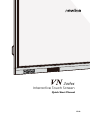 1
1
-
 2
2
-
 3
3
-
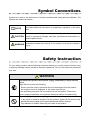 4
4
-
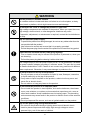 5
5
-
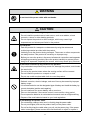 6
6
-
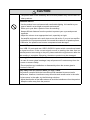 7
7
-
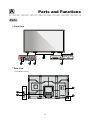 8
8
-
 9
9
-
 10
10
-
 11
11
-
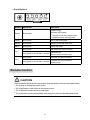 12
12
-
 13
13
-
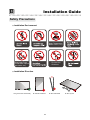 14
14
-
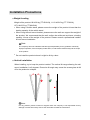 15
15
-
 16
16
-
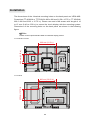 17
17
-
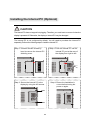 18
18
-
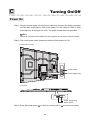 19
19
-
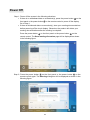 20
20
-
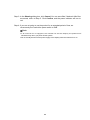 21
21
-
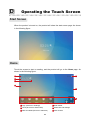 22
22
-
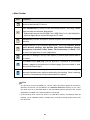 23
23
-
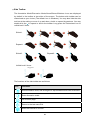 24
24
-
 25
25
-
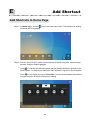 26
26
-
 27
27
-
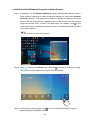 28
28
-
 29
29
-
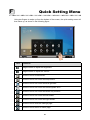 30
30
-
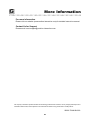 31
31
NewLine TT-75VNLMU-BDL Quick start guide
- Type
- Quick start guide
- This manual is also suitable for
Ask a question and I''ll find the answer in the document
Finding information in a document is now easier with AI
Related papers
-
NewLine TRUTOUCH X9 COMP User manual
-
NewLine TT-6518RS User manual
-
NewLine TT-65VNLMU-BDL Quick start guide
-
NewLine TRUTOUCH 650RS User manual
-
NewLine TRUTOUCH X7 NO COMP Quick start guide
-
NewLine TRUTOUCH Dual X7 User manual
-
NewLine q series User guide
-
NewLine X10D User manual
-
NewLine X10D User manual
-
NewLine Elara Q Plus Series User manual
Other documents
-
 ASTRALVISION AVSA PRO Series User manual
ASTRALVISION AVSA PRO Series User manual
-
MACROMEDIA COLDFUSION STUDIO 4.5-USING COLDFUSION STUDIO Use Manual
-
OBJECTIF LUNE PrintShop Mail 6.0 Operating instructions
-
OBJECTIF LUNE PrintShop Mail 6.1 Operating instructions
-
MACROMEDIA HomeSite+ for Dreamweaver MX Using Manual
-
AMX ACV-5100 Owner's manual
-
OBJECTIF LUNE PrintShop Mail 7.2 User guide
-
MACROMEDIA COLDFUSION STUDIO 5-USING COLDFUSION 5 STUDIO Use Manual
-
Onyx BOOX Nova2 User manual
-
Onyx BOOX Nova Pro User manual