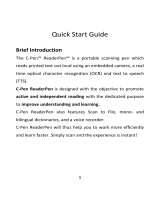Page is loading ...

www.boox.com
______________________________________________________________________________________________________ ___________________________________________________
Copyright © 2019 Onyx International. All rights reserved. 2 / 136
Table of Contents
1. About ONYX .................................................................. 2
2. Standard Accessories .................................................... 4
3. Safety Guide .................................................................. 5
4. Product Views................................................................ 7
5. Main Interface .............................................................. 10
6. Library ......................................................................... 16

www.boox.com
______________________________________________________________________________________________________ ___________________________________________________
Copyright © 2019 Onyx International. All rights reserved. 3 / 136
7. Reading ....................................................................... 24
8. Shop ............................................................................ 51
9. Note ............................................................................. 59
10. Storage ...................................................................... 69
11. Apps .......................................................................... 70
12. Settings ..................................................................... 84
13. FAQ ........................................................................... 94
14. Specifications ............................................................ 95
15. Declaration ................................................................ 96
(Note: The E-books in the following illustration are not pre-stored, just for
direction)
1. About ONYX
BOOX is presented by Onyx International, which has a group of professionals

www.boox.com
______________________________________________________________________________________________________ ___________________________________________________
Copyright © 2019 Onyx International. All rights reserved. 4 / 136
who dedicate themselves in designing state-of-the-art reading terminal. The
beauty of the BOOX is embodied in both its simplicity and its power. As we are
going to show you, BOOX is an open and flexible platform for both consumers
and content providers.
BOOX is powered by a 16-level grayscale e-ink screen that looks and feels like
paper. Passive lighting and diffuse surface relax your eyes and reduce eye
strain. By the hand-writing system, you can take notes while reading and sketch
up ideas that happen to emerge. BOOX takes full advantage of new-generation
e-ink screens: extremely low power consumption without reflection and
backlight. Each full charge can sustain a few weeks' reading. By reducing paper
consumption while providing a realistic paper-like reading experience, digital
content helps to protect the environment without sacrificing convenience or
lifestyle.
For content partners, we also provide support for custom formats and digital
rights management solutions. All of our viewers have standard features such
as layout management, font adjustment, full-text-search, zooming, and page
flow.

www.boox.com
______________________________________________________________________________________________________ ___________________________________________________
Copyright © 2019 Onyx International. All rights reserved. 5 / 136
For a next-generation information device, connectivity is essential. The user
can connect to the Internet by built-in Wi-Fi, 3G module or other add-on
modules to download new content or surf the web. Customized for the e-ink
screen, WebKit, the same software engine as some powerful desktop browsers
such as Safari and Chrome, is the web browser of BOOX.
BOOX gives you a new reading experience.

www.boox.com
______________________________________________________________________________________________________ ___________________________________________________
Copyright © 2019 Onyx International. All rights reserved. 6 / 136
2. Standard Accessories
(1) BOOX Note Reader x1
(2) Stylus Pen x1
(3) USB Cable x1
(4) Quick Start Guide x1
(5) Warranty Sheet x1
Optional Accessories (Purchased separately)
(1) Adapter

www.boox.com
______________________________________________________________________________________________________ ___________________________________________________
Copyright © 2019 Onyx International. All rights reserved. 7 / 136
(2) Protective case
*Stylus for Nova Pro, handwriting supported.
No stylus for Nova, handwriting unsupported.
The following * means it is only for Nova Pro.
3. Safety Guide
Please read the Safety Guide carefully before you start to use the device.
Contact your BOOX retailer if you have any technical problem, or you can dial
our official service line at 4008-400-014 or 4008-860-830.

www.boox.com
______________________________________________________________________________________________________ ___________________________________________________
Copyright © 2019 Onyx International. All rights reserved. 8 / 136
Screen protection
The device is equipped with E-ink screen, which is very fragile. Please have no
shocking, squeezing, pressing against the screen, or dropping the device from
a higher place. If the screen is already broken, stop using it and contact the
professional or other qualified staff to replace the screen for you. Please don’t
dismantle the device without our permission.
Standard accessories
Only the battery, adapter, and other accessories meeting our standard safety
rules can be used for the device. For details, please refer to Product
Specification. We will not be responsible for any damage caused by
incompatible accessories.
Stay away from liquids

www.boox.com
______________________________________________________________________________________________________ ___________________________________________________
Copyright © 2019 Onyx International. All rights reserved. 9 / 136
The device is not waterproof. Don’t expose the device to a humid environment
or use it in the rain. Please keep it away from any corrosive liquids.
Don’t dismantle the device
Please don’t dismantle the device in case of any damage.
Using environment
The using environment of the device is 0°C-50°C.

www.boox.com
______________________________________________________________________________________________________ ___________________________________________________
Copyright © 2019 Onyx International. All rights reserved. 10 / 136
4. Product Views
Front View

www.boox.com
______________________________________________________________________________________________________ ___________________________________________________
Copyright © 2019 Onyx International. All rights reserved. 11 / 136
BACK

www.boox.com
______________________________________________________________________________________________________ ___________________________________________________
Copyright © 2019 Onyx International. All rights reserved. 12 / 136
Back View
Power/Standby

www.boox.com
______________________________________________________________________________________________________ ___________________________________________________
Copyright © 2019 Onyx International. All rights reserved. 13 / 136
Bottom View
Button Function
Power/
Standby Button
⚫Press the power button to turn on the device
⚫Press the power button and hold for 2-3 seconds to turn
off the device. Or select “Power off” in the menu to turn
Type-C Port

www.boox.com
______________________________________________________________________________________________________ ___________________________________________________
Copyright © 2019 Onyx International. All rights reserved. 14 / 136
off the device.
⚫Press the power button and release quickly to let the
device go standby or wake up.
Back Button
⚫Exit the current apps;
⚫Exit the current view or dialog;
⚫Go back to the previous directory;
⚫Long press for 3 seconds to turn on/off front light for
those models with front lights.
Power Light
⚫Blue LED indicator lights up when to power on
⚫In the state of charging or PC connecting, orange LED
indicator lights up

www.boox.com
______________________________________________________________________________________________________ ___________________________________________________
Copyright © 2019 Onyx International. All rights reserved. 15 / 136
5. Main Interface
The main interface contains a status bar, content area, and function area.
The function area contains certain modules.
Double click the icons in function area can return to the main page of the
specified module.
Status bar
Content Area

www.boox.com
______________________________________________________________________________________________________ ___________________________________________________
Copyright © 2019 Onyx International. All rights reserved. 16 / 136
(1) Status bar
This section displays the current state of the device, including Home, Battery

www.boox.com
______________________________________________________________________________________________________ ___________________________________________________
Copyright © 2019 Onyx International. All rights reserved. 17 / 136
Status, Notification, Time, Front Light on/off, Hand Touch on/off, A2 Mode on/off,
Multi-tasking switching.
Home
Go back to the homepage of the Library directly.
A2 Mode
Two-grey level refreshment mode is good for a fast refreshment of text
pages. It enables fast pageturn, no screen flashing and less ghosting
background. When A2 mode is on, reading articles with images, graphics,
texts mixed are not recommended because the images may not be fully
shown.
A2 Mode is on
A2 Mode is off

www.boox.com
______________________________________________________________________________________________________ ___________________________________________________
Copyright © 2019 Onyx International. All rights reserved. 18 / 136
Switch between Pageturn / volume
In third-party apps, this indicated button is set as pageturn
function by default for the pre-installed application of the device.
Front Light
Call out a panel to adjust front light luminance.
Hand Touch
For palm rejection, hand touch can be turned off (except for the status
bar). The default hand touch is on after reboot.
Multi-tasking switching
Clicking this icon, pop up the Android multi-task list to check the running

www.boox.com
______________________________________________________________________________________________________ ___________________________________________________
Copyright © 2019 Onyx International. All rights reserved. 19 / 136
applications in the background, one key to clear up all the applications to
speed up the device.
Notification Interface
Click the middle of the Status Bar, the notification interface can be callout.
Notification interface contains battery percentage, WIFI setting,
Bluetooth setting, power saving mode, volume adjustment, ongoing
operation indication, etc.

www.boox.com
______________________________________________________________________________________________________ ___________________________________________________
Copyright © 2019 Onyx International. All rights reserved. 20 / 136
Battery Status
It shows the current state of the battery including remaining capacity, use hour,
the curve of the battery percentage.
/