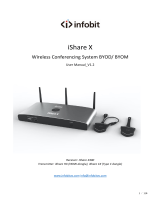Page is loading ...

User Manual
-V1.0-

2
About This Document
Safety Instruction
A . Overview
Introduction
Parts
Ports
Remote Control
Camera
Temperature Control Reset Button
B . Installation Guide
Safety Precautions
Installation Precautions
Installation
Installing the Internal PC (Optional)
Installing Newline Assistant
C . Getting Started
Power On
Power Off
Calibration
D . Operating the Touch Screen
Start Screen
Home
System Settings
Network Settings
Language and Input Method Settings
Storage
Applications
Date and Time Settings
Power ON/OFF Setting
Tool Bar Setting
Camera Setting
01
02
05
05
06
08
10
12
13
14
14
15
17
18
19
20
20
21
22
25
25
25
30
30
31
34
34
35
37
39
39
Contents

Input/Output Setting
Logo and Wallpaper Setting
Bluelight Filter
Newline Extension
About
Windows
Connection
Whiteborad
Whiteboard Mode
Whiteboard Functions
Page Operations
Object Detection
Add Shortcut
Add Shortcuts to Home Page
Add Quick Start Windows Programs in Smart System
Gadget
File Management
File Viewer Page
File Preview
File Filtering
File Search
File Operation
End Meeting
Manually End Meeting
Automatically End Meeting
E . Quick Setting Menu
F . Serial Port Control
G . FAQs & Troubleshooting
H . Specications
I . More Information
40
40
41
41
42
42
43
44
44
45
50
51
53
53
54
56
57
57
57
58
59
59
60
60
62
63
64
69
72
75

Thank you for choosing the TRUTOUCH X series Collaboration Touch Screen.
Please use this document to get the most out of your screen.
Welcome to the world of TRUTOUCH.
This device complies with part 15 of the FCC Rules. Operation is subject to the following two
conditions:(1) This device may not cause harmful interference, and (2) this device must accept
any interference received, including interference that may cause undesired operation.
NOTE 1:This equipment has been tested and found to comply with the limits for a Class B
digital device, pursuant to part 15 of the FCC Rules. These limits are designed to provide
reasonable protection against harmful interference in a residential installation. This equipment
generates, uses and can radiate radio frequency energy and, if not installed and used in
accordance with the instructions, may cause harmful interference to radio communications.
However, there is no guarantee that interference will not occur in a particular installation. If
this equipment does cause harmful interference to radio or television reception, which can be
determined by turning the equipment off and on, the user is encouraged to try to correct the
interference by one or more of the following measures:
● Reorient or relocate the receiving antenna.
● Increase the separation between the equipment and receiver.
● Connect the equipment into an outlet on a circuit different from that to which the receiver is
connected.
● Consult the dealer or an experienced radio/TV technician for help.
The symbol of the crossed out wheeled bin indicates this product
should not be placed in municipal waste. Instead, dispose of waste
equipment by taking it to a designated collection point for electrical
and electronic equipment recycling.
NOTE 2: Any changes or modifications to this unit not expressly approved by the party
responsible for compliance could void the user’s authority to operate the equipment.

1
About This Document
This document describes multiple functions, instructions, and notes about the product.
Symbols are used in this document to indicate operations that need particular attention. The
symbols are dened as follows:
Provides additional information to supplement operation in the main
text.
Provides tips for operation.
Indicates a potentially hazardous situation that, if not avoided, could
result in equipment damage, data loss, performance deterioration, or
unanticipated results.
Indicates a hazard with risk that, if not avoided, could result in death or
injury.
WARNING
CAUTION
NOTE
TIP

2
Safety Instruction
For your safety, please read the following instruction before you use the product. Serious injury
or property damage may be caused by improper operations. Do not try to repair the product on
your own.
Disconnect the product from power supply immediately if major failures
occur.
Major failures include the following:
● Smoke, peculiar smell or abnormal sound is discharged from the product.
● No image or sound is displayed, or the image error occurs.
In the preceding scenarios, do not continue to use the product. Disconnect
power supply immediately and contact professional staff for troubleshooting.
Do not drop liquid, metal or anything combustible into the product.
● If any liquid or metal is dropped into the product, power off the product and
disconnect power supply, then contact professional staff for solutions.
● Pay attention to children when they are close to the product.
Put the product on a stable surface.
An unstable surface includes and does not limited to an inclined plane, a
shaky
stand, desk or platform, which might cause turnover and damage.
Do not open the cover or change the product on your own.
High voltage components are installed in the product. When you open the cover,
high voltage, electric shock, or other dangerous situations may occur.
If inspection, adjustment, or maintenance is required, contact the local distributor
for help.
Use the specied power supply.
●
To prevent the product from being damaged, do not use any cables other than the
one provided with the product.
● Use a three-wire socket and ensure that it is properly grounded.
●
Pull out the power plug from the socket if the product is not used for a long period.
Clean the dust and metal on the power plug regularly.
● Fire or electric shock may be caused if the product is powered on, when you
are cleaning.
● Pull out the power plug before cleaning it with a dried cloth.
The voltage/current of the rear power output port is 5 V/2 A (maximum). Purchase
the power code/AC adapter according to customer needs. The port can be used
for Newline Android box X10D. Please do not connect any products with different
power requirement. Otherwise, it may cause damage to products or re.
WARNING

3
Do not put items on the top of the product.
● Do not put items, such as a container for liquid (a vase, owerpot, cosmetics
or liquid medicine) on the top of the product.
● If any water or liquid is spilled on the product, a short circuit may occur and
cause re or electric shock.
● Do not walk on or hang any items on the product.
Do not install the product in an improper place.
● Do not install the product in humid places, such as the bathroom, the shower
room, near windows, or outdoor environments that experience rain, snow or
other harsh weather. Avoid installation near hot spring vapor. The preceding
environments may cause faults in the product or electric shock under extreme
conditions.
● Do not put exposed re source, such as an ignited candle, on the product.
Pull out the power plug during thunderstorms.
● Do not touch the product during a lighting storm to avoid electric shock.
● Install or place components that supply high enough voltage to cause personal
injury out of the reach of children.
Do not touch the power cable with wet hands.
Do not install the product in high temperature environments.
● Do not install the product near a heat source, such as a radiator, a heat
reservoir, a stove or other heating products.
● Do not expose the product to direct sunlight, which may cause high
temperatures and subsequent faults in the product.
For transport.
● Pack the product for transport or maintenance by using the cartons and
cushioning material provided with the product.
● Vertically move the product during transport. The screen or other components
are easily broken if the product is moved by an improper way.
●
Before you move the product, disconnect all external connections and separate
all toppling preventing products. Move the product carefully to prevent it from
being hit or squeezed, especially the screen, which may cause injury if broken.
Do not cover or block up any vents on the product.
● Any overheated components may cause re, damage the product, and shorten
the service life.
● Do not lay the product down where the venting surface will be covered.
WARNING
CAUTION

4
● Do not install the product on a carpet or cloth.
● Do not use a cloth such as table cloth to cover the product.
Use the battery correctly.
●
Galvanic corrosion, electric leakage, and even re may be caused by improper
battery usage.
● It is recommended to use the designated type of battery and install the battery by
correct electrodes (positive and negative).
● Do not install and use a new battery with a used one.
● Take out the batteries if the remote control is not used for a long period.
●
Do not expose the
batteries
to overheated environments such as sunlight and ring.
● Dispose of the used batteries based on your local regulations.
Do not damage the power cable.
● Do not damage, change, twist, bend, or forcibly drag the power cable.
● Do not put weights (such as the product itself) on the power cable.
● Do not forcibly drag the cable when you pull out the power plug. If the power
cable is damaged, please contact the local distributor to repair or replace it.
● The power cable in the accessory box is for this product only. Do not use it on
other products.
Additional advice:
● U
se the product in an environment with comfortable lighting. It is harmful to your
eyes
to watch in a too bright or too dark environment.
● Relax your eyes after a period of time for watching.
● Keep sufcient distance from the product to protect your eyes and prevent
eyestrain.
● Adjust the volume to an appropriate level, especially at night.
●
Use amplier equipment as the audio input source with caution. If you must use amplier
equipment, the input power should not exceed the maximum of speaker power.
Otherwise, the speaker can become overpowered and damaged.
About USB port.
Front USB ports (marked with ) and rear USB 3.0/USB 2.0 ports switch
connections based on signal sources. If the current signal source is reading the
data from an external product connecting to the port, please switch the signal
source after the data reading is complete. Otherwise, the data or product may
be damaged.
Keep away from the product when you use a radio.
The product complies with the international EMI standard to pervent radio
interference. However, interference may still exists and causes noise in the radio.
If noise occurs in the radio, try the following solutions.
● Adjust the direction of the radio antenna to avoid the interference from the product.
● Keep the radio away from the product.
CAUTION

5
AOverview
Introduction
The Collaboration Touch Screen adopts the advanced touch technology and All in
One design, and integrates video, audio, touch, writing, and multi-media presentation
functions. This product does not require additional products such as camera, speakers
or microphone.
Dedicated smart system is customized as a meeting assistant. It can meet requirements
of various meeting modes, implementing convenient comments on local documents,
viewing multi-media files, conducting multi-party remote video and audio meetings,
managing local les, and improving the meeting experience and work efciency.
●
●
●
All-in-one design facilitates operation and saves complex hardware and software setting.
4K HD LED screen uses full lamination technology and high gamut backlight, which
completely avoids light refraction and ghosting problems and enables a clear, light
and thin screen.
Provide perfect writing experience, enable writing mode to be switched over in the
Windows and smart systems, and automatically identify pen thickness and color. With
a feel like writing on paper, meeting quality is signicantly improved.

6
Parts
Front View
33 4 5
16 7 2
Rear View
X9/X8
● The top and bottom cameras cannot be used at the same time.
● The indicators of the top and bottom cameras are turning white when in use and off when
not in use.
Note
10

7
13
X6
1Front Ports
Speakers
7Bottom Camera
Power Supply Plug
6Remote control receiver
Power Switch
8Camera Indicator (Bottom)
Rear Ports
3Microphone Array
4Top Camera
9Front Buttons
10
Camera Indicator(Top)
Internal PC Port (OPS)
5

8
Front Ports
Ports
Rear Ports
The voltage/current of the rear power output port is 5V/2A (maximum). Purchase the power
code/AC adapter according to customer needs. The port can be used for Newline Android box
X10D. Please do not connect any products with different power requirement. Otherwise it may
cause the damage to products or re.
WARNING
CAUTION
Front USB ports (marked with ) and rear USB 3.0/USB 2.0 ports switch connections based
on signal sources. If the current signal source is reading the data from an external product
connecting to the port, please switch the signal source after the data reading is complete.
Otherwise, the data or product may be damaged.
Bearing: 550 g
USB
HDMI

9
X9/X8 X6
You are advised to connect X10D to HDMI rear 2.
Tip:
Embedded
USB2.0

10
Front Buttons
Remote Control
Carefully read the following instructions before using the remote control to avoid possible faults:
● Do not drop or damage the remote control.
● Do not spill water or other liquids on the remote control.
● Do not place the remote control on a wet object.
● Do not place the remote control directly under sunlight or near an overheating heat source.
CAUTION
Buttons Operations Functions Indicator Status Description
Short press Power on/off
● Steady on red: shut down
modes
● Steady on white: working state
● Steady on white: receiving
an instruction from a button
or remote control (off in
10 seconds)
● Off: no instruction received
from the button or the remote
control in 10 seconds
(in power-on state)
Short press Decrease the
sound volume
Long press for more
than 1 second
Decrease the
sound volume
continuously
Short press Increase the sound
volume
Long press for more
than 1 second
Increase the
sound volume
continuously
Short press Open the external
source menu
Long press for more
than 2 second Screen Lock
Short press Return to the last
menu/Exit
Short press Go to the home
page

11
Buttons Functions
Power On/Off
Switch Source to Internal PC
Mute/Unmute Audio
Mute/Unmute Microphone
Conrm/OK
Up/Down/Left/Right
Return to Previous/Exit
Go to the Home Page
Take a Screenshot
Decrease the Sound Volume
Increase the Sound Volume
Settings
Page Up
Page Down
Switch to Top Camera
Switch to Bottom Camera
Switch Source to HDMI Front
Switch Source to HDMI Rear 1
Switch Source to HDMI Rear 2
Switch Source to HDMI Rear 3
Buttons Functions
Toggle Display Backlight
Mode (including Standard
and ECO modes)
Switch Source to
DisplayPort
Open the External Source
Menu (Short Press)
Screen Lock (Long Press
for More than 2 Second)
D. MODE
HDMI
BOTTOM
SETTING PAGE
POWER
MUTE
INTERNAL
SCREENSHOT
MIC. OFF
RETURN
VOL. +
HOME
TOP
DP Menu
Rear 3
Rear
1
Rear 2
PC

12
Camera
You can ne-tune the angles of the cameras using the cameras adjustment handle on
the back of the screen.
Angle adjustment:
Top camera: The initial position is 6° facing down and can be adjust up to 9° more
downwards.
Bottom camera: The initial position is 0° and can be adjust up to 12° upwards.
X9/X8
X6
Horizontal line
Adjustment angle of the top camera Adjustment angle of the bottom camera
6
9
Horizontal line
12

13
Temperature Control Reset Button
In certain special installation or operation environments, the ventilation condition
of the screen is poor and the heat dissipation efficiency is low. As a result, the
internal temperature can rise. When the internal temperature sensor detects that the
temperature has reached the threshold, the system will go to shut down mode to avoid
any permanent damages to the components caused by high temperature. Please check
the device and environment, and turn the power on again.

14
BInstallation Guide
Installation Environment
Installation Direction
Safety Precautions
Hang the Unit Horizontally No Vertical Installation Do Not Lay Flat
Keep Away From
Combustible Vapors
(gas leaks, etc.)
Do Not Use
Outdoors
Keep Temperature
Below 120 F( ≤50 )

15
Installation Height
Recommended installation height from the floor to the bottom of the screen: 700
mm/27.6 in (X9), 730 mm/28.7 in (X8), 860 mm/33.9 in (X6)
X9: 700 mm/27.6 in
X8: 730 mm/28.7 in
X6: 860 mm/33.9 in
Weight Loading
Installation Precautions
Weight of the product: 157.9 lb/71.6 kg (X9), 120.4 lb/54.6 kg (X8), 98.1 lb/44.5 kg (X6)
When using a mobile stand, ensure that the weight of the product is less than the
loading capacity of the mobile stand.
●
When using the wall-mount bracket, ensure that the wall can support the weight of
the product. We recommend that the wall surface be reinforced and have a loading
capacity 4 times of the weight of the product. Consult a professional installer for wall-
mount installation.
●
Do not install the product where it might be hit by a door.
●
The company does not undertake relevant legal responsibility for any problems caused by
improper operation, if the third party mobile stand, or wall-mount bracket is beyond the
scope of the product.
Note

16
Ventilation
Ensure adequate ventilation and/or air conditioning environment. We recommend
keeping certain distances from the side of the product to the wall or panels. Proper
space for ventilation is shown in following gure.
Top ≥ 200 mm (7.78 in)
Left ≥ 100 mm (3.94 in) Right ≥ 100 mm (3.94 in)
Back ≥ 100 mm (3.94 in)
Bottom ≥ 200 mm
(7.78 in)
/