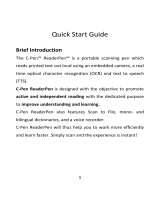Page is loading ...

www.boox.com
_________________________________________________________________________________________________________________________________________________________
Copyright © 2019 Onyx International. All rights reserved. 2 / 106
Table of Contents
1. About ONYX ...................................................................................................... 3
2. Standard Accessories ....................................................................................... 5
3. Safety Guide ...................................................................................................... 6
4. Product Views ................................................................................................... 8
5. Main Interface ................................................................................................... 11
6. Library.............................................................................................................. 18
7. Reading ............................................................................................................ 24
8. Shop ................................................................................................................. 52
9. Note .................................................................................................................. 55
10. Storage .......................................................................................................... 70
11. Apps ............................................................................................................... 72
12. Settings .......................................................................................................... 87
13. FAQ .............................................................................................................. 103
14. Specifications .............................................................................................. 105
15. Declaration .................................................................................................. 106
(Note: The E-books in the following illustration are not pre-stored)

www.boox.com
_________________________________________________________________________________________________________________________________________________________
Copyright © 2019 Onyx International. All rights reserved. 3 / 106
1. About ONYX
BOOX is presented by Onyx International, which has a group of professionals
who dedicate themselves in designing state-of-the-art reading terminal. The
beauty of the BOOX is embodied in both its simplicity and its power. As we are
going to show you, BOOX is an open and flexible platform for both consumers
and content providers.
BOOX is powered by a 16-level grayscale e-ink screen that looks and feels like
paper. Passive lighting and diffuse surface relax your eyes and reduce eye
strain. By the hand-writing system, you can take notes while reading and sketch
up ideas that happen to emerge. BOOX takes full advantage of new-generation
e-ink screens: extremely low power consumption without reflection and
backlight. Each full charge can sustain a few weeks' reading. By reducing paper
consumption while providing a realistic paper-like reading experience, digital
content helps to protect the environment without sacrificing convenience or
lifestyle.
For content partners, we also provide support for custom formats and digital
rights management solutions. All of our viewers have standard features such
as layout management, font adjustment, full-text-search, zooming, and page

www.boox.com
_________________________________________________________________________________________________________________________________________________________
Copyright © 2019 Onyx International. All rights reserved. 4 / 106
flow.
For a next-generation information device, connectivity is essential. The user
can connect to the Internet by built-in Wi-Fi, 3G module or other add-on
modules to download new content or surf the web. Customized for the e-ink
screen, WebKit, the same software engine as some powerful desktop browsers
such as Safari and Chrome, is the web browser of BOOX.
BOOX gives you a new reading experience.

www.boox.com
_________________________________________________________________________________________________________________________________________________________
Copyright © 2019 Onyx International. All rights reserved. 5 / 106
2. Standard Accessories
(1) BOOX Nova2 x1
(2) Stylus Pen x1
(3) Type-C Cable x1
(4) Quick Start Guide x1
(5) Warranty Sheet x1
Optional Accessories (purchased separately)
(1) Adapter
(2) Protective case

www.boox.com
_________________________________________________________________________________________________________________________________________________________
Copyright © 2019 Onyx International. All rights reserved. 6 / 106
3. Safety Guide
Please read the Safety Guide carefully before you start to use the device.
Contact your BOOX retailer if you have any technical problem, or you can dial
our official service line at 4008-400-014 or 4008-860-830.
Screen protection
The device is equipped with E-ink screen, which is very fragile. Please have no
shocking, squeezing, pressing against the screen, or dropping the device from
a higher place. If the screen is already broken, stop using it and contact the
professional or other qualified staff to replace the screen for you. Please don’t
dismantle the device without our permission.
Standard accessories
Only the battery, adapter, and other accessories meeting our standard safety
rules can be used for the device. For details, please refer to Product
Specification. We will not be responsible for any damage caused by
incompatible accessories.

www.boox.com
_________________________________________________________________________________________________________________________________________________________
Copyright © 2019 Onyx International. All rights reserved. 7 / 106
Stay away from liquids
The device is not waterproof. Don’t expose the device to a humid environment
or use it in the rain. Please keep it away from any corrosive liquids.
Don’t dismantle the device
Please don’t dismantle the device in case of any damage.
Inappropriate battery model may cause explosion. Please contact official
after-sale team for battery replacement if needed. Users shall undertakes
the responsibility and deal with the obsolete battery if users replace
batteries themselves.
Using environment
The using environment of the device is 0°C-50°C.

www.boox.com
_________________________________________________________________________________________________________________________________________________________
Copyright © 2019 Onyx International. All rights reserved. 8 / 106
4. Product Views
Front View
BACK

www.boox.com
_________________________________________________________________________________________________________________________________________________________
Copyright © 2019 Onyx International. All rights reserved. 9 / 106
Back View
Bottom View
Type-C Port
Power/Standby
Mic

www.boox.com
_________________________________________________________________________________________________________________________________________________________
Copyright © 2019 Onyx International. All rights reserved. 10 / 106
Button Function
Power/
sleep Button
⚫Press the power button to turn on the device
⚫Long-press the power button for 2 secs, then select
“Power off” in the menu to turn off the device
⚫Press the power button and release quickly to let the
device goes into sleep mode
⚫Press it again to wake up
⚫Long-press for 10 secs to force shutdown
Back Button
⚫Exit the current apps
⚫Exit the current view or dialog
⚫Go back to the previous directory
⚫Support fingerprint recognition
⚫ Long press for 3 seconds to turn on/off front light for
those models with front lights.
Microphone
⚫Record voice
⚫Recognize speech
Type-C Port
⚫Connect the device with PC to transfer data or charge
device.
⚫Support Type-C earphone
⚫Support OTG USB drive

www.boox.com
_________________________________________________________________________________________________________________________________________________________
Copyright © 2019 Onyx International. All rights reserved. 11 / 106
5. Main Interface
The main interface contains a status bar, content area, and function area.
The function area contains certain modules.
Double-click icons in function area can return to the main page of the specific
module.
Content Area
Function Area
Status Bar

www.boox.com
_________________________________________________________________________________________________________________________________________________________
Copyright © 2019 Onyx International. All rights reserved. 12 / 106
Status Bar
This section displays the current state of the device, including: Time,
Notification, Refresh Mode, Front-light, Wi-Fi Connection, Battery Usage. It is
only for status indication.
Notification Interface
Click or pull down the Status Bar to expand a menu, which includes:
3 navigation buttons on Android OS:
Back button, Home button, and Overview button.
Function Management: Wi-Fi, Bluetooth, Rotation, Refresh Mode, Finger
Touch, etc. Further customize those frequent functions by pressing the “Edit”
button.
Front Light Adjustment:Adjust front light luminance.
Volume Adjustment: Easily adjust the media volume by moving the sliding
control. Customize the notification sounds and adjust the volume of the alarm,
notification and others.
Notifications: Turn on / off notifications for connecting USB, push notification

www.boox.com
_________________________________________________________________________________________________________________________________________________________
Copyright © 2019 Onyx International. All rights reserved. 13 / 106
from third-party apps, etc. Jump to the corresponding page by pressing the
specific notification.
3 navigation buttons
Function Management
换
Volume Adjustment
Notification
Front-Light Adjustment

www.boox.com
_________________________________________________________________________________________________________________________________________________________
Copyright © 2019 Onyx International. All rights reserved. 14 / 106
Multi-tasking switching
Clicking this icon, pop up the Android multi-task list to check the running
applications in the background, one key to clear up all the applications to speed
up the device.
Wi-Fi Setting
When using at the first time, you should enter into the Wi-Fi setting interface to
get a accessible connection. Then click the icon to turn on/off the auto
connection.
Bluetooth Setting
When using for the first time, you should enter into the Bluetooth setting
interface to match a device you want. The matched earphone, page turner can
be auto-connected by clicking the icon. Certain devices do not support auto
connection after disconnected.
Rotation
Easily change the orientation of the screen by clicking the direction you want.

www.boox.com
_________________________________________________________________________________________________________________________________________________________
Copyright © 2019 Onyx International. All rights reserved. 15 / 106
Refresh Mode
Four levels of refresh mode are available.
Normal Mode: good display effect, suitable for general text reading.
Speed Mode: with slight ghosting, suitable for quickly reading image and text.
A2 Mode: Ghosting may exist, suitable for scrolling pages with image and
text.
X Mode: May cause serious loss of details, suitable for web pages and video.
Normal mode is the default mode; Speed mode is used while scrolling pages;
After selecting a new mode, to adjust the contrast could get a better effect;

www.boox.com
_________________________________________________________________________________________________________________________________________________________
Copyright © 2019 Onyx International. All rights reserved. 16 / 106
Contrast
Global contrast works for all interfaces, and other contrast adjustment in App
optimization may cause superimposed effect. It is recommended to only use
one of them.
Edit
The icon in status drop-down menu can be adjusted, like add, remove,
and re-order.
Function Area
The function area includes Library, Shop, Note, Storage, Apps, and Settings.
Content Area
The contents are sorted by time by default. The contents includes the following
items.
Library
All books in supported format from internal storage are displayed here. The
scanning path can be modified via Library Settings.

www.boox.com
_________________________________________________________________________________________________________________________________________________________
Copyright © 2019 Onyx International. All rights reserved. 17 / 106
Shop
Enter into an online Ebook store. Users can view more book information and
make a purchase. Purchased books will be added to the list of Library.
Note
Users can create a new note here, create folders for sort management, and
export note files to third-party apps.
Storage
All folders from internal storage will be displayed here. Users can manage
documents and folders from the page.
Apps
All third-party apps are displayed here. Users are allowed to manage or
optimize the apps.
Settings
The list of system settings help to manage the device.

www.boox.com
_________________________________________________________________________________________________________________________________________________________
Copyright © 2019 Onyx International. All rights reserved. 18 / 106
6. Library
The library only displays E-book documents in supported formats in the
storage. Book cover thumbnail is displayed by default. E-books are sorted by
the creation time.
Tapping the toolbar icon on the top right of the library, users can Search,
Create sub-library, Multi-select, Filter & Sort by, and Rebuild Library.

www.boox.com
_________________________________________________________________________________________________________________________________________________________
Copyright © 2019 Onyx International. All rights reserved. 19 / 106
Library Display Switch
Click on these icons to switch the library display. By default, it auto-scans and
loads all the supported documents in specified paths, sorted by a specified
way.
Another one is to display the content based on the structure of storage. The
icons change after clicking on it.

www.boox.com
_________________________________________________________________________________________________________________________________________________________
Copyright © 2019 Onyx International. All rights reserved. 20 / 106
Filter & Sort
By default, it shows all books in descending order.
Refresh Library
“Refresh Library” gets all documents in supported formats scanned and rebuild
library list. This function does not delete the reading history.
/