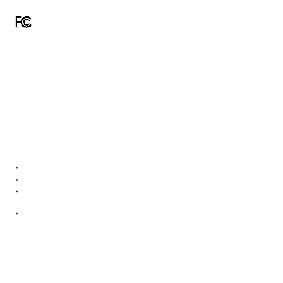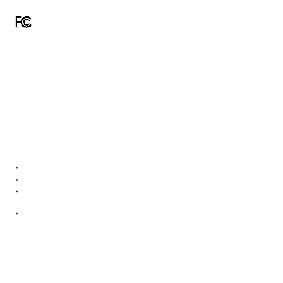
Warning:
This device complies wit h Part 15 of the FCC Rules. Operation is subje ct to the followi ng two
conditions: (1) T his device may not cause harmf ul interference, and (2) this device must accep t
any i nter ference re ceived, includ ing inter feren ce that may c ause unde sired o peratio n.
This equipment has b een tested and found to comply with the limits for a Class B digital device,
pursuant to Pa rt 15 of t he FCC Rules. The se li mits are designed to provide reasona ble protec tion
against har mful inter feren ce in a res identia l installation. This equipme nt generates, uses, and can
radiate rad io frequency energy and, if not installed and used in accordance with the instruc ti ons,
may cau se harmful inte rferenc e to radio communic ations. Howeve r, there is no guarantee that
inter ference w ill not oc cur in a part icular installation. If t his equipment does caus e harm ful
inter ference to radio or television re ception , whic h can be de termined by turning the eq uipment
off and on, th e user is encou raged to try to corre ct t he interference by one o r more of the
followin g measures:
IMP ORTANT! A ny changes or m odificat ions not expressly approved by the party responsible for
compliance could void t he user's a uthority to o perate th e equipme nt.
Con nect the equi pment into an outlet on a circu it diffe rent from that to which the receiv er is
connected.
Reorient or relo cate the receiving ante nna.
Increase the separation between the equipment and receiver.
Consult the dealer or an experienced radio/T V technician for help.