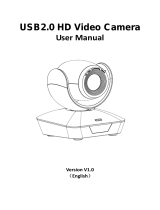•
Contains an advanced Sony Progressive CMOS Sensor providing 1920x1080 Ultra HD resolution.
•
Wide angle optical lens: 12x / 20xoptical zoom
•
Full HD video over IP, via H.264or H.265 encoding.
•
Contains traditional outputs such as HDMI, SDI, USB3.0, as well as RJ-45 for RTSP/RTMP
streaming.
•
Support line in function, supporting ACC and LPCM audio coding.
•
Fully adjustable camera settings, such as White Balance, Exposure Settings, and
Image
Parameters.
•
Supports P0E: use a single CAT 5/6 cable to control and output video via the RJ-45port.
•
Fast and precise focusing performance when zooming or moving the
camera head.
•
Smooth PTZ movements, as well as little to no motor sound when moving.
•
Supports 10presets viaremoteor128presetsviaRS-232oronline interface.
•
Standard Sony Serial VISCA, IP VISCA protocol, as well as IP VISCA over UDP.
•
Daisy chain is supported via the RS-232 input and output, controlling a maximum
of 7 cameras.
•
Menu based image parameters, including image flip for ceiling mounted cameras.
•
Remote has multiple functions, such as fast switching video formats and ability to
change IP
address.
•
Free firmware updates to keep the camera up to date with the latest and greatest!
•
The USB3.0 port is compatible with USB2.0 and allows standard UVC1.5 protocol for local
control. UVC
control works seamlessly with many well-known conferencing software.
•
PTZ Menu supports both English and Spanish
•
Supports NDI® | Hx transmission (PTZ-NDI-X12 and PTZ-NDI-X20) only.
Camera Specs
1920 x 1080 60p/59.94p/50p/30p/29.97p/25p/24p/23.98
1920 x 1080 60i/59.94i/50i
1280 x 720 60p/59.94p/50p/30p/29.97p/25p
1920 x 1080 60p/59.94p/50p/30p/29.97p/25p/24p/23.98
1920 x 1080 60i/59.94i/50i
1280 x 720 60p/59.94p/50p/30p/29.97p/25p
1920 x 1080 60p/50p/30p/25p (USB 3.0)
1280 x 720 60p/50p/30p (USB 3.0)
1280x72025p(USB3.0&2.0)
1024x 576 30p(USB3.0 & 2.0)
960 x 540 30p (USB 2.0)
1920 x 1080 @ 1~60 1280x 720 @ 1~60 (Main Stream)
1280x720@1~60/1027x576@1~60(SubStream)