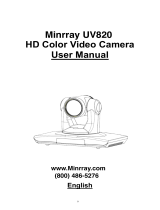Page is loading ...

4K Ultra HD Zoom Camera
User Manual
Version V1.0
(English)

1

2
CONTENT
CONTENT ........................................................................................................................................................................................... ..1
SAFETY GUIDES ................................................................................................................................................................................... 2
PACKING LIST....................................................................................................................................................................................... 4
QUICK START ....................................................................................................................................................................................... 4
PRODUCT HIGHLIGHTS. ....................................................................................................................................................................... 4
CAMERA SPEC. ........................................................................................................................................................................... .........5
CAMERA INTERFACE ............................................................................................................................................................................ 6
CAMERA DIMENSION .......................................................................................................................................................................... 6
IR REMOTE ..................................................................................................................................................................................... .....7
VISCA PROTOCOL ................................................................................................................................................................................ 9
OSD MENU ........................................................................................................................................................................................ 15
SET IP ADDRESS VIA OSD MENU ....................................................................................................................................................... 17
WEB SETTING .................................................................................................................................................................................... 18
VIEW RTSP VIDEO VIA VLC ................................................................................................................................................................ 22
VISCA OVER IP ................................................................................................................................................................................... 23

3
SAFETY GUIDES
1.Before operation, please fully read and follow all instructions in the manual. For your safety, always keep this manual with the
camera.
2.The camera power input range is 100-240VAC (50-60Hz), ensure the power supply input within this rate before powering on.
3.The camera power voltage is 12VDC, rated currency is 2A. We suggest you use it with the original power supply adapter supplied
by the factory.
4.Please keep the power cable, video cable and control cable in a safe place. Protect all cables especially the connectors.
5.Operational environment: 0℃-50℃, humidity less than 90%.To avoid any danger, do not put anything inside the camera, and keep
away from the corrosive liquid.
6.Avoid stress, vibration and damp during transportation, storage and installation.
7.Do not detect the camera housing and cover. For any service, please contact authorized technicians.
8.Video cable and control cable should be individually shielded, and cannot be substituted with other cables. Do not direct the
camera lens towards strong light, such as the sun or the intensive light.
9.Use a dry and soft cloth to clean the camera housing. Applied with neutral cleaning agent when there is need to clean. To avoid
damage on the camera lens, never use strong or abrasive cleaning agents on the camera housing.
10.Do not move the camera by holding the camera head. To avoid mechanical trouble, do not rotate the camera head by hand.
NEVER MOVE THE CAMERA MANUALLY WHEN IT IS WORKING.
11. Put the camera on fixed and smooth desk or platform, avoid leaned installation.
12. Power Supply Polarity (Drawing)
Note:
The video quality may be affected by the specific frequencies of electromagnetic field.

4
PACKING LIST
Check all bellow items when open the package:
Camera ············································································································· 1
Power Adapter ·································································································· 1
Power Cable······································································································ 1
Remote Controller ···························································································· 1
User Manual ····································································································· 1
QC certification ································································································· 1
QUICK START
1. Check all cable connections before power on.
PRODUCT ADVANTAGE
●Adopts most advanced DSP, 1/2.8 inch 8.5MP sensor, providing full HD video resolution and crystal clear image.
●High end 5x optical zoom 4k lens with 85 degree field of view.
●4K video over IP, H.264, H.265 encoding;
●Support POE: one single CAT5/6 to get video, control and power supply;
●Fast video format switch: less than 3 seconds
●Special Focusing Algorithm: fast and precise focusing performance when zooming;
●Supported field upgrade for firmware;
●Support IR transfer function, code of the third party remote controller can be transferred to the host via VISCA IN port, in case
client’s development.
●IP and 3G-SDI outputs, fit for different application, 4K video streaming over IP ;
●White Balance, Exposure, Focus, Iris can be adjusted automatically or manually.
●Standard Sony VISCA, IP VISCA; IP VISCA over both TCP and UDP.
●IP address, streaming resolution and size can be set in OSD menu.
●OSD menu in English and Chinese supported.

5
PRODUCT SPEC
Sensor
1/2.5 inch, 8.51megapixel high quality CMOS Sensor
Video Format
IP
3G-SDI
Main Stream:
3840*2160P15~30
1080P15~30
Sub Stream:
720P15~30 1024*576P15~30
640*360P15~30
1080p60/50/30/25;
720p60/50/30/25;
1080i50/60;
Optical Zoom
5X
Digital Zoom
4X
Angle of Viewing
26.5°(near)~85°(far)
F.no.
Wide:2 Tele :2.8
Min. Focus Distance
Wide:0.3m Tele:1.5m
Preset No.
Remote controller: 10; RS232: 128 (only save optical zoom and focus position)
Control Port
RS232 /RJ45
Video Port
RJ45/SDI
Network Port Speed
1000M
Noise Reduction
2D&3D
S/N Ratio
>50dB
Focus
f=2.8(near)~14mm(far)
Minimum Lux
0.1 lux
White Balance
Auto/Indoor/Outdoor/Manual/One Push/Sodium Lamp Auto/Sodium Lamp
Anti-Flicker
OFF/50Hz/60Hz
Night Mode
Supported
Gamma
Supported
Up-side Down
Supported
Mirror
Supported
Focus
Auto / Manual
Iris
Auto / Manual
Electric Shutter
Auto / Manual
BLC
Auto / Manual
Pan Tilt Flip
Supported

6
Video Encode
H.264/H.265
Bit Rate Control
Variable Bit Rate, Constant Bit Rate
Video Bit Rate
1024Kbps~20480Kbps
Frequency
15fps~30fps
Supported Protocol
TCP/IP, HTTP, RTSP, RTMP, Onvif, DHCP,VISCA, VISCA over IP
POE
Supported
Input Voltage
DC12V/POE(IEEE802.3af)
Dimension(L x W x H )
168.8 x 80 x 80 (MM)
Net Weight
0.65KG
CAMERA INTERFACE
1.RJ45 Port
3. Power Indicator Light
5.3G-SDI Port
2.RS232 Port
4.12V Power Input
6. IR Receiver
CAMERA DIMENSION(MM)

7
IR REMOTE CONTROLLER
LED Function Instruction
Press any button and shows in red color: Current selection is to control the camera;
Press any button and shows in green color: Current selection is to control the codec;
Press any button and shows in blue color: Current selection is to control the TV;
Power button
Red button: in normal work mode, short press one time, camera will enter standby
mode; short press again, the camera will start self-configuration and go to HOME
position; it will go to No.0 preset position if that was set;
Green button: Codec power button(need to learn the button coding);
Blue button: TV power button (need to learn the button coding);
Focus (Left): +/-
Manual focus, only valid under manual focus model;
Zoom (Right): +/-
Control the lens zoom rate;
Navigate : Up/Down/Left/Right
In normal working mode, use navigate key to control pan/tilt;
Confirm/Home button:
In normal working mode, short press to let the camera go back to Home position.
Menu button:
Enter the OSD menu
Number buttons
Set Preset: Long press(3seconds) the number button to save preset;
Clear Preset: +number button to clear the relative preset;
Long press(3seconds) the Clear button to clear all preset;
Run Preset: Short press the number button to run the relative preset.

8
LEARNING FUNCTION:
1. Press the green button, the LED indicator light will show in green color for 1 second, means switch to video
terminal/codec control mode;
2.Single Button Coding: long press(3seconds) Home +number"1" button simultaneously, the green indicator LED
will light, enter button learning mode, press the buttons which need to be learned, LED will start flickering(1HZ),
now can start button learning: get the codec remote point to the camera remote’s infrared tube( about 10cm
distance), then press the button which need to be learned, the LED re-flickering when learning finishes ; press other
buttons which also need to be learned; Press the Home+"0" buttons simultaneously to exit and save all remote data.
If the button learning fails, the camera will enter normal working mode after 15seconds, LED will extinguish.
3. All Button Coding: long press (3seconds) Home+number"2" button simultaneously, the green indicator LED
will start flickering(1HZ), to enter all button learning mode: get codec remote point to the camera remote’s infrared
tube( about 10cm distance), to start all button coding mode, the LED will extinguish when learning finished.
If the button learning fails, the camera will enter normal working mode after 15seconds, LED will extinguish.
4. All Button Sending Mode: long press (3seconds) the Menu+ number "3" button simultaneously, the remote will
enter all button sending mode.
5. Similar operation for the TV control mode learning.

9
VISCA PROTOCOL
Part1 Camera Return Command
Ack/Completion Message
Command
Packet
Note
ACK
z0 41 FF
Returned when the command is accepted.
Completion
z0 51 FF
Returned when the command has been executed.
z = camera adderss+8
Error Messages
Command
Packet
Note
Syntax Error
z0 60 02 FF
Returned when the command format is different or when a command with illegal
command parameters is accepted
Command Not
Executable
z0 61 41 FF
Returned when a command cannot be executed due to current conditions. For
example, when commands controlling the focus manually are received during auto
focus.
Part2 Camera Control Command
Command type
function
command
CAM_Zoom
Stop
8x 01 04 07 00 FF
Tele(Standard)
8x 01 04 07 02 FF
Wide(Standard)
8x 01 04 07 03 FF
Tele(Variable)
8x 01 04 07 2p FF
p = 0(low)~7(high)
Wide(Variable)
8x 01 04 07 3p FF
Direct
8x 01 04 47 0p 0q 0r 0s FF
pqrs: Zoom Position (0(wide)
~0x4000(tele))
Direct with
speed
8x 0A 04 47 0t 0p 0q 0r 0s FF
t: spd 0~7
pqrs: Zoom Position (0(wide)
~0x4000(tele))
Combine Mode
81 01 04 36 00 FF
Combine with optical zoom control
Separate Mode
81 01 04 36 01 FF
Separate with optical zoom control
Stop
81 01 04 06 00 FF
Enable In separate mode
Tele (Variable)
81 01 04 06 2p FF
Enable In separate mode
Wide (Variable)
81 01 04 06 3p FF
Enable In separate mode
Direct
81 01 04 46 0p 0q 0r 0s FF
Enable In separate mode
CAM_Focus
Stop
8x 01 04 08 00 FF
Far(Standard)
8x 01 04 08 02 FF
Near(Standard)
8x 01 04 08 03 FF
Far (Variable)
81 01 04 08 2p FF
p=0 (Low) to 7 (High)
Near (Variable)
81 01 04 08 3p FF
p=0 (Low) to 7 (High)

10
Command type
function
command
Direct
8x 01 04 48 0p 0q 0r 0s FF
pqrs: Focus Position
Auto Focus
81 01 04 38 02 FF
Camera defaulted focus mode is
manual focus, but once zoom
in/out, will active the auto focus;
user can save preset no.1 with
preset zoom and focus, so the
camera will go to preset 1 mode
after power circle. And when it
under manual focus when power
on, it won’t do focus again, to keep
the stable focus performance.
Manual Focus
81 01 04 38 03 FF
One Push AF
8x 01 04 18 01 FF
CAM_ZoomFocus
Direct
8x 01 04 47 0p 0q 0r 0s
0t 0u 0v 0w FF
pqrs: Zoom Position (0(wide)~
0x4000(tele))
tuvw: Focus Position
CAM_WB
Auto
8x 01 04 35 00 FF
Indoor
8x 01 04 35 01 FF
Outdoor
8x 01 04 35 02 FF
OnePush
8x 01 04 35 03 FF
ATW
8x 01 04 35 04 FF
Manual
8x 01 04 35 05 FF
Sodium lamp
8x 01 04 35 08 FF
fluorescent
8x 01 04 35 09 FF
OnePush Trigger
8x 01 04 10 05 FF
CAM_RGain
Reset
8x 01 04 03 00 FF
Manual Control of R Gain
Up
8x 01 04 03 02 FF
Down
8x 01 04 03 03 FF
Direct
8x 01 04 43 00 00 0p 0q FF
pq: R Gain (0~0xFF)
CAM_Bgain
Reset
8x 01 04 04 00 FF
Manual Control of B Gain
Up
8x 01 04 04 02 FF
Down
8x 01 04 04 03 FF
Direct
8x 01 04 44 00 00 0p 0q FF
pq: B Gain (0-0xFF)
CAM_AE
Full Auto
81 01 04 39 00 FF
Automatic Exposure mode
Manual
81 01 04 39 03 FF
Manual Control mode
Shutter Priority
81 01 04 39 0A FF
Shutter Priority
Automatic Exposure mode
Iris Priority
81 01 04 39 0B FF
Iris Priority Automatic
Exposure mode
Bright
81 01 04 39 0D FF
Bright Mode (Manual control)

11
Command type
function
command
CAM_Shutter
Reset
8x 01 04 0A 00 FF
Shutter Setting
Up
8x 01 04 0A 02 FF
Down
8x 01 04 0A 03 FF
Direct
8x 01 04 4A 00 00 0p 0q FF
pq: Shutter Position (0~0x15)
CAM_Iris
Reset
8x 01 04 0B 00 FF
Iris Setting(0~0xD)
Up
8x 01 04 0B 02 FF
Down
8x 01 04 0B 03 FF
Direct
8x 01 04 4B 00 00 0p 0q FF
pq: Iris Position (0~ 0x0D)
CAM_Gain
Reset
8x 01 04 0C 00 FF
Gain Setting (0~0x0F)
Up
8x 01 04 0C 02 FF
Down
8x 01 04 0C 03 FF
Direct
8x 01 04 0C 00 00 0p 0q FF
pq: Gain Positon (0~0x0E)
CAM_Bright
Reset
8x 01 04 0D 00 FF
Bright Setting
Up
8x 01 04 0D 02 FF
Down
8x 01 04 0D 03 FF
Direct
8x 01 04 4D 00 00 0p 0q FF
pq: Bright l Positon (0~0x1B)
CAM_WDR
On
8x 01 04 3D 02 FF
Exposure Compensation ON/OFF
Off
8x 01 04 3D 03 FF
Direct
8x 01 04 D3 pq FF
pq: ExpComp Position (0~0x6)
CAM_BackLight(BL
C)
On
8x 01 04 33 02 FF
BackLight On
Off
8x 01 04 33 03 FF
BackLight Off
CAM_Sharpness
Reset
8x 01 04 02 00 FF
Aperture Control
Up
8x 01 04 02 02 FF
Down
8x 01 04 02 03 FF
Direct
8x 01 04 42 00 00 0p 0q FF
pq: Aperture Gain (0~0x0F)
CAM_Memory(pres
et)
Reset
8x 01 04 3F 00 0p FF
p: Preset Number(=0 to 127)
Corresponds to 0 to 9 on the
Remote Commander
Set
8x 01 04 3F 01 0p FF
Recall
8x 01 04 3F 02 0p FF
CAM_LR_Reverse
On
8x 01 04 61 02 FF
Image Flip Horizontal ON/OFF
Off
8x 01 04 61 03 FF
CAM_PictureFlip
On
8x 01 04 66 02 FF
Image Flip Vertical ON/OFF
Off
8x 01 04 66 03 FF
CAM_Saturation
Saturation
8x 01 04 A1 00 00 0p 0q FF
pq :saturation level 0x00~0xff
CAM_Gamma
Gamma set
81 01 04 5B 0p FF
P:Gamma NO. (0~4)

12
Command type
function
command
CAM_2D
Noise Reduction
Direct
8x 01 04 A5 0p FF
p:0-OFF, 1-ON
CAM_3D
Noise Reduction
Direct
8x 01 04 53 0p FF
3D Noise Reduction Range:
0 – OFF
1 – AUTO
2-5:level
Defaulted: 1 – AUTO
FLICK
50HZ
81 01 04 AA 01 FF
50HZ
60HZ
81 01 04 AA 02 FF
60HZ
OFF
81 01 04 AA 00 FF
OFF
VideoSystem Set
8x 01 06 35 00 pp FF
pp: Video format
1080P60 0x00
1080P50 0x01
1080P30 0x04
1080P25 0x05
720P60 0x06
720P50 0x07
DHCP control
DHCP off
8x 01 04 AE 00 FF
DHCP off
DHCP on
8x 01 04 AE 01 FF
DHCP on
IP address control
IP set
8x 01 04 AB 0p 0q 0r 0s 0m
0n 0x 0y FF
Set ip to :pq.rs.mn.xy
Mask set
8x 01 04 AC 0p 0q 0r 0s 0m
0n 0x 0y FF
Set mask to :pq.rs.mn.xy
Gateway set
8x 01 04 AD 0p 0q 0r 0s 0m
0n 0x 0y FF
Set gateway to : pq.rs.mn.xy
DNS set
8x 01 04 AF 0p 0q 0r 0s 0m
0n 0x 0y FF
Set DNS to : pq.rs.mn.xy
Main stream
resolution
8x 01 04 C2 00 0p 0q 0r 0s
0m 0n 0x 0y FF
pqrs : Column(x size)
mnxy: Line (y size)
only support:
1920*1080
3840*2160
rate
8x 01 04 C2 01 0p 0q 0r 0s
0m 0n 0x 0y FF
pqrsmnxy: bitrate (1024~20480)
frame rate
8x 01 04 C2 03 0p 0q FF
pq: 15~30fps
IDR
8x 01 04 C2 04 0p 0q FF
IDR Setting:0xpq
(5~120)

13
Command type
function
command
Sub stream
resolution
8x 01 04 C3 00 0p 0q 0r 0s
0m 0n 0x 0y FF
pqrs : Column(x size)
mnxy: Line (y size)
only support:
1280*720
1024*576
640*360
rate
8x 01 04 C3 01 0p 0q 0r 0s
0m 0n 0x 0y FF
pqrsmnxy: bitrate (1024~10240)
frame rate
8x 01 04 C2 03 0p 0q FF
pq: 15~30fps
IDR
8x 01 04 C3 04 0p 0q FF
IDR Setting:0xpq
(5~120)
PART 3 INQUIRY COMMAND
Command type
command
return
note
CAM_PowerInq
8x 09 04 00 FF
y0 50 02 FF
On
y0 50 03 FF
Off(Standby)
CAM_ZoomPosInq
8x 09 04 47 FF
y0 50 0p 0q 0r 0s FF
pqrs: Zoom Position
CAM_FocusModeInq
8x 09 04 38 FF
y0 50 02 FF
Auto Focus
y0 50 03 FF
Manual Focus
CAM_FocusPosInq
8x 09 04 48 FF
y0 50 0p 0q 0r 0s FF
pqrs: Focus Position
CAM_WBModeInq
8x 09 04 35 FF
y0 50 00 FF
Auto
y0 50 01 FF
Indoor mode
y0 50 02 FF
Outdoor mode
y0 50 03 FF
OnePush mode
y0 50 04 FF
ATW
y0 50 05 FF
Manual
CAM_RGainInq
8x 09 04 43 FF
y0 50 00 00 0p 0q FF
pq: R Gain
CAM_BGainInq
8x 09 04 44 FF
y0 50 00 00 0p 0q FF
pq: B Gain
CAM_AEModeInq
8x 09 04 39 FF
y0 50 00 FF
Full Auto
y0 50 03 FF
Manual
y0 50 0A FF
Shutter priority
y0 50 0B FF
Iris priority
y0 50 0D FF
Bright
CAM_ShutterPosInq
8x 09 04 4A FF
y0 50 00 00 0p 0q FF
pq: Shutter Position
CAM_IrisPosInq
8x 09 04 4B FF
y0 50 00 00 0p 0q FF
pq: Iris Position
CAM_GainPosiInq
8x 09 04 4C FF
y0 50 00 00 0p 0q FF
pq: Gain Position
CAM_ BrightPosiInq
8x 09 04 4D FF
y0 50 00 00 0p 0q FF
pq: Bright Position
CAM_ApertureInq
8x 09 04 42 FF
y0 50 00 00 0p 0q FF
pq: Aperture Gain
CAM_MemoryInq
8x 09 04 3F FF
y0 50 pp FF
pp: Memory number last
operated.
SYS_MenuModeInq
8x 09 06 06 FF
y0 50 02 FF
On
y0 50 03 FF
Off
CAM_LR_ReverseInq
8x 09 04 61 FF
y0 50 02 FF
On

14
y0 50 03 FF
Off
CAM_PictureFlipInq
8x 09 04 66 FF
y0 50 02 FF
On
CAM_DHCPInq
8x 09 04 AE FF
y0 50 pp FF
CAM_IPInq
8x 09 04 AB FF
y0 50 0p 0p 0q 0q 0r 0r 0s
0s FF
CAM_MASKInq
8x 09 04 AC FF
y0 50 0p 0p 0q 0q 0r 0r 0s
0s FF
CAM_GATEWAYInq
8x 09 04 AD FF
y0 50 0p 0p 0q 0q 0r 0r 0s
0s FF
CAM_DNSInq
8x 09 04 AF FF
y0 50 0p 0p 0q 0q 0r 0r 0s
0s FF
MainstreamResolutionInq
8x 09 04 C2 00 FF
y0 50 0p 0q 0r 0s 0m 0n
0x 0y FF
pqrs : Column(x size)
mnxy: Line (y size)
only support:1920*1080
3840*2160
MainstreamRateInq
8x 09 04 C2 01 FF
y0 50 0p 0q 0r 0s 0m 0n
0x 0y FF
pqrsmnxy:
bitrate (1024~20480)
MainFrameRateInq
8x 09 04 C2 03 FF
y0 50 pp FF
frame rate:0xpp
(15~30)
MainIDRInq
8x 09 04 C2 04 FF
y0 50 pp FF
IDR Setting:0xpp
(5~120)
SubstreamResolutionInq
8x 09 04 C3 00 FF
y0 50 0p 0q 0r 0s 0m 0n
0x 0y FF
pqrs : Column(x size)
mnxy: Line (y size)
only support:1920*1080
1280*720
SubstreamRateInq
8x 09 04 C3 01 FF
y0 50 0p 0q 0r 0s 0m 0n
0x 0y FF
pqrsmnxy:
bitrate (1024~10240)
SubFrameRateInq
8x 09 04 C3 03 FF
y0 50 pp FF
frame rate:0xpp
(15~30)
SubIDRInq
8x 09 04 C3 04 FF
y0 50 pp FF
IDR Setting:0xpp
(5~120)
CAM_VersionInq
8x 09 00 02 FF
y0 50 ab cd
mn pq rs tu vw FF
VideoSystemInq(Telycam)
8x 09 06 23 FF
y0 50 pp FF
pp: Video format
IR_Transfer
8x 09 06 1A FF
y0 50 02 FF
On
y0 50 03 FF
Off
Note:【x】 means the camera address ;【y】=【x + 8】

15
OSD MENU
1. Under working mode, press the MENU key on the IR remote controller, to enter the OSD menu as bellow:
2, After enter the main menu, use the navigate UP/DOWN key to select the main menu. Once been selected, the main menu will
change to blue background, and the right side will show all sub menu options.
3, Press the navigate RIGHT key to enter sub menu; use UP/DONW key to select the sub menu; use LEFT/RIGHT key to select
parameter.
4, Press the MENU key again to return to previous menu. Press the MENU key continuously to exit the OSD menu.
5. OSD Menu Setting List
SYSTEM
LANGUAGE
Optional Item: Chinese/English
Default:English
PROTOCOL
Optional item:VISCA/PELCO-P/PELCO-D
Default:VISCA
ADDRESS
VISCA:1~7 PELCO-P/D:1~255
Default:1
BAUD RATE
Optional item: 2400/4800/9600/115200
Default:9600
RETURN
Return to previous menu
FOCUS
FOCUS MODE
AUTO/MANUAL/PUSH
Default:AUTO
FOCUS LIMIT
1.5~10M Reference distance: 1.5/ 2/ 3/ 6/ 10M
Default:1.5M
DZOOM
Turn on/off digital zoom (2x digital zoom)
Default:OFF
RATIO DIS
ON/OFF
Default:OFF
RETURN
RETURN to previous menu
EXPOSURE
EXPOSURE MODE
AUTO/MANUAL/BRIGHT/SHUTTER/IRIS
Default:AUTO
SHUTTER
Shutter speed:1/8~1/10000, only valid under manual mode
Default:AUTO
IRIS
Iris setting:0~13, only valid under manual mode
Default:AUTO
GAIN
Gain setting: 0~15, only valid under manual mode
Default:AUTO
BRIGHT
Bright setting:0~27, only valid under bright priority mode.
Default:8
FLICK
Anti-Flicker setting:50/60HZ/OFF, to reduce the video flicker
Default:50HZ
BACK LIGHT
ON/OFF
Default:OFF

16
GAMMA
Gamma curve selection
Default:0
RETURN
Return to previous menu
IMAGE
WB MODE
Optional: AUTO,INDOOR,OUTDOOR,MANUAL,OUTAUTO,SODIUM
LAMP AUTO ,SODIUM LAMP
Default:ATW
R GAIN
Red gain level: 0~255, only valid under manual white balance mode.
Default:AUTO
B GAIN
Blue gain level:0~255 , only valid under manual white balance mode
Default:AUTO
DEFOG
OFF, 1~15
Default:OFF
RETURN
Return to previous menu
QUALITY
2D NR
2D noise reduction: the bigger value, the less noise on image, the
lower resolution
Default:OFF
3D NR
3D noise reduction:OFF/AUTO/0~4, the bigger value, the less motion
noise on image, high value will cause image smear.
Default:AUTO
SHARPNESS
Sharpness setting: 0~15, the higher value, the higher sharpness of the
edge of the image
Default:6
CONSTRAST
Set contrast level
Default:8
SATURATION
Set saturation.
Default:8
BRIGHT
Whole image bright
Default:8
D_WDR
Set wide dynamic range: OFF, 1-6
Default:OFF
RETURN
Return to previous menu
CONTROL
MIRROR
Default: OFF
FLIP
Default:OFF
D/N MODE
Default:Day
GAIN LIMIT
Default:128
RETURN
RESET
CAM RESET
Reset camera parameter to default
PTZ RESET
Reset pan/tilt parameter to default
ALL RESET
Reset all parameter to default
RETURN
Return to the previous menu

17
INFO
CONTROL VER
Camera control firmware version
CONTROL DATE
Camera control firmware releasing date
FORMAT
Current video output format
BAUD RATE
Current RS232 baud rate
IP ADDR
Camera IP address
NET MASK
Current subnet mask
RETURN
Return to the previous menu
SET IP ADDRESS IN MENU
1. Press “menu” button for 3 seconds, enter IP setting menu.
2. Using “up” “down” navigation key to select parameter needed to set. IP, Mask, Gateway ect can be set.
3.Short press “Home” key to setting mode, current setting parameter starts flickering
4. Short press number key to set needed parmater. After finishing setting, press “Home” key again.
5. If need to exit to menu, press “menu” key. Note: Only press “Home” key after fininshing setting can save current paramter.

18
WEB SETTING
1. Download and install Flash Player
When visit IP camera via Internet Explore browser the first time, need to install Flash Player, we suggest user download it from
flash official website to get latest version:
https://www.flash.cn/english
after installation, we will be able to see bellow via PC’s Programs and Features Control Panel:
2. Login
Run browser, input IP address( defaulted IP address is 192.168.1.188), to enter login interface, can select Language (Chinese or
English), input admin and password to login as following:
(Default admin: admin Default password: admin)
3. Real-time Preview:
If you are log in web interface first time, there maybe show up a mistake notice as bellow, the reason is the explorer prevent the
web interface to run Flash Player, what we need to do is to enter explorer setting, to set it allow to use Flash Player.

19
Preview interface as above image, on the right side, there are options to control camera pan, tilt, zoom, focus, presets, focus
speed, zoom speed can be set. On the top of the image, main stream and sub stream preview can be selected, image width&height
rate can be selected, and full size view can be selected.
4. Parameter Setting
Click “Setting” to enter into parameter setting interafeace as following:
“Video Encode”: can set image encode mode, main stream and sub stream resolution/bit rate/frame rate, bit rate control
way, and I frame interval etc as above image
“Image Parameter”can set focus, exposure, white balance, image, image quality, noise-reduction, as following picture
Focus including focus mode, default focal distance, digital zoom etc
Exposure includes exposure mode, shutter speed, gain, iris, brightness, and anti-flicker.
/