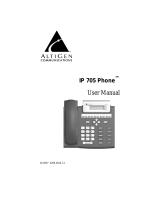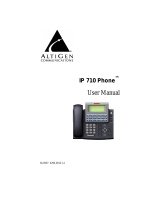Page is loading ...

Universal Quick Install Guide
Quantum and Triton Boards
Use this guide to install Quantum boards and Triton class telephony boards,
including Triton VoIP, Triton Analog Extension, Triton Analog Trunk (LS and LS/
GS), Triton Resource, Triton T1/PRI, and Triton T1/E1 PRI, which are all different
boards with common installation procedures.
All Triton PCI Family and Quantum Boards
Note: CPU can be placed anywhere.
Supported Board/Software Guidelines
Board OE 3.5 OE 4.0 OE 4.OA OE 4.0i OE 4.5 OE 4.6 ACM 4.6
Quantum Yes Yes Yes No Yes Yes Yes
Triton Analog Extension No Yes Yes Yes Yes Yes Yes
Triton Analog Trunk No No Yes Yes Yes Yes Yes
Triton T1/PRI Yes Yes Yes No Yes Yes Yes
Triton T1/E1 PRI No No No Yes Yes Yes Yes
Triton VoIP-30 No No No No Yes Yes Yes
Triton VoIP-8 No Yes Yes Yes Yes Yes Yes
Triton Resource No Yes Yes Yes Yes Yes Yes
MVIPBUS TerminationSwitch
Board Silhouette
Power Cable
MVIP Connector

Installation Notes
•
Observe proper board handling procedures.
• Pre-installation of boards is recommended over on-site installations.
• Although boards are factory tested prior to shipping, it is recommended that you
follow a burn-in period of approximately 12 hours minimum before an on-site
deployment.
• Always observe personal safety procedures.
• Persons performing the installation should observe proper grounding
requirements to as to prevent electrostatic discharge (ESD) damage to the
equipment.
• Do not remove boards from their protective anti-static bags until the boards are
ready to be installed.
• If your system has multiple T1/PRI or T1/E1 PRI boards, always use the board
connected to the CO as MVIP clock reference. Ensure that your system is not
referencedtotheT1 orT1/E1PRI boardthatisnotconnectedtotheCO. Thismay
requirechangingthe MVIP clock setting from automaticto manual, and selecting
the board number connected to the CO currently in service.
• The audio input and first extension share the same physical port. The first
extension port cannot be used as a physical extension when thisboard is assigned
as a music on hold input board. The audio input port is a 3.5mm phone jack
connector, with a 20k ohm impedance.

Connection Options
There are 3 connection options for connecting Quantum/Triton boards to trunks and
extensions:
1. 12 Ports Bridging Adapter
2. 66 Punch Down Block with 50-Pin Telco Female Connector
3. Patch Panel with 50-Pin Telco Female Connector

Installation Instructions
(It is assumed that the server operating system, AltiWare and its corresponding
licenses are already installed.)
1. Ensure that the chassis power switch is in the OFF position and the power cord
is unplugged before removing the chassis cover.
2. Slidetheboardintothe boardguideonthe chassis,then firmlyseattheboardinto
the slot.
3. Screw the board down to the chassis for support.
4. Attach the MVIP cable so that the excess connectors are hanging off the board
on both ends. Firmly seat the MVIP cable connectors on all boards.
5. Close the Red MVIP bus termination switches on the boards at both ends (first
and last boards ONLY). All other boards should be set in the open position. Do
not have any board terminated in the middle of the MVIP bus, as this will cause
an MVIP bus clocking error.
6. Use a small screwdriver to configure the ID on the back of each board. Each
board has its own set of board IDs. It is recommended that you assign each board
a unique ID:
• Quantum: 0–F (ID “0” cannot be used in Windows 2000 server)
• Triton T1/PRI: 0–3 (0–5 is only supported in OE 4.5 or above)
• Triton T1/E1 PRI: 0–3 (0–5 is only supported in OE 4.5 or above)
• Triton Resource: 0–1
• Triton VoIP: 0–A
• Triton Analog Extension (12 extensions): 0–F
• Triton Analog Trunk: 0–F
7. Install the AltiGen System Key and ground the server before plugging in the
power cord.
8. Boot the server and log on to Windows.
9. Go to Start>Settings>Control Panel>Administrative Tools>Services in
Windows 2000 Server OR go to Start>Settings>Control Panel>Services in
Windows NT 4.0 Server and stop the AltiGen COM Switching service to stop all
related services.
10.Wait a few minutes for the switching service to stop.
11.Go to Start>Programs>AltiWare>AltiWare Tools>MVIP Test Tool to
perform the MVIP test.
12.If the MVIP test is successful
, click Save Log and save the text file as
“MVIPTESTRESULTS.txt” on the desktop, then exit the MVIP test tool
application.

13.If the MVIP test fails, check MVIP connectionsand troubleshootaccordingly. If
there are any failures, note the board(s) and use the following steps to
troubleshoot the MVIP connection: (System shutdown is not necessary to MVIP
troubleshooting unless replacing a board.)
• Remove the MVIP cable from all boards and check the MVIP connector on
the boards for bent or pushed down pins.
• Recheck ALL MVIP configurations, including re-seating the MVIP cable
and re-checking the MVIP bus termination switches for correct
termination.
• Run the MVIP test again. If the MVIP test still fails, note the failing board
and replace it. Repeat installation procedures starting from Step 1. Contact
AltiGen to RMA the defective board.
14.If the board(s) have been properly installed, the newly installed boards will
appear in the Boards View window in AltiWare Administrator.
For details on how perform functionality testing for your board(s), refer to the
System Administration manual.
InstallingChannelServiceUnit(CSU)totheTritonT1
or T1/E1/PRI Board
1. Connect the CSU (Adtran model T1 CSU ACE used as an example) to the T1/
PRIorT1/E1PRIboardusinganRJ-48CorRJ-48Xcable.
2. Connect the CSU to the network termination box using an RJ-48C or RJ-48X
cable.
AltiGen T1 Socket (RJ-48)
Refer to your CSU manufacturer’s manual for the proper pinout.
Pin 1=Receive Ring (INPUT)
Pin 2=Receive Tip (INPUT)
Pin 4=Transmit Ring (OUTPUT)
Pin 5=Transmit Tip (OUTPUT)

Technical Support
End users
Contact your authorized AltiGen Dealer.
Authorized AltiGen Dealers
Call AltiGen Technical Support at 510-252-9712 x 410
Send e-mail to: support@altigen.com
Please provide the following information so the support representative can provide
fast service and a solution to your problem:
Dealer Name - ID# __________________________________________________
End User Name ____________________________________________________
Location __________________________________________________________
Credit Card (if required) __________________________ Expiration___________
Serial #____________________________________________________
AltiWare Release #_______________
Server HW: CPU__________Memory__________Hard Drive________________
Number of AltiGen boards installed:
Quantum______________Triton___________________
Description of the problem:
03/03 PN 4200-0000-4.6
/