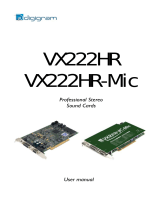4
APPENDICES
.................................................................................................................... 20
VX222e schematic diagram........................................................................................... 20
VX222e-Mic schematic diagram .................................................................................. 20
Layout................................................................................................................................... 21
VX222e - analog cable diagram................................................................................... 22
VX222e-Mic - analog cable diagram........................................................................... 22
Wiring diagram - analog cable VX222e..................................................................... 23
Wiring diagram - analog cable VX222e..................................................................... 23
VX222e - digital cable with GPIOs............................................................................... 24
VX222e - digital cable without GPIOs......................................................................... 24
Wiring diagram - digital cable with GPIOs (VX222e) ............................................. 25
Wiring Diagram - digital cable without GPIOs (VX222e) ...................................... 25
VX222e-Mic - digital cable with GPIOs....................................................................... 26
VX222e-Mic - digital cable without GPIOs................................................................. 26
Wiring diagram - digital cable with GPIOs (VX222e-Mic) ..................................... 27
Wiring diagram - digital cable without GPIOs (VX222e-Mic)............................... 27
VX222e cable pinout....................................................................................................... 28
VX222e-Mic cable pinout............................................................................................... 28
Warning:
Electrostatic discharge (ESD) can damage several
components on the board. To avoid such damage in
handling the board, take the following precautions:
Bring the device and everything that contacts it to
ground potential by providing a conductive surface and
discharge paths. As a minimum, observe these
precautions:
• Disconnect all power and signal sources.
• Place the device on a grounded conductive work surface.
• Ground yourself via a grounding wrist strap or by holding a grounded
object.
• Ground any tool that will contact the device.
Due to the reduced length of the PCI EXPRESS
TM
bus connector and the
resulting lack of mechanical stability, we strongly advise against transporting
the card(s) installed in a computer, unless its chassis or case provides a
dedicated support to keep the card securely in place in order to avoid physical
damage.
Copyright 2007 – 2010 Digigram. All rights reserved.
No portion of this manual may be reproduced without prior written consent from Digigram. The copyright protection
claimed here includes photocopying, translation and/or reformatting of the information contained in this manual.
While every effort has been made to ensure accuracy, Digigram is not responsible for errors and omissions, and
reserves the right to make improvements or changes in the products and programs described without notice.
Digigram and the Digigram logo, VX222e and VX222e-Mic are registered trademarks or trademarks of Digigram S.A..
All other trademarks are property of their respective holders.