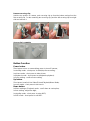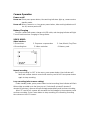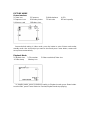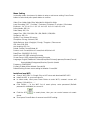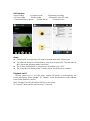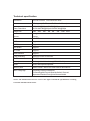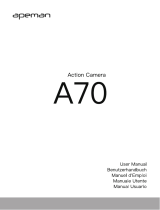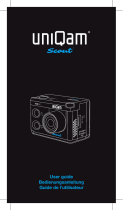Pyle Pro AZSLBCM18BK Owner's manual
- Category
- Dashcam
- Type
- Owner's manual

MODELS: SLBCM18BK, SLBCM18SL, SLBCM18RD, SLBCM18BL
Black Silver Red Blue
USER MANUAL
1080P HD ACTION CAMERA

Contents
Precaution
Camera Interface
Use securing clip
Button function
Camera Operation
Power on/off
Battery Charging
Video Mode
Normal recording
Loop recording
Picture Mode
Playback Mode
Menu Setting
Install and use WIFI
Playback on PC
Technical specification
Precaution
Please make sure to look through the following guidelines before you use this
camera.
Please refer to manual instruction to operate camera correctly. Wrong operation may
cause damage to internal components.
Do not fall or hit camera, it may damage the internal components.
Do not alter or dismantle camera to avoid damage.
The temperature rise is normal when camera is used for a long time.
Do not touch the lens when recording—it will affect video quality.
Please use "Class10" and above Micro SD card to ensure proper function.

Camera Interface
1.Power button 2.Reset button 3.Microphone 4.Working/Charging indicator
5.Up button 6.Down button 7.Lens 8.TF card slot
9.USB port 11.Back shell 10.12.13.16.Buckle 14.Speaker
15.1/4” screw hole
Engage securing clip:
Make sure the buckles of securing clip are aligned with camera.

Remove securing clip:
Hold the top position of camera, push securing clip up from the bottom and pull out the
first securing clip. For the remaining two securing clip, push the left securing clip from right
side and remove it.
Secure clip is rotatable
Button Function
Power button:
Short press to turn on camera/long press to turn off camera;
In standby mode - short press to start/stop the recording;
In picture mode - short press to take picture;
In playback mode - short press to start/pause playback;
In menu setting - confirm menu setting.
Up button:
Short press to switch into Video/Picture/Playback/Menu Mode;
In menu mode - short press to exit menu.
Down button:
In Menu setting or Playback mode - scroll down to next option;
In time setting - adjust the digit;
In standby mode - short press to enter WIFI;
In WIFI mode - short press to exit WIFI.

Camera Operation
Power on/off
Power on: Short press power button, blue working indicators light up, camera enters
standby mode.
Power off: When camera is on, long press power button, blue working indicators will
be off, camera powers off.
Battery Charging
Connect camera with power charger via USB cable, red charging indicator will light.
Turn off machine when charging to charge faster.
VIDEO MODE:
Video interface:
1. Record icon 2. Exposure compensation 3. Year /Month / Day/Time
4. Recording time 5. Video resolution 6. Memory card
Normal recording
Set "loop recording" to OFF in the menu, press power button, blue indicator will
flash and camera starts to record until memory card is full. Press power button
again to stop recording.
Loop recording (refer to menu setting)
Under standby mode, press power button to start recording, blue indicator will flash.
When video recorded up to the time you set (1 minutes/2 minutes/3 minutes/ 5
minutes/10 minutes), camera will save footage automatically and continue recording.
When TF card is full, camera will overwrite the first footage by time sequence and
continue recording. Press Power button to stop recording, the remaining recording
time shows on the LCD screen.

PICTURE MODE
Picture interface:
1.Photo icon 2.Exposure 3.White balance 4.ISO
5.Sequence icon 6.Remain photos 7.Photo size 8.Photo’s quality
9. Memory card 10.Battery icon
Camera default setting is Video mode, press Up button to enter Picture mode under
standby mode. Aim at the object you want to shoot and press Power button, camera will
save pictures automatically.
Playback Mode
1.Playback icon 2.File number 3.Video resolution/Photo size
4. Date stamp 5.Battery icon
In standby mode, press Up button to switch to Playback mode, press Down button
to select files, press Power button to Preview/Playback and stop playing.

Menu Setting
In standby mode, short press Up button to enter or exit menu setting. Press Down
button to select and press power button to confirm.
Video Size: 1080p 30fps/720p 30fps/WVGA 30fps/VGA 30fps
Loop Recording: OFF / 1 minute / 2 minutes /3 minutes / 5 minutes / 10 minutes
Exposure: -2.0 -5/3 -4/3 -1.0 -2/3 -1/3 +0.0 +1/3 +2/3 +1.0 +4/3 +5/3 +2.0
Record Audio: Off / On
Date Stamp: Off / On
Image Size: 12M / 10M /8M / 5M / 3M /2MHD /1.3M/VGA
Sequence: Off / On
Quality: Fine / Normal /Economy
Sharpness: Strong / Normal /Soft
White Balance: Auto / Daylight / Cloudy / Tungsten / Fluorescent
ISO: Auto /100 /200
Anti-shaking: Off / On
Delete: Delete Current/Delete All
Protect: Lock Current/Unlock Current/Lock All/Unlock All
Date/Time: 2016/05/12 11:11:11
Auto Power Off: Off/1 minutes/3 minutes
Screen Saver: Off/3 minutes/5minutes/10 minutes
Language: English/Traditional Chinese/Simplified Chinese/Japanese/German/French/
Korean/Italian/Portuguese/Russian/ Spanish /Arabic
Frequency: 50HZ/60HZ
Format: All data will be deleted: Cancel/OK
Default Setting: Return menu setting to defaults: Cancel/OK
Install and use WIFI
Search "WIFI SDV" in Google Play or APP store and download WIFI APP.
Install the APP in your smart phone.
In video mode, short press Down Button to enter WIFI, camera’s screen will
display “SSID:WSDV-......”
Find “WSDV-......”in the WIFI list of smart phone, enter password (Default
password is 99999999) to connect it.
Find the APP in smart phone, then you can control camera via smart
phone.
Short press Down Button of camera to exit WIFI setting.

APP interface:
1.Menu setting 2.Playback mode 3.Start/stop recording
4. Picture mode 5.Video mode 6.Camera’s micro SD card
7. Download files on phone 8.Video file list 9.Picture file list
Notes:
Please make sure that micro SD card is inserted when WIFI will be used.
The effective distance is influenced by your local environment. The decrease of
WIFI signal and operation delay are normal.
The “Power Saving Mode” in smart phone should be set to “OFF”.
The “Keep WIFI on during sleep” in smart phone should be set to “Always”.
Playback on PC
Connect camera to PC via USB cable, camera will power on automatically, the
screen will display: “Mass storage”, “PC camera”. Press Down button to select options,
press Power button to confirm.
Mass Storage: Enter DCIM folder of MSDC to check files.
PC camera: Camera will be worked as a PC camera.

Technical specification
Di
mension
50.5*50.5*16mm
(
not include the lens
)
Len
s
1
20 degree (4G+IR F=2.6 f=2.3mm )
V
ideo Resolution
1920*1080@30fps/1280*720@30fps
W
VGA 848*480@30fps/VGA 640*480@30fps
I
mage size
1
2M 10M 8M 5M 3M 2M 1.3M VGA
S
ensor
2 Mega CMOS
S
ensor
S
creen
1.8
" TFT screen
W
IFI
S
upport
APP
Share
S
upport
A
nti-shake
S
upport
P
C CAM
S
upport
W
hite balance
S
upport
L
oop recording
O
ptional 1/2/3/5/10 minutes
F
ile Format
AV
I/JPG
B
attery
R
echargeable Li-ion battery (3.7V 430mAh)
A
udio
B
uilt-in Microphone/Speaker
M
emory size
4GB to 32GB
(
Micro SD Card Class10 and Above
)
Menu Language
Simplified Chinese/Traditional
C
hinese/English/French/Spanish/Italian/ German/
Ja
panese/Russian/Portuguese/Korean/Arabic
Notice: The manufacturer however reserves the right to amend the specifications according
to market demand without notice.
-
 1
1
-
 2
2
-
 3
3
-
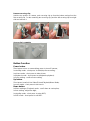 4
4
-
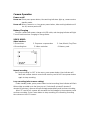 5
5
-
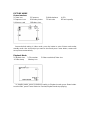 6
6
-
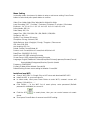 7
7
-
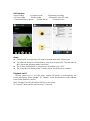 8
8
-
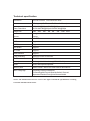 9
9
Pyle Pro AZSLBCM18BK Owner's manual
- Category
- Dashcam
- Type
- Owner's manual
Ask a question and I''ll find the answer in the document
Finding information in a document is now easier with AI
Other documents
-
Cobra Adventure HD 5210 User manual
-
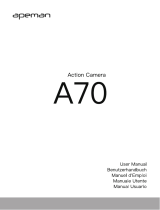 APEMAN A70 - Action camera Owner's manual
APEMAN A70 - Action camera Owner's manual
-
Snooper DVR-PRO User manual
-
Rollei Actioncam 420 Owner's manual
-
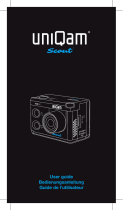 uniQam Scout User manual
uniQam Scout User manual
-
Cobra WASPcam 9905 WiFi User manual
-
Cobra WASPcam 9906 CAMO User manual
-
Whistler D28RS User manual
-
Cobra WASPcam 9907 4K User manual
-
Midland Street Guardian Flat, Dashcam Kamera Owner's manual