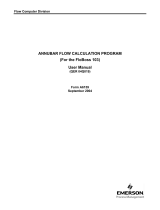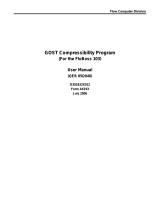Page is loading ...

Flow Computer Division
MI-2667 Annubar Flow Calculation Program
(For the FloBoss 103)
User Manual
(QER 05Q038)
D301833X012
Form A6194
October 2005

MI-2667 Annubar Flow Calculation Program User Manual
Issued Oct-05 ii
Revision Tracking Sheet
October 2005
This manual may be revised periodically to incorporate new or updated information. The revision date
of each page appears at the bottom of the page opposite the page number. A change in revision date to
any page also changes the date of the manual that appears on the front cover. Listed below is the
revision date of each page (if applicable):
Page Revision
All pages Oct-05
FloBoss and ROCLINK are marks of one of the Emerson Process Management companies. The Emerson logo is a trademark and service
mark of Emerson Electric Co. All other marks are the property of their respective owners.
Fisher Controls International, LLC. 2005. All rights reserved. Printed in the U.S.A.
www.EmersonProcess.com/flow
While this information is presented in good faith and believed to be accurate, Fisher Controls does not guarantee satisfactory results from
reliance upon such information. Nothing contained herein is to be construed as a warranty or guarantee, express or implied, regarding the
performance, merchantability, fitness or any other matter with respect to the products, nor as a recommendation to use any product or process
in conflict with any patent. Fisher Controls reserves the right, without notice, to alter or improve the designs or specifications of the products
described herein.

MI-2667 Annubar Flow Calculation Program User Manual
Issued Oct-05 iii
Table of Contents
Page
1 INTRODUCTION ................................................................................................................................. 1
1.1 Scope and Organization ........................................................................................................... 1
1.2 Product Overview .................................................................................................................... 1
1.2.1 Annubar Flow Calculations ...................................................................................... 2
1.3 Program Requirements ............................................................................................................. 3
2 INSTALLATION .................................................................................................................................. 4
2.1 Downloading the Program ....................................................................................................... 4
3 CONFIGURATION ............................................................................................................................... 8
3.1 Device Information Screen ...................................................................................................... 8
3.2 Meter Setup Screen – General Tab .......................................................................................... 9
3.3 Meter Setup Screen – Inputs Tab ........................................................................................... 10
3.4 Meter Setup Screen – Gas Quality Tab .................................................................................. 11
3.5 Meter Setup Screen – Advanced Tab ..................................................................................... 12
3.6 Annubar Calculation Screen .................................................................................................. 13
3.7 Saving the Configuration ....................................................................................................... 17
3.8 Monitoring the Annubar Flow Calculation Program ............................................................. 19
3.8.1 Meter Values Screen ............................................................................................... 19
4 REFERENCE: ANNUBAR FLOW CALCULATION POINT TYPE PARAMETERS .................... 20

MI-2667 Annubar Flow Calculation Program User Manual
Issued Oct-05 1
1 INTRODUCTION
1.1 Scope and Organization
This document serves as the user manual for the MI-2667 Annubar Flow Calculation User Program
(QER 05Q038), which is intended for use in a FloBoss™ 103. This manual describes how to download
and configure this program (referred to as the “Annubar Calculation program” or “the program”
throughout the rest of this manual). You access and configure this program using ROCLINK 800
Configuration Software (version 1.50 or greater) loaded on an IBM-compatible personal computer
running Windows
98, ME, NT 4.0 (with Service Pack 6), 2000 (with Service Pack 2), or XP.
The sections in this manual provide information in a sequence appropriate for first-time users. Once you
become familiar with the procedures and the software running in a FloBoss 103, the manual becomes a
reference tool.
This manual has the following major sections:
Section 1 – Introduction
Section 2 – Installation
Section 3 – Configuration
Section 4 – Reference
This manual assumes that you are familiar with the FloBoss unit and its configuration. For more
information, refer to the FloBoss 103 Flow Manager Instruction Manual (Form A6114) or the
ROCLINK 800 Configuration Software User Manual (Form A6121).
1.2 Product Overview
The MI-2667 Annubar Flow Calculation user program enables a FloBoss 103 to calculate flow rates,
integrate volumes, and store historical values determined using the Russian MI-2667 standard. The
program provides flow calculations for gas, steam/water, and fluid applications in Metric units. It
supports installations implementing either an Annubar Diamond II or an Annubar 485 T-shaped element
type. This program provides a program-specific Annubar Calculation screen (see Figure 14) for entering
additional program-specific parameters.
The FloBoss 103 reads flow inputs (differential pressure, temperature, and static pressure) once every
second. The program performs Annubar instantaneous flow rate calculation once every second. You
configure the program using the standard Meter Setup screen and the Annubar Calculation screen.
The program itself does not perform gas or fluid property calculations. It obtains gas properties from
FloBoss firmware, using AGA8 1992 standards, or from a separate user program installed in the
FloBoss. The gas calculation requires you to provide compressibility, gas correction factors, and heating
values. For steam, water, or fluid applications, you must install a separate user program to calculate and
provide the necessary fluid properties, including density and heating value.
The Annubar Calculation program accumulates volume (or mass) and energy and provides the
accumulations to the FloBoss 103 to be archived into the periodic and daily databases. Values saved to
the historical database will be in the units shown below.

MI-2667 Annubar Flow Calculation Program User Manual
Issued Oct-05 2
Volume/Mass Units Energy Units
Gas volume calculation km
3
GJoules
Mass rate calculation 1000 kg GJoules
1.2.1 Annubar Flow Calculations
The MI-2667 Annubar Flow Calculation program provides an instantaneous flow rate for Annubar
installations. In gas applications, the program calculates an instantaneous volume flow rate, corrected to
base conditions and provided in m
3
/hour. In steam, water and fluid applications, the program calculates
an instantaneous mass flow rate in or kg/hour. Equations used for the gas (volume) and mass
calculations are shown below.
Gas Volume Equation
The program uses the following equation for determining gas volume:
KTP
TP
PDq
CC
C
C
2
4
2
x 3600
Where:
D Internal pipe diameter at working condition Meters
Annubar flow coefficient -
Expansion factor -
K Compressibility coefficient -
P Absolute pressure Pa
P
c
Absolute pressure at standard condition Pa
P
Differential pressure Pa
q
c
Volume flowrate at standard condition m
3
/hour
T
c
Temperature at standard condition Kelvin
T Thermodynamic temperature Kelvin
с
Density at standard condition kg/m
3
Mass Rate Equation
The program uses the following equation for determine mass rate:
PDq
m
2
4
2
x 3600
Where:
D Internal pipe diameter at working condition Meters
Annubar flow coefficient -
Expansion factor -
P
Differential pressure Pa
q
m
Mass flow rate at standard condition kg/hour
Density at flowing condition kg/m
3

MI-2667 Annubar Flow Calculation Program User Manual
Issued Oct-05 3
1.3 Program Requirements
You download the Annubar Calculation program to—and then run it from—the Flash and RAM
memory on the FloBoss 103. The Annubar Calculation program is compatible
only with firmware
version 2.12 (or greater) of the FloBoss 103. Download and configure the program using the ROCLINK
800 Configuration software (version 1.50 or greater).
The downloadable program is:
File Name Unit Task Code Space Data Space UDP
MI2667_Annubar.BIN FloBoss 103 User 1 790000–79FFFF 46C000–46CFFF 22
Note: You must connect a PC to the FloBoss unit’s LOI port before starting the download.
For information on viewing the memory allocation of user programs, refer to the ROCLINK 800
Configuration Software User Manual (Form A6121).

MI-2667 Annubar Flow Calculation Program User Manual
Issued Oct-05 4
2 INSTALLATION
This section provides instructions for installing the Annubar Calculation program into FloBoss memory.
Read Section 1.3 of this manual for program requirements.
2.1 Downloading the Program
This section provides instructions for installing the user program into FloBoss memory.
To download the user program using ROCLINK 800 software:
1.
Connect the FloBoss to your computer using the LOI port.
2.
Start and logon to ROCLINK 800.
3.
Select ROC > Direct Connect to connect to the FloBoss unit.
4.
Select Utilities > User Program Administrator from the ROCLINK menu bar. The User
Program Administrator screen displays (see Figure 1):
Figure 1. User Program Administrator
5.
Click Browse in the Download User Program File frame. The Select User Program File screen
displays (see Figure 2).
6.
Select the path and user program file to download from the CD-ROM. (Program files are
typically located in the Program Files folder on the CD-ROM). As Figure 2 shows, the screen
lists all valid user program files with the .BIN extension:

MI-2667 Annubar Flow Calculation Program User Manual
Issued Oct-05 5
Figure 2. Select User Program File
7.
Click Open to select the program file. The User Program Administrator screen displays. As
shown in Figure 3, note that the Download User Program File frame identifies the selected
program and that the
Download & Start button is active:
Figure 3. User Program Administrator

MI-2667 Annubar Flow Calculation Program User Manual
Issued Oct-05 6
8. Click Download & Start to begin loading the selected programs. The following message
displays:
Figure 4. Confirm Download
9.
Click Yes to begin the download. During the download, the program performs a Warm Start,
creates an event in the Event Log, and—when the download completes—displays the following
message:
Figure 5. ROCLINK 800 Download Confirmation
10.
Click OK. The User Program Administrator screen displays (see Figure 6). Note that:
The User Programs Installed in Device frame identifies the loaded program.
The Status field in that frame shows the device status as “ON” (indicating a successful Warm
Start).
The Memory Usage frame indicates the memory the program uses.

MI-2667 Annubar Flow Calculation Program User Manual
Issued Oct-05 7
Figure 6. User Program Administrator
11.
Click Close. The ROCLINK 800 screen displays and the download is complete.
Figure 7. ROCLINK 800

MI-2667 Annubar Flow Calculation Program User Manual
Issued Oct-05 8
3 CONFIGURATION
After you have loaded the GOST Compressibility program, you configure it using the ROCLINK 800
software. To do this, you use two standard ROCLINK 800 screens (Device Information and Meter
Setup) and a program-specific screen (Annubar Calculation):
Use the Device Information screen to select Metric engineering units.
Use the General, Inputs, Gas Quality, and Advanced tabs on the Meter Setup screen to set
general parameters.
Use the Annubar Calculation screen to set the program-specific parameters.
3.1 Device Information Screen
Use this screen to check the default units.
1.
From the ROCLINK 800 screen, select ROC > Information. The Device Information screen
displays.
Figure 8. Device Information
2.
Review—and change as necessary—the value in the following field:
Field Description
Units
Sets the engineering units the program uses. Metric is the required value for
this program.
Note: Changing this value may not automatically refresh other displayed
values. Verify that what you enter is appropriate for the engineering units you
select.
3. Click Apply if you changed the value in this field.
4.
Click OK to return to the ROCLINK 800 screen.

MI-2667 Annubar Flow Calculation Program User Manual
Issued Oct-05 9
3.2 Meter Setup Screen – General Tab
Use the General tab on the Meter Setup screen to define the meter type, calculation standard, and values
for the pipe and orifice diameters.
1.
From the ROCLINK 800 screen, select Meter > Setup. The Meter Setup screen displays.
2.
Select the General tab.
Figure 9. Meter Setup General Tab
3.
Assure that the Orifice and 1992 AGA3 radio buttons are clicked and complete the Pipe
Diameter field. Review the remainder of the screen to make sure that the values correspond to
your organization’s requirements.
Note: The Orifice Diameter field indicates the diameter of the Annubar probe. The program sets
this value based on the probe model selected in the Sensor Model field on the Annubar
Calculation screen.
4. Click Apply to save any changes. Go to Section 3.3.

MI-2667 Annubar Flow Calculation Program User Manual
Issued Oct-05 10
3.3 Meter Setup Screen – Inputs Tab
Use the Inputs tab on the Meter Setup screen to identify the I/O definitions and values for differential
pressure, static pressure, and temperature.
1.
From the Meter Setup screen, select the Inputs tab.
Figure 10. Meter Setup Inputs Tab
2.
Complete the Differential Pressure, Static Pressure, and Temperature definitions and values.
Review the rest of the screen to make sure that the values correspond to your organization’s
requirements.
3.
Click Apply to save any changes. Go to Section 3.4.

MI-2667 Annubar Flow Calculation Program User Manual
Issued Oct-05 11
3.4 Meter Setup Screen – Gas Quality Tab
Use the Gas Quality tab on the Meter Setup screen to define gas composition.
1.
From the Meter Setup screen, select the Gas Quality tab.
Figure 11. Meter Setup Gas Quality Tab
2.
Review the values on this screen to make sure that they correspond to your organization’s
requirements.
3.
Click Apply to save any changes. Go to Section 3.5.

MI-2667 Annubar Flow Calculation Program User Manual
Issued Oct-05 12
3.5 Meter Setup Screen – Advanced Tab
Use the Advanced tab on the Meter Setup screen to set base pressure and base temperature.
1.
From the Meter Setup screen, select the Advanced tab.
Figure 12. Meter Setup Advanced Tab
2.
Review any values you enter—especially for Base Pressure, Base Temperature, and Elevation—
on this screen to make sure that they correspond to your organization’s requirements.
3.
Click Apply to save any changes. Go to Section 3.6.

MI-2667 Annubar Flow Calculation Program User Manual
Issued Oct-05 13
3.6 Annubar Calculation Screen
The Annubar Calculation screen enables you to enter program-specific calculation parameters and
displays calculated values.
To access this screen:
1.
Click User Data > Annubar Calc MI-2667 from the ROCLINK configuration tree:
Figure 13. ROCLINK 800
2.
Double-click #1. The Annubar Calculation screen displays (see Figure 14):

MI-2667 Annubar Flow Calculation Program User Manual
Issued Oct-05 14
Figure 14. Annubar Calculation
3.
Complete the screen fields based on your organization’s requirements.
Field Description
Point Number
Identifies the iteration (“logical”) of this screen. 1 is the only valid value, since
the FloBoss 103 permits only one meter run.
Calc Enable
Selects the flow calculation for the meter run. Valid values are 1 (use the
Annubar flow calculation) or 0 (use the AGA3 flow calculation).
Softpoint Enable
Enables a host to access data from a softpoint if it cannot access the data
through other means. Valid values are 0 (disable the access) or 1 through 16
(enable the access and indicate the softpoint to use):
1
Annubar Coefficient (K)
2
Base Density (kg/m
3
)
3
Flowing Density (kg/m
3
)
4
Pipe Diameter at Temperature (millimeters)
5
Annubar Probe Diameter at Temperature (millimeters)
6
Current Differential Pressure (Pa)
7
Current Static Pressure (Pa)
8
Current Flowing Temperature (K)
9
Mass Rate (1000 kg/day)
10
Volume Rate (km
3
/day)
11
Energy Rate (GJoules/day)

MI-2667 Annubar Flow Calculation Program User Manual
Issued Oct-05 15
Field Description
Softpoint Enable (cont.)
12
Calculation Period (seconds)
13
Expansion Factor (F
a
)
14
Base Pressure Factor (F
pb
)
15
Base Temperature Factor (F
tb
)
16
Flowing Temperature Factor (F
tf
)
17
Specific Gravity Factor (F
gr
)
18
Compressibility Factor (F
pv
)
Sensor Model
Identifies the model and size of the Annubar sensor. The program supports
both the Annubar Diamond II and Annubar 485 T-shape models. For the
Annubar 485 valid values are 1, 2, or 3 (corresponding to sensor size). For
the Diamond II valid values are 10, 15, 16, 25, 26, 35, 36, 45, or 46
(corresponding to sensor type).
K (0=Calc,1=Enter)
Indicates whether the program automatically calculates the Annubar flow
coefficient or uses a value you enter in the Flow Coeff (K) field. Valid values
are 0 (program calculates based on sensor type and size and pipe diameter)
or 1 (program uses a value you enter). The default is 0.
Enter Density (0=No)
Indicates whether the program uses a density you enter or uses density
values calculated by a separate fluid properties program. Valid values are 0
(use calculated values) or 1 (use values entered in the Base Density and
Flowing Density fields). The default is 0.
Pipe Coeff A
Sets the A coefficient required for corrections to pipe diameters in
accordance with the GOST 8.563.1 standard.
Pipe Coeff B
Sets the B coefficient required for corrections to pipe diameters in
accordance with the GOST 8.563.1 standard.
Pipe Coeff C
Sets the C coefficient required for corrections to pipe diameters in
accordance with the GOST 8.563.1 standard.
Probe Coeff A
Sets the A coefficient required for corrections to Annubar probe diameters in
accordance with the GOST 8.563.1 standard.
Probe Coeff B
Sets the B coefficient required for corrections to Annubar probe diameters in
accordance with the GOST 8.563.1 standard.
Probe Coeff C
Sets the C coefficient required for corrections to Annubar probe diameters in
accordance with GOST 8.563.1 standard.
Gas=0,Steam=1,Liq=2
Indicates the substance under measurement. Valid values are 0 (gas), 1
(steam), and 2 (liquid). Default value is 0.
Calc (Vol=0,Mass=1)
Indicates whether the program performs a volumetric or mass calculation.
Valid values are 0 (volumetric flow rate calculation) or 1 (mass flow rate
calculation). The default is 0.
Flow Coeff (K)
Sets the Annubar flow coefficient used in the rate calculation.
Note: In order to enter this value, you must first enter 1 in the K
(0=Calc,1=Enter) field.
Base Density
Sets, in kg/m
3
, the density at base (standard) conditions.
Flowing Density
Sets, in kg/m
3
, the density at flowing conditions.
Properties Calc
This read-only field shows the gas or fluid properties calculation used to
calculate and provide gas correction factors, density, and heating value.

MI-2667 Annubar Flow Calculation Program User Manual
Issued Oct-05 16
Field Description
For gas volume calculations, this field may show AGA8 1992 Detailed if the
FloBoss 103 internal AGA8 properties calculation is active. If a separate gas
properties user program (such as GOST properties) is active in the unit, the
field displays the name of the standards calculation implemented in that
program. For mass calculations, a separate fluid properties user program
must be active in the FloBoss 103 providing density and heating value. None
displays in the field when no valid fluid properties user program is active in
the unit.
Pipe Dia @ Temp
This read-only field shows the corrected pipe diameter for temperature at
flowing conditions, calculated according to the GOST 8.653.1 standard.
Probe Dia @ Temp
This read-only field shows the corrected Annubar probe (orifice) diameter
for temperature at flowing conditions, calculated according to the GOST
8.653.1 standard.
Diff Pressure
This read-only field shows the live differential pressure reading in Pa.
Static Pressure
This read-only field shows the live static pressure reading in Pa.
Flowing Temperature
This read-only field shows the live flowing temperature in Degrees K.
Mass Rate
This read-only field shows the calculated mass flow rate in 1000
kilograms/day.
Note: This field shows 0 when a volumetric calculation is being performed.
Volume Rate
This read-only field shows the calculated volumetric flow rate in km
3
/day.
Note: This field shows 0 when a mass rate calculation is being performed.
Energy Rate
This read-only field shows the calculated energy flow rate in GJoules/day.
Mass Today
This read-only field shows the accumulated mass in the current contract day
in 1000 kg.
Flow Today
This read-only field shows the accumulated volumetric flow in the current
contract day in km
3
.
Energy Today
This read-only field shows the accumulated energy in the current contract
day in GJoules.
Mass Yesterday
This read-only field shows the mass accumulated in the previous contract
day in 1000 kg.
Flow Yesterday
This read-only field shows volumetric flow accumulated in the previous
contract day in km
3
.
Energy Yesterday
This read-only field shows the accumulated energy in the previous contract
day in GJoules.
Calc Time (Seconds)
This read-only field shows the current rate calculation period, in seconds.
Note: This value should always be 1.0 during normal operation. A value
greater than 1.0 may indicate the unit is overloaded.
4.
Click Apply to save any changes you have made to this screen.
5.
Click OK to close this screen. This completes the process of configuring the Annubar
Calculation program. Proceed to Section 3.7 to save your configuration.

MI-2667 Annubar Flow Calculation Program User Manual
Issued Oct-05 17
3.7 Saving the Configuration
Whenever you modify or change the configuration, save the final configuration to memory. To save the
configuration:
1.
Select ROC > Flags. The Flags screen displays:
Figure 15. Flags
2.
Click Save Configuration. A verification message displays:
Figure 16. Save Verification
/