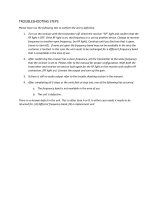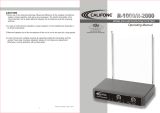Page is loading ...

Op er ating In struc tions
RE-1
User Guide

Table of Contents
Quick Set-Up ..................................................................................1-1
Quick Set-up: Re ceiver .......................................................................1-1
Quick Set-up: Transmitter.....................................................................1-1
QuickSet-up:Sys tem Op er a tion................................................................1-1
Sys tem De scrip tion .............................................................................2-1
De tailed Com po nent De scrip tions .................................................................3-1
CSR-1000 Re ceiver Con trols, Con nec tors and In di ca tors ..........................................3-1
CSR-1000 Re ceiver Setup and Op eration .......................................................3-2
CSH-1000 Handheld Transmitter .............................................................3-4
CSH-1000 Handheld Transmitter Setup and Op eration ...........................................3-5
CSB-1000 Bodypack Trans mit ter..............................................................3-6
CSB-1000 Bodypack Trans mit ter Setup and Op er a tion ...........................................3-7
Transmitter Dis play Screens and Func tions .....................................................3-8
Receiver Dis play Screens and Func tions............................................................4-1
Main Op er ating Screen ......................................................................4-1
Dis play................................................................................4-1
Con trols ...............................................................................4-1
Group / Chan nel Edit Screen .................................................................4-2
Dis play................................................................................4-2
Con trols ...............................................................................4-2
Frequency Edit (User Groups Only) ...........................................................4-3
Dis play................................................................................4-3
Con trols ...............................................................................4-3
Func tions Screen ...........................................................................4-4
Con trols ...............................................................................4-4
ClearScan
TM
All ............................................................................4-4
ClearScan
TM
Current Groups .................................................................4-5
ClearScan
TM
Band ..........................................................................4-5
Edit Microphone Label / Name ...............................................................4-6
Dis play................................................................................4-6
Con trols ...............................................................................4-6
Sound Check Screen ........................................................................4-6
Dis play................................................................................4-6
Con trols ...............................................................................4-6
Set Squelch Threshold .......................................................................4-6
Dis play................................................................................4-6
Con trols ...............................................................................4-6
Copy Group ...............................................................................4-7
Screen Timer ..............................................................................4-7
Clear Group ...............................................................................4-7
Lock out ...................................................................................4-7
Mas ter Re set...............................................................................4-7
Trans mit ter On/Off Lock out..................................................................4-7
Guide lines and Rec om men da tions for Best Per for mance ..............................................5-1
Com pat i bil ity ...........................................................................5-1
Using Mul ti ple Wire less Sys tems ............................................................5-1
Mul ti ple Sys tems and Ad vanced ClearScan
TM
..................................................5-1
Bat tery Rec om men da tions .................................................................5-1
Receiver and An tenna Place ment ............................................................5-1
Trou ble Shoot ing Guide .........................................................................6-1
Technical Spec i fi ca tions .........................................................................7-1
CSR-1000 Re ceiver .........................................................................7-1
CSB-1000 Beltpack Trans mit ter...............................................................7-2
CSH-1000 Handheld Transmitter .............................................................7-2
Cer tif i ca tions ..................................................................................7-3
Ac ces sories and Parts ...........................................................................8-1
Cus tomer Ser vice In for ma tion....................................................................9-1
Limited Warranty .............................................................................10-1
-i-

1-1
Quick Set-Up
Quick Set-up: Receiver
1.
Do not connect the receiver to any other equip ment yet!
2.
Connect the two an tennas to the receiver.
3.
Plug the power supply into the back of the re ceiver and
into an out let
4.
Press the POWER switch. Dis play will light up, show
information and software revision numbers for about 3
seconds and then display the main op erating screen.
5.
Press the MENU button twice to dis play the ClearScan
TM
op tion screen.
6.
With the CLEARSCAN ALL line indicated press SET.
7.
ClearScan
TM
re turns the clear est group. Press SET again.
8.
ClearScan
TM
re turns the clearest chan nel in that group.
Press SET again.
9.
The display will return to the main op erating screen with
the clear est chan nel in the clear est group as signed.
10.
Turn the re ceiver off and con nect the mixer or other au dio
system to the re ceiver XLR Mic Level Connector or the ¼
inch Line Level Jack.
11.
Set the audio mixer or other system in put level to mini-
mum.
12.
Press the Power switch button in again.
Receiver “Quick Set-up” is com plete.
Quick set-up: Transmitter
1.
With the Power Switch on the transmitter OFF, in stall a
fresh al kaline battery into the transmitter.
2.
Place the transmitter Power Switch to the ON position.
3.
The Red Low Bat tery Light near the dis play will flash on
and then off. The display will also come on briefly, dis -
play ing bat tery level.
4.
The screen will stop at the GP (Group) and CH (Channel)
screen. Press the SET but ton once and the Group number
will flash.
5.
Use the up and down arrows to change the Group number
to match the channel number displayed on the re ceiver.
Press SET and the Chan nel Number will flash.
6.
Use the up and down arrow but tons to change the Channel
to match the receiver. Press Set and flashing stops. The
channel is now set.
7.
If you are us ing a bodypack transmitter, plug the mi cro-
phone into the transmitter con nector. If us ing a guitar,
place the In strument/Mic switch un der the battery door in
the Instrument po sition and plug the cord into the transmit-
ter and gui tar.
Transmitter “Quick Set-up” is com plete.
Quick set-up: Sys tem Op er a tion
1.
With the transmitter and re ceiver on, monitor the
CSR-1000 Re ceiver main dis play screen. Note that the RF
(1-100) Bar graph should in dicate near the 100 mark. The
AF Bar should show very little, if any, in dication un til you
talk or sing into the microphone. Ad just the transmitter
gain control if nec essary to cause the AF Bar Graph to
peak near -6 to -3 but not over +3 for best per formance.
2.
Set the mixer or other system gain.
3.
Talk or sing into the microphone or play the instrument at
a nor mal volume. You should hear au dio coming out of the
sys tem.
4.
If us ing the un balanced 1/4" output, you may have to ad-
just the gain (via the control next to the connector on the
back panel) to match the level found when singing or play-
ing with a wired con nection.
"Quick Set-up" is now complete.
Please enjoy your RE-1 system.
Section
1

1-2/Blank

Sys tem De scrip tion
The CSR-1000 Wire less Mi cro phone sys tem com bines fre-
quency agility and ease of use like no other. The CSR-1000
transmitters and re ceivers operate over a 24 MHz bandwidth
in the UHF por tion of the spectrum.
Sys tem Fea tures In clude:
The high qual ity au dio circuitry and ad vanced Ra dio Fre-
quency (RF) signal processing offer broadcast quality sig-
nal-to-noise and au dio clarity.
2-1
Section
2
•
Ad vanced ClearScan
TM
technology for selecting clear channels and compatible groups
•
960 Ra dio Channels, user pro grammable or fac tory in stalled
•
LCD Displays for ease of viewing
•
Patented DSP Phase Diversity Sys tem
•
USB Port for downloading soft ware enhancements in the re ceiver
•
Adjustable Un balanced Line Level 1/4 inch output jack
•
Fixed bal anced Mi cro phone Level XLR out put jack
•
Front Panel Power ON/OFF Switch
•
Qua dru ple Tuned Ce ramic Res o na tor front end for su pe rior in ter fer ence re jec tion
•
SAW Filter 1st I.F for out of band re jection
•
Triple ce ramic fil ters in 2nd I.F for ad jacent chan nel re jection
•
Dou ble Tuned Quad ra ture cir cuit for low au dio dis tortion
•
Per ma nent Flash Mem ory for fre quency/sys tem stor age.
•
Front Panel Soft ware Control of Squelch settings
•
Double Squelch (Amplitude and Tone) system pre vents false squelch
•
Lock out fea ture to pre vent ac ci den tal chan nel changes
•
Sound Check mode to speed walk testing and provide tangible results
•
"Smart" bat tery fea ture in the transmitter means there is no wrong orientation
•
Interchangeable heads on the handheld transmitter
•
Over-molded Warmgrip™ han dle on the handheld transmitter
•
Cast magnesium case on the bodypack trans mit ter

2-2/Blank

Detailed Compo nent De scrip tions
CSR-1000 Receiver
CSR-1000 Re ceiver Con trols, Con nec tors
and In di ca tors
Fig ure 1
CSR-1000 Front Panel
1. Power ON/OFF
2. Graph i cal Dis play
a.
Chan nel Dis play
b.
Bat tery Strength In di ca tor
c.
Di ver sity In di ca tor
d.
RF Strength of Signal Indicator
e.
Au dio Level In di ca tor
3. Dis play Con trol But tons (Menu/Set/Up/Down)
4. Power Con nec tor
5. Balanced Mic Level Au dio Out put
6. Un bal anced Line Level Au dio Out put Con nec tor with
Level Ad just ment
7. TNC An tenna In put Con nec tors
8. USB Pro gram Con nec tor
3-1
Section
3
menu
set
power
CSR-1000 UH F Receiver
R
Antenna
Made in U.S.A.
Program
Patent No. 6256484
Balanced
Mic Level
Output
Unbalanced
Line Level
Output
Antenna
MIN
MAX
FMR
12 - 15V
AC/DC
+-
CSR-1000
Tested to Comply
with FCC Standards
F
C
C
A 0001000
7 5
6
7
4
R
8
Fig ure 2
CSR-1000 Back Panel

Re ceiver Setup and Op er a tion
1.
Place the re ceiver and an tennas where there is a clear line
of sight to the area where the transmitter will be used. Ro -
tate the an tennas to separate them by 90 de grees.
2. Connect the power sup ply cord to the receiver. Plug the
power sup ply into an AC outlet. Turn the re ceiver on and
confirm that it is ON by checking the main display screen.
The display will show the company logo, software and
channel map re vision levels and then dis play the main
screen with the last chan nel set.
Caution: Please make sure the AC power sup ply is the cor -
rect voltage for your lo cal requirements be fore it is
plugged into the wall.
3. Man ual Chan nel Change. From the main dis play screen
press the MENU but ton once. The Channel Change screen
is now displayed. Press SET: the group number should be
flashing. The Up and DOWN buttons allow you to scroll
through the 10 factory groups and 10 user de finable
groups. When the group you desire is displayed, press SET
to select that group and the Chan nel Number will start
flashing. Scroll to the de sired chan nel, press SET to select.
Pressing MENU anytime be fore pressing SET ne gates any
changes made since the last SET. Once the de sired group
and channel are displayed (but not flashing) press MENU
twice to re turn to the main display screen.
4. Frequency As signment (User De fined Groups Only).
With a User Group* se lected in step three, press MENU
once and the frequency as signment screen is displayed.
Press SET and the Fre quency Number will flash. Use
UP/DOWN to scroll in 25 kHz steps to the desired fre -
quency. With the desired fre quency dis played press SET.
The Channel Number will be gin to flash. use the
UP/DOWN keys to select an other Chan nel in this group
you want to as sign a fre quency, press SET to select and the
Frequency Number will flash. Re peat until all de sired
Channels are assigned a fre quency. Press MENU to stop ed -
iting. Press MENU twice to return to the main display
screen.
HINT: Hold ing in the arrow key will increase the speed of
the scroll. Just release and press again for fine con trol.
* User Defined Groups start at Group #11 and display a "u"
after the group number.
5. Ad vanced ClearScan
TM
:
This fea ture au tomates the pro-
cess of find ing a clear group of inter-modulation free
channels and the clearest chan nels within those groups. To
use ClearScan
TM
, from the main display screen push Menu
twice (or 3 times if a user de fined group is being used) to
go to the Op tions Screen. Use the UP/DOWN keys and
SET to select the ver sion of ClearScan
TM
, you wish to run.
a. ClearScan
TM
All. This pro gram scans all of the groups
(factory and user) and re turns a list of groups ranked by
the number of free channels. Once ClearScan
TM
All has
run, the screen will display the clearest group with the
open channels in that group. You can scroll through the
other ranked groups us ing UP/DOWN. When you have the
group you want, press SET to run ClearScan
TM
on that
group. The display will now show the group with the
Channels ranked by clearness. You can scroll through the
channels with UP/DOWN, once the de sired chan nel is
flashing, press SET to select and the display will go to the
main display.
NOTE: Groups 7, 8, 9, and 10 have 16 channels and are
marked with an N (7N). These groups re quire the transmitters
to be in the NORMAL transmit power set ting to work to-
gether. The N groups will always be displayed af ter groups
1-6 and any user defined groups no matter how many channels
are free. If you need to use more than 12 systems at one time,
scroll down to the N groups and use the clearest group with
Nor mal trans mit power.
b. ClearScan
TM
Group XX. This pro gram will scan the
group cur rently se lected, which is useful for multi-system
setup. With ClearScanTM All run for the first unit of a
multi-system in stallation, the clear est group has been se-
lected. For each sys tem added, leave all pre viously se -
lected channel transmitters on, us ing Step 3 select the
current group, se lect ClearScan
TM
Group and press SET.
The display will show the group and ranked re maining
clear chan nels. Se lect the de sired channel with UP/DOWN
or simply press SET for the first chan nel. The channel will
be selected and re turn to the main display. Repeat un til all
systems are set up or all clear channels are full.
c. ClearScan
TM
Band. This pro gram se lects and ranks the
clearest 16 fre quencies in the 24 MHz band width re gard-
less of groups, chan nels or pre vi ous co or di na tion. This
feature is use ful for se lecting one clear chan nel in a very
dirty RF en vironment. From the Options screen, select
ClearScan
TM
Band and press SET, this scan will run un til
SET is pressed again so it can be used to eval uate a site
over an hour, day or even a week. The pro gram dis plays
Group 21S with the clearest open fre quencies in the band
assigned chan nels (up to 16). These fre quencies will re-
main assigned to this group un til ClearScan
TM
Band is run
again.
Caution: Un like the fac tory as signed groups, the chan nels
in 21S are not co ordinated. If more than one chan nel from
group 21S is used, the com bination must be walk tested
with all transmitters on before use.
3-2

6. Change Lock-Out. By pressing and holding the UP and
DOWN ar row keys to gether for 3 seconds, the SET key is
disabled. The MENU button still al lows dif ferent screens
to be displayed but no settings can be changed and
ClearScan
TM
will not run. To reactivate the SET key sim -
ply press and hold the UP and DOWN keys again for 3
seconds. This feature can be use ful when the re ceiver is in
a lo ca tion where un au tho rized per son nel have ac cess to
the re ceiver.
7.
For set up, make sure the mixer or other system in put used
for the CSR-1000 is muted or turned down to a minimum
level.
8.
Plug an au dio cable (not sup plied) into the 3 pin XLR or
1/4 inch out put of the CSR-1000.
a. NOTE: The XLR con nector is the pre ferred con-
nection since the out put is balanced and will be
more immune to noise for longer runs of cable al-
though either can be used with good results. If the
1/4 inch con nector is used, ad just the out put level
on the back panel to 12 o'clock (midway in the
range) to start and ad just later if necessary.
Now refer ahead to transmitter setup and return to step 9
when that is com pleted.
9.
With the transmitter on, speak into the microphone or play
the instrument. Turn up the level on the mixer or amplifier
until you are able to hear the de sired sig nal. If no au dio is
present, re peat setup and re fer to the troubleshooting sec-
tion.
NOTE: If the 1/4 inch out put is used, it may be nec essary
to ad just the re ceiver output un til the vol ume level from
the wire less sys tem ap proximates the level of an equiv a-
lent wired mi cro phone/in stru ment.
10.
Walk Test the ex pected area of use to check for coverage.
The SOUND CHECK screen is designed to aid this test.
From the main dis play screen, press MENU twice (3 times
in user groups) to dis play the op tions screen. Scroll down
to Sound Check and press set. This Sound Check Screen
will be dis played:
a. The peak hold au dio me ter allows you to set the
transmitter gain as high as pos sible for the ap pli-
cation which max imizes the signal to noise ratio.
Sing, yell or play the in strument at the loud est de -
sired vol ume and adjust the gain on the meter.
b. The squelch break coun ter will tell you if you
are pushing the range or may have some in terfer-
ence prob lems to contend with. Ideally this count
would be zero for the de sired performance area.
If there are sev eral squelch breaks while walking
the area, adjust antenna place ment or squelch as
in step 11 and re test. Pressing [UP] will turn on
an au dible tone that will sound each time the
count is in cremented. This tone can be sent to the
monitors or PA so the tester can hear when a drop
occurs and mark the lo cation on the stage.
Pressing [DOWN] turns the tone off.
c. The high/low RF me ter will tell you if you have
adequate coverage in the performance area. If the
RF level drops significantly dur ing a walk of the
de sired area, re po si tion the an ten nas, ad just the
squelch or change the chan nel and re test.
CAUTION: MUTE OR TURN DOWN THE MIXER OR
AU DIO AM PLI FIERS ETC. BE FORE AD JUSTING THE
SQUELCH. OPEN (MIN IMUM) SQUELCH CAN RE -
SULT IN LOUD WHITE NOISE OVER THE AU DIO
SYS TEM.
11. Squelch Ad just ment - The squelch setting can be used to
maximize range or immunity to noise. Turn the transmitter
off and from the re ceiver Options screen se lect Squelch
Adjustment and press SET. The current squelch setting
will be dis played, the set ting bar will flash and "Tones
Off" will be displayed (the tone coded por tion of the
squelch must be off in or der to no tice any changes in the
amplitude squelch setting). Ad just the squelch using the
UP/DOWN keys and walk test the unit. Maximum squelch
(all the way right) max imizes noise im munity but lim its
the range. Minimum squelch (all the way left) will max i-
mize the range but al low more noise to break through the
squelch.
3-3

Handheld Trans mit ter CSH-1000
Fig ure 3
Handheld Trans mit ter
CSH-1000 Con trols, Con nec tors and In di ca tors
Fig ure 4
Trans mit ter Con trols
3-4
755050
1
(ON OPPOSITE SIDE)
9
3
2
4
10
MADE IN U.S.A.
S
E
T
M
E
N
U
N
O
R
M
H
I
G
H
TRANSMIT
POWER
B
5
6
8
7
11
R
1.
Mi cro phone Head - In ter change able
2.
Main Display - LCD (Channel, Fre quency or Bat tery Level Indication)
3.
Low Battery LED - Lights when battery is low
4.
Power On/Off Switch
5.
Menu Switch
6.
Set Switch
7.
Chan nel/Fre quency Up Switch
8.
Chan nel/Fre quency Down Switch
9.
Mi cro phone Gain
10.
Battery Cover - Screw type
11.
Transmit RF Power Switch

Handheld Trans mit ter Setup
and Operation
1.
Insert Bat tery. Re move the battery com partment cover by
unscrewing it com pletely. Insert a 9V bat tery, terminal end
first into the battery compartment.
NOTE: The CSH-1000 unique design allows the battery to be
inserted and used re gardless of the pos itive and negative ter-
mi nal po si tion.
2.
With bat tery compartment still open, turn the unit so you
can see the display and the con trol panel. Turn the unit on
by sliding the power switch for ward to the on po sition.
The low battery LED will light for a second and the dis -
play will show the battery level, then the Group and Chan-
nel numbers.
3. Change the group and chan nel num bers to match those
displayed on the re ceiver by pressing SET. The Group
number will flash and can be changed with the UP/DOWN
keys. Once the de sired group number is show ing, press
SET to se lect and the Channel num ber will flash. Se lect
the Channel and press SET again, the flashing will stop
and the chan nel is now set.
4. Change Lock-Out. By pressing and holding the UP and
DOWN ar row keys to gether for 5 seconds, the SET key is
disabled. The MENU button still al lows dif ferent screens to
be dis played. To re activate the SET key, sim ply press and
hold the UP and DOWN keys again for 5 seconds.
5. Ver ify re cep tion With the trans mitter and receiver on and
matching Group and Chan nel, the main receiver display
should be in dicating a RF signal on the bar graph. Speak
into the microphone and the Au dio Meter bar graph should
indicate au dio signal presence. If the level meters do not
show re ception, make sure the chan nels are match ing and
refer to the trouble shooting section.
6. Adjustment of the trans mitter au dio gain - If necessary
The transmitter au dio gain is factory set at 1/3 of maxi-
mum range, which should be suitable for most applica-
tions. For loud or soft speakers/singers a gain adjustment
may be nec essary. Have the speaker or singer use the mi -
crophone in a nor mal performance level voice. The Au dio
Meter in the main receiver display screen should show
peaks around the -3dB level. If the meter peaks all the way
to the right or well be low the -3dB level, adjust the trans-
mit ter au dio gain.
To ad just the transmitter gain, gently insert the provided
screwdriver (or other 3/32 in. screwdriver) into the adjust-
ment hole op posite the dis play screen. Turn lightly un til
the screwdriver tip goes into the ad justment level con trol.
Gently turn counterclockwise un til the con trol stops (the
microphone out put is at minimum but not off). Slowly turn
the gain con trol up (clockwise) while speaking/singing
into the microphone and the au dio meter shows peaks
around -3 dB.
NOTE: Operating with the transmitter audio gain set as high
as pos sible (without distortion or peaks all the way to the right
end of the meter) will result in the best performance and high -
est signal to noise ratio.
7. Trans mitting Power Ad just ment (if nec es sary).
The
CSH-1000 transmitter has two ra dio transmit power set -
tings. It is factory set in the NORM position, which will
maximize the number of simultaneous us ers and limit in -
terference with other wireless de vices. Switching to HIGH
power will maximize range for outdoor and single user ap -
pli ca tions.
8. In ter change able Mi cro phone Head. To re move the head,
grasp the handheld transmitter body in one hand and the
ballscreen as sembly in the other. Turn the ballscreen coun -
ter clock wise and un screw until the head is de tached. See
spec i fi ca tions and ac ces so ries for more in for ma tion on
avail able heads.
9. Test Per for mance. Go back to Sec tion 3. Re ceiver Setup
and Op eration - Step 9 to complete system set up and test.
3-5

Bodypack Trans mit ter
Fig ure 5
Bodypack Trans mit ter
CSH-1000 Con trols, Con nec tors, and In di ca tors
Fig ure 6
Con trol View
Fig ure 7
Top View
3-6
7 5 5 . 0 5 0
GP CH
High
Normal
Tx
Menu
Set
Gain
Inst
Voice
10
6
9
11
5
POWER
OFF
- ON
LOW
BATTERY
4
2 3
7 5 5 0 5 0
GP C H
CSB-1000
1
8
R
1.
Antenna - flexible 1/4 wave an tenna re movable (re placement part see Section 8)
2.
Power On/Off Switch
3.
Low Bat tery LED In di ca tor
4.
TA4 Au dio Connector
5.
LCD Display (Channel, Fre quency or Battery Level Indication)
6.
Dis play Con trol But tons (Menu/Set/Up/Down)
7.
Belt Clip (Removable and De tachable) not shown
8.
9V Bat tery Compartment
9.
Audio Gain Adjustment
10.
Transmitting RF Power Switch
11.
In stru ment/Voice Switch

Bodypack Trans mit ter Setup
and Op er a tion
1. In stall An tenna. The CSB-1000 is equipped with a de -
tachable an tenna. Screw in the an tenna in cluded with the
system. See the ac cessories sec tion at the end of this man -
ual for in formation on op tional antennas for the
CSB-1000.
2. In sert Bat tery. Pinch the battery door tabs inward and
pull the door open. In sert a 9V bat tery as in dicated by the
+/- in the holder. (NOTE: The CSB-1000 unique design
allows the battery to be in serted and used re gardless of the
pos i tive and neg a tive ter mi nal po si tion, the in di ca tors are
there for ref erence only).
3.
With battery compartment still open, turn the unit on with
Power switch on the top panel. The low bat tery LED will
light for a second and the dis play will show the battery
level, then the Group and Channel numbers.
4. Change the group and chan nel num bers to match those
displayed on the re ceiver by pressing SET. The Group
number will flash and can be changed with the UP/DOWN
keys. Once the de sired Group number is show ing, press
SET to se lect and the Channel num ber will flash. Se lect
the Channel and press SET again, the flashing will stop
and the chan nel is now set.
5. Change Lock-Out. By pressing and holding the UP and
DOWN ar row keys to gether for 5 seconds, the SET key is
disabled. The MENU button still al lows dif ferent screens
to be displayed. To re activate the SET key, simply press
and hold the UP and DOWN keys again for 5 seconds.
6. Ver ify re cep tion. With the transmitter and re ceiver on and
matching Group and Chan nel, the main receiver display
should be in dicating a RF signal on the bar graph. If the
level meter does not show re ception, make sure the chan-
nels are matching and refer to the trouble shooting section.
7. At tach the Mi cro phone or In stru ment.
Mi cro phone: Plug the TA4 end of the microphone cable
into the top panel of the CSB-1000. Speak into the micro-
phone and the Au dio Meter bar graph should indicate au -
dio signal presence.
Instrument Switch the Voice/Instrument Switch to instru-
ment. Plug in the instrument TA4 ca ble. Play the
instrument and the Audio Meter bar graph on the re ceiver
should in di cate au dio sig nal pres ence.
8. Ad just ment of the Trans mit ter Au dio Gain - (if nec es-
sary). The transmitter audio gain is factory set at 1/3 of
maximum range, which should be suitable for most appli-
cations. For loud or soft speakers/singers a gain adjust-
ment may be nec essary. Have the speaker or singer use the
microphone in a nor mal performance level voice. The Au -
dio Meter in the main receiver display screen should show
peaks around the -3 dB level. If the meter peaks all the
way to the right or well be low the -3 dB level, adjust the
trans mit ter au dio gain.
To ad just the transmitter gain, gently insert the provided
screwdriver (or other screwdriver) into the adjustment po -
ten ti om e ter. Gently turn coun terclock wise un til the con trol
stops (the microphone out put is at minimum but not off).
Slowly turn the gain control up (clockwise) while speak-
ing/singing into the microphone or playing the instrument
and the au dio meter shows peaks around -3 dB.
9. In stru ment Gain Ad just ment.
Play the in strument as
normal. Ad just the transmitter au dio gain if needed. If the
audio is distorted, in sure that the voice/instrument switch
is in the instrument po sition. Very high output instruments
may need ad di tional cord at ten u a tion.
NOTE: Operating with the transmitter audio gain set as
high as pos sible (without distortion or peaks all the way to
the right end of the me ter) will result in the best perfor-
mance and high est sig nal to noise ra tio.
10. Trans mitting Power Ad just ment if nec es sary. The
CSB-1000 transmitter has two ra dio transmit power set -
tings. It is factory set in the NORM position, which will
maximize the number of simultaneous us ers and limit in -
terference with other wireless de vices. Switching to HIGH
power will maximize range for outdoor and single user ap -
pli ca tions.
11. Test Per for mance. Go back to Sec tion 3 - Re ceiver Setup
and Op eration step 9 to complete system set up and test.
3-7

Trans mit ter Dis play Squence:
Bat tery In di ca tor:
Battery condition is displayed on power up. The low battery
LED should flash once to indicate an ac ceptable bat tery. If the
battery is nearly depleated, the low bat tery LED will come on
and stay on. When bat tery voltage is too low for proper micro-
phone op eration, the low battery LED will flash continuously
and the unit will not transmit. You can check battery con dition
at any time by pressing the MENU but ton twice from the
Group/Channel display screen. Battery con dition is also dis-
played at the re ceiver.
Group and Chan nel Set ting:
Transmitter fre quencies are di vided into 20 Groups of 16 fre -
quencies (or Channels). Fre quency Groups 1 through 10 are
predefined and cannot be changed. Frequency Groups 11u
through 20u can be set by the user.
To set the Group and Chan nel: Press SET at the
Group/Channel display screen. When the Group number be -
gins to flash, use UP or DOWN to change the Group number.
Press SET to save the new Group setting. When the Chan nel
number be gins to flash, use UP or DOWN to change the
Channel number. Press SET to save the new Channel setting.
Press MENU if you wish to stop without saving.
Dis playing and Set ting Trans mit ter Fre quency:
To see the current op erating frequency, press MENU at the
Group/Chan nel Screen.
Set ting Cus tom Fre quencies: Select a Group be tween 11u
and 20u and a Chan nel between 1 and 16 (see Group and
Chan nel Set ting above). Press MENU to display the transmit-
ter fre quency. If this Group/Channel is blank you will see
'---.---' on the frequency dis play. (Blank channels also dis play
a '-' af ter the channel number on the Group/Channel screen).
Press SET and use the UP or DOWN but tons to change the
frequency. Press SET to save the new fre quency, or MENU to
quit without saving changes since SET was last pressed.
Power Switch Disable:
When the Power Switch is disabled, you must move the power
switch to the OFF po sition and then press a con trol key
(MENU, SET, UP or DOWN) to power the unit off.
To en gage a one-time power switch lock: Turn the unit on. Af -
ter the display shows Group & Channel, quickly turn the
power off and on three times. "On-Loc" will show on the dis-
play. A One-time lock dis ables it self the next time the unit is
turned on.
To al ways lock the power switch ON, press and hold SET,
then press UP. "On-Loc" will show on the display.
To dis able Power Lock, press and hold SET, then press
DOWN. "On-Off" will show on the dis play. The unit can now
be turned off with just the power switch.
Firm ware Re vi sion Level:
Hold down MENU for 5 seconds. The pro gram firmware revi-
sion number will dis play, fol lowed by the factory pre set fre -
quency group re vision number.
Quick Setup:
Press and hold the MENU but ton. Turn on the power switch.
Wait un til Group and Chan nel are displayed. Release the
MENU button. Unit is now set to Group 1/Channel 1 with
Group or Channel Flashing.
Fac tory Re set:
WARNING: This will erase any user frequencies stored in
Groups 11u to 20u. From the Group/Channel screen, press
and hold MENU, SET, UP and DOWN until "Clr.All" is dis-
played on the LCD screen. Unit will restart in Quick Setup
mode.
3-8
Battery Gauge:
Display 3 seconds
Group Channel
Press MENU
Frequency Display
Press MENU
Battery Gauge
Press MENU

Receiver Dis play Screens and Functions
Main Op er ating Screen
Display:
Con trols:
Figure 8
Main Op er ating Screen
4-1
Section
4
1. Group Num ber ···················10 fac tory + 10 user de fined
2. Chan nel Num ber ················01 to 16
3. Mi cro phone La bel or Name ·······2 lines x 9 characters - all cap itals
4. Bat terySta tus···················100 to 0 Pct in 20 Pct steps / Flash if low
5. Au dio Me ter ····················-30 to +3
6. RF Sig nal Strength···············0 to 300
7. An tenna Di ver sity Sta tus ·········left or right an tenna combinations
8. Edit Lock out Status··············Padlock next to GP in dicates Locked
1. [MENU] goes to next screen
2. [UP] + [DOWN] for 3 sec onds Sets / Re sets Edit Lockout
GP CH
1 2 u 0 5
-20 -10 -6 - 3 0 +3
1 3 10 30 100
E V
ON E
7
3
1
8
2
4
5
6

Group / Chan nel Edit Screen
Fig ure 9
Group / Chan nel Edit Screen
Dis play:
Con trols:
4-2
E d i t MH z 7 2 2 . 2 5 0
Ch a n n e l 1 6
t v c h a n 5 6
B a n d B Gr o u p 1 2 u
1. Fre quency Band Des ig na tion ······A or B
2. Group Num ber··················10 fac tory + 10 user de fined
3. Chan nel Num ber ················01 - 16
4. TV Chan nel ····················US TV chan nel the frequency is in
5. Transmit / Re ceive Frequency ·····680.100 - 703.900 MHz A Band (US)
722.100 - 745.900 MHz B Band (US)
798.100 - 821.900 MHz D Band
841.100 - 864.900 MHz E Band
1. [MENU] goes to next screen
2. [UP] + [DOWN] for 3 sec onds Sets / Re sets Edit Lockout
If Edit Mode is not locked out:
3.
[SET]
A.
Starts Edit mode; Group Number be gins flashing
B.
Steps be tween Group Number and Channel Number. Se lected field flashes
to in dicate it can be changed.
C.
Effects change af ter [UP] or [DOWN] have been pressed, then returns you
to Display Mode
4.
[MENU] stops Edit mode without effecting changes since [SET] was last pressed
5.
[UP] or [DOWN] (in Edit Mode)
A.
Increments or dec rements Group Number when flashing
B.
In cre ments or dec re ments Chan nel Num ber when flash ing
C.
[UP] and [DOWN] auto-repeat when the button is held. Auto-repeat starts
after the button has been held for 1 second. Group and Channel have a slow
auto-repeat.

Frequency Edit (User Groups Only)
Fig ure 10
Frequency Edit (User Groups Only)
Dis play:
Con trols:
4-3
E d i t MH z 7 2 2 . 2 5 0
Ch a n n e l 1 6
t v c h a n 5 6
B a n d B Gr o u p 1 2 u
1. Fre quency Band Des ig na tion ······A or B
2. Group Num ber··················10 fac tory + 10 user de fined
3. Chan nel Num ber ················01 - 16
4. TV Chan nel ····················US TV chan nel the frequency is in
5. Transmit / Re ceive Frequency ·····680.100 - 703.900 MHz A Band (US)
722.100 - 745.900 MHz B Band (US)
798.100 - 821.900 MHz D Band
841.100 - 864.900 MHz E Band
1. [MENU] goes to next screen
2. [UP] + [DOWN] for 3 sec onds Sets / Re sets Edit Lockout
If Edit Mode is not locked out:
3.
[SET]
A.
Starts Edit mode; Frequency be gins flashing
B.
Steps be tween frequency and channel num ber, se lected field flashes to in dicate change
C.
Effects change af ter [UP] or [DOWN] have been pressed, then returns you to Display Mode
4.
[MENU] stops Edit mode without effecting changes since [SET] was last pressed
5.
[UP] or [DOWN] (in Edit Mode)
A.
In User De fined groups, [UP] or [DOWN] in crements or decrements the fre quency
in 25 kHz in crements
B.
In cre ment or dec re ments chan nel num ber when flash ing
C.
Un de fined fre quen cies are dis played as '---.---'.
D.
[UP] and [DOWN] auto-repeat when the button is held. Slow Auto-repeat starts after the button
has been held for 1 second. If the but ton is held for 16 slow steps, Auto-repeat shifts to fast
Auto-repeat.

Func tions Screen
Con trols:
Use [UP] [DOWN] to select
and view other func tions
Use [SET] to start the function
ClearScan
TM
All
ClearScan
TM
All searches all de fined fre quency groups for the
ones with the great est num ber of re ceiver channels clear of in -
terference. Once a group is se lected an ad ditional scan is made
to de termine the best frequencies in the group:
Press [SET] to initiate
Press [MENU] to abort
Af ter scan ning, ClearScan
TM
will display the group that has
the most in terference free re ceive chan nels. These clear chan-
nels are displayed on the right half of the screen. Busy chan-
nels are represented by an X. Press [SET] to place the re ceiver
on this group. ClearScan
TM
then scans to se lect the clear est
channels within the group (see ClearScan
TM
Current Group).
Press [SET] to accept this channel and re turn to the op erating
screen.
The [UP] and [DOWN] but tons may be used to se lect the next
best group/channel and so forth.
Press [MENU] to re turn to the Operating Screen with the re-
ceiver set to the Group, Channel and Fre quency it was on
prior to ex e cut ing ClearScan
TM
.
Fig ure 11
Func tions Screen
Fig ure 12
ClearScan
TM
All
S o u n d Ch e c k
[ N E X T ]
N a me E n t r y
S e t S q u e l c h
[ N E X T ]
[ N E X T ]
Cl e a r S c a n A l l
Cl e a r S c a n 1 2 u
Cl e a r S c a n B a n d
[ N E X T ]
Co p y Gr o u p 1 2 u
S c r e e n T i me r ON
Cl e a r Gr o u p 1 2 u
[ P R E V I OU S ]
4-4
OK ? =[ S E T ] 0 2 X
N E X T 0 4 0 8 1 6
Gr o u p 0 1 0 1 0 5 0 9
P r e v 0 3 X 1 5
CL E A R S CA N
T M

ClearScan
TM
Cur rent Group
ClearScan
TM
Current Group scans channels within the cur -
rently se lected frequency group and displays the chan nels that
are clear of in terference.
Press [SET] to initiate
Press [MENU] to abort
After scanning the cur rently se lected group, ClearScan
TM
will
display the chan nels that are free of in terference. These clear
channels are displayed on the right half of the screen. The
channels are ranked according to noise; the channel with the
least amount of in terference is presented first.
The [UP] and [DOWN] but tons may be used to se lect a differ-
ent clear channel within the cur rently se lected group.
Press [SET] to place the re ceiver on the cur rently se lected
channel and re turn to the Operating Screen.
Press [MENU] to re turn to the Operating Screen with the re-
ceiver set to the Group, Channel and Fre quency it was on
prior to ex e cut ing ClearScan
TM
.
ClearScan
TM
Band
ClearScan
TM
band con tin u ously scans all fre quen cies within
the bandwidth of the re ceiver. The scan is started at the fre-
quency the receiver is on and pro ceeds in 200 kHz in crements
on ei ther side un til the whole band is scanned. The scan is re-
peated un til ended by the user.
Press [SET] to initiate
Each fre quency is scanned con tinuously within the band; the
highest read ing on each fre quency is stored to give a
worse-case read ing as long as the scan is be ing done.
Pressing [SET] ends the scan. Af ter scanning, ClearScan
TM
places the 16 best frequencies in the band into 'scanned' group
21s. This group is stored to prevent accidental era sure. The
best fre quency is placed at channel one and displayed.
The [UP] and [DOWN] but tons may be used to se lect the next
clear chan nel at least 200 kHz above or be low the currently
dis played fre quency.
Press [SET] to ac cept cur rently se lected fre quency and re turn
to the Operating Screen.
Press [MENU] to re turn to the Operating Screen with the re-
ceiver set to the Group, Channel and Fre quency it was on
prior to ex e cut ing ClearScan
TM
.
Fig ure 13
ClearScan
TM
Cur rent Group
Fig ure 14
ClearScan
TM
Band
4-5
OK ? =[ S E T ] 1 5 0 1
N E X T 0 2 1 6
Gr o u p 1 2 u 0 4 0 3 0 9
P r e v 0 5 0 8
CL E A R S CA N
T M
Gr o u p 2 1 s
OK ? =[ S E T ] N e x t
Ch a n . 0 1 7 2 8 . 4 7 5 MH z
P r e v
CL E A R S CA N
T M
S c a n n i n g B a n d

Edit Mi cro phone La bel/Name
Dis play:
1.
Mi cro phone La bel/Name
2.
Char ac ter Set
Con trols:
1.
[MENU] goes to next screen.
2.
[SET] (First time) enters Edit Mode:
A.
Starts flash ing first char acter in Name/La bel
B.
Flashes first char acter of the Name/La bel in the
Char ac ter Set
3.
[UP] flashes the next char acter in the Character Set and
displays the se lected char acter at the cur rent cursor posi-
tion in the Name field.
4.
[DOWN] flashes the previous character in the Character
Set and displays the se lected char acter at the cur rent cursor
position in the Name field.
5.
[SET] saves the cur rently se lected char acter into the current
character po sition of the Name/La bel field and ad vances to
the next character po sition of the Name/La bel field.
6.
[MENU] saves the Name/La bel as dis played on the screen
and goes back to Dis play Mode on this screen.
Sound Check Screen
Dis play:
1.
Bat tery Sta tus
2.
Peak Au dio level held while
screen is displayed
3.
Range of RF Signal Strength
4.
Squelch Break Counter
Set Squelch Threshold:
CAUTION: SEE PAGE 3-3 STEP 11A.
Dis play:
1.
Press[SET]
Con trols:
1.
[SET] dis ables tone squelch and enables edit mode (allows
squelch level adjustment). Squelch bar will flash in edit
mode. Tone Squelch is disabled.
2.
[UP] raises the squelch threshold
3.
[DOWN] low ers the squelch threshold
4.
[SET] saves the new threshold
5.
Fig ure 15
Edit Mi cro phone La bel/Name
4-6
N a me J K L MN OP QR S
- - - - - - - - - - 0 1 2 3 4 5 6 7 8 9
E n t e r A B CD E F GH I
- - - - - - - - - - T U V WX Y Z - . !
Con trols:
1.
[MENU] goes to next screen
2.
[SET] clears screen dis play vari ables
and re starts Sound Check
3.
[UP] turns on the Count Beep ( ),
[DOWN] turns the beep off ( ).
S o u n d
Ch e c k
-20 -10 -6 - 3 0 +3
1 3 10 30 100
Co u n t 0 0
Fig ure 16
Sound Check Screen
[MENU] (From edit mode) re stores threshold to the setting
just after the last time [SET] was pressed
S QU E L CH
T ON E S O F F
Fig ure 17
Squelch Threshold
/